Write Better Email: Technics for Clever communication
- Description
- Curriculum
- FAQ
- Reviews
+10 000 Students this year!
For most of us, email is the most common form of business communication so it’s important to get it right. Although emails usually aren’t as formal as letters, they still need to be professional to present a good image of you and your company.
**Over 350 000+ managers have taken this course with successful results**
Once the career fair is over, you’ll probably walk out with more business cards than you can count. Whether you get asked to do an interview the next day or not, it is always a good idea to follow up with the companies you were interested in. Doing so will allow you to make connections for future opportunities! Here are some tips and tricks for writing a successful and meaningful professional email.
We will highlight this training below topics :
I – THE PRINCIPLES FOR WRITING AN EFFICIENT EMAIL
A. Types of emails
B. The basics of writing the perfect subject line for your email
C. Manage the structure of your emails
D. How to associate actions in emails (using The “3Ws” stand for: Who, What, and When.)
E. Good practice for making your emails scannable
II – SOME TECHNIQUES TO MAKE YOUR EMAILS CREDIBLE
A. Respond to urgent emails immediately
B. Use “logical connectors”:
C. Present options instead of open-ended questions
D. Automate the sending of repetitive emails
E. Show screenshot instead of expressing in words
F. Write the perfect out-of-office auto-reply (OOO)
III – THE TOOLS LEADING TO PERFECTION
A. How to properly designate recipients
B. Learn how to add a signature to your emails
C. How to correctly use the “Reply to all” option
D. Best practices for sending attachments
E. Scheduling Meetings Using Outlook
F. Create e-mail management rules
-
3Types of emailsVideo lesson
In this first section i will discover the different type of emails that you can found in your professional life.
-
4The basics of writing the perfect subject line for your emailVideo lesson
Now let's talk about somethings that can help you to be more efficient.
-
5Manage the structure of your emailsVideo lesson
Now we will learn how to structure & plan our emails, more you're professional more you can clarify your emails by give them veritable structure.
-
6How to associate actions in emails (using The "3Ws" stand for: Who, What, and WhVideo lesson
As you know now, we are faced on real situations when we have to associate a tasks or actions to our member team. So in this section i will share with you the best practices that you should use in order to decrease the misunderstanding.
-
7Good practice for making your emails scannableVideo lesson
All of the graphes that you can found in Microsoft excel, you can also use them in you're emails, they can help you to be more clear about what you want to show to your interlocutors.
-
8Respond to urgent emails immediatelyVideo lesson
Do you Believe that the urgent emails exist? For me i cannot repense for all emails that they mark urgent, so they are some rules you have to follow in order to be more efficace in you're repense to this type of emails.
-
9Use "logical connectors":Video lesson
Logical connector is a connector which link the semantical unit of language. Logical connectors are used to join or connect two ideas that have a particular relationship. These relationships can be: sequential (time), reason and purpose, adversative (opposition, contrast and/or unexpected result).
-
10Present options instead of open-ended questionsVideo lesson
Sometimes we need to give the solutions instead of given an open questions. So follow this section to have more understanding of this topic.
-
11Automate the sending of repetitive emailsVideo lesson
Code :
Sub Sendingemailautomatic()
Application.ScreenUpdating = False
Range("E2").Select
Sheets("Mail automatique").Select
Range("G4").Select
Dim Lemail As Variant
Set Lemail = CreateObject("Outlook.Application")
With Lemail.CreateItem(olMailItem)
.Subject = Range("C4") & " " & Range("F4")
.To = Range("A4")
.CC = Range("B4")
.Body = Range("D4") & Range("E4")
.Display
End With
Sheets("Rapport des ventes").Select
Range("A1").Select
Application.ScreenUpdating = True
End Sub
-
12Show screenshot instead of expressing in wordsVideo lesson
-
13Write the perfect out-of-office auto-reply (OOO)Video lesson
-
14How to properly designate recipientsVideo lesson
For reasons of protocol, discretion or confidentiality, not all recipients of an email message must appear in field A. The CC and CCI fields are there to help you manage who to copy, from visible or invisible way.
-
15Learn how to add a signature to your emailsVideo lesson
On an email, the signature is usually done by inserting a signature file including the identity and professional references of the author of the message. The signature is a business card because it often includes a link to a referral site or an email address to highlight a strength or content of the company.
-
16How to correctly use the "Reply to all" optionVideo lesson
Almost every day we are faced with an error related to the "Reply All" function. It is probably not ideally designed, it is quite old in the age of instant messaging, but until the email dies it is important to use it well.
-
17Best practices for sending attachmentsVideo lesson
-
18Scheduling Meetings Using OutlookVideo lesson
You can send a meeting request to one or more people. Outlook keeps track of who accepts the request and reserves the meeting time on your calendar. When you create a meeting request, you can add attachments, set a location, and use the Scheduling Assistant to choose the ideal time for your meeting.
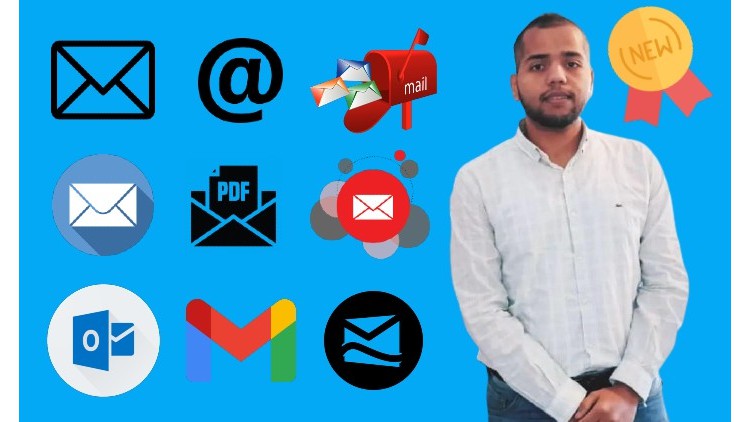
External Links May Contain Affiliate Links read more





