Wordpress for Beginners - Master Wordpress Quickly
- Description
- Curriculum
- FAQ
- Reviews
WordPress for Beginners – A Complete Guide to WordPress!
In 2020, it’s never been easier to build a fantastic, responsive website that looks great on computers, tablets, and mobile phones.
You can learn WordPress WITHOUT having to buy web hosting or a domain name. I’ll show you how you can set it all up on your own computer using free tools.
NOTE: This course will always be updated to cover the latest version of WordPress. Covers WordPress 5.0 and earlier.
The primary goal of this course is to teach anyone, even a complete beginner, how to become a Wordpress guru in a few short hours, without lots of technical jargon. I’ll guarantee that after taking this course you’ll have the knowledge you need to build a responsive, beautiful website with the latest version of WordPress. Not only will you know more than 99% of WordPress users out there, but you’ll actually enjoy using WordPress too.
This course is taught by WordPress author and teacher, Dr. Andy Williams, who has over a decade of experience using and teaching WordPress to people of all skill levels.
About the Course
This course will guide you through every single step from installation to finished website. I’ll show you how you can install WordPress on your own computer for free, so you don’t have to pay for a domain name or hosting fees while you complete this course. Once you’ve got WordPress installed on your computer, you will learn how to build and run a successful, beautiful, responsive-design website you can be proud of.
After taking you through all of the main options in WordPress, explaining what each one does and how you set it up, I’ll let you watch over my shoulder as I build a WordPress website. It will be an affiliate site that I hope will make me passive income for many years to come. Go and check out the free preview tutorials in Section 13.
Who is this WordPress course for?
Have you ever wanted to build a professional looking website, but didn’t know where to start? Now you can. Wordpress for Beginners is a complete course for anyone, no matter what your technical ability. This course assumes no prior knowledge!
At the start of the course, I’ll walk you through setting up WordPress on your own computer so that you don’t need to pay for a web host (or a domain name) while you master wordpress. When you decide you want to put a website online, you can then watch over-my-shoulder as I buy a domain name and hosting, and install WordPress online.
Whether you decide to host your site on your own computer, or at a web host, you’ll be ready to start mastering WordPress. We’ll start at the very beginning by logging in to have a look around to familiarize ourselves with the main areas of the Dashboard.
Once you are happy navigating around your new tools, we’ll go through the main features you will need as you create your site, including:
-
The WYSIWYG Editor. This is where you enter all of your website content.
-
The Media Library, to manage your images, videos, sound files and other media you want to share on your site.
-
WordPress Settings, and I’ll take you step by step to set those up just right.
-
We’ll look at the differences between WordPress posts and pages, and I’ll give you a simple way of knowing which one to use on any occasion.
-
We’ll look at post excerpts, categories and tags, and how to use them on a well-structured site to maximize visitor experience and search engine ranking benefits.
-
You’ll see the two main ways you can set your homepage up.
-
We’ll create a contact form on the site so visitors can get in touch.
-
We’ll setup an About us page, and I’ll explain why this page is important and what information to include on it.
-
We’ll cover the legal pages you need.
-
We’ll discuss the navigation system on your site, and how you can set up customized navigation in the header, sidebar or footer of your site. We’ll also talk about internal site linking.
-
We’ll cover WordPress security, and set up a system that will keep the site safe from hackers.
-
We’ll check out some great free plugins.
-
Finally, I’ll give you a 20 step plan for creating your site.
By the end of this course, you will have a website that you are truly proud of.
Just of few of the many Student Reviews
-
This is a fabulous course, and I would it give it six stars if such a rating were available! Everything is very clearly explained, and Andy promptly answers any question you might have. If you are interested in using and learning WordPress, you owe it to yourself to take this outstanding course. Robert Weiser
-
Lectures are well-structured with lots of details given. The instructor is extremely knowledgeable and communicates very effectively. I’ve been able to set up my first website based on what I’ve learned here. A definite plus is that questions posted via the course are answered quickly! Susan Worms
-
I love this course. I have spent a few hours today and I have already learned so much. Really excited about the potential for when I am done. Great Course! A. Luis Acosta
-
I learned a lot more than how to use WordPress in basic terms. Andrew shares a lot of insider knowledge and tips that would take you countless hours of doing your own research to learn…and answering questions you may not have thought to ask. Couldn’t have asked for a better course to help me jumpstart into WordPress. Nathaniel Stephens
-
What a fantastic share of knowledge. I really appreciated and loved how a “real” site was used for the lectures, real world examples of everything. I would definitely take this course – highly recommended! Glen Schafer
-
This course is perfect for people who want to start a blog or info page with wordpress. He covers all the basics and sometimes goes even a little deeper, to give you an idea what to look for. The provided documents are gold and very helpfull. I can’t wait to go public with my site. Thank you for the great lectures. Andreas Lackmann
-
I really wish I had access to a course such as this four years ago when I first started dabbling with WordPress as a hobby in my retirement. The learning process at the time, for a non-techy like me, was painstaking. Andy’s course was the ideal step-by-step teaching method. I’m now much more confident about starting a new affiliate marketing website. Leon
-
Well delivered, well structured. Easy to follow and logical. Developed my own website in parallel with the course, and had it up and running within two weeks of starting. Looking forward to undertaking a couple of the course developers other courses now. Highly recommended. Steve Laing
-
Excellent instructor. Andy is great. He used visuals for everything he say. I was able to pause him and go to my site and test my understanding in all areas that I did know. The results and excitement are fantastic. Esau Khan
-
A fantastic course. Thank you Andy. This is a great course and it has helped me start to build my own WordPress website. I was very impressed when I had a problem with viewing my site that you took time to check for me. That shows what a great teacher you are. I have booked up another course by to and can’t wait for more. Once again. Thank you. B Brown
-
Many of the courses I’ve been through related to learning WordPress are either too complicated or the author doesn’t spend enough time explaining concepts so that you can understand what’s being said. Andy strikes a nice balance with this course in that all the modules are broken up into easily digestible pieces. I like that he takes enough time to explain each new concept or module without being repetitive or using jargon that’s difficult to follow. I also love being able to follow along with Andy as he explains each new module as well (as opposed to just talking off of slides all the time). He literally walks you through everything, so it’s like you’re right there looking over his shoulder. For anyone wanting to understand all the fundamentals of WordPress, I think you’ll absolutely love this course. It will save you tons of time by having all this information in one place. And you’ll even learn some additional features like setting up affiliate links (not that everyone needs to know this but I like that Andy included it so it’s there if you ever want to know). Truly a fantastic course! Lance Gross
-
Superb Course – Extraordinary Instructor!! Andy’s WordPress for Beginners-Master WordPress Quicky course is by far the best WordPress course I’ve seen. And I definitely wouldn’t say it’s just for beginners. I’m not a beginner – I thought I knew WordPress pretty well, but I learned SO MUCH MORE from this course! I’ve always had a lot of questions about the many settings and various options in WordPress and most courses just skip over them or tell you to check this box and move on with no explanation. I never really got my questions answered until now. Andy is very detailed in his instruction. He walks you through step by step and tells you what each setting or section is for, how it is used (or not used) and why. I got more out of Andy’s course than any other course I’ve ever taken. He has an extensive teaching background and it is evident in his clearly produced videos. After taking this course, you’ll find your confidence level will soar. Carol
-
1Before you BeginText lesson
If you are new to Udemy, please read this first.
-
2Introducing Wordpress!Video lesson
Wordpress for Beginners will teach you how to use Wordpress to create professional looking sites, quickly and easily. This video looks at a few reasons why Wordpress is the best platform, and one you can trust.
-
3Introduction to the courseVideo lesson
Congratulations on making the decision to learn Wordpress. This introductory video will explain who I am, and why Wordpress is such a great platform to use for building a website.
-
4Which Wordpress?Video lesson
Did you know there are actually two types of Wordpress? One is a free service that limits what you can do on your site, and the other is an installable script that gives you total freedom. This lecture shows you both, and explains why you should be using the latter.
-
5Dashboard DifferencesVideo lesson
As you work through this course, you may spot differences between what I am showing you, and what you are seeing on your own computer. This lecture explains why that is the case, and why you should not worry about it.
-
6Pre-Course QuestionText lesson
Before you start this course, I would love to know whether you've had any problems trying to learn Wordpress in the past. What were the roadblocks that prevented you from succeeding? Was it just too technical? Was the learning curve too steep? Let me know.
-
7Wordpress GlossaryText lesson
A list of Wordpress terms and definitions that you will hear while working with Wordpress.
-
8Local Install v Web HostVideo lesson
This lecture will show you the two options you have for installing Wordpress. For those that want to learn Wordpress without having the expense of a web host, you can install Wordpress on your own computer.
If you want a live website, then you'll need a domain name and web host. We'll cover that too.
-
9Wordpress VersionsQuiz
This short quiz makes sure you understand a couple of very important points, before you move on with the rest of the course.
-
10IMPORTANT: Please Read this FIRSTText lesson
This section of the course is not required by everyone, so please read this short explanation.
-
11IMPORTANT: Local Install Issues to be Aware ofText lesson
When you install Wordpress on your own computer, some plugins may not play nicely, as many are developed for an online environment. Please read this lecture to find out more.
-
12Local By FlywheelVideo lesson
This lecture shows you how to install WordPress on your computer using a free tool called Local by Flywheel.
-
13Local Installation of WordpressQuiz
This short quiz tests your understanding of the local option for installing Wordpress.
-
14IMPORTANT - READ THIS FIRSTText lesson
This lecture explains that I no longer recommend ServerPress, and why.
-
15How to install Wordpress on your PCVideo lesson
This lecture will show you a free way to install Wordpress on your own Windows computer.
-
16How to Install WordPress on your MacVideo lesson
This lecture will show you a free way to install Wordpress on your own Mac computer.
-
17Closing Down Local SiteVideo lesson
When you have finished working on your local website for the day, you need to close it all down. This is simple, as this video shows.
-
18Restarting Your Local Wordpress WebsiteVideo lesson
If you are working on Wordpress Locally, you need to know how to restart your site when you next turn your computer on. This lecture walks you through the process.
-
19Your Connection is Not Secure?Text lesson
If you get an error stating Connection is not Secure, please read this.
-
20Desktop Server Updated - Insecure FixVideo lesson
A new version of Desktopserver has finally been released that fixes the "Insecure Connection" issues, by making available a .dev.cc TLD for all test domains.
If you are installing Desktop Server for the first time, you can ignore this lecture.
If you are using Windows, this lecture takes you through the process of upgrading and fixing the issue. It's the same process outlined in the previous text based lecture. For Mac user, please see the link in that previous lecture that shows detailed instructions for Mac users.
-
21IMPORTANT: Please Read this FIRSTText lesson
Anyone on this course that needs help installing Wordpress can get free access to my Installing Wordpress Course on Udemy.
-
22Finding the domainVideo lesson
This tutorial shows how I go about finding and registering a domain name. In this lecture, I mention my free Installation course. It is no longer free in Udemy, but you can still get it for free by checking out the final bonus lecture in this course.
-
23Why You Need a Separate Host and RegistrarText lesson
It's important you use a separate registrar and host, and not one company to control everything. This lecture explains why.
-
24Installing Wordpress on a Web HostVideo lesson
This lecture shows you how to install Wordpress on a web host, using a separate registrar for managing the domain name.
-
25The Wordpress DashboardVideo lesson
A look around the Wordpress Dashboard.
-
26Clearing out Wordpress pre-installed contentVideo lesson
A look at the pre-installed demo content and how to get rid of it.
-
27The Media LibraryVideo lesson
The Media Library allows you to easily manage your images, videos and other media types in one central location.
-
28Post & Page Editor(s)Video lesson
When WordPress 5.0 was released on 6th December 2018, it got rid of the WYSIWYG editor in favour of a page builder style editor. However, you can still use the older "Classic" editor if you prefer. This video shows you how you can install the old editor and use either one when editing content.
-
29A Look at the WYSIWYG "Classic" EditorVideo lesson
Let's take a look at the WYSIWYG Editor.
-
30The Gutenberg EditorVideo lesson
This lecture looks at the basics of the Gutenberg Editor that was introduced in Wordpress 5.0.
-
31Gutenberg PrinciplesVideo lesson
This lecture introduces the principles of Gutenberg.
-
32The InterfaceVideo lesson
A quick look at the Gutenberg interface.
-
33Anatomy of a BlockVideo lesson
This lecture looks at blocks, and how you can access all of their features.
-
34Adding Blocks to Build a PostVideo lesson
Let's build a post using Gutenberg blocks.
-
35Inserting Images & WrapVideo lesson
This lecture looks at inserting images into your pages, and getting text to correctly wrap around those images.
-
36Cover BlockVideo lesson
This lecture looks at the highly versatile Cover block.
-
37ColumnsVideo lesson
This lecture looks at using columns for horizontal control of elements.
-
38Reusable BlocksVideo lesson
This lecture looks at creating and using reusable blocks
-
39Finding More BlocksVideo lesson
Third-party developers are creating blocks for Gutenberg. This lecture shows how you can find them.
-
40Gutenberg FAQVideo lesson
I encourage you to read the frequently asked questions on a web page. They'll answer some of your questions about Gutenberg.
-
41Setting up a GravatarVideo lesson
What is a Gravatar, why are they important and how can you set one up?
-
42Author ProfileVideo lesson
Let's set up the author profile on our site.
-
43Update ServicesVideo lesson
When you add a new piece of content to your site, it's nice to tell the world about these new pieces of content. In this video we'll look at how we can do that.
-
44Reading SettingsVideo lesson
This video goes through the Reading Settings in the Dashboard, setting them up as we go.
-
45Discussion SettingsVideo lesson
This video goes through the Discussion Settings in the Dashboard, setting them up as we go.
-
46PermalinksVideo lesson
This video looks at the Permalink settings, and how to use them for maximum SEO benefit.
-
47Privacy SettingsVideo lesson
Wordpress 4.9.6. was a privacy and maintenance release. One new feature was designed to help websites become GDPR compliant. This tutorial shows you how to add a privacy policy using the template Wordpress provide to make sure you have everything covered.
-
48Plugins & Adding a SitemapVideo lesson
This video shows you how to add, delete and activate plugins.
Please note that "WordPress SEO by Yoast" is now just "Yoast SEO" and their logo as changed to a traffic light.
-
49Installing Premium PluginsVideo lesson
If you buy a plugin, it will come as a zip file. You can easily install these zip files in the Dashboard, and this video shows you how.
-
50Wordpress WidgetsVideo lesson
An Introduction to Wordpress Widgets, this lecture looks at "widgetized areas", and how you can add content in the form of widgets to these areas.
-
51Wordpress ThemesVideo lesson
An Introduction to Wordpress Themes
-
52Allowing Comments & Comment ModerationVideo lesson
This tutorial offers some advice on dealing with Wordpress comments
-
53Creating a Post or a PageVideo lesson
-
54Wordpress Posts v Wordpress PagesText lesson
Wordpress offer two main ways to add content to a site. Posts and pages. In this lecture, we'll look at how posts differ from pages.
-
55When you use a Post, and when to use a PageText lesson
In this lecture, I'll tell you when to use a post and when to use a page.
-
56Post categoriesText lesson
A look at how to use categories to organize your posts, and how to set a default category.
-
57Wordpress TagsText lesson
Tags can be used to further classify posts, and make it easier for your visitors to find things.
-
58Importance of Post ExcerptsText lesson
This PDF discusses the importance of excerpts for posts.
-
59Resizing & Optimizing ImagesVideo lesson
To increase page download times, you should be optimizing the images you use in your content. This tutorial looks at image optimization the right way.
-
60Social SharingVideo lesson
Social sharing of your content can bring backlinks and traffic to your site. I don't have a recommended social sharing plugin, but in this video I'll show you how to look for them, evaluate the ones you find, and install the perfect social plugin (s).
-
66Custom MenusVideo lesson
Custom Menus allow us to override Wordpress default menus so we have total control over the navigation system on our site.
-
67Navigation Menu WidgetsVideo lesson
Using Navigation Menu widgets (previously called Custom Menu Widgets), you can actually insert your custom menus into any area of your theme that is set up to accept widgets.
-
68Related Post NavigationVideo lesson
Adding a related posts section to your site can keep visitors on your site longer.
-
69Recent PostsVideo lesson
It can be a good idea to display the recently added posts in a menu, so visitors can see what you have added recently, and search engines can quickly find new pages. This is easily done with a plugin.
-
70Internal Site LinkingVideo lesson
Internal links in the body of your articles is a great way to keep visitor on site, and keep search engines happy.
-
71WARNING: Read before you continueText lesson
Please read this before you start this section of the course.
-
72Introduction to Wordpress SecurityText lesson
Introducing Wordpress security, and some quick & easy steps to make your site more secure.
-
73What to do if the security plugin locks you outVideo lesson
This lecture shows you how you can reset the settings of the All In One Security plugin if you do get locked out of your dashboard.
-
74Wordpress SecurityVideo lesson
In this tutorial, I'll show you the security plugin I now use on my own websites, and how to set it up with safe security measures to make your site difficult to hack.
-
75Stop Spammers PluginVideo lesson
Stop Spammers is a free plugin that will dramatically cut down on spam comments.
-
76How to change your Wordpress Author Page Name (Advanced)Text lesson
Wordpress will use your login username in your author profile URL. This makes part of a hacker's job very easy, because they know your login username. This tutorial shows you how to change this.
Please do not attempt this unless you are confident after reading the PDF instructions.
-
77Responsive LIghtboxVideo lesson
If you need to showcase images on your site, this Responsive Lightbox plugin is useful.
-
78Wordpress BackupVideo lesson
Keep automated backups of your Wordpress site using this free plugin.
-
79Pretty links LiteVideo lesson
Create shorter URLs with the option of tracking clicks.
-
80Site Structure OptionsVideo lesson
This lecture shows you two different site structures you can set up with WordPress.
-
81Example Site Structure 1Video lesson
This lecture looks as a site structure based on posts as being the main content, and pages for legal documents. Typical applications include a blog, affiliate site, general information site, etc.
-
82Example Site Structure 2Video lesson
This lecture shows how to setup a site structure that is more common for business websites.
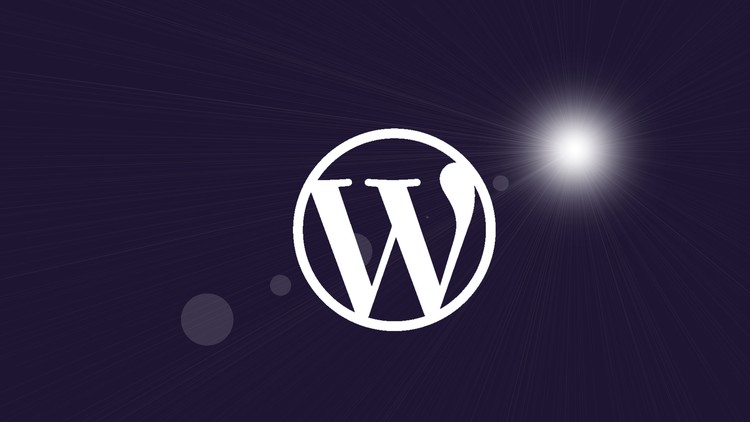
External Links May Contain Affiliate Links read more





