Web Design FORMS Layouts A Must to Learn For All Levels
- Description
- Curriculum
- FAQ
- Reviews
What Are Responsive Forms?
Your forms should work on all mobile devices to create a seamless experience for all employees. This means optimizing for Apple, Android and all sized devices, from tablets to smartphones.
Responsive forms get the job done because they automatically adjust for all devices, screen sizes and orientations.
Filling this form out on mobile would then require users to scroll and pinch to view all of the information. In fact, had the form not been optimized, it may not have been visible without scrolling since the large image would have crowded it out.
If you’ve ever tried to fill out a form on a mobile device that isn’t optimized for the mobile experience, you will know how frustrating the process can be. After pinching and scrolling for a while, you may have abandoned the task completely and put it off until you can access a desktop computer.
Your customers and employees feel the same. Without optimization, they’ll abandon the experience and put it off until they can access their desktops. The greater the user effort and/or confusion, the worse the user experience, which wastes time and lowers productivity.
Why is Mobile Design so Important for the Modern Workforce?
Mobile applications and forms have become an important component of the modern workforce.
Create forms that work perfectly for mobile devices with this expert advice.
Whether it is a signup flow or a multi-view stepper, forms are one of the most important components of digital product design – so you need to design them so they work effectively on mobile devices.
Regardless of the device size, the easiest way to complete a form is in a linear fashion. Multiple columns disrupt a user’s momentum (the users are likely to interpret the fields inconsistently, which is a negative factor in terms of usability) and can result in users having to resort to horizontal scrolling.
When it comes to laying out forms, you should design the entries in one column: if a form is in a single column, the path to completion is a straight line down the page.
-
The form field won’t be wide enough to display the user’s entire input, making them more likely to mistype their responses and leading to more erroneous forms being submitted
-
When a user is notified that they have entered erroneous information, they may have a hard time spotting and fixing the problem as they won’t be able to see the entire invalid input
Placing the label above the form field when a user is browsing from a mobile device will ensure users can see the maximum width to input their details, since you don’t need to use up any for the label. Writing your labels above the input fields also makes it much easier for you to write clear and meaningful field labels, as you won’t be limited to one or two words.
Help and inspiration ?
Not only do you get a load of practical, useful starting projects in this course, you can also head over to CSS Animation.rocks for more, and even sign up to a weekly newsletter packed full of tutorials, inspiration and tips for animating on the web.
There’s no better time to learn Animations : You’ve made a smart choice, because CSS 3 Animations is the most popular language out there. This is no exaggeration. This popularity and growth means more jobs and opportunities than ever before.
Get access to fast support if you get stuck : There’s nothing worse than getting stuck ten hours into a course and not getting the help you need to continue. Getting stuck is part of the learning process. That’s why I’m here to answer every single question that comes my way.
I guarantee that this is the most up-to-date and engaging course available, and it comes with a Udemy 30-day money-back guarantee.
I can’t wait to see you on the inside !
– B. Praveen Kumar ( PHP Developer & Web Designer – FULL Stack Developer ).
-
1Intro to Contact Form LayoutVideo lesson
-
2Creating the HTML Layout of Contact FormVideo lesson
-
3Adding CSS For the Contact FormVideo lesson
-
4Creating the Left Side Layout Dimensions For Contact FormVideo lesson
-
5Designing Contact Form LayoutVideo lesson
-
6Designing Social Icons For Form LayoutVideo lesson
-
7Designing Form Layout to Right SideVideo lesson
-
8Designing INPUT , TEXTAREA with in the Form LayoutVideo lesson
-
9Final touch to the Form Layout DesignVideo lesson
-
10Download the Source Code For the Contact Form LayoutText lesson
-
11Intro of Image SliderVideo lesson
-
12Creating Slider Layout Using HTMLVideo lesson
-
13Adding Full Width of the SliderVideo lesson
-
14Adding Small Photos Using HTMLVideo lesson
-
15Adding Styles to thumbnail PicturesVideo lesson
-
16Adding JavaScript to SlidersVideo lesson
-
17Download the Source Code For the Sliders LayoutText lesson
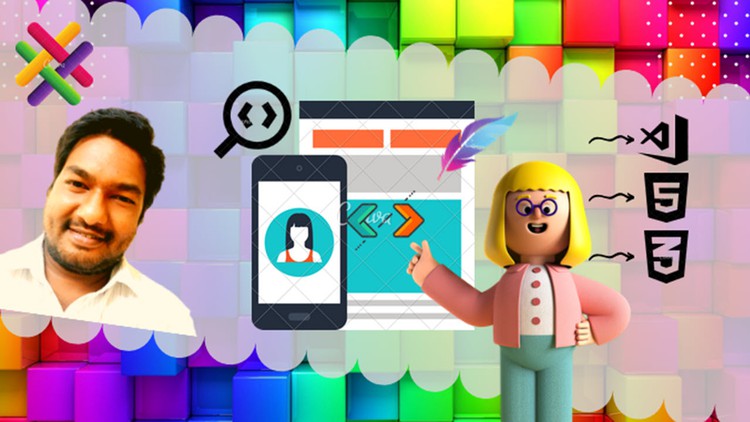
External Links May Contain Affiliate Links read more





