The Complete SAP Ariba Sourcing Masterclass
- Description
- Curriculum
- FAQ
- Reviews
Master Every Stage of Sourcing – Templates, RFIs, RFPs, Auctions, and Award Optimization with SAP Ariba!
Welcome to The Complete SAP Ariba Sourcing Masterclass, the only course you need to master procurement and launch your career in SAP Ariba Sourcing. With countless success stories and glowing feedback, this is one of the most comprehensive and highly acclaimed SAP Ariba courses ever released on Udemy.
With over 3+ hours of video tutorials, this course covers every aspect of SAP Ariba sourcing, taking you from a complete beginner to a job-ready professional. Whether you aim to manage sourcing events, optimize supplier collaboration, or implement best-in-class procurement strategies, this course will guide you step-by-step.
This course stands out because it combines real-world examples with practical, hands-on exercises. By the end of this course, you’ll be confident in creating, managing, and optimizing sourcing events using SAP Ariba’s sourcing features and building a portfolio that gets you hired.
Hi, we are Simon and Verna, experts in procurement and strategic sourcing with extensive experience working with SAP solutions. Our mission with this course is to simplify your learning, making it fun, practical, and easy to apply in your day-to-day work.
What you’ll gain:
-
Understand the SAP Ariba platform and its role in transforming procurement processes.
-
Navigate the SAP Ariba interface and manage sourcing events efficiently.
-
Utilize advanced sourcing tools, including templates, grading, and scoring systems.
-
Achieve cost optimization and drive procurement savings.
-
Conduct Reverse Auctions and RFPs with confidence.
Enroll now and get lifetime access to the course, downloadable resources, quizzes, and a 30-day money-back guarantee.
If you’re serious about advancing your career, click ‘Buy Now’ and join thousands of students who have transformed their SAP careers with this course!
-
1WelcomeVideo lesson
In this introductory lecture, you will:
Explore the challenges of managing procurement across multiple systems and how SAP Ariba can simplify the process.
Understand how global supply chain disruptions and shifting market dynamics have made procurement teams more essential than ever.
Learn how SAP Ariba connects buyers and suppliers on a unified platform to streamline sourcing events and vendor management.
Get an overview of the course structure, from setting up sourcing projects to mastering advanced features like pricing strategies and award optimization.
Discover how hands-on learning and practical tips will help you apply these strategies immediately to improve procurement processes, drive savings, and strengthen supplier relationships.
-
2What you should knowVideo lesson
What to Expect from the SAP Ariba Sourcing Course
This course is perfect for beginners or those with little to no experience with SAP Ariba.
We’ll cover everything you need to manage sourcing projects from start to finish, focusing on practical tips rather than deep technical configurations.
It’s designed for both developers and business users who will use SAP Ariba to handle sourcing tasks efficiently.
The course is divided into two parts:
Core Principles of SAP Ariba Sourcing – Learn the basics of navigating the interface, managing projects, and handling tasks. (Approx. 2 hours)
Advanced Features and Strategies – Explore tools like event templates, pricing strategies, and award optimization. This section requires more time depending on your familiarity with the platform.
To get the most out of the course, aim to complete it in 6–8 sessions, minimizing distractions as much as possible.
Although we’ll use the 2108 version of SAP Ariba, the focus will be on core principles that remain valuable regardless of software updates.
You’ll learn essential strategies, like consistent supplier communication and cost optimization, that are key to long-term success.
This course will help you build sourcing skills that deliver real results, making procurement processes more efficient and improving supplier relationships—saving you time, effort, and resources in the long run.
-
3Exploring SAP Ariba: Key Concepts and Procurement StrategiesQuiz
This quiz will test your understanding of the key concepts introduced in the first chapter of the SAP Ariba Sourcing course. It covers the challenges in procurement, recent shifts in sourcing strategies, and the role of SAP Ariba in streamlining supplier management and optimizing costs. Through these engaging questions, you’ll reinforce your learning and ensure you’re ready to apply practical tips and best practices in real-world sourcing scenarios.
-
4Exploring Typical Issues in Spend ManagementVideo lesson
In this lecture, you will learn about:
Common challenges in traditional spend management, including visibility issues, manual errors, and compliance difficulties.
How outdated processes create bottlenecks, hinder supplier management, and complicate budgeting.
The importance of real-time data for smarter decision-making and more accurate budgets.
How SAP Ariba consolidates procurement, vendor management, and payments into one system for streamlined operations.
Ways SAP Ariba improves efficiency, automates workflows, strengthens supplier relationships, and drives long-term savings.
-
5What's SAP Ariba?Video lesson
In this lecture, you will learn about:
The History of SAP Ariba – How it evolved from a B2B commerce pioneer in 1996 to becoming part of SAP in 2012.
SAP Ariba’s Global Impact – Managing over $3.75 trillion in transactions annually, with a vast network of suppliers worldwide.
System Integration – How SAP Ariba connects with ERP, PLM, and SAP S/4HANA to streamline procurement processes.
Upstream Modules – Includes Supplier Lifecycle Management for onboarding and Sourcing for running RFPs and RFIs efficiently.
Downstream Modules – Covers Procure-to-Pay for automating purchasing and Digital Supply Networks for real-time collaboration.
End-to-End Procurement – How Source-to-Contract (S2C) and Procure-to-Pay (P2P) create a seamless Source-to-Pay process.
This lecture provides a comprehensive overview of SAP Ariba’s value, showing how it optimizes procurement and supplier management to enhance efficiency and cost savings.
-
6What's SAP Ariba Sourcing?Video lesson
In this lecture, you will learn:
The Basics of Sourcing – Understand sourcing as the process of finding the right suppliers who offer the best value.
Challenges in Sourcing – Explore issues like the principal-agent problem, global market complexities, and the need to balance cost with quality.
How SAP Ariba Optimizes Sourcing – Learn how Ariba automates sourcing events (RFPs, RFIs, and auctions) to streamline processes and reduce costs.
Use of Industry Best Practices – Discover how sourcing templates ensure consistency and efficiency across all sourcing activities.
Project Management Integration – See how SAP Ariba helps teams collaborate effectively across departments with real-time tracking and streamlined approvals.
Advanced Reporting Capabilities – Understand how SAP Ariba’s analytics tools provide valuable insights for future optimization and decision-making.
Comprehensive Sourcing Solutions – Explore the range of sourcing events SAP Ariba supports, including reverse auctions, multilingual tools, and detailed analytics to drive better sourcing outcomes.
This lecture offers a complete overview of how SAP Ariba simplifies and enhances sourcing processes, ensuring smarter decisions and long-term savings.
-
7Demo: Navigating the DashboardVideo lesson
In this demo, you will learn how to:
Log in to SAP Ariba Sourcing – Explore different login methods, including application authentication, corporate credentials, and Single Sign-On.
Navigate the Dashboard – Understand key elements such as the Sourcing tab and Common Actions menu for efficient task management.
Customize Your Workspace – Remove unnecessary content, add useful items, and rearrange elements with drag-and-drop functionality.
Manage Notifications – Set up email alerts and dashboard notifications to stay informed without being overwhelmed.
Personalize the User Interface – Adjust the dashboard's theme and layout to suit your preferences for a more comfortable experience.
Use the Help Center – Access guides and documentation through SAP Ariba’s built-in help tools for troubleshooting and learning new features.
By the end of this demo, you’ll have a personalized, streamlined dashboard that will help you manage your sourcing tasks efficiently and stay organized.
-
8Business Case: Source to ContractVideo lesson
In this lecture, you will explore a real-world example of SAP Ariba’s Source-to-Contract (S2C) process through the story of New Power, a power plant company.
Sourcing Process – Follow how Jason from production requests a long-term coal contract, and Mark from procurement manages the sourcing process using SAP Ariba’s Discovery Portal to connect with suppliers.
Competitive Bidding and Reverse Auctions – Learn how SAP Ariba enables suppliers to compete in real-time, driving prices down through reverse auctions.
Approval and Contract Management – Understand how SAP Ariba’s customizable approval workflows ensure contracts meet internal standards before finalization.
Supplier Onboarding – Explore how the Supplier Lifecycle and Performance (SLP) module helps verify and onboard new suppliers efficiently.
Collaboration and Contract Finalization – See how real-time collaboration and electronic signatures streamline contract creation and approval.
This lecture demonstrates the power of SAP Ariba in integrating sourcing, supplier onboarding, and contract management, ensuring a seamless, efficient procurement process from start to finish.
-
9Understanding SAP Ariba and Spend ManagementQuiz
This quiz tests your comprehension of the key concepts from Section 2 of the SAP Ariba course. The questions focus on typical challenges in spend management, SAP Ariba’s history, and the specific benefits its tools offer. Through these engaging multiple-choice questions, you will solidify your understanding of SAP Ariba's role in transforming procurement practices.
-
10Special Bonuses - Worth $199Text lesson
-
11Creating a Sourcing ProjectVideo lesson
Lecture Description: Creating a Sourcing Project
Overview of SAP Ariba Sourcing Project: Discover how sourcing projects act as control hubs for all procurement activities, streamlining supplier management, events, tasks, and documents.
Creating a Project: Learn to use the Project Creation Wizard to provide project details and select the appropriate template for mapping your business processes.
Customization and Team Management: Explore how to assign tasks, set deadlines, and adjust project settings for your specific needs.
Tracking Progress: Understand the importance of keeping tasks updated to avoid bottlenecks and ensure smooth operations.
Full vs. Quick Projects: Differentiate between comprehensive Full Projects with collaboration tools and streamlined Quick Projects for single events like RFPs.
Navigation and Communication Tools: Utilize the Overview, Documents, Tasks, and Message Board sections for effective project tracking and team communication.
Managing Milestones and Phases: Leverage the Process Area to monitor phases, milestones, and deadlines with ease.
Preparing for the Next Steps: Build confidence in project management with SAP Ariba, setting the stage for mastering more advanced sourcing processes in the next lecture.
-
12Demo: Creating a Sourcing ProjectVideo lesson
Introduction to Full Sourcing Projects: Learn the step-by-step process of setting up a comprehensive sourcing project in SAP Ariba, using Waste Removal Services as an example.
Project Setup: Start by clicking "Create" on your dashboard, selecting "Sourcing Project," and giving your project a clear and identifiable name, such as "John Waste Management."
Providing Descriptions: Craft a concise project description (e.g., "Sourcing Waste Management Annual Contract") to ensure clarity for all stakeholders.
Configuring Project Types: Understand the difference between Full Projects (for complex initiatives) and Quick Projects (for individual sourcing events).
Testing the Project Environment: Enable the "Test Project" mode to experiment safely without impacting live data.
Setting Regional Scope: Tailor your project to specific geographic locations, ensuring that the process is optimized for regional variations.
Establishing Financial Boundaries: Input Baseline Spend and Target Savings to define budget limits and track progress toward savings goals.
Commodity Selection: Use tools like the search function to find and categorize the appropriate commodity (e.g., commodity code 761215 for waste collection).
Contract Duration: Align the contract duration with your company’s operational cycle, such as setting a 12-month contract.
Leveraging Templates: Choose a relevant template like "Annual Services Template" to streamline project tasks and ensure consistency.
Final Review and Creation: Review all project details, including title, regions, and documents, before clicking "Create" to launch your project.
Next Steps: Familiarize yourself with the project layout and features as you prepare to manage and customize your first sourcing project successfully.
-
13Adding & Modifying Project DetailsVideo lesson
Customizing Your Project: Learn how to personalize sourcing projects by adjusting template details, assigning tasks, and organizing your project team.
Using Templates as a Foundation: Understand how templates provide pre-loaded tasks, milestones, and documents, and how you can further tailor them to fit your project’s needs.
Modifying Project Details: Work in the Overview Tab to adjust key project information like the name and description, ensuring clarity across multiple projects.
Managing Team Members: Use the Team Tab to assign roles, manage group permissions, and ensure each team member has the right access for their responsibilities.
Defining and Assigning Tasks: Learn about the various task types in SAP Ariba—To-Do, Review, Approval, and Negotiation—and how they keep the project moving forward.
Document Management: Add, link, or update documents directly within the project. Understand how tasks and documents are integrated to streamline collaboration and approvals.
Collaboration and Tracking: Stay organized by assigning tasks to individuals or teams, tracking progress, and making adjustments when needed, such as changing deadlines or reassigning tasks.
Next Steps: Get ready to dive deeper into hands-on task management and document modifications in the upcoming demo lecture.
-
14Demo: Adding & Modifying Project DetailsVideo lesson
Overview Adjustment: Learn how to access Full View, edit essential project information, and set contract effective dates to align timelines and team efforts.
Task and Milestone Management: Modify tasks and milestones, such as changing due dates, to keep the project on schedule and ensure timely completion.
Team Communication: Send announcements to the team via the Announcement section to notify about updates like new milestone dates, ensuring everyone stays in sync.
Event Messages: Utilize the Message tab for seamless communication between suppliers and project members. Use automatic notifications to keep everyone updated on key events, including changes and awards.
Monitoring Projects via Dashboard: Add key announcements and projects to your dashboard as "Watched Items" for quick access and visibility.
Team Setup and Group Management: Assign and manage team members using the Team tab. Create role-specific groups, such as "Event Managers," and assign appropriate responsibilities to ensure smooth coordination.
Document Management: Upload project documents, link them to tasks, and add Quick Links for easy access. Announce newly uploaded documents to ensure team members are aware of critical resources.
Assigning and Customizing Tasks: Assign tasks to relevant team members, adjust default ownership, and set specific deadlines to keep the project progressing efficiently.
Moving Forward with Project Kickoff: Ensure all tasks, roles, and due dates are properly set during the kickoff phase to keep the project on track from the start.
-
15Working on Project TasksVideo lesson
Understanding Task Types: Explore various task types, such as Review, Approval, Negotiation, Signature, and To-Do tasks, each serving a specific role in the project workflow.
Managing Basic Tasks: Learn how to mark tasks as "Started" or "Complete," ensuring smooth progress and visibility across the team.
Working with Documents: Discover how to download, edit, and upload updated documents while tracking version history. Lock documents during edits to prevent conflicts.
Tracking Task Status: Monitor task statuses from Not Started to Completed, with automated updates for Review and Approval tasks to reflect progress.
Using the My Tasks Dashboard: Utilize the "My Tasks" section to organize, filter, and prioritize tasks across multiple projects, leveraging a calendar view for deadlines.
Collaboration and Communication: Stay connected through consistent task updates and well-organized documentation to maintain clarity and teamwork.
Keeping Projects on Track: Understand how task completion propels the project forward, with completed phases marking key milestones.
-
16Demo: Working on Project TasksVideo lesson
Navigating the Tasks Tab: Open your project, head to the Tasks tab, and explore how each task contributes to project completion.
Handling Documents: Download, edit, and upload documents with updated content while keeping the same name and marking them as the next version (e.g., Version 2).
Task Management Tips: Customize your task display by adding the “End Date” column for better tracking of deadlines versus completion dates.
Project Kickoff Tasks: Explore the Project Kickoff phase folder to mark straightforward tasks as complete or cancel optional ones, like "Train Team," to stay focused.
Updating Task Statuses: For active tasks, such as "Establish Tentative Timeline," mark them as “Started” to keep the team informed of progress.
Tracking Progress: Monitor essential tasks like “Conduct Team Meeting” and ensure all deadlines are set and tasks are completed to keep the project moving.
Prioritization and Flexibility: Manage required and optional tasks efficiently, focusing only on those that add value while skipping non-essential items.
-
17Creating an Event from a ProjectVideo lesson
Understanding Sourcing Events: Learn how events in SAP Ariba, such as RFI, RFP, Reverse Auction, and Forward Auction, serve different procurement needs, from gathering supplier data to competitive bidding.
Using Templates for Efficiency: Explore how templates streamline event creation, providing predefined rules, sections, and content, helping maintain consistency and reduce setup time.
Multi-Stage Sourcing Strategy: Discover the benefits of phased sourcing, moving from RFI to RFP and potentially ending with a reverse auction for competitive pricing among shortlisted suppliers.
Configuring Event Rules and Suppliers: Set up timing, bidding rules, and feedback options. Add suppliers from the system or import them to participate in the event, ensuring a competitive pool.
Building Event Content: Create sections, questions, and line items to structure supplier responses. Utilize lots to group related items, allowing for flexible bidding on product collections.
Monitoring and Evaluating Bids: Use real-time tracking tools to monitor bids and supplier activity. After the event closes, employ SAP Ariba’s award scenarios to simulate allocation strategies and select the optimal supplier.
Publishing the Event: Review and finalize your event setup before publishing. Notify suppliers and manage the event as it progresses toward completion.
-
18Demo: Creating an Event (Rules, Suppliers)Video lesson
Laying the Foundation with Rules:
Set the bidding rules that structure your event, defining key parameters like how suppliers can submit bids and ensuring fair competition. Manage currency and exchange rates to streamline global sourcing efforts.Evaluating Supplier Responses:
Establish scoring weights, such as assigning 50% to price and 25% each to quality and delivery time, to balance supplier evaluations. Use SAP Ariba’s tools to fine-tune criteria for optimal sourcing decisions.Initiating the RFP Creation Process:
Start your event by accessing the "Create Sourcing Event" task in SAP Ariba. Select the event type and appropriate template, such as RFP, for a structured process with built-in rules and fields.Managing Event Status:
Monitor event phases, from draft to selection, and ensure transparency throughout. SAP Ariba enables you to preview, open, or cancel events as necessary.Inviting Suppliers and Ensuring Participation:
Add suppliers through manual input or import from previous lists. Send automated email invitations for seamless engagement. Highlight incumbent suppliers to shape competitive bidding dynamics.Completing the Framework:
Provide a clear event title, such as "John_Doe_Waste_Removal_RFP_August_2024," for easy tracking. Use templates to save time and guarantee consistency across events.Creating Multi-Stage Sourcing Events:
Explore SAP Ariba’s multi-stage sourcing by beginning with an RFI to gather supplier information, followed by an RFP for detailed bids, and concluding with an auction to secure competitive pricing.
-
19Demo: Creating an Event (Content, Summary)Video lesson
In this demo, we’ll dive deeper into the core of your RFP by setting up the content of your sourcing event. This is where you define what you need from suppliers and how they should respond. Starting from locating your RFP in the dashboard, we’ll guide you through adding key sections, inserting content from libraries, customizing questionnaire sections, and adjusting pricing line items.
We’ll walk you through how to correct numbering issues, rename sections, and tailor questions to fit your specific needs. Then, we’ll cover how to finalize line items for supplier bidding and set the right pricing terms. Finally, you’ll learn how to review the entire event, ensure it’s ready for approval, and publish it.
By the end of this demo, you’ll know how to:
Add and adjust content sections in your sourcing event.
Create and customize questionnaires and line items.
Finalize and submit your event for approval.
Approve and publish the event for supplier bidding.
-
20Demo: Monitoring an EventVideo lesson
Adjust Event Timing:
Access your RFP and ensure the event timer is correctly set. If the event is still in preview, adjust the schedule so suppliers can begin bidding on time, keeping the process on track.Submit a Surrogate Bid:
Use the "Surrogate Bid" option to submit bids on behalf of a supplier, such as EZ Staffing. This feature helps simulate the supplier experience, allowing you to refine the event setup from their perspective.Monitor Bids in Real-Time:
Track bids as they come in using the Content tab, which provides different display options. Review bids line by line or analyze aggregated data for a more comprehensive understanding of supplier responses.Collaboration in SAP Ariba:
Ensure smooth cooperation between suppliers and your team by managing access permissions. Buyers must enable supplier access to project tasks and documents to facilitate efficient collaboration.Evaluate and Prepare for Awarding:
Once all bids are submitted, analyze the final data to determine which supplier offers the best overall value. This evaluation will guide your decision in awarding the business to the most suitable supplier.
-
21Demo: Evaluating & Awarding an EventVideo lesson
Focus on Total Cost of Ownership (TCO):
Evaluating supplier responses involves analyzing the total cost of ownership, not just price reductions. This ensures you select the option that provides the most long-term value.Use Scoring Criteria and Grading:
Define scoring criteria in SAP Ariba to reflect project priorities, such as giving more weight to price or delivery timelines. The platform allows collaboration with team members to grade bids, with scores automatically calculated to identify the best supplier.Review Supplier Responses:
Once all bids are submitted, review each supplier’s response thoroughly. This step ensures that every aspect of their proposal aligns with your business goals, combining both cost and quality metrics.Award Recommendation and Automation:
SAP Ariba simplifies the awarding process by offering automated recommendations based on scores. After selecting the winning supplier, the platform can generate contracts or purchase orders to streamline the next steps.Create and Compare Award Scenarios:
Use the Scenario tab to explore various award options. Compare scenarios such as awarding all items to the incumbent supplier or splitting the contract for better risk management. Choose the scenario that aligns best with your strategy.Finalize the Award Decision:
After selecting the optimal scenario, submit your decision to officially complete the event. This marks the event as closed, and the project can seamlessly transition to the next phase with the chosen supplier.
-
22Completing a Sourcing ProjectVideo lesson
Review Project Phases and Tasks
Before closing a project, ensure all phases and required tasks are completed. SAP Ariba tracks the progress of each phase, marking them with checkmarks once tasks are finished. Optional tasks don’t need to be completed, allowing you to focus on the most critical aspects.Update Project Status
Navigate to the Overview tab, select the "Actions" menu, and click "Edit Overview." Review key project details and make any final adjustments, such as adding award justifications or results.Change Project State to Completed
Change the Project State field from "Active" to "Completed" to officially close the project. This ensures all stakeholders see the project as concluded within the system.Ensure Proper Documentation
Completing the project updates it in SAP Ariba’s reports and maintains a clear record for future reference or audits. This ensures compliance and transparency, verifying that the project followed all required steps.Move on with Confidence
With all tasks and phases completed, the project is officially closed. This systematic approach ensures that you can smoothly transition to your next project, knowing everything has been properly managed and documented.
-
23Demo: Completing a ProjectVideo lesson
In this demo, we’ll walk through the final steps to wrap up your sourcing project in SAP Ariba.
Mark Remaining Tasks as Complete
Navigate to the Tasks tab and mark any pending tasks as "Complete."
Ensure all phases are marked finished to reflect project progress accurately.
Update Project Details
In the Overview tab, select "Edit Overview."
Add final touches, such as noting actual savings and justifying any award decisions.
Ensure all fields are accurate and comprehensive for future reference.
Set Project Status to 'Completed'
Change the project state from "Active" to "Completed" to officially close it out.
This step ensures the project appears as finalized in system reports and dashboards.
Review Final Results
Take a moment to double-check all documents, tasks, and reports for accuracy.
Confirm everything aligns with project goals before archiving it.
Archive the Project for Future Reference
Once completed, the project will be ready to archive.
A well-documented project can be referenced for audits or as a template for future initiatives.
-
24Mastering Project Creation and Event Management in SAP AribaQuiz
This quiz will test your understanding of the processes involved in creating and managing sourcing projects in SAP Ariba. From project templates to event creation, it ensures you comprehend the practical steps and concepts critical to efficient procurement management. Strengthen your learning and practical know-how through these questions.
-
25Understanding Event Templates & RulesVideo lesson
Streamline Processes with Templates:
SAP Ariba templates act as blueprints, simplifying the creation of events by defining the structure, content, and rules. This ensures a consistent and efficient setup for events such as RFIs, RFPs, and auctions.Tailored Templates for Different Event Types:
RFI (Request for Information): Focuses on gathering qualitative data about supplier capabilities.
RFP (Request for Proposal): Collects both qualitative data and pricing information.
Auctions: Reverse auctions drive prices down, while forward auctions encourage competitive bidding for selling goods or services.
Automation and Time Savings:
Using templates frees up time by automating repetitive tasks, allowing sourcing managers to focus on strategic activities such as supplier negotiation and cost-saving opportunities.Rules for Event Management:
Event rules govern bidding, timing, currency, and feedback. For example, timing rules control when events start and end, and bidding rules regulate how suppliers submit and improve their bids.Adjusting Rules for Flexibility:
Rules can be configured at the template or event level with three settings:Delegated: Editable by the project owner.
Read-Only: Visible but not editable.
Hidden: Not visible to the project owner.
Strategic Bidding Settings:
Parallel Bidding: All lots open and close simultaneously.
Staggered Bidding: Lots open together but close sequentially.
Serial Bidding: Lots open and close one after another to ensure focused supplier participation.
Competitive Bid Management:
Bidding rules require continuous improvements, ensuring suppliers stay competitive by lowering their bids or submitting alternatives.Dynamic System Adjustments:
Rules dynamically adapt based on the event type—RFPs, RFIs, and auctions—keeping everything relevant and tailored to specific sourcing needs.
-
26Exploring Sourcing LibraryVideo lesson
Streamlining Event Creation:
SAP Ariba’s Sourcing Library simplifies the process by providing a central hub for reusable content like questions, line items, and attachments. It saves time and ensures consistency by eliminating the need to start every event from scratch.Reuse Past Content:
If you've run a successful event before, you can copy its structure and content into the Sourcing Library, making it available for future use. This is especially helpful for recurring events involving similar line items or requirements.Pre-Loaded Resources:
Store frequently used elements such as compliance questions or legal terms in the library, so they’re easily accessible for every new project.Types of Content:
The library contains two types of documents:Content Documents: Line items, questions, and requirements that can be directly copied into events.
Other Documents: Handbooks or guidelines valuable for reference, though not directly reusable in events.
Access Control and Permissions:
Only users in the Sourcing Library Team can add or edit content, ensuring quality and consistency. However, any authorized user can access library content for their events. Sensitive documents can be restricted to specific groups, like Finance or Legal, to maintain confidentiality.Simplified Event Setup:
Users can search the library or browse previous events to reuse relevant content. This feature accelerates event creation, especially when dealing with complex sourcing scenarios.Applying Access Controls:
Project Owners can assign access levels to documents, ensuring only authorized users can view or edit confidential information across the project lifecycle.
-
27Using Conditional ContentVideo lesson
Dynamic Event Management:
Conditional content in SAP Ariba ensures a smooth, interactive experience by revealing or hiding specific content based on suppliers’ responses. This keeps participants focused only on relevant information, enhancing efficiency.Types of Conditions:
Visibility Conditions: Control the appearance of additional sections or questions based on supplier responses. For example, a follow-up question about bulk shipping options only appears if the supplier answers "Yes" to bulk shipping capabilities.
Validity Conditions: Ensure accuracy by validating responses. If a supplier provides an invalid tax ID, the system prompts them to correct it before proceeding.
Time-Saving Benefits:
By showing only relevant content, conditional content helps suppliers focus and eliminates unnecessary questions. This approach improves speed, accuracy, and engagement for both suppliers and the event team.Basic vs. Advanced Conditions:
Basic Conditions: Triggered by a single response. For example, agreeing to terms reveals follow-up attachments.
Advanced Conditions: Utilize multiple criteria, such as “Show this section only if both Questions 1 and 2 are answered ‘No.’” Expressions like ALL OF, ANY OF, or NONE OF provide flexibility to handle complex scenarios.
Managing Conditional Content:
Once created, conditions can be reused across sections for consistency.
During setup, the event owner can view all content, including conditional sections, which appear with an “i” icon for easy identification.
For participants, hidden sections only become visible when their responses meet the conditions.
Handling Exports with Conditional Content:
When exporting data to Excel, only visible content is included initially. If additional content becomes visible later, it can be exported in subsequent rounds, ensuring nothing is missed.Practical Use Cases:
Shipping Questions: Reveal follow-up questions if the supplier indicates a short lead time.
Tax ID Validation: Ensure only valid IDs are accepted by rejecting incorrect entries.
-
28Demo: Using Conditional ContentVideo lesson
In this lecture, we explore the use of conditional content in SAP Ariba to create more effective and dynamic sourcing events. Key topics include:
Purpose of Conditions:
Control visibility of questions and content based on supplier responses.
Ensure relevance by revealing only what’s necessary for each participant.
Types of Conditions:
Visibility Conditions: Show or hide content based on specific answers (e.g., follow-up questions appear if a supplier answers "Yes").
Validity Conditions: Validate responses (e.g., reject incorrect tax IDs and prompt suppliers to correct them).
Benefits of Conditional Content:
Saves time for suppliers and buyers by focusing only on relevant questions.
Reduces clutter and ensures accuracy by hiding unnecessary content.
Implementation in SAP Ariba:
Apply basic conditions: Triggered by one question (e.g., show a section if the answer is "Yes").
Use advanced conditions: Apply multiple criteria using expressions like:
ALL OF: All conditions must be met.
ANY OF: At least one condition must be met.
NONE OF: None of the conditions can be true.
Reusability:
Conditions can be reused across multiple sections to maintain consistency without recreating logic.
Impact on Exports:
Only visible content is included in initial exports to Excel. Hidden content can be exported later as conditions are met.
Practical Example:
Create visibility rules, such as showing a follow-up question only if the supplier can ship in bulk.
Apply validity rules to reject incorrect answers, like invalid tax IDs.
-
29Grading & ScoringVideo lesson
Purpose of Grading & Scoring:
Eliminate bias and subjectivity through structured evaluation.
Use numerical scores to assess performance across key areas.
Weight and Importance Assignment:
Assign weights to sections (e.g., pricing, delivery, quality) to reflect their significance.
Higher priority areas receive higher weights to influence the overall score.
Types of Grading:
Pre-Grading: Scores are assigned to fixed answers before the event (e.g., yes/no or multiple-choice responses).
Post-Grading: Open-ended responses are evaluated after submission by team members for subjective review.
Blind Grading:
Hide supplier identities to prevent unconscious bias and ensure fair evaluations.
Consensus Grading:
Align scores from multiple graders and adjust if discrepancies arise.
Allows project owners to finalize and justify changes with comments.
Automated Weighted Scoring:
SAP Ariba calculates a weighted average based on assigned weights and section scores.
Red Flags for Low Scores:
Items that don’t meet expectations are flagged to streamline review.
-
30Demo: Setting Up Scoring & Publishing an EventVideo lesson
Create an RFP Project: Set up a Quick Project using the RFP template and assign it as a test project for practice.
Configure Event Rules:
Set timing rules and response deadlines to keep things efficient.
Adjust scoring visibility to decide if suppliers can see weights.
Enable team grading and blind grading to reduce bias.
Build RFP Content: Use library content to structure the event with documents like the “Waste Removal Questionnaire” and “Commercial Terms.”
Set Up Scoring Weights:
Assign weight to sections (e.g., Waste Removal Questions at 60%) and distribute importance to individual questions within those sections.
Adjust scores as needed and set target grades to identify areas where suppliers may fall short.
Invite Suppliers: Add suppliers like EZ Staffing, JCN Technologies, and Papyrus, and assign graders to evaluate responses.
Surrogate Bidding: Practice submitting bids on behalf of suppliers to ensure everything works smoothly from the supplier’s perspective.
Publish & Monitor the Event: Launch the event, monitor responses, and stop the event when all bids are in, moving it into the Pending Selection phase for final evaluation.
-
31Demo: Grading Event & Grading for ConsensusVideo lesson
Access the RFP:
If not already in "Pending Selection," stop the event to move it to the correct status.
Navigate to the Content tab and select "Grade as Team Member" to begin evaluating responses.
Assign Scores:
Use the "Gradable" view to focus only on items that require grading.
Add comments on notable points to provide context during discussions.
Once finished, submit your grades to lock them in.
Review Team Grading:
Check the Review Flow tab to monitor the grading status of other team members.
When all participants finish grading, mark the task as complete to move to the next phase.
Consensus Grading:
Select "Adjust Grades for Consensus" to review all team scores and comments.
Adjust grades if necessary to ensure a balanced, agreed-upon evaluation.
Submit the final grades by updating the total points.
Analyze Participant Scores:
Switch the view to "Participant Scores" for an overall snapshot of how each supplier performed.
Use these scores to guide your decision on awarding the contract.
Close or Delete the Event:
Once satisfied with the outcome, close the event or delete it if it was a test project.
-
32Using Microsoft Excel with EventsVideo lesson
Exporting Event Data:
Export data such as documents, terms, or attachments to Excel for easy editing.
Modify content structure seamlessly, ensuring consistency across similar events, like converting an RFI into an RFP or auction.
Modifying & Importing Content:
Make edits in Excel and import the updated content back into SAP Ariba.
Choose between appending new data or overwriting existing content.
Collaborate easily by importing contributions from multiple teams.
Live & Completed Events:
Export content from live or completed events to review or reuse data.
Use these exports to analyze outcomes, prepare for future events, or share reports with stakeholders.
Supplier Bid Sheets:
Suppliers can download event content to work offline, ensuring smooth participation.
Useful for companies with multiple contributors or limited internet access.
Custom Offline Events:
Design tailored Excel sheets with locked cells, highlighted fields, and formulas.
Create participant-specific sheets so suppliers see only relevant content.
Managing Large Events:
Excel simplifies high-capacity events involving thousands of line items or hundreds of suppliers.
Export, modify, and import data efficiently, though custom formulas and grading are not supported.
-
33Demo: Exporting/Importing Content Using Microsoft ExcelVideo lesson
Formats for Import:
Simplified Format: Ideal for quick updates to line items and questions.
Standard Format: Used for complex imports, including participant data and detailed event content.
Adding Event Content:
Import pre-filled content directly into your RFP, such as sections, questions, and pricing items.
Ensure fields like quantity and pricing terms are complete before import.
Exporting for Modification:
Use Excel Export to extract content from an event, then make edits offline.
Add new sections or line items with unique names and leave the System ID field blank for new entries.
Importing Data:
Drag and drop your updated Excel file into SAP Ariba to replace or append content.
Validate content to avoid import errors and ensure a smooth upload process.
Reusing Content Across Events:
Export content from completed events and import it into new ones to streamline processes.
Modify event templates to reuse past configurations efficiently.
-
34Understanding Event Templates, Rules, and Dynamic Sourcing in SAP AribaQuiz
This quiz evaluates your knowledge of event templates, rules, conditional content, and grading mechanisms within SAP Ariba. Test your understanding of how these tools streamline procurement processes by fostering efficiency, consistency, and strategic control.
-
35Using Alternative ResponsesVideo lesson
Alternative Pricing: Suppliers propose different prices or specifications, offering potential savings.
Bundles: Discounts for purchasing related items as a package, maximizing cost-efficiency.
Tiered Pricing: Volume-based discounts, offering lower prices for larger orders.
Supplier-Added Items: Suppliers suggest new products or services not initially requested.
Event Configuration:
Enable rules like "Can participants create alternative responses?" to allow creative supplier bids.
Configure alternative pricing, bundles, and tiered offers in event rules.
Primary and Alternative Bids: Suppliers submit a standard bid, followed by alternative bids with different pricing or terms.
Owner vs. Participant Bundles:
Owner Bundles: Created by event owners to promote savings.
Participant Bundles: Suppliers create their own bundles to offer discounts.
Bid Comparison:
SAP Ariba allows easy comparison of primary and alternative bids side-by-side.
Displays price differences, terms, bundles, and tiers for thorough evaluation.
-
36Demo: Using Alternative ResponsesVideo lesson
Setting Up the RFP:
Create a new sourcing project (e.g., "Jill Pens").
Add a clear description to provide suppliers with context.
Choose "Quick Project" as the project type and RFP as the event type.
Enable "Alternative Response RFP" to allow alternative bids.
Inviting Suppliers:
Go to the Suppliers page and invite participants (e.g., "JCN Technologies," "EZ Staffing").
Ensure at least two suppliers to maintain a competitive environment.
Adding Line Items:
Add products like "Roller Ball Pens" (commodity code: 44121701) and "Fountain Pens" (commodity code: 44121703).
Specify the historic price, quantity, and unit of measure.
Allow flexibility by adding an editable "Color" field in item terms.
Publishing and Monitoring:
Publish the event and monitor supplier activity to address issues promptly.
Monitoring helps ensure smooth progress throughout the bidding process.
Surrogate Bidding:
Use the surrogate bid feature to submit bids on behalf of suppliers.
Submit both primary bids and alternative bids to explore pricing options.
Example 1: "Black Pens" – Alternative bid with a different color and price.
Example 2: "Volume Pricing" – Set tiered pricing (e.g., 1-25 units, 26-50 units, 51-75 units).
Comparing Bids:
Stop the event after submitting bids and access the Content tab to review responses.
Use the horizontal scroll bar and switch the display to "Price" for easy comparison.
Evaluate bids based on price, tiers, and alternative responses to identify the best value.
Outcome:
The demo showcases how to use alternative bids and surrogate bidding effectively.
The process allows you to explore flexible pricing options and find the best deal for the project.
-
37Understanding Pricing OptionsVideo lesson
Introduction to Pricing Challenges:
Reducing external spending without disrupting supply chains or compromising quality is a key challenge.
Economic uncertainty and inflation push companies to take aggressive cost-saving measures (e.g., reducing office space or scaling back investments).
Total Cost Feature:
Provides a comprehensive view of ownership costs beyond the base price, factoring in shipping, taxes, and inventory management.
Example formula: Total Cost = (Price × Quantity) + Shipping.
Switching costs can be included by adding multipliers (e.g., 1.05 for new suppliers).
Custom Formulas:
Create tailored formulas that account for additional factors like supplier lead times or sustainability efforts.
These custom factors influence the total score for a bid.
Price Breakdown:
Transparency into individual cost components (e.g., monitor, hard drive, shipping for computers).
Helps identify price differences, facilitating negotiation and better supplier selection.
Bid Transformation:
Adjusts bids internally to account for switching costs, regional variations, or other strategic factors.
Ensures an apples-to-apples comparison without revealing internal adjustments to suppliers.
Pricing Conditions:
Dynamic pricing options based on time periods (monthly, quarterly, annually) or volume.
Helps predict fluctuations and plan future purchases effectively.
Configuring Pricing Options in SAP Ariba:
Rules for total cost, alternative pricing, and tiered pricing can be enabled during event setup.
Suppliers submit bids with additional cost elements, allowing buyers to compare extended and total costs side by side.
Conclusion:
These pricing tools help evaluate bids comprehensively by considering the full range of cost factors.
Using Total Cost, Price Breakdown, Bid Transformation, and Pricing Conditions ensures that buyers secure the best overall value for their organization.
-
38Demo: Using Total Cost RFPVideo lesson
Purpose of Total Cost RFP:
This approach helps account for costs beyond the base price, such as shipping, installation, and maintenance.
Setting up the RFP:
Create the RFP with a clear and searchable name, like "John Total Cost RFP".
Include item details and associated costs in the description for clarity.
Select the "Request for Proposal with Total Cost" template to activate the relevant features.
Choose "Quick Project" as the project type and mark it as a Test Project for practice.
Configuring the Content Page:
Remove unnecessary sections (e.g., Introduction or Commercial Terms) to streamline the RFP.
Add line items, lots, and relevant terms—either use pre-existing terms or create custom ones specific to the project.
Creating and Validating Formulas:
SAP Ariba provides built-in formulas for extended price and savings.
For complex needs, custom formulas can factor in multiple components.
Use the "fx" icon to validate the Total Cost formula and ensure accuracy.
Testing the Formula Setup:
Input sample values for price, quantity, and additional terms.
Click "Update Totals" to verify that the formula calculates the total cost correctly.
Adjust values as needed to ensure the output aligns with expectations.
Evaluating Bids Using Total Cost:
The Total Cost approach provides a more comprehensive evaluation, considering both base and additional costs.
This method gives buyers a clearer view of each supplier’s value, facilitating informed decision-making.
-
39Exploring Award OptimizationsVideo lesson
Purpose of Award Optimization:
Decide which supplier(s) will fulfill items or lots based on bids submitted.
Mitigate risks or optimize costs by awarding to one or multiple suppliers.
Using the Bid Analysis Tab:
Compare supplier bids at different stages (pending selection, awarded, completed).
Review high-level summaries or drill down to specific items using graphs or tables.
Access historical data and optimization scenarios to support decision-making.
Bid Comparison Tools:
View bids side-by-side, comparing against historical spend data.
Use filters and sorting to focus on the most relevant offers (e.g., by price, terms).
Identify the best value efficiently and negotiate more effectively.
Optimization Features:
Evaluate combinations of awards across suppliers, especially in large events.
Create multiple scenarios (e.g., maximizing savings or limiting suppliers).
Apply constraints like supplier limits or budget caps to tailor outcomes.
Setting Optimization Scenarios:
Define goals, such as minimizing suppliers or maximizing savings.
Group similar items and apply constraints, like a percentage allocation to specific suppliers.
Compare multiple scenarios to select the optimal outcome.
Refining Scenarios with Supplier Criteria:
Set qualifications or constraints (e.g., supplier experience, specific responses to RFPs).
Award business only to suppliers meeting specific criteria.
Supporting Alternative Bids:
Evaluate primary and alternative bids, including alternative pricing, bundles, and volume tiers.
Broaden evaluation scope to identify savings and additional opportunities.
Reviewing Allocations on the Award Proposal Tab:
See how items or lots were allocated and the percentage awarded to each supplier.
Adjust allocations as necessary before finalizing the award.
Real-Time Optimization:
Run optimization scenarios while the event is still open, evaluating responses in real-time.
Make quicker decisions by assessing incoming bids on the go.
Best Practices for Optimization:
Start with a simple scenario and add constraints gradually.
Avoid conflicting rules that could disrupt optimization.
-
40Demo: Using Award OptimizationVideo lesson
Create the Sourcing Project:
Name your project, e.g., "John Optimization."
Set it as a Quick Project with RFP event type and mark it as a Test Project.
Link it to the "AR121 Optimization Lab" to use previous content.
Ensure the Live Access Administrator is assigned as the project owner.
Select the Request for Proposal with Total Cost template and click Create.
Import Content and Prepare the Event:
On the Content page, delete any default sections that came with the template.
Add content by choosing "Content from Library." Import all relevant bids and materials from the previous event for optimization.
In the Supplier Tab, mark one supplier as the incumbent to influence future scenarios.
Set the Event Rules and Publish:
On the Rules page, set today as the start date and limit the event duration to one minute for quick execution.
Publish the event and monitor it to ensure everything runs smoothly.
Once the status updates to Pending Selection, begin reviewing bids.
Review Supplier Responses:
Head to the Content Tab to assess responses. Use this data to evaluate price, service levels, and other critical factors for optimization.
Build Optimization Scenarios:
Navigate to the Scenario Tab and delete any default scenarios.
Create multiple optimization scenarios to evaluate bids based on specific goals:
Scenario 1: "Lowest Cost"
Create the scenario to prioritize the lowest overall cost.
Run the optimizer and review the allocation results across line items.
Scenario 2: "Incumbent Pricing"
Select "All Items" as the item group (add it manually if needed).
Create a constraint labeled "Incumbent" to award 100% of the business to the incumbent supplier.
Run the optimization and compare the savings and extended price with the previous scenario.
Scenario 3: "RFP Criteria"
Select "All Items" and add a constraint requiring suppliers to meet specific RFP criteria (e.g., year-round customer service).
Optimize and evaluate which suppliers meet the criteria and at what cost.
Scenario 4: "One Supplier in China"
Focus on items sourced from China and create a "Single Source" constraint, awarding all items from this region to one supplier.
Run the optimization to assess the impact on total cost and allocation.
Evaluate and Finalize the Award:
After running all scenarios, compare the results to determine the best value based on your sourcing needs.
Submit the selected scenario for award, ensuring the decision aligns with your project goals.
-
41Creating Global EventsVideo lesson
Multi-Currency Bidding:
Flexible Currency Options: Suppliers can bid in their preferred currency, provided it is approved for the event.
Base Currency for Review: The event currency is the standard for comparing bids, with automatic conversion of supplier bids back to the base currency.
Currency Rules and Exchange Rates: Set rules for allowed currencies and make exchange rates available if needed. Rates can also be customized at the line item level by administrators.
Language Preferences:
Multiple Language Support: SAP Ariba enables suppliers and internal users to access the system in their preferred language, based on their locale settings.
Manual Translation Options: Users with permissions can translate event fields, descriptions, and messages into various languages to enhance participation.
Inclusive Participation: Offering multilingual support ensures suppliers feel comfortable engaging with the event content.
Time Zone Management:
Localized Bid Timing: SAP Ariba adjusts bid start and end times based on the participant’s local time zone, ensuring clear communication.
Planning for Global Holidays: Be mindful of holidays and business hours across regions to avoid scheduling conflicts that may limit supplier participation.
Maximizing Engagement: Scheduling events during active business hours in key regions helps encourage more participation from suppliers.
-
42Mastering Sealed Envelope BidsVideo lesson
Purpose: Separates technical and commercial bids into different envelopes, reviewed in sequence, ensuring fair and unbiased evaluations.
Use Case: Ideal for regulated environments or high-stakes sourcing events where bids are evaluated in stages.
Event Setup:
Access envelope bidding templates pre-configured by administrators.
Modify rules: Change “Must participants improve their bids?” to “No.”
Set “Number of envelopes” to “Delegated”, allowing flexibility in live events.
Creating the RFP:
Choose RFP event type and select the envelope bidding template.
Assign content:
Envelope 1: Technical bids.
Envelope 2: Commercial bids.
Assign team members to specific envelopes to ensure role-based access.
Envelope Opening Process:
Move event to “Pending Selection”.
Open envelopes in sequence:
Technical bids first.
Commercial bids for suppliers who pass technical requirements.
Send notifications to selected and eliminated suppliers.
Key Benefits:
Fairness: Evaluates technical qualifications before price, ensuring only qualified suppliers move forward.
Structured Review: Team members only access relevant bids, minimizing bias.
Compliance: Essential for regulated industries, promoting transparency.
This method ensures objective, step-by-step evaluations for complex sourcing events, ensuring both compliance and value.
-
43Searching & Generating Event ReportsVideo lesson
Overview: SAP Ariba’s search and reporting tools allow companies to monitor events, supplier performance, spend, and savings efficiently, improving sourcing processes and decision-making.
Key Reporting Questions:
How much are we spending on sourcing events?
Which suppliers are we working with, and how are they performing?
Are we meeting our savings targets?
Where can we improve sourcing efficiency?
Search Functionality:
Search by event type, region, commodity, or specific keywords within documents.
Use advanced search options to narrow results or save frequent searches for quick access.
Reports Overview:
Event Participation Report: Tracks supplier participation and trends in commodities and spend.
Sourcing Projects by Type and Start Date Report: Provides insight into project trends, showing which departments or commodities drive sourcing.
Original Currency Reporting: View bids in their original currency alongside converted values for global sourcing events.
Bid Comparison Report: Compare supplier bids side-by-side, including alternative responses and terms.
Report Customization:
Configure bid comparison reports in advance to set item preferences and sorting options.
Use highlight customization to flag competitive bids based on criteria (e.g., bids under a specific price).
Integration & APIs:
SAP Ariba offers APIs for integration with third-party applications, supporting tasks such as:
Operational Reporting API: Track tasks and events pending approval.
Project Management API: Manage team members within sourcing projects.
Event Management API: Republish sourcing events.
Surrogate Bid API: Enable buyers to submit bids on behalf of suppliers.
Best Practices for Reporting:
Focus on data quality—ensure reports offer accurate insights into performance, behavior, and savings.
Use analysis tools to evaluate sourcing strategies and improve decision-making.
-
44Demo: Searching & Generating Event ReportsVideo lesson
Step 1: Create a Saved Search
On your dashboard, click the search bar drop-down and select "Event" to focus on event-related data.
Click the magnifying glass icon to open the full Search page.
Apply filters like Event Type = RFP, Status, or Creation Date to narrow down the results.
Click Search to view results based on your criteria.
To save the search for future use, click Save Search and give it a name (e.g., "My RFPs").
You can manage saved searches by going to Manage Saved Searches under your username. Select any search to delete if needed.
Step 2: Access Reports
Go to the Optimization Lab from your dashboard to access event data.
Inside the lab, open the Report tab to see key metrics about bids, supplier performance, and event results.
Step 3: Download and Analyze Reports
Click Download Reports and choose the Bids Report.
Select Active Bids to download the latest bid data in Excel format.
Open the Excel file and explore the different tabs to review bid details.
Make any necessary modifications to the data for deeper analysis.
Once you’re done reviewing, close the Excel file.
-
45Understanding Tactical SourcingVideo lesson
Sourcing Flows
Self-Service Flow
Designed for simple, routine purchases with minimal involvement from the sourcing team.
Users create RFQs through Guided Buying, and suppliers submit quotes directly.
The best quote is selected, generating a purchase requisition (PR), followed by approval and a purchase order (PO).
Ideal for low-value purchases that prioritize speed and efficiency.
Low-Touch Flow
A casual user initiates the RFQ, but a sourcing specialist reviews and finalizes it before sending it to suppliers.
After receiving quotes, the user selects the supplier, and the process moves forward with PR and PO generation.
Provides light oversight for purchases that require some control but don't need full involvement.
High-Touch Flow
For complex or high-value purchases, the sourcing team takes over the entire process.
Specialists manage RFQ publication, supplier bid analysis, and supplier selection.
The awarded quote is shared with the user only after thorough evaluation by the team.
Ensures detailed oversight and optimal supplier selection.
Configuring Tactical Sourcing in SAP Ariba
Use the Spot Quote template for self-service scenarios.
Customize templates for low-touch and high-touch flows to define how bids are awarded and integrated with the ERP system.
Templates allow for flexible processes based on the complexity of the purchase, ensuring the right amount of involvement from the sourcing team.
-
46Maximizing Value with Alternative Responses and Cost Optimization in SAP AribaQuiz
Test your understanding of how SAP Ariba’s alternative responses, pricing options, and award optimization features empower businesses to uncover cost-saving opportunities and optimize sourcing strategies. This quiz focuses on leveraging supplier bids creatively and evaluating total cost of ownership effectively.
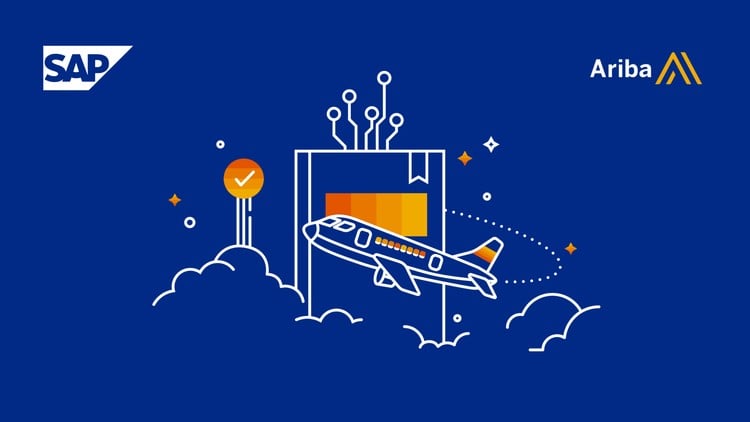
External Links May Contain Affiliate Links read more





