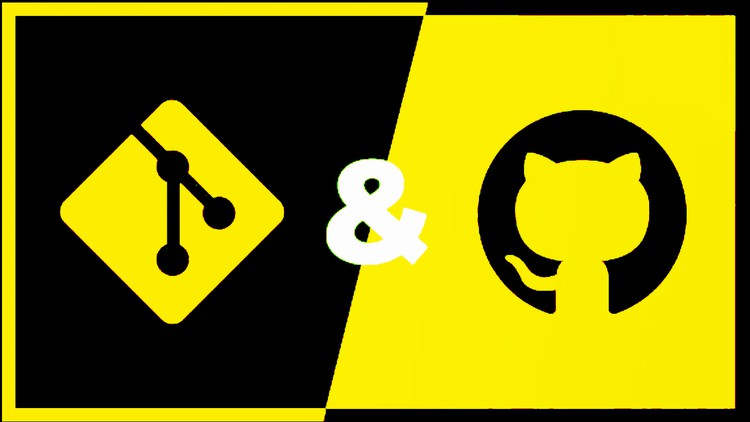Learn the fundamentals of Version Control through this step-by-step tutorial that will teach you the ins-and-outs of Git. This course is your complete guide to how Git and GitHub work in a professional team environment.
Git is a free and open source Distributed Version Control System (DVCS) designed to handle everything from small to very large projects with speed and efficiency.
Throughout this course, you’ll learn about Git’s core functionality so you can understand how and why it’s used in organizations. We’ll look into both basic and more advanced features, like branches, pull request, tagging and merging. We cover Git commands including: git init, git add, git commit, git status, git log, git branch, and git merge. We end with a detailed look at branching, merging, and resolving conflicts.
We’ll demonstrate how having a working knowledge of a VCS like Git can be a lifesaver in emergency situations or when debugging. And then we’ll explore how to use a VCS to work with others through remote repositories, like the ones provided by GitHub.
Then, we’ll explore why GitHub is such a powerful and popular tool among software developers, project managers, team members, designers, and students for its flexibility and control. You’ll see how to manage a software project, and how to utilize Git and GitHub to work effectively as a team. We start by exploring Github (and similar tools) that host remote repositories and discussing the benefits they provide. We create our own Github repositories and sync up changes between our remote and local repositories using the git push, git pull, and git fetch commands. We then focus on commonly used collaboration workflows that students may encounter in the real world: feature branching, pull requests, forking & cloning, and more! We discuss contributing to open source projects and configuring Github repositories for collaboration. We also spend some time learning about useful Github features including Github Gists and Github Pages for free static hosting.
Finally you’ll examine how to plan, follow and execute a project with Git and GitHub, and then apply those concepts to real-world situations.
What You Will Learn
The course is designed to teach you:
· How to Install and configure Git.
· Create and Manage Git repository and Git workflows.
· Track changes, work with branches, Pull Request and tags.
· Create, Configure and Manage GitHub Repository.
· Navigate, Use, and Contribute to open source projects though GitHub.
· Working with teams on GitHub Projects.
· And more …
Once you have completed the course, you should be able to immediately start using Git and GitHub to manage your own code.
PS: Check the Free Preview videos to know more about the course and to be sure you can get accustomed to my accent.
I hope you enjoy the course!
Enroll now!
Welcome to GitHub Development Platform.
-
1Welcome to this Course
Welcome to Git and GitHub Course.
-
2What Is Git & GitHub
Git is a distributed version control tool that can manage a development project's source code history, while GitHub is a cloud based platform built around the Git tool.
-
3Centralized vs Distributed Version Control Systems
The concept of a centralized system is that it works on a Client-Server relationship. The repository is located at one place and provides access to many clients. Whereas, in a Distributed System, every user has a local copy of the repository in addition to the central repo on the server side
-
4Your Feedback is Important
Your Feedback is Important for this Git and Github course.
-
5Why You Must Learn Git
Git simplifies the process of working with other people and makes it easy to collaborate on projects. Team members can work on files and easily merge their changes in with the master branch of the project. This allows multiple people to work on the same files at the same time.
-
6Advantages of Git
List of Different Advantages of using Git
-
7A Summary of Terms and Definitions About Git and GitHub
Here our top list of Git and GitHub references with their definitions so that you can impress the pants off your technical team at your next development WIP.
-
8Git Terms: Explained
Explanation of different Git Terms used in the course
-
9Important Notes Before Using Git and GitHub
Notes and Rules to Follow when using Git and GitHub
Installation of Git on Linux, Mac and Windows
-
10Signing up for a new GitHub account
Simply visit https://github.com, choose a user name that isn't already taken, provide an email address and a password, and click the big green “Sign up for GitHub” button.
-
11Creating Your First GitHub Project
Learn how to create a GitHub repository, and make your very first commit
-
12All About Readme File of GitHub
Create sophisticated formatting for your prose and code on GitHub with simple syntax.
The Basics of Using Git
-
13Git Downloads for Windows, Linux And Mac OS
Before you can use Git, you have to install and do some basic configuration changes.
-
14Install Git on Windows
Now that you have downloaded Git, it's time to start using it on Windows.
-
15Install Git on Linux and Unix
-
16Install Git on Mac OS
-
17Using Cmder Console Emulator
cmder is software package that provides great console experience even on Windows.
Managing Your Work on GitHub Website
-
18Cloning Remote Repositories over HTTPS
Find out how to clone remote repositories from popular sites such as GitHub onto your local system. We will clone over HTTPS, and show you what you get when you clone a project.
-
19Create the Main Structure of the Project
Learn how to add files and folders to a project that git will track.
-
20The Status of Your Project
Use the status command with git to find out details about your current project's state. This will help you track your staged and unstaged files, and show you changes that are waiting to be committed.
-
21Tracking The New Files of Your Project
Add the new files of your project to the staging area.
-
22Unstage Files Using Git Reset and Git Restore
When working with Git, it is quite common for developers to add all the files to your index in order to prepare them for commit.
However, in some cases, you may want to remove files from the index, in other words, you want to unstage files.
-
23Setting Your Commit Email Address in Git
The first thing you should do when you install Git is to set your user name and email address. this lecture will do the email and next will see how we can do it exactly
-
24How To Git Commit With Message
Now that you have items added to your repository, you will need to commit the changes to your project.
-
25Inside Git: (dot) Git directory
The . git folder contains all the information that is necessary for your project in version control and all the information about commits, remote repository address, etc.
-
26Pushing Commits to Remote Repositories
Find out how easy it is to push local changes to a remote repository.
Everything About Git Configurations
-
27Review The First Git Push on GitHub
Check the Result of your first push from Git to GitHub on your project.
-
28Committing And Reviewing Changes To Your Project
You can trace changes to lines in a file and discover how parts of the file evolved over
-
29Copying A GitHub Repository by Forking
A fork is a copy of a repository. Forking a repository allows you to freely experiment with changes without affecting the original project.
-
30Delete a GitHub Repository
Deleting a repository. You can delete any repository or fork if you're either an organization owner or have admin permissions for the repository or fork.
-
31Inviting Collaborators To a Personal Repository
You can invite users to become collaborators to your personal repository.
-
32Update Files In Your GitHub Project
Edit and update files in your project then push the update to GitHub repository.
-
33Editing Files As a Collaborator on GitHub Project
All the collaborators on GitHub project can edit files in relation about the permission they have.
-
34Pull Changes From Remote Repository
The git pull command is used to fetch and download content from a remote repository and immediately update the local repository to match that content
Managing GitHub Project With SSH
-
35Setting your Globally Username and User-email in Git
Git uses a username to associate commits with an identity. The Git username is not the same as your GitHub username
-
36Setting your Locally Username and User-email in Git
Git uses a username or user email to associate commits with an identity. This config will be associate with your project repository only.
-
37List all Variables Set In Config File
Git config: list all variables and their default values.
-
38Global and Local Windows Git Config Files
Where system, global and local Windows Git config files are saved
-
39Change the Remote URL to Your Repository
Changes an existing remote repository URL
-
40Different Colors For Different Git Status
How to colorize git-status output.
-
41Associating Text Editors with Git
Use a text editor to open and edit your files with Git.
-
42Ignore Certain Files in Git
You can configure Git to ignore files you don't want to check in to GitHub.
-
43Configuring Ignored Files For All Repositories on Your Computer
You can also create a global .gitignore file to define a list of rules for ignoring files in every Git repository on your computer.
-
44Rename An Existing Git Remote
Use the git remote rename command to rename an existing remote.
GitHub Pull Requests
-
45About SSH
Using the SSH protocol, you can connect and authenticate to remote servers and services. With SSH keys, you can connect to GitHub without supplying your username or password at each visit.
-
46Generating a New SSH Key
After you've checked for existing SSH keys, you can generate a new SSH key to use for authentication.
-
47Adding a New SSH Key to Your GitHub Account
To configure your GitHub account to use your new (or existing) SSH key, you'll also need to add it to your GitHub account.
-
48Testing Your SSH Connection
After you've set up your SSH key and added it to your GitHub account, you can test your connection.
-
49Creating a New Local Git Repository (Empty)
Find out how to create and initiate a new git repository on your local system.
-
50Add a New Remote to Your Git Repo
How to Add a New Remote to your Git Repo that does not have a remote URL yet.
-
51Push the Code In Your Local Repository To GitHub
In the code, the origin is your default remote repository name and '-u' flag is upstream, which is equivalent to '-set-upstream.' and the master is the branch, name.upstream is the repository that we have cloned the project.
-
52Push the Change By Your GitHub Email Account
Push the Change in your local project by using your GitHub Email account and name.
Branching And Merging From Git
-
53Clone The Project to Send a Pull Request
Fork the repo on GitHub, then add your fork repo as a remote to your local cloned copy
-
54Edit The Project Before Send a Pull Request
Edit The Project to be able to send a Pull Request on the original project
-
55Create a Pull Request on GitHub From a Fork
To create a pull request, you need to have made your code changes on a separate branch or forked repository
-
56Review, Approve and Merge a Pull Request
Approving a pull request with required reviews
-
57Review and Delete Closed Pull Request
Delete a closed pull request from GitHub
-
58Viewing The Project's Contributors
A contributor is someone from the outside not on the core development team of the project that wants to contribute some changes to a project
-
59Commit Changes To a New Branch
Create and Commit changes to a New branch and send it as a pull request
-
60Open Multiple Pull Requests on GitHub
The only way to open up a pull request for multiple commits is: Isolate them into their own branch. Open the pull requests from there.
-
61Merge or Close Multiple Pull Requests on GitHub
You may choose to close a pull request without merging it into the upstream branch.
-
62Review changed Files in a Pull Request
You can quickly find proposed changes to files project in a pull request details.
-
63Everything About Git Aliases
Alias creation is a common pattern found in other popular utilities like "bash" shell. Aliases are used to create shorter commands that map to longer commands.
-
64Pull the Pull Request Change to Local Repository
Update your local repository with any change applied into GitHub project
Mastering Git Stash
-
65Creating and Deleting Branches
You can create or delete branches directly on Local Project.
-
66Switching Between Local Git Branches
Switching Between Branches, Abandoning Local Changes. The git checkout command allows context switching between branches as well as abandoning local changes.
-
67Renaming Local Git Branches
How do I rename a local Git branch
-
68Making Changes In a Local Git Branch
Use your favorite text editor, such as Atom, to make changes to your project, from a new Branch
-
69Delete An Unmerged Branch In Git
Go to another branch, then just type in: git branch -D [branch]. The lowercase -d means delete but the -D means “Force a delete no matter what.
-
70Merge Git Branch into Master
Git's distributed nature encourages users to create new branches often and to merge them regularly as a part of the development process.
-
71Push Local branch to Remote
Push Your Editing from local branch to the remote server
-
72Merge Local Branch Into Remote Branch
How To Merge Git Branch To Remote
Extended Commands of Everyday Git
-
73Create Your First Stash
Stash the changes in a dirty working directory away.
-
74Downloading and Integrating Remote Changes
The "pull" command is used to download and integrate remote changes.
-
75Pop a Single Stashed State
Drop and Remove a single stashed state
-
76Create Multiple Stashes
List the stash entries that you currently have.
-
77Applying a Single Stashed State
Like pop, but do not remove the state from the stash list.
-
78Remove a single stash entry from the list.
Remove a single stash entry from the list of stash entries.
-
79Remove All The Stash Entries.
Remove all the stash entries. Note that those entries will then be subject to pruning, and may be impossible to recover
Rebasing - Git
-
80Windows and Linux Command With Git
Run Windows and Linux Command Using Git Command.
-
81Show Changes Between Commits And Working Tree
Show changes between the working tree and the index or a tree.
-
82Undoing Changes to The Working Copy
If you mess up, you can replace the changes in your working tree with the last content in head: Changes already added to the index, as well as new files, will be kept.
-
83Show Commit logs
Shows the commit logs by using git log command
-
84Undo Specific Change Commits
Undo Specific Change Commits