Premiere Plus: 30 days challenge to learn Adobe Premiere Pro
- Description
- Curriculum
- FAQ
- Reviews
This course is a full plan to learn video editing using Adobe premiere pro in 30 days. As you will start as a beginner with no knowledge in editing until you reach a level where you are able to produce videos and edit them to look professional.
The course is divided to 4 weeks.
In the first week you will learn the basics of the premiere pro. How to use it and all the basics that you need in the editing process like cutting and splitting clips and merging them and a lot more.
In the second week you will learn to animate elements in the software like images videos and texts. You will also learn to create multiple effects and add them to your clips.
In the third week you will learn to color correct your videos to look attractive and to edit the lighting and to change the colors of any object. you will also learn to remove and replace the green screen with any background you want and add effects using the chroma.
In the fourth week you will learn to add multiple plugins to the software which contains a big collection of effects animations and a lot more to make things easier for you and make you more productive.
You will also learn to create full commercial ads projects from scratch so that you can apply all what you have learned in the course.
And finally you will learn to design clips for social media in a special and professional way.
By the end of the course you will become a video editor capable to access the job market and create your own professional projects.
-
2How to set and edit your workspaceVideo lesson
-
3Source PanelVideo lesson
-
4the TimelineVideo lesson
-
5Setting the TimelineVideo lesson
-
6selection toolVideo lesson
-
7Media playerVideo lesson
-
8Razor toolVideo lesson
-
9Split toolVideo lesson
-
10Adding shapesVideo lesson
-
11Adding videos inside shapesVideo lesson
-
12First HomeworkVideo lesson
-
13Video transitionsVideo lesson
-
14Adding textVideo lesson
-
15Adding Lower thirdsVideo lesson
-
16Speedup and slow videosVideo lesson
-
17Reverse videosVideo lesson
-
18Link and unlink audioVideo lesson
-
19split screenVideo lesson
-
20Stabilize shaking videosVideo lesson
-
21remove noiseVideo lesson
-
2223 remove object from videoVideo lesson
-
23Second HomeworkVideo lesson
-
24Create Second HomeworkVideo lesson
-
25how to animate objectsVideo lesson
-
26Anchor point toolVideo lesson
-
27Text animationVideo lesson
-
28animate text in 3DVideo lesson
-
29text type animationVideo lesson
-
30Third HomeworkVideo lesson
-
31Create Third HomeworkVideo lesson
-
32crop animationVideo lesson
-
33images animationVideo lesson
-
34black bar animationVideo lesson
-
35animate images in 3DVideo lesson
-
36Create SlideshowVideo lesson
-
37Banner animationVideo lesson
-
38Double exposer effectVideo lesson
-
39Flicker effectVideo lesson
-
40Color shifter effectVideo lesson
-
41Reverse effectVideo lesson
-
42Ink Droop effectVideo lesson
-
43Add video inside textVideo lesson
-
44Offset effectVideo lesson
-
45Imagination effectVideo lesson
-
46Tint effectVideo lesson
-
47Mosaic effectVideo lesson
-
48Typing a text message effectVideo lesson
-
49Freeze effectVideo lesson
-
50shake effectVideo lesson
-
51Offset effect using maskVideo lesson
-
52Mirror effectVideo lesson
-
53Snow effectVideo lesson
-
62Color workspaceVideo lesson
-
63Lumetri scoopsVideo lesson
-
64ExposureVideo lesson
-
65Color balanceVideo lesson
-
66SaturationVideo lesson
-
67Fourth HomeworkVideo lesson
-
68Create Fourth HomeworkVideo lesson
-
69Change objects colorVideo lesson
-
70Select objects using MaskVideo lesson
-
71Manual MaskVideo lesson
-
72Edit skin colorVideo lesson
-
73Adjustment layersVideo lesson
-
74Comparison viewVideo lesson
-
75Black and White styleVideo lesson
-
76Add Luts to Premiere proVideo lesson
-
77VignetteVideo lesson
-
78Fifth HomeworkVideo lesson
-
79Create Fifth HomeworkVideo lesson
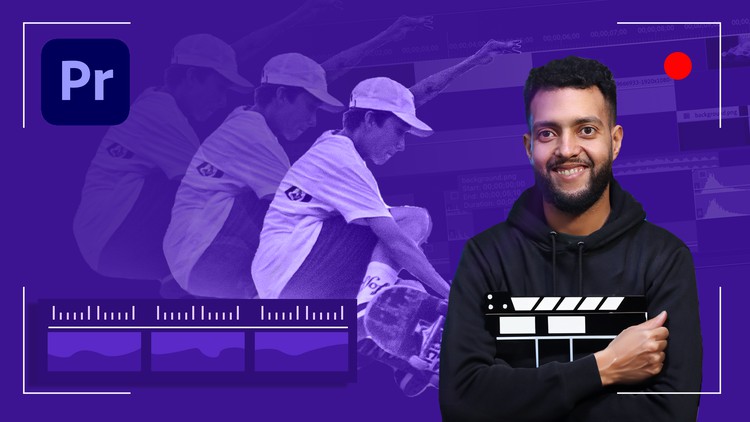
External Links May Contain Affiliate Links read more





