Zero to Hero in Power BI: Data Visualization using Power BI
- Description
- Curriculum
- FAQ
- Reviews
If you are a business professional, manager, or data enthusiast who has always wondered how to turn raw data into meaningful insights, you’re in the right place. Do you wish to harness the full power of data visualization to make informed business decisions?
“Power BI: Zero to Hero in Data Visualization using Power BI” is a comprehensive course tailored to your needs. Whether you’re a novice just dipping your toes into the world of data or a professional aiming to upgrade your skills, this course provides a detailed exploration of Power BI, one of the industry’s most acclaimed data visualization tools.
In this course, you will:
-
Develop advanced data models that effectively interpret complex business scenarios.
-
Master the process of data cleansing and preparation using Power Query.
-
Create visually appealing, intuitive charts, and reports that speak volumes about your data.
-
Implement advanced analytics using Data Analysis Expressions (DAX) in Power BI.
The value of data literacy cannot be overstated in today’s data-driven world. Power BI is a robust tool that simplifies data analysis and visualization, making it an essential skill for every business professional. Gaining proficiency in Power BI will enable you to leverage data effectively, enhancing your decision-making process and competitive edge.
This course is different because it is meticulously designed to ensure you grasp each concept thoroughly, from basic to advanced levels. Furthermore, based on our experience in the field of data analysis, we will be sharing best practices and real-world applications throughout the course.
Take the first step towards becoming a data visualization expert with Power BI today. Enroll now, and let’s embark on this exciting journey together!
-
1IntroductionVideo lesson
In Lecture 1 of Section 1, we will begin by introducing the Power BI software and its importance in data visualization. We will discuss the various features and capabilities of Power BI, including its ability to connect to multiple data sources, create interactive visualizations, and share insights with others. We will also explore the different versions of Power BI available, such as Power BI Desktop, Power BI Pro, and Power BI Premium, and the differences between them.
Furthermore, we will delve into the basics of data visualization, discussing the importance of presenting data in a clear and concise manner. We will cover key concepts such as data types, data structures, and visualization best practices. By the end of this lecture, students will have a solid understanding of the fundamentals of Power BI and data visualization, setting the stage for the rest of the course as we further explore how to create impactful visualizations using Power BI. -
2Installation and Setting up Power BI DesktopVideo lesson
In Lecture 2 of Section 1: Introduction, we will be covering the installation and setting up of Power BI Desktop. We will start by discussing the system requirements needed to successfully install the software on your computer. We will then provide step-by-step instructions on how to download and install Power BI Desktop, ensuring that you have all the necessary tools to begin your journey in data visualization.
Next, we will guide you through the initial setup process of Power BI Desktop, including how to connect to various data sources and import data into the software. We will also explore the different features and functionalities of Power BI Desktop, giving you a comprehensive overview of the tools available to create stunning visualizations. By the end of this lecture, you will have a solid foundation in using Power BI Desktop and be ready to dive deeper into the world of data visualization. -
3This is milestone!Video lesson
-
4Course resourcesText lesson
-
5About the data and the way forwardVideo lesson
In Lecture 5 of Section 1, we will discuss the importance of data in Power BI and the different ways to approach data visualization. We will explore the different sources of data that can be connected to Power BI, such as Excel, SQL databases, and cloud services. Understanding where the data comes from and how to efficiently access it is crucial for creating impactful visualizations in Power BI.
Additionally, we will also discuss the key steps to take as we move forward in our journey to becoming a Power BI expert. This includes defining clear goals for data visualization projects, understanding the needs of stakeholders, and continuously improving our skills in data analysis and visualization techniques. By focusing on these key aspects, we can ensure that we are on the right path to mastering Power BI and creating visually appealing and insightful reports.
-
6Connecting to a CSV fileVideo lesson
In Lecture 6 of Section 2, we will be exploring how to connect Power BI to a CSV file. We will start by discussing the different data sources that Power BI can connect to, including CSV files, databases, Excel files, and cloud services. We will then walk through the process of importing data from a CSV file into Power BI, including how to set up a data source connection, select the appropriate delimiter, and preview the data before importing it into Power BI.
Next, we will cover how to manipulate and transform the data from the CSV file within Power BI. We will demonstrate how to apply filters, create calculated columns, and merge data from multiple CSV files. By the end of this lecture, you will have a strong understanding of how to connect Power BI to a CSV file, import data efficiently, and manipulate the data to create powerful visualizations in Power BI. -
7Connecting to an SQL databaseVideo lesson
In this lecture, we will delve into the process of connecting Power BI to an SQL database. We will cover the step-by-step guide on how to establish a connection between Power BI and an SQL database, including the necessary configurations and settings required for a successful connection. We will also discuss the importance of connecting to SQL databases in data visualization, as SQL databases are commonly used to store and manage large amounts of data that can be utilized for creating insightful visualizations.
Furthermore, we will explore the different methods available for connecting Power BI to various data sources within an SQL database. This includes connecting to tables, views, and stored procedures within the SQL database to retrieve specific data sets for visualization purposes. We will also discuss the best practices for optimizing data retrieval from SQL databases, such as using query folding and data shaping techniques to improve performance and efficiency in data visualization using Power BI. By the end of this lecture, you will have a deep understanding of how to connect Power BI to an SQL database and leverage its data sources for creating impactful visualizations. -
8Getting data from all files in a folderVideo lesson
-
9Getting data from an XML fileVideo lesson
In Lecture 9 of Section 2, we will be focusing on getting data from an XML file in Power BI. We will begin by discussing what XML files are and how they are structured. We will then explore the different methods available to import data from an XML file into Power BI, including using Power Query and other external tools. We will also cover how to handle nested XML structures and how to transform the data for optimal visualization in Power BI.
Additionally, we will walk through a step-by-step tutorial on how to connect Power BI to an XML file and retrieve the necessary data for analysis. We will demonstrate how to clean and transform the data within Power BI using various techniques such as splitting columns, renaming fields, and creating calculated columns. By the end of this lecture, you will have a solid understanding of how to effectively import and work with data from XML files in Power BI, setting you on the path to becoming a data visualization expert. -
10QuizQuiz
-
11Practice AssignmentText lesson
-
12Introduction to Power Query EditorVideo lesson
In Lecture 10 of Section 3: Preparing and Manipulating data using Power Query in the course "Power BI: Zero to Hero in Data Visualization using Power BI," we will dive into the Introduction to Power Query Editor. We will explore the basics of Power Query Editor, including understanding its interface, functions, and capabilities. We will also learn how to import, transform, and clean data using Power Query Editor to prepare it for visualization in Power BI.
Throughout this lecture, we will cover various techniques and best practices for manipulating and transforming data using Power Query Editor in Power BI. By the end of this session, students will have a solid understanding of how to efficiently clean and prepare their data for analysis and visualization in Power BI. So, join us as we explore the power and flexibility of Power Query Editor in this informative and practical lecture. -
13Important checks before we transform dataVideo lesson
In Lecture 11 of Section 3, we will focus on the important checks that should be conducted before we transform data using Power Query in Power BI. We will discuss the significance of checking data types, ensuring data consistency, and handling missing or duplicate values. By understanding and implementing these checks, we can ensure the accuracy and integrity of our data, leading to more reliable and effective data visualization in Power BI.
Additionally, we will explore common pitfalls and errors that may arise during data preparation and manipulation. By being aware of these potential issues, we can proactively address them and prevent data quality issues down the line. This lecture will provide practical tips and best practices for conducting thorough data checks before transforming data, ultimately setting the foundation for successful data visualization using Power BI. -
14Merging and Appending Queries - TheoryVideo lesson
In Lecture 12 of our course "Power BI: Zero to Hero in Data Visualization using Power BI," we will be diving into the topic of merging and appending queries. This lecture will focus on the theory behind these actions and how they can be utilized in Power BI to prepare and manipulate data effectively. We will explore the various ways in which merging and appending queries can help streamline and enhance the data visualization process, providing students with a deeper understanding of these essential functions.
Throughout this lecture, we will cover the differences between merging and appending queries, as well as the benefits and limitations of each method. Students will learn how to effectively merge data from multiple sources to create comprehensive datasets, as well as how to append queries to combine similar data sets for a more cohesive analysis. By the end of this lecture, students will have a solid grasp of how to use merging and appending queries in Power BI to optimize their data preparation and manipulation processes. -
15Appending queries in Power QueryVideo lesson
In Lecture 13 of Section 3 of the Power BI course, we will be diving into the topic of appending queries in Power Query. Appending queries allows you to combine multiple sets of data into one cohesive dataset for further analysis and visualization. We will walk through the process of appending queries step by step, demonstrating how to effectively merge data from different sources and formats.
We will cover the different types of append operations available in Power Query, such as appending queries vertically or horizontally, and how to manage and manipulate the appended data. Understanding how to append queries in Power Query is a valuable skill that will enhance your data visualization capabilities and allow you to create more comprehensive and insightful reports in Power BI. Join us in Lecture 13 to learn how to seamlessly integrate and consolidate your datasets using Power Query. -
16Merging queries in Power QueryVideo lesson
In Lecture 14 of the Power BI course "Zero to Hero in Data Visualization using Power BI," we will be focusing on merging queries using Power Query. This lecture will cover the different ways in which you can merge data from two or more queries in Power Query to create a single, consolidated dataset. We will walk through the process of using different types of merges, such as inner join, outer join, left join, and right join, to combine data from different sources and tables.
During this lecture, we will also discuss various techniques for preparing and manipulating data using Power Query. This will include cleaning and shaping your data to ensure it is in the right format for analysis and visualization. We will explore how to transform data by removing duplicates, sorting, filtering, and grouping data to make it more meaningful and actionable. By the end of this lecture, you will have a solid understanding of how to merge queries and effectively prepare and manipulate data using Power Query in Power BI. -
17QuizQuiz
-
18Manage table rows and columnsVideo lesson
In Lecture 15 of Section 3, we will be covering how to manage table rows and columns in Power BI using Power Query. We will dive into the various techniques for filtering, sorting, and removing rows and columns to manipulate data effectively. By the end of this lecture, you will have a solid understanding of how to customize your data tables to better suit your visualization needs.
Additionally, we will explore advanced concepts such as merging and appending tables to combine data sets for a more comprehensive analysis. We will walk through step-by-step tutorials on how to reshape your data by transforming columns and rows to achieve the desired data structure. This lecture will equip you with the skills needed to efficiently manipulate data using Power Query in Power BI, bringing you one step closer to becoming a data visualization expert. -
19Split Column toolVideo lesson
In this lecture, we will be diving deep into the Split Column tool in Power BI, which is an essential function for preparing and manipulating data using Power Query. We will explore how to use this tool effectively to split columns based on various delimiters such as commas, spaces, or custom delimiters. Understanding how to split columns is crucial for properly structuring and organizing data to ensure accurate analysis and visualization in Power BI.
Additionally, we will discuss advanced techniques for using the Split Column tool, such as splitting columns by the number of characters or by position within a string. These techniques can be extremely useful for handling complex data transformations and ensuring that your data is structured in the most optimal way for creating meaningful visualizations in Power BI. By mastering the Split Column tool, you will be able to streamline your data preparation process and gain valuable insights from your data to drive informed decision-making. -
20Replace Values toolVideo lesson
In Lecture 17 of Section 3 of the "Power BI: Zero to Hero in Data Visualization using Power BI" course, we will be diving into the Replace Values tool in Power Query. This tool allows users to easily replace specific values within their dataset with new values, helping to clean and manipulate the data for better visualization. We will walk through step-by-step instructions on how to utilize this tool effectively, including how to replace values in specific columns or across the entire dataset.
Additionally, we will discuss common use cases for the Replace Values tool, such as standardizing text formats, correcting data inconsistencies, and handling missing or null values. By the end of this lecture, students will have a solid understanding of how to leverage the Replace Values tool in Power BI to streamline their data preparation process and improve the accuracy and quality of their visualizations. Join us as we explore this powerful feature and enhance your data manipulation skills in Power BI. -
21Group By toolVideo lesson
In Lecture 18 of Section 3: Preparing and Manipulating data using Power Query, we will be diving into the Group By tool in Power BI. This tool allows us to group data based on specific criteria and perform various calculations on the grouped data. We will explore how to aggregate data using the Group By tool, including summing, averaging, counting, and finding the minimum or maximum values within each group.
Additionally, we will cover how to create custom columns using the Group By tool, allowing us to combine data from different rows within each group. We will also discuss how to handle null values and errors that may arise when using the Group By tool. By the end of this lecture, you will have a thorough understanding of how to effectively use the Group By tool in Power BI to manipulate and analyze your data for more informed decision-making. -
22QuizQuiz
-
23Pivoting and unpivoting - TheoryVideo lesson
In Lecture 19 of Section 3: Preparing and Manipulating data using Power Query in the course "Power BI: Zero to Hero in Data Visualization using Power BI," we will dive into the concepts of pivoting and unpivoting data. Pivoting is a technique used to transform rows into columns in a dataset, making it easier to analyze and visualize the information. We will explore how to pivot data using Power Query to restructure and organize our data for better insights and reporting.
Additionally, we will cover the concept of unpivoting, which is the opposite of pivoting. Unpivoting allows us to convert columns into rows, making it easier to analyze and work with the data in a more structured format. We will discuss the benefits of unpivoting data and demonstrate how to use Power Query to unpivot our dataset effectively. By understanding both pivoting and unpivoting techniques, you will be able to manipulate and prepare your data more efficiently in Power BI for impactful data visualization. -
24Pivoting and unpivoting in Power QueryVideo lesson
In Lecture 20 of the Power BI: Zero to Hero in Data Visualization using Power BI course, we will delve into the topic of pivoting and unpivoting data using Power Query. Pivoting involves reorganizing data from rows to columns in order to better analyze and visualize it. We will learn how to use the Pivot Column feature in Power Query to pivot data based on specific columns, allowing us to transform the data structure for easier analysis.
Additionally, we will explore the concept of unpivoting data in Power Query, which involves converting columns back into rows. Unpivoting is useful when we need to analyze data in a more aggregated format or when data needs to be normalized for further processing. We will cover different techniques for unpivoting data in Power Query, including using the Unpivot Columns feature and reshaping data to fit our analysis needs. By the end of this lecture, students will have a solid understanding of how to pivot and unpivot data using Power Query, enabling them to manipulate and prepare their data effectively for visualization in Power BI. -
25Extract toolVideo lesson
In this lecture, we will be diving into the Extract Tool feature in Power BI, which is a powerful tool that allows users to extract and transform data from various sources. We will explore how to use this tool to efficiently prepare and manipulate data before visualizing it in Power BI. We will walk through step-by-step instructions on how to utilize the Extract Tool to clean, transform, and manipulate data for better analysis and visualization.
Additionally, we will discuss best practices for data preparation and manipulation using Power Query in Power BI. We will cover various techniques and functions that can be used to clean and transform data effectively, ensuring that the data is accurate and relevant for creating insightful visualizations. By the end of this lecture, students will have a solid understanding of how to use the Extract Tool in Power BI to prepare and manipulate data efficiently for visualization purposes. -
26Format Text optionsVideo lesson
In this lecture, we will explore the various format text options available in Power BI when preparing and manipulating data using Power Query. We will learn how to use the format text options to customize the appearance of text in our visualizations, including changing font style, size, color, and alignment. By mastering these format text options, we will be able to create more visually appealing and engaging data visualizations in Power BI.
Additionally, we will delve into best practices for formatting text in Power BI to ensure clarity and readability in our reports. We will discuss how to use conditional formatting to highlight important information and make data stand out. By the end of this lecture, students will have a solid understanding of how to use format text options effectively to enhance their data visualization skills and create impactful reports in Power BI. -
27Number transformationsVideo lesson
In Lecture 23 of Section 3 of the 'Power BI: Zero to Hero in Data Visualization using Power BI' course, we will cover the topic of number transformations. This lecture will focus on the different ways in which Power Query can be used to prepare and manipulate numerical data. We will learn how to manipulate and transform numerical values, such as rounding, formatting, and converting between different numerical formats.
We will also explore techniques for handling errors and missing values in numerical data, as well as ways to filter and clean up data using Power Query. By the end of this lecture, students will have a strong understanding of how to effectively prepare and manipulate numerical data using Power Query in Power BI, and will be able to apply these skills to their own data visualization projects. -
28Date and Time transformationsVideo lesson
In this lecture, we will focus on date and time transformations using Power Query in Power BI. We will learn how to format dates and times correctly, extract specific elements such as month or year, and manipulate date and time data to suit our visualization needs. By the end of this lecture, students will be able to effectively handle date and time data in Power BI to create more insightful and dynamic visualizations.
We will dive into the various functions and techniques available in Power Query to transform date and time data. From simple formatting to more advanced calculations and comparisons, we will explore the capabilities of Power Query in handling date and time transformations efficiently. By understanding these techniques, students will be able to better prepare and manipulate their data to enhance their data visualizations and gain valuable insights for decision-making purposes. -
29Check your understanding of Power QueryQuiz
-
30Practice AssignmentText lesson
-
31Add column from examplesVideo lesson
In Lecture 25 of Section 4 of "Power BI: Zero to Hero in Data Visualization using Power BI," we will be focusing on adding new columns using Power Query. Specifically, we will be learning how to add a column from examples, which is a powerful feature in Power Query that allows users to create new columns based on patterns or examples provided by the user. We will walk through the steps of using this feature and demonstrate how it can streamline the data transformation process by automatically generating the desired output based on the provided examples.
By the end of this lecture, students will have a clear understanding of how to add new columns using Power Query and will be proficient in using the "add column from examples" feature to easily create custom columns in their data visualization projects. This knowledge will greatly enhance their data transformation capabilities and enable them to efficiently manipulate and analyze data within Power BI. Additionally, they will be equipped with the skills needed to enhance the visual appeal and functionality of their reports and dashboards, making them more impactful and informative for their intended audience. -
32Add a custom columnVideo lesson
In this lecture, we will delve deeper into Power Query within Power BI and learn how to add new columns using this powerful tool. We will explore how to create custom columns by defining our own calculations and transformations on existing data columns. By the end of this lecture, you will have a solid understanding of how to use Power Query to enhance your data visualization projects and tailor your data to meet specific business requirements.
We will walk through the step-by-step process of adding a custom column in Power BI using Power Query. You will learn how to use the "Add Column" tab in Power Query Editor to create new columns based on various conditions and calculations. By the end of this lecture, you will be equipped with the knowledge and skills to manipulate your data effectively and make your visualizations more insightful and meaningful. -
33Add conditional and Index columnVideo lesson
In Lecture 27 of Section 4 in our Power BI course, we will be diving into the topic of adding conditional and Index columns using Power Query. We will explore how to create new columns based on specific conditions using Power Query, allowing us to customize our data visualization and analysis. By incorporating conditional columns, we can enhance our reports and gain valuable insights from our data.
Additionally, we will cover the concept of Index columns in Power BI and how they can be used to create unique identifiers for each row in our dataset. Index columns can be helpful for sorting, filtering, and organizing data within Power BI, making it easier to navigate and analyze large datasets. By mastering these techniques, you will be well on your way to becoming a data visualization expert with Power BI. -
34Check your understanding of adding new column and index columnQuiz
-
35Practice AssignmentText lesson
-
36Introduction to Model ViewVideo lesson
In this lecture, we will be discussing the fundamentals of creating a data model using relationships in Power BI. We will explore the different types of relationships that can be established between tables, including one-to-one, one-to-many, and many-to-many relationships. We will also learn how to properly set up relationships between tables in order to accurately visualize and analyze data in Power BI.
Additionally, we will delve into the concept of Model View in Power BI and how it plays a crucial role in organizing and managing the data model. We will cover the steps involved in creating a Model View, including adding tables, creating relationships, and configuring properties. By the end of this lecture, you will have a solid understanding of how to effectively create a data model using relationships and utilize Model View to enhance your data visualization skills in Power BI. -
37Creating and modifying relationshipsVideo lesson
In Lecture 29 of Section 5, we will delve into the process of creating and modifying relationships within Power BI to enhance our data model. Relationships are essential in connecting different data sources or tables within our dataset, allowing us to analyze and visualize data more effectively. We will explore how to create relationships between tables based on common fields and how to modify these relationships to optimize data analysis.
Furthermore, we will discuss the importance of understanding cardinality and cross-filtering direction in relationships, as they play a crucial role in determining the behavior of relationships when performing data visualization in Power BI. By mastering the concepts of creating and modifying relationships, you will be able to build a robust data model that ensures accurate and efficient data analysis in your Power BI projects. Join us in Lecture 29 to learn how to leverage relationships to enhance your data visualization skills in Power BI. -
38Cardinality and cross filter directionVideo lesson
In this lecture, we will focus on understanding cardinality and cross filter direction when creating a data model using relationships in Power BI. Cardinality refers to the relationship between two tables based on the number of unique values in a column. We will learn about one-to-one, one-to-many, and many-to-many relationships and how to properly set them up to ensure accurate data analysis and visualization.
Additionally, we will delve into the concept of cross filter direction, which determines how filters are applied across different tables in a data model. Understanding the proper cross filter direction is crucial for accurate data visualization and analysis in Power BI. We will explore the different options available and how to choose the right cross filter direction based on the specific requirements of your data model. By mastering cardinality and cross filter direction, you will be able to create a robust and efficient data model in Power BI for enhanced data visualization and insights. -
39QuizQuiz
-
40Fact and Dimension tablesVideo lesson
In this lecture, we will be diving into the concept of fact and dimension tables within Power BI. Fact tables contain quantitative data and are typically used for numerical values such as sales figures, quantities, or amounts. Dimension tables, on the other hand, provide context to the data in the fact table by describing the attributes of the data such as time, products, or locations. We will explore how to create relationships between these tables to build a comprehensive data model that can be used for creating insightful visualizations.
We will go through the process of designing a data model using relationships between fact and dimension tables to better organize and analyze your data within Power BI. By establishing relationships between the tables, we can leverage the power of Power BI's calculation engine to aggregate data and generate meaningful insights. This will enable you to create dynamic visualizations that can help you make data-driven decisions and gain a better understanding of your business operations. -
41Star and Snowflake schemasVideo lesson
In Lecture 32 of Section 5 of the Power BI course, we will discuss the concepts of star and snowflake schemas in data modeling. We will explore how these schemas are used to structure data and relationships in a data model created using Power BI. By understanding the differences between star and snowflake schemas, students will be able to design more effective data models that optimize performance and simplify the visualization process.
We will cover the key characteristics of star and snowflake schemas, including how data tables are organized and connected through relationships. Students will learn how to identify when to use a star schema versus a snowflake schema based on the complexity and depth of data relationships in their datasets. By the end of this lecture, students will have a solid understanding of how to create a data model using relationships and will be able to apply this knowledge to enhance their data visualization skills in Power BI. -
42Data Pane and the Properties PaneVideo lesson
In Lecture 33 of Section 5, we will focus on the Data Pane and the Properties Pane in Power BI. Understanding how to effectively navigate and utilize these panes is essential when creating a data model using relationships. We will explore how the Data Pane allows users to easily view and manage their data sources, as well as how to manipulate data fields and relationships within the model.
Additionally, we will delve into the Properties Pane, which offers a range of options for customizing visuals and data elements in Power BI. By learning how to leverage the Properties Pane, attendees will gain insights into enhancing the aesthetics and functionality of their data visualizations. Through hands-on demonstrations and practical examples, students will leave this lecture equipped with the knowledge and skills to efficiently create a data model using relationships in Power BI. -
43Check your understanding of Relationships and Data ModelsQuiz
-
44Practice AssignmentText lesson
-
45Bar chart and Column chartVideo lesson
In Lecture 34 of the "Power BI: Zero to Hero in Data Visualization using Power BI" course, we will be diving into the topic of creating bar charts and column charts in Power BI. We will explore the differences between these two types of charts and discuss when it is appropriate to use each one. We will also walk through the step-by-step process of creating these charts in Power BI, including how to adjust the formatting and appearance to best convey your data.
Additionally, we will cover best practices for designing bar charts and column charts in Power BI, including how to choose the right colors, labels, and axes for your data visualization. We will also discuss how to use these charts to effectively communicate insights and trends within your data, helping you to tell a compelling story with your visualizations. By the end of this lecture, you will have the knowledge and skills needed to create engaging and informative bar and column charts in Power BI. -
46Clustered Bar chart and Stacked Bar chartVideo lesson
In Lecture 35 of Section 6: Creating Charts and Visuals in Power BI, we will be diving into the world of clustered bar charts and stacked bar charts. We will start by exploring how clustered bar charts allow us to compare multiple categories within a single group, making it easier to analyze data sets with various subcategories. We will discuss how to create a clustered bar chart in Power BI, customize the color scheme, and add data labels to better convey information to our audience.
Moving on to stacked bar charts, we will learn how this type of visualization helps us display the total sum of different categories while also showcasing the distribution of each category within the total. We will cover the steps needed to create a stacked bar chart in Power BI, adjust the layout to enhance readability, and utilize sorting and filtering techniques to make the data stand out. By the end of this lecture, you will have a solid understanding of how to effectively use clustered and stacked bar charts in Power BI to visualize data in a clear and visually appealing manner. -
47QuizQuiz
-
48Chart formatting optionsVideo lesson
In Lecture 36 of Section 6 of our Power BI course, we will be diving deep into chart formatting options within Power BI. We will cover various ways to customize the appearance of your charts and visuals to enhance the overall data visualization experience. From changing colors and fonts to adding labels and titles, we will explore all the tools and features available to make your charts both informative and visually appealing.
We will also discuss how to use chart formatting options to effectively communicate insights and trends within your data. By understanding how to manipulate elements such as axes, legends, and gridlines, you will be able to create charts that effectively highlight key information and help your audience interpret the data more easily. Whether you are creating a simple bar chart or a complex scatter plot, this lecture will provide you with the knowledge and skills to take your data visualization to the next level using Power BI. -
49Small multiples, Tooltips and Drill ThroughVideo lesson
In Lecture 37 of the Power BI course, we will focus on three important topics: small multiples, tooltips, and drill through. Small multiples are a powerful visualization technique that allows you to display multiple charts or graphs in a grid layout, making it easy to compare different data sets at a glance. We will discuss how to create small multiples in Power BI and how to customize them to best represent your data.
Tooltips are a useful feature in Power BI that allows you to provide additional information when users hover over data points or visual elements. We will cover how to create and customize tooltips in Power BI, as well as how to use them effectively to enhance the user experience. Finally, we will explore drill through capabilities in Power BI, which allow users to dive deeper into their data by clicking on specific data points to see more detailed information. We will discuss how to set up drill through in Power BI and how to use it to gain valuable insights from your data. -
50Line chart and Area chartVideo lesson
In Lecture 38 of Section 6, we will be covering how to create Line charts and Area charts in Power BI. Line charts are great for showing trends over time or comparing different categories. We will learn how to customize the appearance of line charts by changing colors, adding data labels, and formatting axis scales. Additionally, we will explore how to create Area charts, which are similar to line charts but instead of just showing the lines, they fill the space underneath the lines with color to represent the data values.
We will also discuss best practices for using Line and Area charts in Power BI, including when it is appropriate to use each type of chart depending on the data being visualized. We will demonstrate how to use these charts to effectively communicate insights to stakeholders and make data-driven decisions. By the end of this lecture, you will have a solid understanding of how to create and customize Line and Area charts in Power BI to enhance your data visualization skills. -
51QuizQuiz
-
52Combination chart or a combo chartVideo lesson
In Lecture 39 of Section 6 of the "Power BI: Zero to Hero in Data Visualization using Power BI" course, we will be diving into the topic of creating combination charts or combo charts. Combo charts are incredibly useful in Power BI as they allow users to visualize multiple measures within the same chart, providing a comprehensive view of data trends and correlations. We will explore how to create combo charts using different chart types such as line charts, bar charts, and area charts, and learn how to customize these charts to effectively communicate insights to stakeholders.
Additionally, we will discuss best practices for creating combo charts in Power BI, including how to format and design charts for maximum impact. By the end of this lecture, students will have a solid understanding of how to create visually appealing and informative combo charts in Power BI, enabling them to effectively analyze and present data in a clear and engaging manner. Join us as we explore the world of combination charts and expand our data visualization skills in Power BI. -
53Pie chart and Donut chartVideo lesson
In Lecture 40 of Section 6 of our Power BI course, we will be diving into the world of pie charts and donut charts. We will explore how to create these visually appealing charts in Power BI, and discuss the best practices for using them effectively in data visualization. We will cover the differences between pie charts and donut charts, as well as when to use each type of chart based on the data you are working with. We will also discuss how to customize and format these charts to make them more engaging and informative for your audience.
Additionally, we will walk through step-by-step demonstrations on how to create and customize pie charts and donut charts in Power BI. We will discuss how to add and format data labels, customize colors and styles, and make use of different chart options to enhance the visual appeal of your charts. By the end of this lecture, you will have a solid understanding of how to create and effectively use pie charts and donut charts in Power BI to create stunning visualizations that help tell the story of your data. -
54Scatter chart and Bubble chartVideo lesson
In this lecture, we will focus on creating scatter charts and bubble charts in Power BI. Scatter charts are useful for visualizing relationships between two numeric variables. We will learn how to customize the appearance of scatter charts by adjusting settings such as data labels, colors, and markers. Additionally, we will explore how to add trend lines to scatter charts to better illustrate the correlation between data points.
Next, we will dive into creating bubble charts in Power BI. Bubble charts are a variation of scatter charts that allow us to represent a third dimension of data using the size of the bubbles. We will cover how to create bubble charts in Power BI and customize them by modifying bubble sizes, colors, and tooltips. By the end of this lecture, you will have the skills to create visually appealing and informative scatter and bubble charts to enhance your data visualization in Power BI. -
55Applying filtersVideo lesson
In Lecture 42 of Section 6 of the course "Power BI: Zero to Hero in Data Visualization using Power BI," we will be focusing on how to apply filters to our charts and visuals in Power BI. Filters are an essential tool in data visualization as they allow us to narrow down our data to focus on specific subsets, making it easier to analyze and understand the information presented. We will explore how to add filters to our visuals, customize them to fit our needs, and apply them to different fields within our data set.
Additionally, we will discuss the various types of filters available in Power BI, including slicers, filters, and cross filters. These filters allow us to refine our data visualization even further by selecting specific categories, values, or time frames to display. Through hands-on exercises and examples, we will learn how to effectively use filters in Power BI to create dynamic and interactive visuals that provide valuable insights into our data. -
56'Add Further Analysis' tabVideo lesson
In Lecture 43 of our Power BI course, we will be diving into the 'Add Further Analysis' tab within Power BI. This tab provides users with advanced options for creating charts and visuals that allow for deeper data analysis and insights. We will explore how to utilize features such as forecasting, clustering, decomposition tree, and key influencers to enhance the visualization of data in Power BI.
Additionally, we will discuss best practices for incorporating these advanced analysis tools into your Power BI reports to effectively communicate insights to stakeholders. By mastering the 'Add Further Analysis' tab, you will be able to create more dynamic and interactive visualizations that provide valuable and actionable information from your data. Join us in this lecture as we unlock the full potential of Power BI for data visualization. -
57Table and Matrix VisualsVideo lesson
In Lecture 44 of Section 6 of the Power BI: Zero to Hero in Data Visualization using Power BI course, we will be diving into the world of creating table and matrix visuals in Power BI. We will explore how to effectively display data in a tabular format using tables and matrices, and how to customize these visuals to suit your specific data visualization needs. We will cover topics such as formatting options, sorting and filtering functionalities, and best practices for creating clear and concise table and matrix visuals.
Furthermore, we will discuss the differences between tables and matrices in Power BI, and when it is appropriate to use each type of visual. By the end of this lecture, you will have a solid understanding of how to create visually appealing and informative table and matrix visuals in Power BI, and how to leverage these visuals to effectively communicate insights from your data to your audience. Join us as we take your data visualization skills to the next level in Lecture 44 of the Power BI course. -
58QuizQuiz
-
59Card and Multi-row cardsVideo lesson
In this lecture, we will be diving into the use of cards and multi-row cards in Power BI for data visualization. Cards are a useful way to display a single value or metric in a clear and concise manner. We will explore how to create different types of cards such as KPI cards and how to customize them to suit your data visualization needs. Additionally, we will cover the use of multi-row cards, which allow you to display multiple values or metrics in a single card, making it easier to compare data across different categories.
We will also discuss various formatting options available for cards and multi-row cards in Power BI, including changing the font size, color, and alignment to make your visualizations more engaging and easier to interpret. By the end of this lecture, you will have a solid understanding of how to effectively use cards and multi-row cards in Power BI to create impactful data visualizations that can help drive informed decision-making within your organization. -
60Hierarchies in Power BIVideo lesson
In this lecture, we will discuss the importance of hierarchies in Power BI for data visualization. Hierarchies allow us to organize and drill down into our data to gain deeper insights. We will learn how to create hierarchies in Power BI using various data sources and how to use them effectively in our visualizations.
We will also cover different types of hierarchies such as date hierarchies, product hierarchies, and organizational hierarchies. Additionally, we will explore how to customize hierarchies and create visualizations that showcase the relationships between different levels of our data. By the end of this lecture, you will have a solid understanding of how to utilize hierarchies in Power BI to create powerful and insightful visualizations. -
61Tree mapVideo lesson
In Lecture 47 of our course "Power BI: Zero to Hero in Data Visualization using Power BI," we will be diving into the topic of Tree maps. Tree maps are a type of visualization that displays hierarchical data using nested rectangles. In this lecture, we will explore how to create Tree maps in Power BI, how to customize them to fit your data and design preferences, and how to effectively use them to visualize your data in a meaningful way.
We will discuss the benefits of using Tree maps in data visualization, such as their ability to show hierarchies and proportions in a single chart. We will also cover some best practices for creating Tree maps in Power BI, including how to choose the right data fields, adjust the color schemes, and add interactivity to make your Tree maps more engaging and informative for your audience. By the end of this lecture, you will have a solid understanding of how to create and customize Tree maps in Power BI to enhance your data visualization skills. -
62Map charts for showing geographical dataVideo lesson
In Lecture 48 of Section 6 of the Power BI: Zero to Hero in Data Visualization using Power BI course, we will be diving into how to create map charts for showing geographical data in Power BI. We will explore the various types of map charts available in Power BI and learn how to customize them to effectively visualize geographical information. By the end of this lecture, you will have a solid understanding of how to use map charts to enhance your data visualization projects.
Additionally, we will discuss best practices for utilizing map charts in Power BI to effectively communicate geographical trends and patterns within your data. We will cover how to add layers, markers, and annotations to your map charts to provide additional context and insights. By mastering map charts in Power BI, you will be able to create visually stunning and informative dashboards that accurately represent spatial data. -
63Conditional formatting of chartsVideo lesson
In Lecture 49 of Section 6 of the Power BI course, we will be covering the topic of conditional formatting of charts. Conditional formatting allows users to customize the appearance of their charts based on certain conditions or criteria. This can help highlight important data points, trends, or outliers in a visually appealing way. We will explore how to apply conditional formatting to various types of charts in Power BI, such as bar charts, line charts, and pie charts, to enhance the clarity and impact of our data visualizations.
During this lecture, we will learn how to set up dynamic formatting rules in Power BI to change the color, size, or style of data points based on specific conditions. We will also look at examples of how conditional formatting can be used to emphasize certain data values, compare performance against targets, or provide additional context to the viewer. By mastering the skill of conditional formatting, students will be able to create more interactive and engaging visualizations that effectively communicate insights from their data. -
64Check your understanding of Charts and VisualsQuiz
-
65Practice AssignmentText lesson
-
66Gauge ChartVideo lesson
In this lecture, we will be delving into the world of advanced charts in Power BI, specifically focusing on the Gauge Chart. The Gauge Chart is a visual representation that allows for the communication of important KPIs or key performance indicators in a visually appealing and easily understandable way. We will discuss how to create and customize Gauge Charts in Power BI, including adjusting the minimum and maximum ranges, setting target values, and adding additional data labels to provide context to the viewer.
Additionally, we will explore different ways to use Gauge Charts effectively in data visualization to highlight trends, progress, and performance metrics. By the end of this lecture, you will have a solid understanding of how to leverage Gauge Charts in Power BI to create impactful and informative dashboards that effectively communicate data insights to your audience. Join us as we take a deep dive into the world of Gauge Charts and elevate your data visualization skills to the next level. -
67KPI ChartVideo lesson
In Lecture 51 of Section 7, we will be diving into the topic of KPI (Key Performance Indicator) charts in Power BI. We will start by understanding what KPI charts are and their importance in data visualization. We will learn how KPI charts help in monitoring the performance of specific metrics or key indicators in a visually appealing and easy-to-understand way.
Next, we will explore how to create KPI charts in Power BI using different visualizations and formatting options. We will learn how to customize KPI charts to suit our specific needs and requirements. Additionally, we will discuss best practices for using KPI charts effectively in our data visualization projects. By the end of this lecture, students will have a solid understanding of how to create and utilize KPI charts in Power BI for effective data visualization. -
68Funnel ChartVideo lesson
In Lecture 52 of Section 7 of the "Power BI: Zero to Hero in Data Visualization using Power BI" course, we will be covering the topic of Funnel Charts. Funnel charts are a great tool for visualizing progressive stages in a process or sales pipeline. We will discuss how to create funnel charts in Power BI, including how to format and customize them to best suit your data visualization needs. We will also explore different ways to use funnel charts to analyze and present data effectively.
Additionally, in this lecture, we will dive into advanced techniques for optimizing funnel charts in Power BI. We will learn how to add drill-through functionality, create dynamic filters, and use custom visuals to enhance the visual impact of our funnel charts. By the end of this lecture, you will have a solid understanding of how to leverage funnel charts in Power BI to create insightful and visually appealing data visualizations. -
69Ribbon ChartVideo lesson
In this lecture, we will delve into the world of advanced charting techniques in Power BI, specifically focusing on the Ribbon Chart. The Ribbon Chart is a unique visualization tool that helps to display multiple series of data over time. We will learn how to create and customize Ribbon Charts to effectively present our data in a visually appealing way. By the end of this lecture, you will have a thorough understanding of how to use Ribbon Charts to enhance your data visualization skills and make informed decisions based on your data.
Additionally, we will explore various ways to manipulate and format Ribbon Charts to suit your specific data visualization needs. We will cover topics such as adding data labels, adjusting colors and styles, and utilizing filters to display only the most relevant information. By the end of this lecture, you will have gained a deeper understanding of how to use Ribbon Charts effectively in Power BI to create compelling visualizations that provide insights into your data.
-
70Introduction to DAXVideo lesson
In Lecture 54 of Section 8 of our Power BI course, we will be diving into the world of Data Analysis Expressions (DAX). DAX is a powerful formula language used in Power BI to create custom calculations in your data model. We will start off by discussing the basics of DAX, including syntax and common functions that can be used to create calculations like sum, average, and count.
We will then move on to more complex topics such as creating calculated columns and measures in Power BI using DAX. Calculated columns are columns that are created in the data model and can be used to store custom calculations based on the existing data. Measures, on the other hand, are dynamic calculations that are recalculated every time a report is refreshed. By the end of this lecture, you will have a solid understanding of how to use DAX to perform data analysis in Power BI and create visually appealing and informative data visualizations. -
71DAX syntax and Row context vs Filter contextVideo lesson
In Lecture 55 of Section 8 of the course "Power BI: Zero to Hero in Data Visualization using Power BI," we will delve into the intricacies of Data Analysis Expressions (DAX) syntax and explore the concepts of Row context versus Filter context. We will discuss how DAX functions can be used to manipulate and analyze data within Power BI, allowing users to perform complex calculations and create more insightful visualizations. By understanding the differences between Row context and Filter context, students will be able to effectively apply DAX formulas to extract meaningful insights from their datasets.
During this lecture, we will cover the essential components of DAX syntax, including formulas, functions, and arguments, to help students grasp the fundamentals of writing powerful calculations in Power BI. Additionally, we will explore the implications of Row context and Filter context on DAX calculations, showcasing practical examples to illustrate how these contexts influence data analysis within Power BI. By the end of this session, students will have a strong foundation in data analysis using DAX and will be equipped with the skills necessary to enhance their data visualization capabilities in Power BI. -
72Types of operators and functionsVideo lesson
In this lecture, we will be diving into data analysis using DAX, or Data Analysis Expressions, in Power BI. We will cover the different types of operators and functions that can be used to manipulate and analyze data in Power BI. Understanding these operators and functions is crucial for creating complex calculations and measures to extract valuable insights from your data.
We will explore various types of operators such as arithmetic, comparison, logical, and text concatenation, and learn how to use them effectively in Power BI. Additionally, we will discuss different types of functions including aggregation, date and time, information, mathematical, and text functions. By the end of this lecture, you will have a strong foundation in utilizing DAX operators and functions to perform data analysis and visualization in Power BI. -
73Demonstration of new columns and new measuresVideo lesson
In this lecture, we will dive into the world of Data Analysis Expressions (DAX) in Power BI. We will learn how to create new columns and new measures using DAX functions to enhance our data visualization capabilities. By understanding DAX, we can perform complex calculations, filter data, and create custom metrics to derive valuable insights from our data.
We will begin by exploring various DAX functions that can be used to create new columns based on existing data in our Power BI dataset. We will then move on to creating new measures, which are essential for performing aggregate calculations such as sums, averages, and percentages. By the end of this lecture, you will have a solid understanding of how to leverage DAX to perform powerful data analysis in Power BI. -
74Using explicit measures to create new measuresVideo lesson
In this lecture, we will delve into the concept of using explicit measures in Power BI to create new measures. We will explore how to define explicit measures and how they differ from implicit measures. By understanding how to create explicit measures, you will be able to customize your data analysis and visualization to meet the specific requirements of your business.
We will also cover the steps involved in creating new measures using DAX (Data Analysis Expressions) in Power BI. DAX is a powerful formula language that allows you to calculate complex calculations and perform data analysis in Power BI. By the end of this lecture, you will have the knowledge and skills needed to create custom measures using DAX and enhance your data visualization capabilities in Power BI. -
75QuizQuiz
-
76IF function with Logical operatorsVideo lesson
In this lecture, we will delve into the world of data analysis using Data Analysis Expressions (DAX) in Power BI. Specifically, we will focus on the IF function with logical operators. We will discuss how to utilize the IF function to perform conditional logic within your data visualization projects. By the end of this session, you will have a solid understanding of how to use the IF function effectively to filter and manipulate data based on specified conditions.
We will cover the various logical operators that can be used in conjunction with the IF function, such as AND, OR, and NOT. We will explore real-world examples and scenarios where these logical operators are used to create complex conditional statements for data analysis. Additionally, we will provide step-by-step demonstrations on how to write DAX formulas incorporating the IF function and logical operators in Power BI to enhance your data visualization capabilities. -
77COUNT and DISTINCTCOUNT functionsVideo lesson
In Lecture 60 of this course, we will be diving into the COUNT and DISTINCTCOUNT functions in Data Analysis Expressions (DAX) within Power BI. We will explore how these functions can be used to calculate the number of values in a column, as well as the number of distinct values in a column. Understanding these functions is key to performing accurate data analysis and visualizations in Power BI.
We will discuss various scenarios where the COUNT and DISTINCTCOUNT functions can be applied, including counting the number of products sold, counting unique customers, and calculating the number of orders placed. By the end of this lecture, you will have a solid understanding of how to use these functions effectively in data analysis using DAX in Power BI, and how they can enhance your data visualizations to provide valuable insights for decision-making. -
78RELATED functionVideo lesson
In Lecture 61 of our Power BI course, we will be diving into the RELATED function, an extremely powerful tool in Data Analysis Expressions (DAX). We will learn how to use the RELATED function to establish relationships between tables in our data model, allowing us to perform complex calculations and analysis across different datasets. By understanding how to properly utilize the RELATED function, we can gain deeper insights into our data and create more accurate visualizations in Power BI.
During this lecture, we will walk through examples and practical applications of the RELATED function, showing you step-by-step how to incorporate it into your data analysis processes. We will cover topics such as creating calculated columns, filtering data, and performing advanced calculations using the RELATED function. By the end of this lecture, you will have a solid understanding of how to leverage the RELATED function in Power BI to enhance your data visualization skills and become a more efficient and effective data analyst. -
79CALCULATE functionVideo lesson
In this lecture, we will delve into the CALCULATE function in Power BI. This powerful function allows users to modify or override the context of a calculation in a DAX formula. We will learn how to use CALCULATE to filter data, manipulate filters, and create complex calculations based on specific criteria. Through practical examples and hands-on exercises, you will gain a deeper understanding of how to leverage the CALCULATE function to perform advanced data analysis in Power BI.
Furthermore, we will explore different scenarios where CALCULATE can be applied, such as creating dynamic measures, implementing row-level security, and calculating cumulative totals. By the end of this lecture, you will be equipped with the knowledge and skills to confidently use the CALCULATE function in your data visualization projects. Join us as we uncover the full potential of this essential DAX function and take your Power BI skills to the next level. -
80Check your understanding of DAXQuiz
-
81Practice AssignmentText lesson
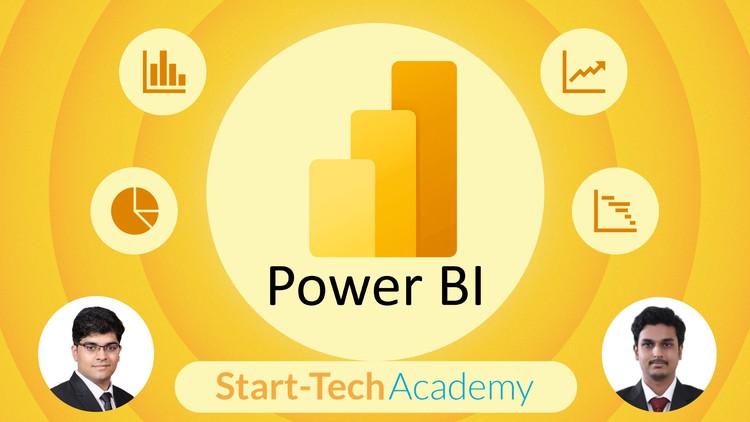
External Links May Contain Affiliate Links read more





