Power BI in Hindi: हिंदी में सीखें Power BI

- Description
- Curriculum
- FAQ
- Reviews
यदि आप एक business professional, manager, or data enthusiast हैं, जो हमेशा से सोचते रहते हैं कि कैसे raw data को meaningful insights में बदलें, तो आप सही जगह पर हैं। क्या आप informed business decisions लेने के लिए data visualization की पूरी शक्ति का उपयोग करना चाहते हैं?
“Power BI in Hindi: हिंदी में सीखें Power BI” एक व्यापक पाठ्यक्रम है जो आपकी आवश्यकताओं के अनुसार तैयार किया गया है। चाहे आप डेटा के दुनिया में अभिज्ञान के लिए नया हों या अपने कौशल को अपग्रेड करना चाहते हों, यह पाठ्यक्रम Power BI की एक विस्तृत खोज प्रदान करता है, जो उद्योग के सबसे प्रशंसित डेटा विज़ुअलाइज़ेशन उपकरणों में से एक है।
In this course, you will:
-
Develop advanced data models that effectively interpret complex business scenarios.
-
Master the process of data cleansing and preparation using Power Query.
-
Create visually appealing, intuitive charts, and reports that speak volumes about your data.
-
Implement advanced analytics using Data Analysis Expressions (DAX) in Power BI.
The value of data literacy cannot be overstated in today’s data-driven world. Power BI is a robust tool that simplifies data analysis and visualization, making it an essential skill for every business professional. Gaining proficiency in Power BI will enable you to leverage data effectively, enhancing your decision-making process and competitive edge.
This course is different because it is meticulously designed to ensure you grasp each concept thoroughly, from basic to advanced levels. Furthermore, based on our experience in the field of data analysis, we will be sharing best practices and real-world applications throughout the course.
Take the first step towards becoming a data visualization expert with Power BI today. Enroll now, and let’s embark on this exciting journey together!
-
1IntroductionVideo lesson
Namaste, aaj hum Business Analysis ke moolbhoot siddhanto ki ek prastavna ke prathmik dharshan ke liye ek naye shuruaat kar rahe hain. Is pathyakram mein hum vyavsayik sansandhan ke siddhanto ko samajhne aur vyavsayik samasyaon ka hal talaashne ki prakriya ko samjhen ge.
Is lecture mein hum shuruaat karte hain is course ke pehle lecture se, jisme hum Business Analysis ke mahatva aur uske kshetron ke bare mein baat karenge. Hum yah bhi dekhen ge ki Business Analysis kya hai, iska uddeshya kya hai aur iske moolbhoot tatva kya hain. Is lecture ke madhyam se hume vyavsayik samasyaon ko samajhne aur unka hal nikalne ke liye sahaj tareeke se madad milegi. -
2Installation and setting up Power BI DesktopVideo lesson
Namaskar, aaj ke lecture mein hum Business Analysis ki moolbhoot tatvaon par dhyan denge. Hum shuruwat karenge Power BI Desktop ke installation aur setup ke saath. Is lecture mein hum dekhenge kaise Power BI Desktop ko download karna hai aur kaise hum isse apne system par install kar sakte hain. Hum ye bhi dekhenge ki kaise hum apne data sources ko Power BI Desktop mein connect kar sakte hain.
Iske alawa, hum Power BI Desktop ke basic features aur kuch important tools ke baare mein bhi baat karenge. Ye lecture aapke liye ek foundation banayega Business Analysis ke world mein safar shuru karne ke liye. To aaiye, shuruwat karte hain aur sikhte hain kaise hamare business analysis skills ko improve karne ke liye Power BI Desktop ka istemal karein. Dhanyavaad. -
3This is a milestone!Video lesson
-
4Course resourcesText lesson
-
5About the data and the way forwardVideo lesson
Namaste, aaj ke lecture me hum baat karenge course Business Analysis Foundations ke Section 1: Introduction ke Lecture 5 ke baare mein. Is lecture mein hum data ke baare mein aur aage kaise progress karne ke baare mein discuss karenge.
Data ek business analysis ke liye bahut mahatvapurna hota hai. Is lecture mein hum data collection, data analysis, aur data interpretation ke baare mein baat karenge. Hum dekhenge ki kaise data ke sahi tarike se collect karke uska analysis kiya ja sakta hai. Iske alawa, hum aage kaise data ka istemal karke business analysis mein improve kar sakte hain, us par baat karenge. Is lecture se aapko data ke mahatva aur uska istemal samajhne mein madad milegi. Dhanyawad.
-
6Connecting to a CSV fileVideo lesson
Namaste! In today's lecture, we will be diving into how to connect Power BI to different data sources, specifically focusing on connecting to a CSV file. We will explore the various steps involved in establishing this connection and how to manipulate the data within Power BI for effective analysis. By the end of this session, you will have a clear understanding of how to import data from a CSV file into Power BI and utilize it for business analysis purposes.
Furthermore, we will discuss the benefits of using CSV files as a data source in Power BI, as well as potential challenges that may arise during the process. We will also cover best practices for cleaning and transforming the data from a CSV file to ensure accuracy and efficiency in your analysis. By the end of this lecture, you will be equipped with the knowledge and skills to seamlessly connect Power BI to a CSV file and leverage its power for insightful business analysis. Jai Hind! -
7Connecting to an SQL databaseVideo lesson
Namaste! In this lecture, we will be discussing how to connect Power BI to different data sources, specifically focusing on connecting to an SQL database. We will learn the step-by-step process of establishing a connection between Power BI and an SQL database, enabling us to extract and analyze data from this source in our business analysis projects.
By the end of this lecture, you will have a solid understanding of how to effectively connect Power BI to an SQL database, allowing you to leverage the power of this robust data source in your business analysis endeavors. We will explore the various options and tools available within Power BI to facilitate the connection process, ensuring that you are well-equipped to utilize SQL data effectively in your analysis and reporting tasks. Let's dive in and discover the possibilities that await us when we connect Power BI to an SQL database! -
8Getting data from all files in a folderVideo lesson
Namaste aur swagat hai aapka Business Analysis Foundations course ke naye lecture mein. Is lecture mein hum Section 2 mein hain, jahan hum baat karenge Connecting Power BI ko alag-alag data sources se jodne ke bare mein. Aaj ka lecture hoga Lecture 8, jismein hum sikhenge ki kaise hum ek folder mein stored files se data Power BI mein import kar sakte hain.
Is lecture mein hum discuss karenge ki kaise hum Power BI ke help se ek folder mein stored files se data extract kar sakte hain. Hum dekhenge ki kaise hum 'Get Data' option ka istemal karke alag-alag file formats jaise CSV, Excel, ya text files se data extract kar sakte hain. Iske saath hi hum dekhenge ki kaise hum data refresh options ka istemal karke folder mein stored files se data ko regularly update kar sakte hain. Yeh ek zaruri step hai takki hamare analysis hamesha updated aur accurate rahe. Is lecture mein aapko yeh concepts samajhne mein madad karega ki kaise hum apne analysis ke liye relevant data sources ko effectively utilize kar sakte hain. Dhanyavaad. -
9Getting data from an XML fileVideo lesson
Namaskar, aaj ke lecture me hum Business Analysis ki foundations ke Section 2 me hain jahan hum dekhenge ki kaise Power BI ko alag alag data sources se connect kiya ja sakta hai. Aaj ka lecture hai Lecture 9 jahan hum XML file se data kaise laa sakte hain, is topic par focus karenge.
XML file se data extract karne ke liye humein Power BI ke Extraction Wizard ka istemal karna hota hai. Isme hum dekhenge ki kaise hum XML file ko select karke usme se relevant data ko extract kar sakte hain. Ek baar data extract ho jata hai, us data ko clean aur transform karne ke liye hum Power Query ka istemal karenge. Is lecture me hum XML file se data extract karne ki step by step process ko samajhenge. Shukriya. -
10QuizQuiz
-
11Practice AssignmentText lesson
-
12Introduction to Power Query EditorVideo lesson
Namaste and welcome to section 3 of our course, Business Analysis Foundations in Hindi. In this lecture, we will be delving into the powerful tool of Power Query and how it can be used to prepare and manipulate data effectively. We will start by introducing the Power Query Editor and understanding its interface and functionalities.
We will learn how to connect to different data sources, import data into the Power Query Editor, and navigate through the various tabs and options available. We will also cover topics such as transforming data, removing duplicates, filtering data, and appending and merging queries. By the end of this lecture, you will have a solid understanding of how to use the Power Query Editor to clean and shape your data for further analysis. Jai Hind! -
13Important checks before we transform dataVideo lesson
Namaste! In today's lecture, we will be diving into important checks that need to be done before we start transforming data using Power Query. As we know, data preparation is a crucial step in the business analysis process, and Power Query is a powerful tool that can help us with this task. We will discuss how to ensure data quality, identify any issues or inconsistencies, and make necessary adjustments before moving forward.
We will also explore various techniques for manipulating and cleaning data using Power Query. This includes removing duplicates, handling missing values, and transforming data types to ensure compatibility and accuracy. By the end of this lecture, you will be equipped with the knowledge and skills needed to effectively prepare and manipulate data for analysis in your business projects. Shukriya! -
14Merging and Appending Queries - TheoryVideo lesson
Namaste students, in today's lecture we will be diving into the topic of merging and appending queries using Power Query. We will learn how to combine multiple data tables from different sources, such as Excel spreadsheets or databases, to create a comprehensive dataset for analysis. Understanding how to merge and append queries is essential for business analysts as it allows us to combine and link related information efficiently.
We will cover the theory behind merging queries, including different types of joins such as inner, outer, left, and right joins. By the end of this lecture, you will have a solid understanding of how to merge and append queries in Power Query, enabling you to manipulate and prepare data effectively for further analysis. Make sure to follow along with the demo exercises to practice what you've learned and solidify your understanding of this important concept in business analysis. Jai Hind! -
15Appending queries in Power QueryVideo lesson
Namaskar! Aaj ke lecture mein hum Section 3 ke antargat, "Preparing and Manipulating data using Power Query" ko cover karenge. Is lecture mein, hum dekhenge kaise Power Query ka istemal karke data ko tayyar kiya jata hai. Hum seekhenge kaise Power Query ki madad se data ko manipulate kiya ja sakta hai taki hum accurate aur useful insights nikal sakein.
Is lecture ke doosre bhag mein, hum dekhenge kaise Power Query mein queries ko append kiya jata hai. Hum yeh samjhege ki multiple queries ko kaise joda jata hai taki hum ek comprehensive dataset taiyar kar sakein. Is process mein hum dekhenge ki kaise alag-alag queries ko merge kiya jata hai taki hume ek seamless aur unified view mil sake. Yeh lecture ek important step hai Business Analysis mein data manipulation aur preparation ke liye. Dhanyawad. -
16Merging queries in Power QueryVideo lesson
Namaskar! Aaj ka lecture Business Analysis Foundations course ke Section 3 mein hai, jahan hum baat karenge 'Preparing and Manipulating data using Power Query' ke baare mein. Is lecture mein, hum Lecture 14 par focus karenge jahan hum merging queries ke baare mein baat karenge Power Query mein. Hum dekhenge ki kaise hum alag-alag queries ko merge kar sakte hain takki hume ek comprehensive dataset mil sake.
Is lecture mein, hum merge queries ke alag-alag techniques aur options ko explore karenge jaise ki merge type, join columns, sorting, filtering, grouping aur much more. Hum dekhenge ki kaise hum complex dataset ko analyze aur manipulate kar sakte hain Power Query ke madhyam se. Is lecture ke baad aapko ek acchi understanding hogi ki kaise hum data preparation aur manipulation ko effectively handle kar sakte hain Power Query mein. Dhanyavaad! -
17QuizQuiz
-
18Manage table rows and columnsVideo lesson
Namaskar! Aaj ke lecture me hum Section 3 me hai, jahan hum baat karenge how to prepare and manipulate data using Power Query. Is lecture me hum specifically discuss karenge about managing table rows and columns. Hum dekhenge kaise hum apne data ke rows aur columns ko efficiently manage kar sakte hai, jisse hum apne business analysis me aur accurate insights nikal sake.
Hum jaanenge kaise Power Query ka istemal kar ke hum apne tables ke rows ko filter, sort aur group kar sakte hai. Is lecture me hum yeh bhi sikhenge ki kaise hum apne columns ko add, remove, rename aur transform kar sakte hai, jisse humare data analysis aur reporting process ko improve kar sake. Is lecture me hum in techniques ko practical examples ke through samjhayenge, taki aap bhi aasani se samajh sake aur apne business analysis me in techniques ka istemal kar sake. Dhanyavaad! -
19Split Column toolVideo lesson
Namaste sabhi! Aaj ke lecture mein hum Section 3 pe focus karenge jisme hum discuss karenge 'Preparing and Manipulating data using Power Query'. Hum specifically aaj 'Split Column tool' par dhyan denge. Is lecture mein hum detail mein dekhenge kaise hum Power Query ka Split Column tool ka istemal karke apne data ko sahi tarike se divide kar sakte hain. Is tool ki madad se hum columns ko split kar sakte hain taki hum data ko asani se analyze kar sakein.
Split Column tool ka istemal karte hue hum kisi bhi column ko multiple columns mein divide kar sakte hain based on specific criteria. Hum discuss karenge Split Column tool ke various functionalities aur kaise hum ise efficiently utilize kar sakte hain apne data manipulation process mein. Is lecture ke ant mein, aapko Split Column tool ka practical demonstration bhi milenge jo aapko samajhne mein madadgar hoga. Dhanyavad! -
20Replace Values toolVideo lesson
Namaskar students, aaj ke iss lecture mein hum baat karenge Section 3 ke under jisme ham batayenge kaise data ko prepare aur manipulate kiya jata hai Power Query ke dwara. Is lecture mein hum specifically Lecture 17 ke topic par dhyan denge jiska naam hai 'Replace Values tool'. Iss tool ke madhyam se hum data mein kisi bhi specific value ko dusre value se replace kar sakte hain, jisse hamara data accurate aur clean ho jata hai. Ham is tool ke functionality, usage aur practical examples ke saath samjhenge.
Iss lecture mein aap seekhenge kaise Replace Values tool ka istemal karke data mein required changes kiye ja sakte hain. Hum dekhenge ki kaise Power Query ke iss tool se hum data cleansing, data transformation aur data preparation ka kaam aasan banate hain. Is lecture ke ant tak aapko yeh samajh mein aayega ki kaise Replace Values tool ki madad se data analysis aur data presentation process ko optimize kiya ja sakta hai. Dhyan se suniye aur samjhiye jisse aap apne analysis skills ko aur bhi improve kar sakein. Dhanyavaad. -
21Group By toolVideo lesson
Namaste, aaj ke lecture mein hum Section 3 mein hain jahan hum data ko prepare aur manipulate karne ke liye Power Query ka istemal karenge. Is lecture mein hum Lecture 18 par hain jahan hum Group By tool ke baare mein baat karenge. Group By tool ka istemal data ko groups mein divide karne ke liye kiya jata hai aur hum data ko summarize karne ke liye is tool ka upyog karte hain.
Is lecture mein hum dekhenge ke kaise hum Group By tool ka istemal karke data ko organize aur analyze kar sakte hain. Hum yeh samjhege ke kis tarah se hum ek column ke basis par data ko group kar sakte hain aur us group ko summarize kar sakte hain. Yeh lecture aapko data analysis mein ek naya perspective dikhayega aur aapko business analysis ke liye aham tools provide karega. Dhanyavad. -
22QuizQuiz
-
23Pivoting and unpivoting - TheoryVideo lesson
Namaste students, in today's lecture we will be diving into the topic of pivoting and unpivoting data using Power Query. This technique is crucial for business analysts as it allows us to transform data in a way that makes it easier to analyze and visualize.
We will learn how to pivot data to rotate rows into columns, making it easier to compare and analyze different variables. We will also explore the concept of unpivoting, which is the opposite of pivoting and involves converting columns into rows. By the end of this lecture, you will have a solid understanding of how to prepare and manipulate data using Power Query for more efficient and insightful business analysis. -
24Pivoting and unpivoting in Power QueryVideo lesson
Hindi:
Namaste aur swagat hai aaj ke lecture mein. Aaj hum Section 3 mein hai, jahan hum Power Query ka upyog karke data ko taiyar aur manipulate karne ki vidhiyon par vichar karenge. Is lecture mein, hum Pivoting aur Unpivoting ke baare mein baat karenge jise Power Query mein kaise use kiya ja sakta hai.
Pivoting ka matlab hota hai data ko ek naye dhang se darshane ki prakriya, jabki Unpivoting ka matlab hota hai data ko ek alag dhang se darshane ki prakriya. Is lecture mein, hum dekhege ki kaise Power Query ki madad se hum data ko pivot aur unpivot kar sakte hai aur iska kaise upyog karke hum apne business analysis mein aur bhi asani la sakte hai. -
25Extract toolVideo lesson
Namaste! In today's lecture, we will be diving into the intricacies of the Extract tool in Power Query. This powerful tool allows us to extract specific parts of a dataset or manipulate the data to suit our analysis needs. We will learn how to use the Extract tool to separate text based on certain criteria, extract specific characters or words, and manipulate data for further analysis.
Additionally, we will explore the various options available within the Extract tool, such as extracting text before or after a certain character, extracting text between two characters, or extracting a specific number of characters. By the end of this lecture, you will have a solid understanding of how to use the Extract tool in Power Query to efficiently prepare and manipulate data for your business analysis needs. Let's dive in and uncover the power of the Extract tool! -
26Format Text optionsVideo lesson
Namaste students! In today's lecture, we will be covering the various options for formatting text using Power Query. We will explore how to manipulate and prepare data by changing the format of text values, such as converting text to uppercase, lowercase, or proper case. Understanding these formatting options will help you clean and standardize your data for better analysis and reporting.
We will also discuss how to combine and concatenate text values using Power Query. This technique is useful for merging text values from different columns or adding text strings to existing data. By the end of this lecture, you will have a solid foundation in formatting text using Power Query, which will be essential for any business analyst looking to streamline their data manipulation processes. Let's get started! -
27Number transformationsVideo lesson
Namaste dosto, aaj ke lecture me hum Section 3 ke antargat Number transformations ke baare me baat karenge. Number transformations ke madhyam se aap data ko sahi tarike se prepare kar sakte hain aur Power Query ka istemal karke usme changes kar sakte hain. Is lecture me hum dekhege ki kis tareeke se hum Power Query ka istemal karke data ko manipulate kar sakte hain aur number transformations kar sakte hain.
Is lecture me hum yeh bhi dekhege ki kis tareeke se hum data ko filter kar sakte hain, sahi tarike se sort kar sakte hain aur kisi particular column ke values ko transform kar sakte hain. Number transformations ke madhyam se aap apne data ko easily analyze kar payenge aur sahi decisions lene me madad mil sakti hai. Is lecture me hum practical examples ke through samjhenge ki kis tareeke se hum number transformations ko apne business analysis me use kar sakte hain. Dhanyavad. -
28Date and Time transformationsVideo lesson
Namaste! In today's lecture on Business Analysis Foundations, we will be focusing on the topic of Date and Time transformations using Power Query. This section is crucial for any business analyst as it involves preparing and manipulating data to derive meaningful insights. By understanding how to work with dates and times effectively, you will be able to analyze trends, patterns, and make informed decisions to drive business growth.
We will cover various techniques such as formatting, extracting components from dates and times, and converting data types to perform accurate analysis. Through practical examples and hands-on exercises, you will learn how to transform raw data into valuable information that can be used for forecasting, reporting, and strategic planning. By the end of this lecture, you will have the skills to handle complex date and time data efficiently, enabling you to become a proficient business analyst in the field. Thank you for joining us, let's dive into the world of date and time transformations in Power Query! Jai Hind! -
29Check your understandings of Power QueryQuiz
-
30Add column from examplesVideo lesson
Namaste! In today's lecture, we will continue our learning on Business Analysis Foundations by focusing on adding new columns using Power Query. Specifically, we will be exploring how to add columns from examples in this section.
We will discuss the step-by-step process of how to add a new column by providing examples in Power Query. By the end of this lecture, you will have a clear understanding of how to use this feature effectively in your business analysis projects. Let's dive in and enhance our skills in creating insightful data visualizations through the addition of new columns using Power Query. Jai Hind! -
31Add a custom columnVideo lesson
Namaskar! Aaj ke lecture mein hum Business Analysis Foundations course ke Section 4 mein hain, jisme hum Power Query ka istemal kar ke naye columns ko kaise add karte hain, is par baat karenge. Hum dekhte hain kaise Power Query ka upyog kar ke data ko customize kiya jata hai aur kaise hum apne requirements ke according custom columns add kar sakte hain. Is lecture mein hum specifically Lecture 26 ke ander ek custom column kaise add karte hain, us par vishesh dhyan denge.
Power Query ke madhyam se naye columns add karne ka yeh tarika aapke business analysis ko aur bhi efficient bana sakta hai. Is lecture mein hum dekhte hain kaise aap apne data ko organize kar sakte hain aur custom columns add kar ke apne data ko aur bhi meaningful aur useful bana sakte hain. To chaliye shuru karte hain aur explore karte hain ki custom columns kaise add kiye jaate hain Power Query ke through. Dhanyawad! -
32Add conditional and Index columnVideo lesson
आज के वीडियो में हम देखेंगे कि कैसे Power Query का उपयोग करके नए स्तंभों को जोड़ा जा सकता है। हम इसमें शर्ताधारित स्तंभ और इंडेक्स स्तंभ कैसे जोड़ सकते हैं, उस पर चर्चा करेंगे। यह वीडियो आपको उच्च स्तरीय व्यापार विश्लेषण की मूल बुनियादों के साथ परिचित कराएगा।
आप सीखेंगे कि कैसे Power Query का उपयोग करके नए स्तंभों को जोड़ने के लिए अंकगणित और अन्य शर्तों का उपयोग कर सकते हैं। हम आगे उदाहरण के रूप में एक चर्चा करेंगे जिससे आपको अधिक समझ मिलेगी कि कैसे इन उपकरणों का प्रभावी तरीके से उपयोग करके व्यवसाय विश्लेषण के क्षेत्र में अपनी क्षमता को सुधार सकते हैं। -
33Check your understanding of adding new column and index columnQuiz
-
34Introduction to Model ViewVideo lesson
Namaste! In today's lecture, we will be discussing the topic of creating a new data model using relationships in the context of business analysis. Understanding how different data elements are related to each other is crucial for developing an effective data model that accurately represents the business processes and requirements. We will explore various types of relationships such as one-to-one, one-to-many, and many-to-many, and discuss how they can be implemented in a data model.
Moving on, in Lecture 28, we will delve into the concept of Model View in the context of business analysis. Model View is a crucial aspect of developing a data model that ensures the data is properly organized and presented to stakeholders in a meaningful way. We will discuss how to create clear and concise views that accurately represent the data model, making it easier for stakeholders to understand and make informed decisions based on the data. By the end of this lecture, you will have a solid understanding of how to create a new data model using relationships and how to present it effectively through Model View. Thank you for joining us today! -
35Creating and modifying relationshipsVideo lesson
Namaste, aaj ke lecture mein hum Section 5 ke antargat naye data model banane aur rishton ko modify karne ke baare mein baat karenge. Hum dekhenge ki kaise hum ek naya data model bana sakte hain, kis tarah se hum existing relationships ko modify kar sakte hain aur kaunsi techniques humein follow karni chahiye is sab mein.
Is lecture mein hum discuss karenge ki kaise relationships data model ke liye kyun important hain, kaise hum ek relationship ko add kar sakte hain, kaise use modify kar sakte hain aur kaise humein relationships ke beech ke connections ko samajhna chahiye. Hum dekhenge ki kaise relationships ke changes business analysis ke liye kaise crucial ho sakte hain aur kis tarah se hum relationships ko effectively manage kar sakte hain apne data model ke andar. -
36cardinality and cross filter directionVideo lesson
Namaskar students, in today's lecture we will be focusing on creating a new data model using relationships. Specifically, we will discuss the concept of cardinality and cross filter direction. Cardinality refers to the number of instances of an entity that can be associated with the number of instances of another entity. Understanding cardinality is crucial for accurately representing the relationships between different data entities in a data model.
Additionally, we will dive into the concept of cross filter direction, which determines how filters are applied across relationships in a data model. By understanding cross filter direction, we can ensure that our data model accurately represents the relationships between different entities and provides us with the most accurate and relevant insights for our business analysis. So, let's delve into these topics further and explore how they can help us create a more robust and effective data model for our business analysis needs. Shukriya. -
37QuizQuiz
-
38Facts and Dimension tablesVideo lesson
Namaste, in today's lecture we will be delving into the concepts of Facts and Dimension tables in relation to creating a new data model using relationships in business analysis. We will explore the importance of these tables in organizing and structuring data to gain valuable insights and make informed business decisions.
We will discuss the role of Facts tables in storing numerical and measurable data, such as sales figures or quantities, while Dimension tables store descriptive information that provides context to the data. By understanding the relationship between these tables, we can design a data model that accurately represents the business processes and helps in identifying key performance indicators for analysis. Join me as we explore the intricacies of Facts and Dimension tables in creating an efficient and effective data model.धन्यवाद। -
39Star and Snowflake schemasVideo lesson
इस विषय में हम एक नए डेटा मॉडल बनाने के बारे में विस्तार से चर्चा करेंगे। एक डेटा मॉडल बनाते समय हमें संबंधों का अच्छे से ध्यान रखना चाहिए। इस लेक्चर में हम उन तकनीकों के बारे में जानेंगे जो स्टार और स्नोफ्लेक स्कीमाओं का उपयोग करने में मदद करेंगे।
हम इस लेक्चर में तत्परता के साथ स्टार और स्नोफ्लेक स्कीमाओं की उपयोगिता और कैसे वे कंपनियों के डेटा मॉडल और व्यावसायिक विश्लेषण को अच्छा बनाने में मददगार हो सकते हैं के बारे में सीखेंगे। यह बहुत महत्वपूर्ण है कि हमें डेटा मॉडलिंग में उपयुक्त स्कीमा चुनने के लिए समझ बनानी चाहिए ताकि हम व्यावसायिक निरंशों को अधिक सुलझा सकें। -
40Data Pane and the Properties PaneVideo lesson
Hello students, welcome to today's lecture on Creating a new data model using relationships in our Business Analysis Foundations course. In this lecture, we will be focusing on the Data Pane and the Properties Pane, two important tools that are essential for creating relationships within a data model. We will be exploring how to use these panes effectively to define relationships between different data tables and ensure that our data model is structured in a logical and efficient manner.
As we delve into the Data Pane and the Properties Pane, we will learn how to link tables together using relationships to establish connections between different entities in our data model. We will also discuss the various types of relationships that can be established, such as one-to-one, one-to-many, and many-to-many relationships, and how to determine which type of relationship is most appropriate for our specific data model. By the end of this lecture, you will have a solid understanding of how to leverage the Data Pane and the Properties Pane to create a robust and comprehensive data model that accurately reflects the relationships between different data elements in a business environment. -
41Check your understanding of Relationships and Data ModelsQuiz
-
42Bar chart and Column chartVideo lesson
Namaste, in today's lecture, we will be diving into the world of creating charts and visuals in Power BI. Specifically, we will focus on the differences between bar charts and column charts, and how to effectively use them to represent data in a visually appealing way.
We will discuss the properties of bar charts and column charts, and how they can be customized to best represent the data being analyzed. By the end of this lecture, you will have a thorough understanding of when to use a bar chart versus a column chart, and how to create these charts in Power BI to communicate your data insights effectively. Let's get started on our journey to mastering data visualization in Power BI! -
43Clustered Bar chart and Stacked Bar chartVideo lesson
Namaste, aaj ke lecture mein hum Section 6 ke antargat, 'Creating Charts and Visuals in Power BI' ke baare mein baat karenge. Is lecture mein, hum shuruwat karenge 'Clustered Bar chart' aur 'Stacked Bar chart' ke saath. Hum dekhenge ki in charts ko kaise create kiya jaata hai Power BI mein, aur inka kya use hai business analysis ke liye.
Clustered Bar chart mein, hum multiple categories ko compare kar sakte hain ek hi axis ke saath. Hum dekhenge ki kaise hum is chart ko create karte hain, aur kaise iska best use business analysis ke liye kiya ja sakta hai. Stacked Bar chart mein, hum dekhenge ki kaise hum multiple data sets ko compare kar sakte hain ek hi bar mein. Isme hum dekhenge ki kaise hum data ko organize karte hain taki visual representation clear aur impactful ho. Is lecture mein aapko Clustered Bar chart aur Stacked Bar chart ke upyog ke prakar samjhaaya jaayega. Dhanyavaad. -
44QuizQuiz
-
45Chat formatting optionsVideo lesson
Namaste! In today's lecture, we will be delving into the world of creating charts and visuals in Power BI. As we know, visual representation of data is essential for business analysis as it helps in better understanding and decision-making. We will explore various types of charts such as bar charts, line charts, pie charts, and scatter plots that can be created in Power BI to visualize our data effectively.
Moreover, we will also be discussing the chat formatting options available in Power BI. Formatting is crucial in making our charts and visuals more appealing and easy to interpret. We will learn about customizing colors, fonts, titles, legends, and other formatting features to enhance the overall look and feel of our visualizations. By the end of this lecture, you will have a comprehensive understanding of how to create visually engaging charts in Power BI and present your data in a compelling manner to stakeholders. Dhanyavaad! -
46General formatting optionsVideo lesson
Namaste sab log, aaj hum apne Business Analysis Foundations course ke Section 6 mein shuru kar rahe hain jahan hum Power BI mein charts aur visuals create karne ka tareeka seekhenge. Is lecture mein, hum Lecture 37 mein "General formatting options" par focus karenge. Yeh lecture aapko batayega ki kaise aap Power BI mein apne data ko visually appealing charts aur visuals mein present kar sakte hain.
Is lecture mein hum discuss karenge ki kaise aap Power BI ke general formatting options ka istemal karke apne charts aur visuals ko customize kar sakte hain. Hum dekhenge ki kaise fonts, colors, labels, aur axes ko modify karke apne data ko aur bhi attractive bana sakte hain. Yeh lecture aapko ek acchi understanding provide karega ki kaise aap apne Business Analysis projects mein visuals ka sahi tareeke se istemal kar sakte hain. Agar aapko charts aur visuals create karne mein interest hai, toh yeh lecture aapke liye bahut helpful sabit ho sakta hai. Dhanyawad. -
47Small multiples, Tooltips and Drill throughVideo lesson
आज हमारे इस वीडियो में हम Section 6 में हैं और हम आपको Power BI में चार्ट्स और विज़ुअल्स बनाने के बारे में बताएंगे। हम इस वीडियो में small multiples, tooltips और drill through के बारे में चर्चा करेंगे जो कि Power BI में डेटा को दृश्यमान बनाने के लिए उपयोगी हैं। यह सभी चीजें बिजनेस एनालिसिस में कितनी महत्वपूर्ण हैं और कैसे हमारे डेटा को समझने में मदद कर सकती हैं, इससे संबंधित होगा।
हम आपको दिखाएंगे कैसे small multiples के माध्यम से हम अपने डेटा को सहज तरीके से समझ सकते हैं और किस प्रकार से tooltips और drill through को Power BI में कैसे उपयोग कर सकते हैं। हम इन विशेषताओं का उपयोग करके एक से अधिक चार्ट्स को जोड़ सकते हैं और डेटा की समर्पित-क्षेत्र अधिक व्यापक तरीके से अध्ययन कर सकते हैं। हमनें उपयोगकर्ता के अनुभव को महत्वपूर्ण बनाने के लिए इन चरणों का उपयोग कैसे करना है, यहाँ तक कि उपयोग कर्ता को डेटा तक पहुंचने के लिए एक एक क्लिक का सुझाव भी देना है। -
48Line chart and Area chartVideo lesson
नमस्कार छात्रों, इस लेक्चर में हम चार्ट और विजुअल्स कैसे बना सकते हैं पावर बीआई में उस पर चर्चा करेंगे। हम दो प्रमुख चार्ट - लाइन चार्ट और एरिया चार्ट के इस्तेमाल के तरीकों को समझाएंगे जो बिजनेस एनालिसिस में काफी महत्वपूर्ण हैं।
इस सेक्शन में, हम विभिन्न क्षेत्रों में लाइन चार्ट और एरिया चार्ट के उदाहरण देखेंगे जिससे कि आप उन्हें अपनी डेटा विजुअलाइज़ करने के लिए कैसे उपयोग कर सकते हैं। यह लेक्चर आपको यह सिखाने के लिए थोड़े-बहुत कदम आगे ले जाएगा कि किस प्रकार चार्ट और विजुअल्स सहायक हो सकते हैं आपके बिजनेस प्रक्रिया में। -
49QuizQuiz
-
50Combination chart or a combo chartVideo lesson
Namaste students, in today's lecture we will be diving into the topic of creating combination charts or combo charts in Power BI. Combo charts are a powerful tool in data visualization as they allow us to combine different types of charts, such as bar charts, line charts, and area charts, into a single visualization. We will explore how to create combo charts in Power BI and customize them to suit our data analysis needs.
We will learn about the different types of combo charts that can be created in Power BI, including clustered column-line, clustered column-area, and stacked column-line charts. By the end of this lecture, you will have a good understanding of how to use combo charts in Power BI to effectively communicate your data analysis findings to stakeholders. So let's get started with creating visually appealing and informative combo charts in Power BI! -
51Pie chart and Donut chartVideo lesson
Namaste aur Swagat hai! Aaj ke lecture mein hum Section 6 ke antargat "Creating Charts and Visuals in Power BI" par vichar karenge. Is Lecture 41 mein hum pie chart aur donut chart ke bare mein baat karenge. Hum dekhenge ki kaise Power BI mein pie chart aur donut chart banaye jate hain aur kaise in charts se data analysis ki jati hai.
Pie chart ek aise visual representation hai jisme data ko circle ke tarah represent kiya jata hai, jisse ek sharmili shakal hoti hai. Is tarah se data ko aasani se compare kar sakte hain. Donut chart bhi pie chart ke ek variation hai, lekin ismein ek central circle hota hai jise cutout karke data represent kiya jata hai. Donut chart bhi data analysis aur comparison mein madadgar hota hai. Is lecture mein hum in dono charts ko create karne ke steps aur inka istemal business analysis mein dekhenge. Dhanyawad! -
52Scatter chart and Bubble chartVideo lesson
Namaste students, in today's lecture we will be diving into the world of data visualization using Power BI. Specifically, we will be focusing on creating Scatter charts and Bubble charts to effectively represent and analyze data. Scatter charts are used to display relationships between two numeric values, while Bubble charts expand on this concept by adding a third dimension through the use of varying-sized bubbles to represent data.
We will learn how to create these charts in Power BI, customize their appearance to suit our needs, and interpret the insights they provide. By the end of this lecture, you will have a strong understanding of how to use Scatter charts and Bubble charts to visually represent data in a way that is both informative and visually appealing. So get ready to level up your data visualization skills and take your business analysis to the next level with Power BI! Jai Hind. -
53Applying filtersVideo lesson
Namaskar students, in this lecture we will be diving into the topic of applying filters in Power BI. Filters are a crucial aspect of creating effective visualizations in business analysis. By applying filters, we can control the data that is displayed in our charts and visuals, allowing us to focus on specific aspects of our data set.
We will learn how to add filters to our visuals, use different types of filters such as slicers, dropdowns, and filters for specific measurements. Understanding how to effectively apply filters will not only help us create clear and concise visualizations, but also allow us to extract valuable insights from our data. Stay tuned as we explore the various techniques for applying filters in Power BI. -
54'Add Further Analysis' tabVideo lesson
Namaste sabhi! Aaj hum Section 6 mein hai, jahan hum Power BI mein Charts aur Visuals banana sikhege. Is lecture mein, hum 'Add Further Analysis' tab ke bare mein baat karege. Is tab ke istemal se hum various filters aur parameters add kar sakte hai apne data visualizations mein, jisse hume deeper insights milte hai. Hum dekhege kaise hum is tab ka use karke apne data ko aur bhi detail mein analyze kar sakte hai.
Is lecture mein, hum dekhege kaise hum apne data visualizations ko customize karke unme dynamic filters aur slicers add kar sakte hai. Hum dekhege kaise hum apne charts mein different visuals, like line charts, bar graphs, aur pie charts add kar sakte hai. Is lecture ke ant mein, aap samjhege kaise Power BI ke 'Add Further Analysis' tab se apne data ke analysis ka level aur bhi improve kar sakte hai. Dhanyavaad! -
55Table and Matrix VisualsVideo lesson
Namaste aur swagat hai aapka Business Analysis Foundations course mein. Aaj ke lecture mein hum Section 6 ke antargat, Power BI mein Charts aur Visuals banane ki prakriya ko samjhegne. Is lecture mein hum Lecture 45 mein Table and Matrix Visuals ke baare me baat karenge.
Table and Matrix Visuals ki madad se aap apne data ko visually represent kar sakte hain aur usmein insights nikal sakte hain. Is lecture mein hum dekhenge ki kaise aap Power BI mein tables aur matrices create kar sakte hain, aur phir unhe customize karke apne data ko effectively present kar sakte hain. Is lecture mein hum step by step process follow karenge aur practical examples ke madhyam se is concept ko samjhenge. Yeh knowledge aapke analytical skills ko enhance karne mein madad karega aur aapki decision-making capability ko bhi improve karega. Dhanyawad. -
56QuizQuiz
-
57Card and Multi-rows cardVideo lesson
Namaste aur swagat hai aapka Business Analysis Foundations course mein. Aaj hum Section 6 mein jahan hum baat karenge Power BI mein charts aur visuals banane ke baare mein. Lecture 46 mein hum Card aur Multi-rows card ke baare mein discuss karenge.
Card charts ek simple yet powerful way hain data ko visually represent karne ke liye. Hum dekhenge kaise hum Power BI mein Card visual create kar sakte hain aur usme apne data ko kaise customize kar sakte hain. Uske saath hi, hum Multi-rows card ke baare mein bhi jaanenge jise hum multiple rows of data ko display karne ke liye use kar sakte hain. Is lecture mein hum in visuals ko kaise effectively use kar sakte hain us par focus karenge. Dhanyavad. -
58Hierarchies in Power BIVideo lesson
Namaskar! Aaj ki is lecture mein hum Section 6 ke andar visualizations aur charts ke topic par baatcheet karenge. Power BI ke through hum kaise data ko analyze kar sakte hain aur visually represent kar sakte hain, is par vichar kiya jayega. Hum yahan dekhenge ki Power BI mein kaise hierarchies create ki jati hain aur data ko organize karne mein kaise help milti hai.
Hum discuss karenge ki hierarchies kya hote hain, kaise inko create kiya ja sakta hai aur inka importance kya hai different types of data analysis ke liye. Hierarchies create karke hum apne data ko ek organized structure mein present kar sakte hain, jisse data analysis aur decision-making process mein madad milti hai. Is lecture mein hum dekhnge ki Power BI mein hierarchies ko kaise efficiently use kiya ja sakta hai aur isse kaise insights gain kiya ja sakta hai. Dhanyavad. -
59Tree mapVideo lesson
Namaskar! Aaj ke lecture me hum Section 6 me hain jahan hum Power BI me charts aur visuals create karne ka tareeka sikhenge. Is lecture me hum specifically Tree map ke baare me baat karenge, jise hum data ke hierarchical structure ko visualize karne ke liye use karte hain. Tree map ek graphical representation hota hai jisme different sizes of rectangles ya squares ki hierarchy se data display hota hai, making it easier to grasp the relationship between different categories.
Tree map ki madad se hum data ko visually engaging tareeke se present kar sakte hain, jisse humare audience ko data analysis karne me aasani hoti hai. Hum aaj ke lecture me Tree map kaise create karte hain, uske customization options aur best practices ke baare me discuss karenge. Is tareeke se hum apne data analysis skills ko enhance kar sakte hain aur better insights gain kar sakte hain. Dhanyavad. -
60Map charts for showing geographical dataVideo lesson
Namaste! In today's lecture, we will be diving into the world of map charts for showing geographical data in Power BI. We will explore how these visualizations can help us better understand and analyze data that is tied to specific locations.
We will learn how to create map charts in Power BI, customize them to display various data points, and use them to identify trends and patterns based on geographical locations. By the end of this lecture, you will have a better understanding of how to effectively use map charts to enhance your data analysis and decision-making processes. So let's get started and explore the power of visualizing geographical data with map charts in Power BI. -
61Conditional formatting of chartsVideo lesson
Aaj ke lecture mein hum seekhenge ki kaise Power BI mein charts aur visuals ko conditional formatting se enhance kiya ja sakta hai. Conditional formatting ek powerful feature hai jo humein data ko visual representation mein transform karne ki permission deta hai. Is lecture mein hum dekhenge ki kaise hum different conditions ko set karke apne charts ko customize kar sakte hain, jaise ki colors, font styles, data labels, etc.
Hum yeh bhi dekhenge ki kaise hum apne charts ko aur bhi interactive bana sakte hain conditional formatting ke through. Is lecture mein aapko step by step guidance milegi ki kaise aap apne data ko visually appealing charts mein convert kar sakte hain Power BI ki help se. Is lecture se aapko ek acchi understanding milegi ki kaise hum apne business analysis projects mein charts aur visuals ka istemal karke data analysis ko aur bhi effective bana sakte hain. -
62Check your understanding of Charts and VisualsQuiz
-
63Introduction to DAXVideo lesson
Namaste! In today's lecture, we will be diving into the world of data analysis using DAX. DAX, which stands for Data Analysis Expressions, is a powerful formula language that is used to perform calculations, manipulate data, and create custom formulas in Power BI and other data analysis tools. We will start by introducing the basics of DAX and understanding its syntax and structure.
We will then move on to learning how to use DAX functions to analyze and manipulate data. We will cover common functions such as SUM, AVERAGE, FILTER, and CALCULATE, and explore how these functions can be used to perform complex calculations and create insightful visualizations. By the end of this lecture, you will have a solid foundation in using DAX for data analysis and be equipped with the skills to effectively analyze and interpret data in a business context.ि -
64DAX syntax and Row context vs Filter contextVideo lesson
Namaste! In today's lecture, we will delve into the world of data analysis using DAX. Specifically, we will focus on understanding the syntax of DAX and the concept of row context versus filter context. DAX, or Data Analysis Expressions, is a powerful language used in Power BI and Excel to create formulas and expressions for data analysis. By mastering DAX syntax, you will be able to manipulate and analyze data in a more efficient and effective manner.
Next, we will explore the important distinction between row context and filter context in DAX. Row context refers to the current row being evaluated in a calculation, while filter context pertains to the context established by filters applied to the data. Understanding the nuances of row context versus filter context is essential for writing accurate and meaningful calculations in DAX. By the end of this lecture, you will have a solid foundation in DAX syntax and a clear understanding of how to leverage row and filter context for data analysis. Let's dive in and elevate our business analysis skills! -
65Types of operators and functionsVideo lesson
Namaste! In today's lecture, we will be diving into the world of data analysis using DAX (Data Analysis Expressions). We will be focusing on different types of operators and functions that are commonly used in business analysis. Understanding these operators and functions is essential for performing complex calculations and manipulating data in Microsoft Excel and Power BI.
We will discuss various operators such as arithmetic, comparison, text, logic, and aggregation operators, along with functions like mathematical, text, logical, and date functions. By the end of this lecture, you will have a thorough understanding of how to use these operators and functions to analyze data effectively and make informed business decisions. So, let's get started and enhance our skills in business analysis with DAX! Jai Hind! -
66Demonstration of new columns and new measuresVideo lesson
Namaste! In today's lecture, we will be diving into the world of data analysis using DAX. Specifically, we will be focusing on creating new columns and new measures to help us gain deeper insights into our data. By utilizing the powerful capabilities of DAX, we will be able to manipulate and analyze our data in a more efficient and effective manner.
During our demonstration, we will walk through the process of adding new columns to our dataset and creating new measures to perform calculations on our data. We will explore the various functions and operators available in DAX that will allow us to extract valuable information from our dataset. By the end of this lecture, you will have a solid understanding of how to use DAX to enhance your data analysis skills and make more informed business decisions. Let's get started! -
67Using explicit measures to create new measuresVideo lesson
Namaste! In today's lecture, we will be diving into the world of data analysis using DAX. Specifically, we will be focusing on using explicit measures to create new measures. We will learn about the importance of using explicit measures in order to effectively analyze and interpret data in a business setting.
We will explore various examples and scenarios where explicit measures can be used to uncover valuable insights and trends within datasets. By the end of this lecture, you will have a solid understanding of how to leverage DAX to create new measures that can provide meaningful and actionable information for decision-making in the field of business analysis. Let's get started! Jai Hind! -
68QuizQuiz
-
69IF function with Logical operatorsVideo lesson
Namaste! In today's lecture, we will be diving into the world of data analysis using DAX. We will specifically focus on the IF function with logical operators, a powerful tool that allows us to perform conditional calculations and make decisions based on certain criteria. By the end of this lecture, you will have a thorough understanding of how to use the IF function in combination with logical operators such as AND, OR, and NOT to manipulate and analyze data effectively.
We will start by exploring the syntax of the IF function and how it can be used to create logical tests in your data analysis process. We will then move on to examples that demonstrate how these logical operators can be applied within the IF function to filter, sort, and summarize data in your business analysis. By the end of this lecture, you will have the skills and knowledge to leverage the IF function with logical operators to enhance your data analysis techniques and make more informed business decisions. -
70COUNT and DISTINCTCOUNT functionsVideo lesson
Namaskar students, aaj ke lecture mein hum "Data analysis using DAX" ke Section 7 mein kaam karne wale hain. Is lecture mein hum COUNT aur DISTINCTCOUNT functions ke baare mein baat karenge. COUNT function ka istemal hum kisi column mein total numbers count karne ke liye karte hain, jabki DISTINCTCOUNT function ka istemal unique values ke counting ke liye hota hai. Hum in functions ko practical examples ke saath samjhayenge aur inka istemal kaise kiya ja sakta hai, wo bhi discuss karenge.
Is lecture mein hum students ko yeh sikhane wale hain ki ki data analysis mein DAX ke functions ka importance kya hai aur kaise yeh functions data ko analyze karne mein help karte hain. Hum COUNT aur DISTINCTCOUNT functions ke saath real-life examples bhi explore karenge taki students ko better understanding ho. Is lecture ke baad students ko data analysis mein DAX ke functions ka istemal karne mein confidence aayega aur wo apne analytical skills ko improve kar payenge. -
71RELATED functionVideo lesson
Namaste, welcome to our Business Analysis Foundations course. In today's lecture, we will be diving into the topic of data analysis using DAX. Specifically, we will be focusing on the RELATED function, which is a powerful tool in Microsoft Power BI that allows you to retrieve data from related tables in your dataset. This function is essential for creating relationships between different tables and extracting data based on those relationships.
By the end of this lecture, you will have a clear understanding of how the RELATED function works, how to use it effectively in your data analysis projects, and how it can help you gain valuable insights from your data. We will also be covering some practical examples and exercises to help you apply this function in real-world scenarios. So, let's dive in and explore the world of data analysis using DAX and the RELATED function. Thank you and let's get started! -
72CALCULATE functionVideo lesson
Namaskar students, aaj hum Section 7 mein aaye hain jahan hum Data analysis using DAX ke baare mein baat karenge. Is lecture mein, hum concentrate karenge CALCULATE function pe, jo DAX language mein sabse powerful functions mein se ek hai. Hum dekhenge ki kaise hum CALCULATE function ka istemal karke existing calculations ko modify kar sakte hain aur kaise hum complex calculations ko define kar sakte hain.
Is lecture mein, hum CALCULATE function ke syntax aur parameters ke baare mein detail se baat karenge. Hum dekhenge ki kaise hum filters apply kar sakte hain existing calculations pe, aur kaise hum different scenarios ke liye calculations customize kar sakte hain. Is lecture ko pura dekhne ke baad, aapko DAX language mein calculations ko better understand karne mein madad milegi aur aap business analysis mein apni skills ko enhance kar payenge. Dhanyavaad. -
73Check your understanding of DAXQuiz
-
74Introductions to reportsVideo lesson
Namaste, welcome to our lecture on creating beautiful and interactive reports in Power BI. In this lecture, we will be focusing on the basics of creating reports in Power BI and understanding how to design visually appealing and user-friendly reports. We will learn about various features and tools available in Power BI that can help us create informative and insightful reports.
We will also explore different visualization options and best practices for presenting data in a clear and concise manner. By the end of this lecture, you will have a better understanding of how to use Power BI to create professional-looking reports that not only showcase your data effectively but also engage and inform your audience. So let's dive into the world of reports and discover the power of Power BI! -
75Formatting report page and creating templateVideo lesson
Namaste class, in today's lecture we will be focusing on formatting report pages and creating templates in Power BI. We will explore how to make our reports visually appealing by adjusting the layout, color schemes, and fonts for better readability and understanding. By utilizing various formatting options such as backgrounds, borders, and shapes, we can create professional-looking reports that are easy to navigate and interact with.
We will also learn how to create reusable templates in Power BI that can be applied to multiple reports, saving time and ensuring consistency across our analyses. By setting up templates with predefined layouts, styles, and visualizations, we can streamline our reporting process and maintain a cohesive look and feel throughout our dashboards. So let's dive into this next step of enhancing our reporting skills in Power BI and create beautiful and interactive reports that effectively communicate key insights to our stakeholders. Jai Hind. -
76Slicers on a report pageVideo lesson
Namaste doston! Aaj ke lecture me hum baat karenge Power BI mein report pages par slicers kaise add kiye ja sakte hain. Slicers ek powerful tool hote hain jo data ko filter karne aur analyse karne mein madad karte hain. Hum dekhnge ki kaise slicers ko customize kiya ja sakta hai aur unhe report page par kaise arrange kiya ja sakta hai.
Is lecture mein hum sikhege ki kaise slicers add kiye ja sakte hain report page par, aur unhe kaise design kiya ja sakta hai apne report ke according. Hum discuss karenge ki kaise slicers ka use karke data ko easily filter kiya ja sakta hai, aur kaise unka layout optimize kiya ja sakta hai for a more interactive and beautiful report. Ye concept hamare Business Analysis Foundations course ka ek important part hai, jo aapko data visualization mein help karega. Dhanyavad! -
77QuizQuiz
-
78Drill-through for report pagesVideo lesson
Namaste and welcome to our Business Analysis Foundations course in Hindi. In today's lecture, we will be focusing on creating beautiful and interactive reports in Power BI. Specifically, we will be diving into the topic of drill-through for report pages, which is a powerful feature that allows users to navigate from summary information to detailed data with just a few clicks.
During this lecture, we will explore how to set up drill-through pages in Power BI, customize the drill-through experience for users, and create interactive reports that provide valuable insights for decision-making. By the end of this session, you will have a solid understanding of how to leverage drill-through functionality to enhance your Power BI reports and provide a more interactive and engaging experience for your audience. Thank you for joining us, and let's get started on creating beautiful and interactive reports in Power BI. Jai Hind! -
79Adding a page navigatorVideo lesson
Namaste! In today's lecture, we will be diving into the world of creating beautiful and interactive reports in Power BI. Specifically, we will be focusing on adding a page navigator to your reports, allowing users to easily navigate through the different pages and sections of your report. This feature is essential for creating a user-friendly experience and ensuring that your audience can easily access the information they need.
We will also explore how to customize the page navigator, including changing the style and appearance to better suit your report's design. By the end of this lecture, you will have the skills and knowledge needed to create engaging and visually appealing reports in Power BI that are not only informative but also easy to navigate. So let's get started and take your Power BI reports to the next level! -
80Adding a Bookmark to the reportVideo lesson
Namaste dosto, aaj ke lecture mein hum section 8 mein hain jahan hum baat karenge ki kaise Power BI mein khoobsurat aur interact reports banaye ja sakte hain. Is lecture mein hum specifically dekhenge ki kaise hum reports mein bookmarks add kar sakte hain. Ye bookmarks, report ke kisi specific point ya state ko capture karne aur save karne mein madad karte hain.
Is lecture mein hum explore karenge ki kaise hamare reports ko visually appealing banane ke liye bookmarks ka istemal karein. Hum dekhenge ki kaise hum Power BI mein different bookmarks create kar sakte hain aur phir unhe apne reports mein kaise add kar sakte hain. Ye lecture aapke reports ko more interactive aur easy to navigate banane ke liye ek important step hoga. Dhanyavad. -
81Check your understanding of creating reportsQuiz
-
82The final milestone!Video lesson
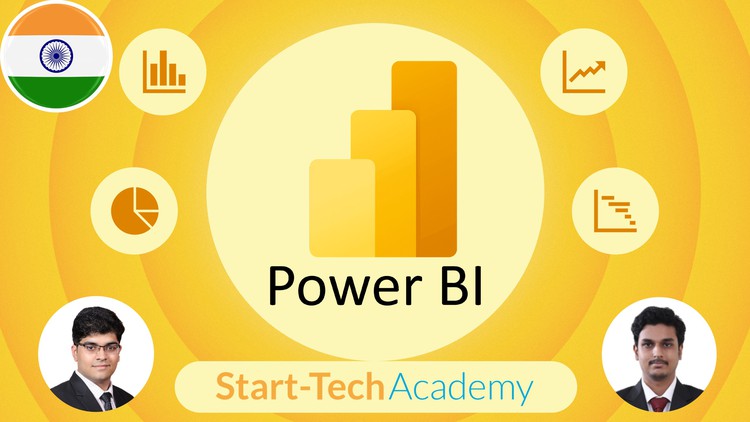
External Links May Contain Affiliate Links read more




