Power BI and Tableau for Data Visualization [2-in-1 Bundle]

- Description
- Curriculum
- FAQ
- Reviews
Are you an aspiring data professional, business analyst, or someone looking to master the art of data visualization? Have you been searching for a comprehensive course that will take you from a novice to an expert in the world’s leading data visualization tools? If your goal is to make impactful, data-driven decisions, then this course is tailor-made for you.
This unique 2-in-1 bundle course offers a high-level overview of both Power BI and Tableau, the leading tools in data visualization. The course is designed to provide you with the skills to create compelling, insightful visualizations, and dashboards that make data come alive.
In this course, you will:
-
Develop proficiency in using Power BI and Tableau, starting from the basics and progressing to advanced techniques.
-
Master the art of connecting to various data sources, data preparation, and transformation using Power Query in Power BI.
-
Create sophisticated data models and understand relationships, cardinality, and schema types.
-
Design and customize interactive charts, graphs, and reports that tell compelling data stories.
-
Explore the powerful DAX functions in Power BI and calculated fields in Tableau for in-depth data analysis.
-
Harness the full potential of Tableau by learning data categorization, creating custom hierarchies, and mastering different types of visualizations.
Why is Data Visualization Crucial? In today’s data-driven world, the ability to visualize and communicate data effectively is essential. It’s not just about presenting data; it’s about unlocking the story that the data holds. This course will equip you with the necessary skills to transform raw data into visually appealing and understandable formats that drive strategic decision-making.
Course Activities and Highlights:
-
Hands-on projects including building dashboards, creating custom charts, and performing complex data analysis.
-
Real-world case studies to apply your learning in practical scenarios.
-
Quizzes and exercises for self-assessment and deeper understanding.
Why Choose This Course? This course stands out because of its comprehensive coverage of both Power BI and Tableau, detailed practical examples, and a step-by-step approach that ensures all students, regardless of their starting skill level, can gain mastery.
Ready to Embark on Your Data Visualization Journey? Enroll now and take the first step towards mastering Power BI and Tableau, and elevating your data visualization skills. Transform your career and become an in-demand data visualization expert today!
-
1IntroductionVideo lesson
In this lecture, we will begin by providing an overview of the Power BI and Tableau software platforms for data visualization. We will explore the features and capabilities of each tool, as well as the benefits of using them for data analysis and reporting. By the end of this lecture, you will have a solid understanding of how Power BI and Tableau can help you visualize and interpret data in a meaningful way.
Additionally, we will discuss the importance of data visualization in today's business environment, and how these tools can help you make informed decisions based on data-driven insights. We will also cover the basics of getting started with Power BI and Tableau, including how to connect to data sources, create visualizations, and share your findings with others. This lecture will set the foundation for the rest of the course, as we delve deeper into the functionalities of Power BI and Tableau for effective data visualization. -
2Course resourcesText lesson
-
3This is a milestoneVideo lesson
-
4Installation and Setting up Power BI DesktopVideo lesson
In Lecture 4 of Section 2, we will be focusing on the installation and setting up of Power BI Desktop. This lecture will guide students through the step-by-step process of downloading and installing Power BI Desktop onto their computers. We will also cover the system requirements needed to ensure a smooth installation process. By the end of this lecture, students will have a thorough understanding of how to set up Power BI Desktop and be ready to start visualizing data.
Additionally, we will explore the features and functionalities of Power BI Desktop once it is successfully installed. This lecture will cover how to connect to different data sources, create reports, and build interactive dashboards using Power BI Desktop. By the end of this lecture, students will be equipped with the necessary skills to effectively utilize Power BI Desktop for data visualization and analysis. -
5About the data and the way forwardVideo lesson
In Lecture 5 of Section 2: Installation and Setting up Power BI Desktop, we will discuss the importance of understanding the data that we will be working with. We will explore how to source, clean, and prepare data for visualization in Power BI and Tableau. By understanding the data, we can better create meaningful and insightful visualizations that effectively communicate our findings to stakeholders. Additionally, we will discuss the various data visualization techniques and best practices that can be applied to enhance the user experience and convey information effectively.
Furthermore, in this lecture, we will outline the way forward for the course, including the key topics and concepts that will be covered in the upcoming sections. We will provide an overview of the hands-on activities and projects that will help reinforce the concepts learned throughout the course. By the end of this lecture, students will have a clearer understanding of the data visualization tools available in Power BI and Tableau, as well as the skills needed to create impactful visualizations for business decision-making.
-
6Connecting to a CSV fileVideo lesson
In Lecture 6 of Section 3 of our Power BI and Tableau for Data Visualization course, we will be discussing how to connect Power BI to a CSV file. We will start by explaining what a CSV file is and why it is a common format for storing tabular data. We will then demonstrate step-by-step how to import data from a CSV file into Power BI, including how to choose the correct delimiter and handle any potential data formatting issues.
Following this, we will explore best practices for connecting Power BI to different data sources, including databases, web services, and cloud storage. We will discuss the advantages and limitations of each type of data source and provide tips for optimizing data connections to ensure smooth and efficient data visualization in Power BI. By the end of this lecture, you will be equipped with the knowledge and skills needed to effectively connect Power BI to various data sources, including CSV files, to create powerful and insightful visualizations for your data analysis projects. -
7Connecting to an SQL databaseVideo lesson
In this lecture, we will cover how to connect Power BI to an SQL database. We will start by exploring the different ways you can connect to an SQL database using Power BI, including using direct query or importing data into the Power BI model. We will also discuss the importance of optimizing your SQL queries to ensure efficient data retrieval and visualization within Power BI. By the end of this lecture, you will have a better understanding of how to seamlessly connect Power BI to an SQL database and leverage the power of SQL data in your visualizations.
Furthermore, we will demonstrate various methods for connecting Power BI to different tables within an SQL database, including establishing relationships between tables and combining data from multiple tables into a single dataset. We will walk through the process of setting up data connections in Power BI, including entering server credentials and selecting specific tables to import or query. By the end of this lecture, you will have the knowledge and skills necessary to connect Power BI to an SQL database and create dynamic and insightful visualizations based on your SQL data. -
8Getting data from all files in a folderVideo lesson
In Lecture 8 of Section 3 of our course on Power BI and Tableau for Data Visualization, we will be focusing on connecting Power BI to different data sources. Specifically, we will be diving into the process of getting data from all files in a folder. This is a crucial skill to have as it allows you to efficiently gather data from multiple files stored in a single location, saving you time and effort in manually importing each file separately.
During this lecture, we will walk through the steps of connecting Power BI to a folder and automatically retrieving data from all files within that folder. We will discuss how to set up the data source connection, configure the file import options, and address any potential issues that may arise during the process. By the end of this lecture, you will have a clear understanding of how to streamline your data gathering process by utilizing this powerful feature of Power BI. -
9Getting data from an XML fileVideo lesson
In this lecture, we will focus on connecting Power BI to different data sources, specifically exploring how to get data from an XML file. XML (Extensible Markup Language) is commonly used for storing and transporting data, making it a valuable source for analysis in Power BI. We will walk through the process of importing data from an XML file into Power BI, discussing the various options and settings available to optimize the data extraction and visualization process.
By the end of this lecture, you will have a better understanding of how to navigate the data import wizard in Power BI to extract data from an XML file efficiently. We will cover best practices for handling XML data, including transforming and cleansing the data prior to visualization. Additionally, we will explore advanced techniques for working with XML data in Power BI, providing you with the skills necessary to create impactful visualizations using data sourced from XML files. -
10Practice AssignmentText lesson
-
11Introduction to Power Query EditorVideo lesson
In Lecture 10 of Section 4, we will be delving into the fundamentals of Power Query Editor in Power BI. This essential tool allows users to prepare and manipulate data before creating visualizations, making it a crucial step in the data visualization process. We will explore the various features of Power Query Editor, such as transforming data, merging tables, and handling errors, to ensure that our data is clean, accurate, and ready for analysis.
By the end of this lecture, students will have a thorough understanding of how to use Power Query Editor to manipulate and transform data effectively. We will cover practical examples and hands-on exercises to help students master the techniques needed to clean, shape, and enhance their data for visualizations in Power BI. This knowledge will be invaluable for creating insightful and impactful visualizations that drive informed decision-making within organizations. -
12Important checks before we transform dataVideo lesson
In this lecture, we will focus on the important checks that should be done before we start transforming our data using Power Query. These checks are crucial to ensure that our data is accurate and clean before performing any manipulations. We will cover topics such as checking for errors, duplicates, missing values, and outliers in our dataset.
Additionally, we will discuss various techniques and tools that can be used to check the quality of our data before proceeding with any transformations. By understanding these important checks, we can improve the accuracy and reliability of our visualizations in both Power BI and Tableau. This lecture will provide valuable insights into data preparation best practices and help us create more effective visualizations. -
13Merging and Appending Queries - TheoryVideo lesson
In this lecture, we will delve into the intricacies of merging and appending queries in Power BI and Tableau for Data Visualization. We will learn the theoretical aspects of how to combine data from multiple sources using Power Query. Understanding how to effectively merge and append queries is essential for creating comprehensive and insightful visualizations that provide valuable insights into the data.
We will explore the different types of joins available in Power Query, such as inner join, left outer join, right outer join, and full outer join. By mastering these concepts, you will be able to seamlessly merge and append data sets, enabling you to create more complex and detailed visualizations in Power BI and Tableau. This knowledge is crucial for data analysts and visualization experts looking to enhance their skills and produce impactful visualizations that drive data-informed decision-making. -
14Appending queries in Power QueryVideo lesson
In Lecture 13 of Section 4, we will be covering the topic of appending queries in Power Query. This lecture will focus on how to combine data from multiple sources by appending queries in Power Query. We will discuss the process of merging tables with different structures and how to effectively clean and transform data before appending it to create a unified dataset for analysis in Power BI and Tableau.
Furthermore, we will explore various techniques for manipulating and preparing data using Power Query. This will include hands-on demonstrations on how to merge queries, remove duplicates, split columns, and apply transformations to ensure that the data is accurate and reliable for visualization. By the end of this lecture, you will have the necessary skills to efficiently manage and manipulate data using Power Query, enhancing your ability to create impactful visualizations in Power BI and Tableau. -
15Merging queries in Power QueryVideo lesson
In Lecture 14 of Section 4 of our Power BI and Tableau for Data Visualization course, we will be diving into the process of merging queries in Power Query. This vital skill is essential for combining and blending data from multiple sources in order to create comprehensive and meaningful visualizations. By learning how to merge queries effectively, you will be able to manipulate and prepare your data in a way that maximizes its potential for analysis and visualization.
During this lecture, we will explore the various merging techniques available in Power Query, including merging queries based on common columns, appending queries to combine data vertically, and merging queries using outer joins to include all data from both sources. By mastering these techniques, you will gain the ability to manipulate and transform your data in a way that aligns with your visualization goals, ultimately enhancing the insights you can derive from your datasets. Join us in Lecture 14 as we delve into the powerful world of merging queries in Power Query. -
16Manage table rows and columnsVideo lesson
In this lecture, we will delve into the process of preparing and manipulating data using Power Query. We will focus on various techniques to manage table rows and columns efficiently in order to optimize the data visualization process. By the end of this lecture, you will have a solid understanding of how to effectively clean and transform your data using Power Query to ensure that it is structured in a way that is conducive to creating insightful visualizations in Power BI and Tableau.
We will explore the different functions and features within Power Query that enable us to manipulate table rows and columns with ease. This includes techniques such as removing duplicates, filtering data, and transforming data types. By mastering these skills, you will be able to streamline your data preparation process and create more impactful visualizations that offer valuable insights for decision-making. Join us in this lecture to learn valuable tips and tricks for managing table rows and columns in Power Query. -
17Split Column toolVideo lesson
In Lecture 16 of the Power BI and Tableau for Data Visualization course, we will be diving into the Split Column tool within Power Query. This tool allows users to easily split a column into multiple columns based on a delimiter or specific criteria. We will walk through various scenarios where the Split Column tool can be useful, such as separating first and last names, extracting dates from a combined data column, or breaking down a product code into different parts for analysis.
Throughout this lecture, we will explore the different options available within the Split Column tool, including Delimiter, Number of Characters, Fixed Width, and Custom. We will discuss how to use these options effectively to split data in the desired format for better visualization in Power BI and Tableau. Additionally, we will provide hands-on examples and practice exercises to help reinforce our understanding of how to manipulate and prepare data using the Split Column tool in Power Query. -
18Replace Values toolVideo lesson
In Lecture 17 of Section 4: Preparing and Manipulating data using Power Query, we will be focusing on the Replace Values tool in Power BI. This tool allows users to quickly find and replace values within their dataset, making it easier to clean and standardize data before visualizing it. We will cover how to use this tool effectively to ensure that your data is consistent and accurate for analysis.
Throughout this lecture, we will demonstrate how to access and apply the Replace Values tool in Power BI, providing step-by-step guidance on how to replace specific values with new ones or remove them altogether. Additionally, we will discuss best practices for using this tool to efficiently clean and transform your data, ultimately improving the quality of your visualizations and analysis. By the end of this lecture, you will have a solid understanding of how to leverage the Replace Values tool in Power BI to enhance your data visualization projects. -
19Group By toolVideo lesson
In this lecture, we will be exploring the Group By tool in Power Query, a powerful feature that allows us to group and summarize data based on specific criteria. We will learn how to use this tool to aggregate data and create insightful visualizations using Power BI and Tableau. By the end of this lecture, you will have a clear understanding of how to manipulate your data to extract valuable insights and present it in a meaningful way.
We will cover the step-by-step process of using the Group By tool in Power Query, including how to select columns for grouping, define grouping criteria, and apply aggregation functions such as sum, count, average, and more. By practicing with real-world datasets, you will gain hands-on experience in transforming raw data into actionable information that can drive informed decisions. This lecture will equip you with the skills to efficiently prepare and manipulate your data for effective data visualization using Power BI and Tableau. -
20Pivoting and unpivoting - TheoryVideo lesson
In Lecture 19 of Section 4 of our course on Power BI and Tableau for Data Visualization, we will be focusing on the concept of pivoting and unpivoting data using Power Query. We will delve into the theory behind these processes, understanding how they can be used to reshape and manipulate data in a way that is more conducive to analysis and visualization. Pivoting involves converting rows into columns, allowing us to better organize and summarize our data, while unpivoting does the opposite, converting columns into rows for a more granular view of the data.
We will discuss the different scenarios in which pivoting and unpivoting can be useful, exploring examples and demonstrating how to implement these techniques in Power Query. By the end of this lecture, students will have a solid understanding of how to effectively prepare and manipulate their data using these powerful features, enabling them to create more insightful and dynamic visualizations in both Power BI and Tableau. The ability to pivot and unpivot data is a crucial skill for any data analyst or business intelligence professional, and this lecture will provide a solid foundation for mastering these techniques. -
21Pivoting and unpivoting in Power QueryVideo lesson
In Lecture 20 of Section 4, we will delve into the topic of pivoting and unpivoting in Power Query. Pivoting is a technique used to rotate data from rows into columns, making it easier to analyze and visualize information in a more structured format. We will learn how to pivot data based on selected columns, aggregate values, and customize the columns and values displayed in the resulting pivot table.
Additionally, we will explore the concept of unpivoting, which is the reverse process of pivoting. Unpivoting involves transforming columns in a table into rows, which can be useful when dealing with datasets that have multiple columns containing similar types of information. We will cover how to unpivot data using Power Query, rearrange columns, and adjust the data structure to better suit our analysis and visualization needs. -
22Extract toolVideo lesson
In this lecture, we will be diving into the Extract tool in Power Query, which is a powerful feature that allows you to extract specific data from your dataset. We will cover how to use the Extract tool to extract text, numbers, dates, and other types of data from your existing dataset. By the end of this lecture, you will have a solid understanding of how to effectively use the Extract tool to manipulate and prepare your data for visualization in Power BI and Tableau.
Additionally, we will explore some advanced techniques for manipulating and preparing your data using Power Query. We will discuss how to merge queries, filter data, and perform advanced transformations to ensure that your dataset is clean and ready for analysis. By the end of this lecture, you will have a thorough understanding of how to prepare and manipulate your data using Power Query, setting you up for success in creating visually compelling and insightful data visualizations in Power BI and Tableau. -
23Format Text optionsVideo lesson
In this lecture, we will delve into the various formatting options available in Power Query for text data. We will explore how to change the case of text, remove extra spaces, and format dates and times. By the end of this session, you will be equipped with the knowledge to clean and transform text data in Power Query to improve the quality and integrity of your datasets.
Furthermore, we will also cover how to handle special characters, errors, and missing values in text data using Power Query. We will walk through practical examples and demonstrations to showcase how to efficiently prepare and manipulate text data to make it suitable for analysis and visualization in tools like Power BI and Tableau. By the end of this lecture, you will have a solid understanding of how to leverage the format text options in Power Query for effective data manipulation. -
24Number transformationsVideo lesson
In Lecture 23 of Section 4 of the "Power BI and Tableau for Data Visualization" course, we will focus on number transformations using Power Query. We will learn how to clean and manipulate numerical data to prepare it for analysis and visualization. Topics covered will include converting data types, rounding numbers, performing mathematical operations, and formatting numbers for better presentation in reports.
Additionally, we will explore various functions and techniques in Power Query that can be used to transform numbers efficiently and accurately. By the end of this lecture, students will have a solid understanding of how to effectively prepare and manipulate numerical data using Power Query in order to create meaningful visualizations in Power BI and Tableau. -
25Date and Time transformationsVideo lesson
In Lecture 24 of the course "Power BI and Tableau for Data Visualization", we will be focusing on Date and Time transformations using Power Query. We will cover how to work with date and time data in Power BI to manipulate and transform it for better visualization and analysis. Topics that will be covered include formatting date and time columns, extracting specific elements such as day, month, and year, and calculating the difference between two dates.
In this lecture, we will also explore how to handle time zone conversions, create custom date formats, and handle date calculations such as adding or subtracting days, months, or years. By the end of this session, students will have a better understanding of how to effectively work with date and time data in Power BI and Tableau, allowing them to create more meaningful and insightful visualizations for their data analysis projects. -
26Practice AssignmentText lesson
-
27Add column from examplesVideo lesson
In Lecture 25 of Section 5: Adding new columns using Power Query, we will be covering how to add a new column to our dataset by using the "Add column from examples" feature in Power BI. This feature allows us to easily create a new column by providing a few examples of the values we want in the column, and Power BI uses this information to infer the rest of the values.
We will walk through a step-by-step demonstration of how to use this feature, including how to provide the examples, verify the column transformation, and apply it to our dataset. By the end of this lecture, you will have a solid understanding of how to add new columns to your data using Power Query, making your data visualization and analysis process even more powerful and efficient. -
28Add a custom columnVideo lesson
In Lecture 26 of Section 5: Adding new columns using Power Query, we will delve into the process of adding a custom column to your data set using Power BI. Custom columns allow you to create calculated columns based on existing data in your dataset, providing you with the flexibility to tailor your analysis to your specific needs. We will walk through the steps to define a new custom column, apply transformations to the data, and ensure that the column is added correctly to your Power BI report.
By the end of this lecture, you will have a solid understanding of how to leverage the power of custom columns in Power BI to enhance your data visualization capabilities. You will be able to confidently create custom columns that meet your unique analytical requirements, adding depth and clarity to your visualizations. This knowledge will enable you to unlock the full potential of Power BI and Tableau for data visualization, empowering you to make informed decisions and drive meaningful insights from your data. -
29Add conditional and Index columnVideo lesson
In Lecture 27 of Section 5, we will learn how to add conditional columns in Power Query using Power BI and Tableau for Data Visualization. We will explore how to create new columns based on specific conditions or criteria, allowing us to further manipulate and analyze our data. By understanding how to add conditional columns, we can enhance our data visualization skills and gain deeper insights into our datasets.
Additionally, we will cover the concept of adding Index columns in this lecture. Index columns are useful for tracking the order of data records and can help organize and structure our datasets for better analysis. We will discuss how to create and customize Index columns using Power Query, and how they can be used to improve the efficiency and accuracy of our data visualization projects. By mastering the techniques of adding conditional and Index columns, we will be able to effectively manage and analyze diverse datasets with Power BI and Tableau. -
30Practice AssignmentText lesson
-
31Introduction to Model ViewVideo lesson
In this lecture, we will be diving into creating a data model using relationships in both Power BI and Tableau. Understanding how to create relationships between different tables is crucial for accurate data visualization and analysis. We will explore the importance of establishing relationships between tables, how to identify key fields for linking tables, and best practices for maintaining relationships within your data model.
Additionally, we will introduce the concept of Model View in Power BI and Tableau. Model View allows you to view and manage the relationships between tables in your data model, providing a clear and organized layout of your data structure. We will walk through how to access and utilize the Model View feature in both Power BI and Tableau, giving you the tools you need to effectively manage and optimize your data model for data visualization projects. -
32Creating and modifying relationshipsVideo lesson
In Lecture 29 of Section 6, we will delve into the process of creating and modifying relationships in Power BI and Tableau for data visualization. Understanding the importance of relationships between different tables is vital for creating an effective data model that accurately represents the information being analyzed. We will learn how to establish relationships between tables based on key fields, and how to modify existing relationships to ensure that data is connected in a meaningful way.
During this lecture, we will explore the various types of relationships that can be created, such as one-to-one, one-to-many, and many-to-many relationships. We will also discuss best practices for creating relationships that optimize the performance of our data model and enable us to effectively analyze and visualize data using Power BI and Tableau. By the end of this lecture, students will have a deeper understanding of how relationships are used to connect different data sources and how they can be modified to meet the specific needs of a data visualization project. -
33Cardinality and cross filter directionVideo lesson
In this lecture, we will delve into the concept of cardinality and cross filter direction when creating a data model using relationships in Power BI and Tableau. Cardinality refers to the relationship between two tables in a data model, determining how many rows from one table are related to how many rows in another table. We will discuss the different types of cardinality such as one-to-one, one-to-many, and many-to-many, and how to appropriately set these relationships to ensure accurate data analysis.
Additionally, we will explore cross filter direction, which controls how filters in one table affect the data in another table. Understanding the cross filter direction is crucial for maintaining the integrity of your data model and ensuring the accuracy of your visualizations. We will walk through examples of setting cross filter direction in both Power BI and Tableau, and provide best practices for optimizing your data model to achieve your desired outcomes. By the end of this lecture, you will have a solid foundation in cardinality and cross filter direction, empowering you to create efficient and effective data models in Power BI and Tableau for insightful data visualization. -
34Fact and Dimension tablesVideo lesson
In Lecture 31 of Section 6, we will dive into the importance of fact and dimension tables in creating an effective data model using Power BI and Tableau for data visualization. We will discuss how fact tables store quantitative data, such as sales revenue or quantity sold, while dimension tables store descriptive information about the data, like product names or customer demographics. Understanding the differences between these two types of tables is crucial in building a strong data model that can provide valuable insights for decision-making.
During this lecture, we will learn how to create relationships between fact and dimension tables in Power BI and Tableau, allowing us to combine and analyze data from multiple sources in a meaningful way. By establishing these relationships, we can unlock the full potential of our data model and create interactive visualizations that help us gain a deeper understanding of our business operations and trends. Join us as we explore the fundamentals of fact and dimension tables and discover how to leverage them to enhance our data visualization skills. -
35Star and Snowflake schemasVideo lesson
In this lecture, we will delve into the world of data modeling using relationships in Power BI and Tableau. We will begin by discussing the two main types of data modeling schemas - star and snowflake schemas. We will explore the differences between the two and when it is appropriate to use each schema for different types of data visualization projects. Understanding how to create a data model using relationships is crucial for building effective visualizations that provide valuable insights to stakeholders.
Next, we will walk through the process of creating a data model using relationships in both Power BI and Tableau. We will cover best practices for establishing relationships between different data tables, ensuring data integrity and consistency throughout the visualization process. By the end of this lecture, you will have a solid understanding of how to implement star and snowflake schemas in your data visualization projects, as well as how to efficiently create a data model using relationships in Power BI and Tableau. -
36Data Pane and the Properties PaneVideo lesson
In Lecture 33 of our Power BI and Tableau for Data Visualization course, we will be diving into the Data Pane and the Properties Pane. These panes are essential tools for creating a data model using relationships in both Power BI and Tableau. We will discuss how to navigate and utilize the Data Pane to access and manage data sources, tables, and fields within our visualization projects. Additionally, we will explore the Properties Pane, which allows us to customize the appearance and behavior of visual elements in our data model.
By the end of this lecture, you will have a solid understanding of how to effectively use the Data Pane and Properties Pane to create and manage relationships between data tables in Power BI and Tableau. You will also gain valuable insights into the different options and functionalities available in these panes that will help you optimize your data visualization projects. Join us as we explore these powerful tools and enhance your skills in building dynamic and insightful visualizations. -
37Practice AssignmentText lesson
-
38Bar chart and Column chartVideo lesson
In this lecture, we will be diving deep into creating bar and column charts in Power BI. We will explore the different ways to visualize data using these types of charts and learn how to customize them to effectively communicate our data insights. By the end of this lecture, you will have a solid understanding of when to use bar charts versus column charts and how to create them in Power BI to enhance your data visualizations.
We will also discuss best practices for designing bar and column charts in Power BI, including selecting the right type of chart for your data and adjusting the formatting to make your visualizations more impactful. Through hands-on examples and demonstrations, you will gain the skills needed to create professional-looking charts that will help you effectively convey your data analysis findings to stakeholders. By mastering bar and column chart creation in Power BI, you will be well-equipped to present your data in a clear and compelling way. -
39Clustered Bar chart and Stacked Bar chartVideo lesson
In today's lecture, we will be diving into the world of data visualization with Power BI, focusing on creating clustered bar charts and stacked bar charts. We will explore how to use these types of charts to effectively display and compare data in a visually appealing manner. By the end of this lecture, you will have a solid understanding of when to use clustered bar charts versus stacked bar charts, and how to create them from scratch using Power BI's intuitive tools.
We will start by discussing the characteristics of clustered bar charts and how they can be used to compare data across multiple categories or subcategories. We will walk through the step-by-step process of creating a clustered bar chart in Power BI, including selecting the data, choosing the appropriate visualizations, and customizing the chart to best present the data. We will then move on to stacked bar charts, which are useful for displaying the composition of a whole and its parts. By the end of this lecture, you will have the knowledge and skills to create both clustered and stacked bar charts in Power BI to effectively visualize your data and gain valuable insights. -
40Chart formatting optionsVideo lesson
In Lecture 36 of the "Power BI and Tableau for Data Visualization" course, we will be exploring the various chart formatting options available in Power BI. We will discuss how to customize the appearance of your charts and visuals, including changing colors, font sizes, and styles. Additionally, we will learn how to adjust the spacing, alignment, and layout of your charts to create visually appealing and easy-to-read visualizations.
Furthermore, we will delve into advanced chart formatting techniques such as adding trendlines, error bars, and annotations to your charts. We will also cover how to use themes and templates to apply consistent formatting across multiple charts in your Power BI reports. By the end of this lecture, you will have the knowledge and skills to effectively customize and enhance the visualizations in your Power BI dashboards. -
41Small multiples, Tooltips and Drill ThroughVideo lesson
In Lecture 37 of Section 7, we will delve into the advanced features of Power BI for creating highly effective visualizations. We will learn how to implement small multiples, a powerful technique for showing multiple charts in a single view to compare data easily. Additionally, we will explore how to use tooltips to provide additional information when hovering over data points in a chart, improving user interactivity and understanding.
Furthermore, we will cover the concept of drill through, which allows users to navigate from a summary report to detailed information with just a click. By leveraging these features in Power BI, you will be able to create dynamic and engaging dashboards that convey insights effectively to your audience. This lecture will enhance your data visualization skills and elevate the impact of your reports and presentations. -
42Line chart and Area chartVideo lesson
In this lecture, we will be covering how to create line charts and area charts in Power BI. Line charts are a great way to visualize trends over time or compare different categories. We will go over how to select the appropriate data for your line chart, customize the design, and make it interactive with filters and slicers. Additionally, we will discuss how to use area charts to show the relationship between two variables and highlight specific data points within the chart.
We will provide step-by-step instructions on how to create both types of charts in Power BI, including how to add data labels, format axis labels, and add legends for clarity. By the end of this lecture, you will have a solid understanding of how to effectively use line and area charts in Power BI to create visually appealing and informative data visualizations for your reports and dashboards. -
43Combination chart or a combo chartVideo lesson
In Lecture 39 of Section 7 on Creating Charts and Visuals in Power BI, we will be discussing the topic of combination charts, also known as combo charts. Combination charts allow users to display different types of data on the same chart, providing a powerful tool for visualizing complex data sets. We will explore how to create combo charts in Power BI, including how to add multiple series, specify different chart types for each series, and customize the appearance of the chart to effectively communicate insights.
Additionally, we will delve into best practices for using combination charts in data visualization, such as selecting appropriate chart types for different types of data, applying color schemes and formatting to enhance readability, and interpreting the insights gained from these visualizations. By the end of this lecture, students will have a solid understanding of how to leverage combination charts in Power BI to create compelling visual representations of their data that facilitate decision-making and drive actionable insights. -
44Pie chart and Donut chartVideo lesson
In this lecture, we will explore how to create pie charts and donut charts in Power BI for effective data visualization. We will discuss when it is appropriate to use these types of charts, their advantages and limitations, and how to customize them to best convey your data insights. By the end of this lecture, you will have a solid understanding of how to leverage pie and donut charts to present your data in a visually compelling way.
We will walk through step-by-step tutorials on how to create pie and donut charts in Power BI, including how to select the relevant data fields, apply formatting options, and add additional elements such as labels and colors. We will also discuss best practices for labeling and designing your charts to ensure they are clear and easy to interpret. By mastering these visualization techniques, you will be able to effectively communicate your data findings to your audience and make informed decisions based on your analysis. -
45Scatter chart and Bubble chartVideo lesson
In this lecture, we will be diving into the world of scatter charts and bubble charts in Power BI. Scatter charts are excellent for visualizing relationships between two numerical variables, showing how one variable impacts the other. We will explore how to create scatter charts in Power BI, customize them with various formatting options, and interpret the insights gained from analyzing the data represented in a scatter plot.
Additionally, we will also cover bubble charts, which are a variation of scatter charts that add a third numerical variable as the size of the bubbles. This helps us to visualize correlations between three different variables simultaneously, making it a powerful tool for data visualization. We will walk through the process of creating bubble charts in Power BI, adjusting bubble sizes based on data values, and using colors to further enhance the visual representation of data patterns. By the end of this lecture, you will have a solid understanding of how to utilize scatter charts and bubble charts in Power BI to effectively communicate insights from your data analysis. -
46Applying filtersVideo lesson
In Lecture 42 of Section 7, we will be diving into the topic of applying filters in Power BI. Filters are a crucial tool in data visualization as they allow us to isolate specific data points or patterns within our datasets. We will discuss how to apply filters to various visuals such as bar charts, line graphs, and pie charts, as well as how to create interactive filters that can be used across multiple visuals in a report.
Additionally, we will explore advanced filtering techniques such as using slicers, creating customized filters, and applying filters based on custom measures. Understanding how to effectively apply filters in Power BI is essential for creating dynamic and insightful visualizations that can help users better understand and analyze their data. This lecture will provide hands-on demonstrations and practical examples to help students master the art of filtering in Power BI. -
47'Add Further Analysis' tabVideo lesson
In this lecture, we will delve into the 'Add Further Analysis' tab in Power BI and explore how it can enhance our data visualization capabilities. By utilizing this tab, we can easily add advanced calculations, such as running totals, moving averages, and aggregates, to our charts and visuals. This feature allows us to gain deeper insights from our data and present more meaningful analysis to stakeholders.
Furthermore, we will learn how to customize the appearance of our charts and visuals using the 'Add Further Analysis' tab. We will explore formatting options that allow us to adjust colors, fonts, shapes, and other visual elements to create professional-looking and impactful data visualizations. By the end of this lecture, you will have the knowledge and skills to effectively utilize the 'Add Further Analysis' tab to create powerful and visually appealing charts and visuals in Power BI. -
48Table and Matrix VisualsVideo lesson
In Lecture 44 of Section 7: Creating Charts and Visuals in Power BI, we will be focusing on Table and Matrix visuals. We will explore the differences between the two types of visuals and when it is appropriate to use each one. Additionally, we will cover how to customize and format tables and matrices to effectively display data in Power BI.
Furthermore, we will discuss best practices for creating tables and matrices in Power BI, including sorting, grouping, and adding totals and subtotals. We will also address how to apply conditional formatting to highlight important data points and make your visuals more visually appealing and easier to interpret. By the end of this lecture, you will have a solid understanding of how to create effective table and matrix visuals in Power BI for data visualization. -
49Card and Multi-row cardsVideo lesson
In this lecture, we will be diving into the topic of creating charts and visuals in Power BI. Specifically, we will focus on using the Card and Multi-row cards features to enhance data visualization within the platform. These tools allow users to display key metrics and values in a clear and concise manner, making it easier for stakeholders to understand and interpret the data at a glance. We will explore how to customize these visuals to best suit the needs of your analysis and presentation, as well as tips and tricks for maximizing their effectiveness.
By the end of this lecture, students will have a solid understanding of how to create and utilize Card and Multi-row cards in Power BI for effective data visualization. These visualizations are essential for conveying important information in a quick and digestible format, making them valuable tools for both analysts and decision-makers. With hands-on practice and real-world examples, students will gain the skills and confidence to create impactful charts and visuals that elevate their data analysis projects to the next level. -
50Hierarchies in Power BIVideo lesson
In this lecture, we will be discussing the concept of hierarchies in Power BI. Hierarchies allow you to organize your data in a way that makes it easier to analyze and visualize. We will cover how to create hierarchies in Power BI, including understanding the different types of hierarchies and how to customize them to suit your data visualization needs.
Additionally, we will explore how to use hierarchies effectively in creating charts and visuals in Power BI. By organizing your data into hierarchies, you can easily drill down into specific levels of detail in your visualizations, making it easier to uncover insights and trends within your data. We will walk through examples of how to use hierarchies in different chart types and visualize your data in a more meaningful way. -
51Tree mapVideo lesson
In Lecture 47 of Section 7 of the Power BI and Tableau for Data Visualization course, we will be focusing on creating tree maps in Power BI. Tree maps are a type of data visualization that displays hierarchical data in a series of nested rectangles. We will learn how to create tree maps in Power BI using different dimensions and measures to accurately represent our data. Additionally, we will explore how to customize tree maps by adjusting the color scheme, sizes, and labels to effectively communicate information to our audience.
Furthermore, we will discuss best practices for using tree maps in data visualization projects, including how to choose the right data to display, how to interpret the information presented in a tree map, and how to effectively incorporate tree maps into your Power BI reports and dashboards. By the end of this lecture, you will have a solid understanding of how to create and customize tree maps in Power BI to enhance your data visualization projects and communicate insights effectively to stakeholders. -
52Map charts for showing geographical dataVideo lesson
In Lecture 48 of Section 7 of our course on Power BI and Tableau for Data Visualization, we will be focusing on creating map charts in Power BI to effectively display geographical data. We will discuss the importance of map charts in visualizing data that is location-specific, such as sales data across different regions or customer addresses. We will explore the various types of map charts available in Power BI and learn how to choose the right type of map chart for different types of geographical data.
Additionally, we will walk through the process of creating map charts in Power BI, including how to add location data to your dataset, customize the appearance of the map chart, and apply filters to focus on specific regions or data points. By the end of this lecture, you will have a solid understanding of how to use map charts in Power BI to effectively visualize and analyze geographical data, making your reports more informative and visually appealing. -
53Conditional formatting of chartsVideo lesson
In this lecture, we will focus on conditional formatting of charts in Power BI. Conditional formatting allows users to visually represent data based on specific conditions set by the user. We will explore how to customize the appearance of charts based on certain rules or criteria, making it easier to identify patterns or trends in the data. Through hands-on demonstrations, we will learn how to apply conditional formatting to different types of charts, such as bar graphs, line graphs, and pie charts, to enhance the visual impact of our data visualizations.
Furthermore, we will delve into advanced features of conditional formatting in Power BI, such as color scales, data bars, and icons sets. These tools enable users to go beyond the basic formatting options and create dynamic visualizations that highlight important insights within the data. By the end of this lecture, students will have a solid understanding of how to effectively use conditional formatting to improve the clarity and communicative power of their charts in Power BI. -
54Practice AssignmentText lesson
-
55Gauge ChartVideo lesson
In this lecture, we will delve into the world of advanced charts by focusing on the Gauge Chart. We will explore how this powerful visualization tool can be utilized to represent data in a more dynamic and interactive way. By the end of this session, you will have a clear understanding of how to create and customize Gauge Charts using both Power BI and Tableau.
We will discuss the different types of data that are best suited for Gauge Charts, as well as the various design options available to enhance the visual impact of your data. Additionally, we will cover practical tips and techniques for effectively using Gauge Charts to convey key insights and trends to your audience. By mastering the Gauge Chart, you will be able to take your data visualization skills to the next level and create compelling and impactful visualizations that will impress your colleagues and clients. -
56KPI ChartVideo lesson
In Lecture 51 of Section 8: Advanced Charts, we will be diving into the world of Key Performance Indicator (KPI) Charts. Key Performance Indicators are important metrics that help organizations analyze their performance and measure progress towards their goals. We will discuss how to create KPI Charts in both Power BI and Tableau, and explore the various customization options available to make the charts visually appealing and easy to understand.
During this lecture, we will also cover best practices for designing KPI Charts, including choosing the right KPIs to measure, setting targets and thresholds, and incorporating trend lines to track progress over time. By the end of this lecture, you will have a solid understanding of how to create and customize KPI Charts in Power BI and Tableau to effectively communicate key performance metrics and drive data-driven decision making within your organization. -
57Funnel ChartVideo lesson
In Lecture 52 of the Power BI and Tableau for Data Visualization course, we will delve into the topic of Funnel Charts. Funnel Charts are a powerful tool for visualizing stages in a process or a sales pipeline, showing how many items are in each stage and where there may be bottlenecks. We will discuss how to create Funnel Charts in both Power BI and Tableau, as well as best practices for designing and customizing these charts to effectively communicate insights to stakeholders.
During this lecture, we will explore different ways to customize Funnel Charts in both Power BI and Tableau, including adjusting colors, labels, and axis scales to make the chart visually appealing and easy to understand. We will also cover advanced techniques for analyzing data using Funnel Charts, such as applying filters, adding trend lines, and incorporating tooltips to provide additional context. By the end of this lecture, students will have a solid understanding of how to leverage Funnel Charts in Power BI and Tableau to create dynamic and engaging data visualizations. -
58Ribbon ChartVideo lesson
In this lecture, we will delve into the intricacies of Ribbon Charts, a powerful and visually appealing data visualization tool that can help you analyze and present your data in a more comprehensive and engaging way. We will explore the various components of Ribbon Charts, including how to create them, customize them, and interpret the insights they provide. By the end of this lecture, you will have a solid understanding of how to leverage Ribbon Charts to maximize the impact of your data visualization efforts.
Furthermore, we will also discuss advanced techniques for utilizing Ribbon Charts in Power BI and Tableau. We will cover topics such as interactive elements, data filtering, and design considerations to ensure that your Ribbon Charts are not only informative but also aesthetically pleasing. By the end of this lecture, you will have the skills and knowledge necessary to create stunning and effective Ribbon Charts that will impress your audience and enhance your data visualization capabilities.
-
59Introduction to DAXVideo lesson
In Lecture 54 of Section 9, we will delve into the world of data analysis using Data Analysis Expressions (DAX) in Power BI and Tableau. DAX is a powerful formula language that allows users to create complex calculations and manipulate data to derive meaningful insights. In this lecture, we will start by introducing the basics of DAX and how it differs from traditional Excel formulas. We will cover key concepts such as DAX functions, measures, and calculated columns, as well as best practices for using DAX in data analysis.
Additionally, we will explore practical examples of how to use DAX to perform common data analysis tasks such as creating calculated fields, aggregating data, and applying filters. By the end of this lecture, students will have a solid understanding of how to leverage DAX in Power BI and Tableau to enhance their data visualization and analysis capabilities. Join us as we unlock the full potential of DAX and take our data analysis skills to the next level. -
60DAX syntax and Row context vs Filter contextVideo lesson
In Lecture 55 of our course on Power BI and Tableau for Data Visualization, we will delve into the world of data analysis using DAX. Specifically, we will be focusing on understanding the DAX syntax and exploring the key concepts of Row context versus Filter context. This lecture will provide you with a solid foundation in DAX, which is essential for creating advanced data visualizations and gaining valuable insights from your data sets.
By the end of this lecture, you will have a clear understanding of how DAX functions within the Power BI and Tableau environments. We will walk through examples that illustrate the differences between Row context and Filter context, and how you can utilize these concepts to enhance your data analysis capabilities. This knowledge will enable you to create more complex and nuanced visualizations that effectively communicate insights to stakeholders and drive informed decision-making within your organization. -
61Types of operators and functionsVideo lesson
In Lecture 56 of Section 9, we will be discussing the various types of operators and functions used in data analysis with DAX. We will cover mathematical operators such as addition, subtraction, multiplication, and division, as well as comparison operators like equals, not equals, greater than, and less than. Understanding how to use these operators effectively will allow you to manipulate and analyze data in Power BI and Tableau with precision and accuracy.
Additionally, we will explore the different types of functions available in DAX, including aggregation functions like SUM, AVERAGE, and COUNT, as well as time intelligence functions for working with dates and times. By learning how to use these functions strategically, you will be able to generate insightful visualizations and reports that provide valuable insights into your data. Whether you are a beginner or experienced user, this lecture will help you master the essential tools and techniques for data analysis using DAX. -
62Demonstration of new columns and new measuresVideo lesson
In this lecture, we will delve into the topic of data analysis using DAX, which stands for Data Analysis Expressions. DAX is a powerful formula language used in Power BI and Tableau for creating custom calculations, new columns, and new measures to manipulate and analyze data. We will discuss how to write DAX formulas to perform calculations such as sum, average, count, and more, as well as demonstrate how to create new columns and measures in our data sets.
Throughout this lecture, we will provide a step-by-step demonstration of how to create new columns and measures using DAX in both Power BI and Tableau. We will showcase practical examples of how DAX formulas can be used to enhance our data visualization and analysis capabilities, allowing us to gain deeper insights and make more informed business decisions. By the end of this lecture, students will have a solid understanding of how to leverage DAX to perform advanced data analysis and create dynamic visualizations in Power BI and Tableau. -
63Using explicit measures to create new measuresVideo lesson
In this lecture, we will delve into the world of data analysis using DAX (Data Analysis Expressions) in both Power BI and Tableau. Specifically, we will be focusing on how to utilize explicit measures to create new measures that will help us gain deeper insights into our data. By the end of this session, students will have a solid understanding of the role that DAX plays in data analysis and how it can be used to derive meaningful metrics for decision-making.
We will start by exploring the basics of explicit measures and why they are important in data visualization. We will then walk through the process of creating new measures using DAX functions in both Power BI and Tableau. Students will learn how to calculate key performance indicators (KPIs), percentages, and other custom metrics to effectively analyze and interpret their data. By the end of this lecture, students will have the skills necessary to create powerful, customized measures using DAX in both Power BI and Tableau. -
64IF function with Logical operatorsVideo lesson
In Lecture 59 of Section 9 of our Power BI and Tableau for Data Visualization course, we will be diving into the topic of data analysis using DAX. Specifically, we will be focusing on the IF function with logical operators. Understanding how to use IF statements in DAX is crucial for performing complex calculations and performing conditional formatting in your data visualizations. We will explore the syntax of the IF function and how to combine it with logical operators such as AND, OR, and NOT to create dynamic calculations based on specific conditions. By the end of this lecture, you will have a solid understanding of how to leverage the IF function with logical operators to enhance your data analysis skills using DAX in Power BI and Tableau.
We will start by discussing the basic structure of the IF function in DAX and how it can be used to create conditional statements in your data models. We will then explore examples of using logical operators such as AND, OR, and NOT to combine multiple conditions within the IF function. Through hands-on examples and exercises, you will learn how to apply these concepts to real-world data sets and use them to make informed decisions in your data visualization projects. By the end of this lecture, you will have the knowledge and skills necessary to incorporate the IF function with logical operators into your data analysis toolkit in Power BI and Tableau. -
65COUNT and DISTINCTCOUNT functionsVideo lesson
In today's lecture, we will be covering the COUNT and DISTINCTCOUNT functions in Data Analysis Expressions (DAX). These two functions are essential for counting the number of non-empty values in a column or table in Power BI and Tableau. We will learn how to use these functions to analyze and visualize data in a more efficient and insightful way.
By the end of this lecture, you will have a deep understanding of how to implement the COUNT and DISTINCTCOUNT functions in your data analysis projects. We will explore different scenarios where these functions can be applied to count unique values and calculate the frequency of occurrences in a dataset. With this knowledge, you will be able to create more accurate and meaningful visualizations to better communicate your insights to others. -
66RELATED functionVideo lesson
In this lecture, we will delve into the powerful DAX function called RELATED. This function allows us to create relationships between tables in Power BI and Tableau, enabling us to perform data analysis and calculations across different datasets. We will learn how to use the RELATED function to retrieve data from related tables, helping us to create more advanced and dynamic visualizations.
We will explore various examples of how the RELATED function can be used in different scenarios, such as calculating year-over-year growth, comparing sales figures across different regions, and analyzing customer behavior over time. By the end of this lecture, you will have a solid understanding of how to leverage the RELATED function to enhance your data analysis skills and create more insightful visualizations in Power BI and Tableau. -
67CALCULATE functionVideo lesson
In this lecture, we will delve into the CALCULATE function in Power BI and Tableau for advanced data analysis using DAX (Data Analysis Expressions). The CALCULATE function in DAX is a powerful tool that allows users to modify the filters of a formula, overriding the existing context and enabling dynamic calculations. We will discuss how to use CALCULATE to create custom measures and define complex calculations based on specific criteria within our dataset.
Additionally, we will explore examples of how the CALCULATE function can be used in conjunction with other DAX functions to perform calculations on aggregated data, apply conditional logic, and create more dynamic visualizations. By the end of this lecture, you will have a strong understanding of how to leverage the CALCULATE function to enhance your data analysis capabilities in Power BI and Tableau, ultimately leading to more insightful and impactful visualizations. -
68All FunctionVideo lesson
In Lecture 63: All Function, we will delve into the powerful DAX (Data Analysis Expressions) language that is used in Power BI and Tableau for data analysis. We will specifically focus on the All function, which allows us to remove any filters from a certain column or table, giving us a broader view of the data set. By understanding how the All function works, we can effectively manipulate and analyze data to uncover valuable insights for decision-making.
Throughout this lecture, we will explore various examples and scenarios where the All function can be applied in data analysis. We will learn how to use the All function in conjunction with other DAX functions to perform complex calculations and comparisons. By the end of this lecture, you will have a solid foundation in utilizing the All function to enhance your data visualization skills and optimize your data analysis process in Power BI and Tableau. -
69Filter functionVideo lesson
In Lecture 64 of Section 9 of our Power BI and Tableau for Data Visualization course, we will be diving into the Filter function in Data Analysis Expressions (DAX). This powerful function allows you to filter data based on specific criteria, helping you to extract valuable insights from your datasets. We will explore how to use the Filter function to create custom filters, apply multiple conditions, and optimize performance in your data analysis projects.
Furthermore, we will discuss best practices for incorporating the Filter function into your DAX formulas, including tips for improving efficiency and accuracy. By the end of this lecture, you will have a solid understanding of how to leverage the Filter function in Power BI and Tableau for more effective and insightful data visualization and analysis. Join us as we uncover the potential of this essential DAX function in enhancing your data analysis skills. -
70SUMX Iterator functionVideo lesson
In this lecture, we will dive into the SUMX iterator function in DAX and how it can be used for data analysis in Power BI and Tableau. The SUMX function allows us to iterate over a table and calculate the sum of an expression for each row. This powerful function is commonly used for calculating totals or averages of values across multiple rows in a table, making it an essential tool for creating more advanced visualizations and reports.
We will explore various examples of how the SUMX function can be applied in real-world scenarios, such as calculating cumulative sums, moving averages, or year-to-date totals. By the end of this lecture, you will have a solid understanding of how to use the SUMX iterator function to perform complex data analysis tasks in Power BI and Tableau, empowering you to create more meaningful and insightful visualizations for your audience. -
71DATESYTD and DATEADD- Time intelligence functionVideo lesson
In Lecture 66 of our Power BI and Tableau for Data Visualization course, we will be diving into the topic of data analysis using DAX. Specifically, we will be focusing on two important time intelligence functions: DATESYTD and DATEADD. These functions are essential for performing various calculations and analysis based on time-related data in both Power BI and Tableau.
First, we will explore DATESYTD, which stands for Dates Year to Date. This function allows us to calculate the year-to-date total for a specified column or measure. We will learn how to use this function to create insightful visuals that display data trends over time. Next, we will discuss DATEADD, which enables us to add or subtract a specific number of intervals to a date. By understanding how to use this function effectively, we can perform dynamic date calculations and comparisons in our data analysis projects. Together, these time intelligence functions will enhance our ability to extract valuable insights from time-based data sets in Power BI and Tableau. -
72Practice AssignmentText lesson
-
73Introduction to reportsVideo lesson
In Lecture 67, we will dive into the world of creating beautiful and interactive reports in Power BI. We will explore the various features and tools available in Power BI that can be used to create visually appealing and dynamic reports. From choosing the right visuals to adding interactive elements such as slicers and filters, we will learn how to make our reports not only informative but also engaging for our audience.
Additionally, we will discuss best practices for designing reports in Power BI, including tips on layout and color scheme selection. By the end of this lecture, you will have the knowledge and skills to create professional-looking reports that effectively communicate your data insights to stakeholders. Join us as we embark on this journey to master the art of creating beautiful and interactive reports in Power BI. -
74Formatting report page and creating a templateVideo lesson
In this lecture, we will focus on creating beautiful and interactive reports in Power BI. We will start by discussing the importance of formatting the report page to make it visually appealing and user-friendly. This includes selecting the right color schemes, fonts, and layout to ensure that the information is presented in a clean and organized manner. We will also explore different ways to customize the visuals and add interactive elements such as buttons, tooltips, and bookmarks to enhance the user experience.
Next, we will delve into the process of creating a template for your Power BI reports. Templates can save you time and effort by allowing you to quickly apply consistent formatting and design elements across multiple reports. We will walk through the steps of creating a custom template, including saving a report as a template file, applying the template to new reports, and making modifications to the template as needed. By the end of this lecture, you will have the knowledge and skills to create stunning and interactive reports in Power BI that are sure to impress your audience. -
75Slicers on report pageVideo lesson
In this lecture, we will explore the concept of slicers on report pages in Power BI. Slicers are interactive visual filters that allow users to easily manipulate and view their data in different ways. We will learn how to add slicers to our report pages, customize them to show specific data fields, and use them to dynamically filter other visuals on the page. By the end of this lecture, you will be able to create compelling and interactive reports in Power BI using slicers.
Additionally, we will discuss best practices for utilizing slicers in Power BI reports to enhance the overall user experience. We will cover how to format slicers to match the theme of your report, showcase multiple slicers on a single page, and synchronize slicers across different pages or visuals. By mastering the use of slicers in Power BI, you will be able to create beautiful and interactive reports that effectively communicate your data insights to your audience. -
76Drill-through for report pagesVideo lesson
In this lecture, we will be focusing on the concept of drill-through for report pages in Power BI. Drill-through allows users to navigate from summary data to detailed data within a report, providing a more in-depth analysis of the information presented. We will explore how to set up drill-through actions in Power BI, define target report pages, and configure drill-through filters to customize the user experience.
Additionally, we will discuss best practices for creating beautiful and interactive reports in Power BI. This includes utilizing various visualizations, customizing colors and themes, and adding interactive elements such as slicers and filters. By the end of this lecture, you will have the skills to create visually appealing reports that effectively communicate insights from your data to stakeholders and decision-makers. -
77Adding a page navigatorVideo lesson
In this lecture, we will learn how to add a page navigator to our Power BI reports. A page navigator allows users to easily navigate through different pages or sections of a report, making it more interactive and user-friendly. We will explore the various options available for customizing the page navigator, such as adding buttons, images, or text links for navigation. By the end of this lecture, you will have the skills to create a seamless user experience within your Power BI reports.
Additionally, we will discuss best practices for organizing and structuring your reports to optimize the use of a page navigator. We will cover how to group related content into different pages, as well as how to create a logical flow for users to follow when navigating through the report. By following the tips and techniques presented in this lecture, you will be able to create beautiful and interactive reports in Power BI that are both visually appealing and easy to navigate for users. -
78Adding Bookmarks to the reportVideo lesson
In Lecture 72, we will be focusing on adding bookmarks to our reports in Power BI. Bookmarks are a great way to easily navigate through different views or states of your report, making it more interactive and user-friendly. We will learn how to create bookmarks, customize them, and use them to easily switch between different report views.
Additionally, we will explore how to use bookmarks in combination with buttons and bookmarks pane, allowing users to navigate through the report with ease. By the end of this lecture, you will have a thorough understanding of how to effectively use bookmarks to enhance the interactivity and visual appeal of your reports in Power BI. -
79Practice AssignmentText lesson
-
81Tableau ProductsVideo lesson
In Lecture 74 of Section 12, we will be covering the different Tableau products available for data visualization. We will discuss the Tableau Desktop, Tableau Server, Tableau Online, and Tableau Public. Each product serves a different purpose in creating and sharing visualizations, and we will explore the features and capabilities of each one to help you understand which product will best suit your needs.
Additionally, we will delve into the installation process of Tableau and provide step-by-step guidance on how to get started with the software. We will cover how to download and install Tableau Desktop, as well as how to set up your Tableau account. By the end of this lecture, you will have a clear understanding of the Tableau products available and how to begin using Tableau for data visualization. -
82Installing Tableau desktop and PublicVideo lesson
In Lecture 75 of Section 12 of the "Power BI and Tableau for Data Visualization [2-in-1 Bundle]" course, we will be covering the installation process for Tableau Desktop and Tableau Public. We will discuss the system requirements for both platforms and guide you through the step-by-step process of downloading and installing Tableau Desktop on your computer. Additionally, we will show you how to create an account on Tableau Public and start using the cloud-based version of Tableau for your data visualization projects.
Furthermore, we will explore the key features of Tableau Desktop and Tableau Public, including the different data connection options, visualization tools, and sharing capabilities. We will also show you how to navigate the user interface and customize your workspace to optimize your data visualization experience. By the end of this lecture, you will have a solid understanding of how to install and get started with Tableau, empowering you to create stunning visualizations and gain valuable insights from your data. -
83About the dataVideo lesson
In Lecture 76, we will discuss the importance of understanding the data that will be utilized in Tableau for data visualization. We will cover the different types of data sources that can be connected to Tableau, including Excel files, relational databases, and online sources. We will also explore the process of importing and preparing data for analysis in Tableau, including cleaning, transforming, and integrating data from multiple sources.
Additionally, we will delve into the various types of data visualizations that can be created in Tableau, such as bar charts, line graphs, scatter plots, and maps. We will discuss how to choose the right visualization based on the type of data and the specific insights that need to be communicated. By the end of this lecture, students will have a solid understanding of how to navigate Tableau, import and prepare data, and create effective data visualizations to support decision-making and analysis within their organizations. -
84Connecting to dataVideo lesson
In Lecture 77 of Section 12 of our Power BI and Tableau for Data Visualization course, we will be focusing on connecting to data in Tableau. This is a crucial step in the data visualization process as it allows us to pull in data from various sources and begin analyzing it. We will explore the different ways to connect to data in Tableau, such as connecting to a local file, a server, or a cloud service. This lecture will cover the steps needed to establish these connections and troubleshoot any issues that may arise.
Additionally, we will discuss best practices for connecting to data in Tableau, including creating data extracts to improve performance and setting up live connections for real-time data analysis. By the end of this lecture, students will have a solid understanding of how to connect to data in Tableau and will be well-equipped to begin building their own visualizations using the data they have accessed. -
85Live vs ExtractVideo lesson
In this lecture, we will be discussing the difference between live and extract data connections in Tableau. We will explore the advantages and disadvantages of each type of connection, and how they impact the performance of your visualizations. Understanding the differences between live and extract data sources is essential for optimizing your Tableau dashboards and reports.
We will also walk through the process of setting up both live and extract data connections in Tableau. By the end of this lecture, you will have a clear understanding of when to use each type of connection, and how to effectively utilize live and extract data sources in your Tableau projects. This knowledge will be crucial for creating dynamic and efficient data visualizations in Tableau.
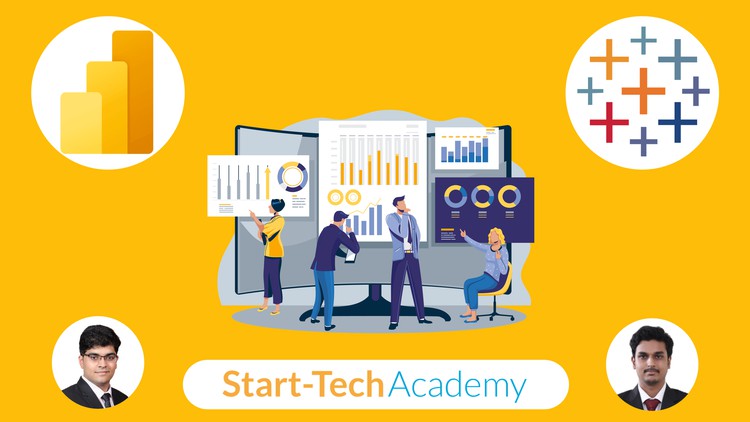
External Links May Contain Affiliate Links read more




