Mastering SAP Fiori Implementation for SAP S/4HANA
- Description
- Curriculum
- FAQ
- Reviews
Are you frustrated with outdated, incomplete, or confusing SAP Fiori tutorials? Say goodbye to struggling through unclear instructions and hello to a comprehensive learning experience!
Welcome to the premier SAP Fiori Mastery course on Udemy! I’m Simon Richardson, an experienced SAP consultant dedicated to helping you deeply understand and excel in SAP Fiori and SAP S/4HANA.
Mastering SAP Fiori for SAP S/4HANA
This course will lead you through the essentials and advanced topics of SAP Fiori, including user role configuration, theme design, security, and deployment strategies. Whether you’re a beginner or looking to enhance your existing skills, this course has you covered.
We’ll begin with an introduction to SAP S/4HANA and the foundational principles of SAP Fiori. From there, we’ll explore the SAP Fiori Apps Reference Library, learn how to plan your Fiori implementation project, and delve into user role configurations. You’ll gain hands-on experience with configuring menus, notifications, and theming using the SAP Fiori Theme Designer. Additionally, we’ll cover critical security aspects and introduce you to powerful development tools for extending and customizing your Fiori applications.
In This Course, You Will Learn How To:
-
Understand SAP S/4HANA and SAP Fiori: Grasp the core concepts and design principles that make SAP Fiori a powerful UI framework for SAP S/4HANA.
-
Navigate and Utilize the SAP Fiori Apps Reference Library: Explore and generate app recommendations tailored to your business needs.
-
Plan and Implement Fiori Projects: Use the Maintenance Planner and Task Lists for effective project planning and automated configurations.
-
Configure User Roles and Authorizations: Create and manage business roles, catalogs, and authorization roles to ensure secure and efficient access to Fiori apps.
-
Customize the Fiori Launchpad: Configure the Easy Access Menu, User Menu, and Notifications to enhance user experience.
-
Design Custom Themes with SAP Fiori Theme Designer: Personalize your Fiori applications by adding company logos, background images, and applying global themes.
-
Ensure Security and Seamless Authentication: Implement robust security measures, including Single Sign-On (SSO) and network security protocols.
-
Extend and Develop Fiori Applications: Utilize development tools like SAP Web IDE and SAP Business Application Studio to customize and extend your Fiori apps.
-
Optimize Performance and Deployment: Leverage Docker and other technologies to streamline the deployment and performance of your Fiori Launchpad.
Why Learn SAP Fiori?
SAP Fiori revolutionizes the way users interact with SAP systems by providing a modern, intuitive, and responsive user experience. By mastering SAP Fiori, you’ll be equipped to create user-friendly applications that enhance productivity and drive business success.
Who Should Enroll?
-
SAP Consultants and Developers: Enhance your expertise in SAP Fiori and SAP S/4HANA to deliver top-notch solutions to your clients.
-
IT Professionals: Gain the skills needed to manage and configure SAP Fiori environments effectively.
-
Business Analysts: Understand how to leverage SAP Fiori to meet business requirements and improve user satisfaction.
-
Anyone Interested in SAP Fiori: Whether you’re new to SAP or looking to expand your knowledge, this course is designed to meet your needs.
I pride myself on providing exceptional support and personalized feedback to every student. I’m always available to guide you and answer your questions, ensuring you have a smooth and enriching learning journey.
Join me in this comprehensive SAP Fiori Mastery course and take the first step towards becoming an SAP Fiori expert! Let’s transform your SAP experience together.
See you inside the course!
-
1WelcomeVideo lesson
Lecture Overview:
Welcome to Implementing SAP Fiori For SAP S/4HANA Masterclass! This course will guide you through the essential steps to deploy and configure SAP Fiori apps in your S/4HANA environment.
What You'll Learn:
Introduction to SAP S/4HANA and Fiori
How to Use the Fiori Apps Reference Library
Deploying and Configuring SAP Fiori in S/4HANA
Setting Up SAP Gateway Connections
Customizing Fiori with the Theme Designer
Security, Authentication, and Development Tools
Target Audience:
Project managers, SAP consultants, and business professionals looking to implement SAP Fiori.
No prior SAP experience required—this course covers everything from scratch. By the end, you’ll be ready to deploy, configure, and secure SAP Fiori apps confidently.
-
2Setting ExpectationsVideo lesson
Lecture Overview:
Welcome to Setting Expectations! This lecture provides an overview of what to expect from the course and how to maximize your learning experience as you explore SAP Fiori implementation.
What You'll Learn:
Purpose of the Course: Understand how SAP Fiori enhances user experiences and streamlines workflows.
Course Focus: Explore key functionalities and practical implementation tips without diving into complex technical details.
Flexibility in Learning: Learn the basics of SAP Fiori first, followed by specialized topics like customization, security, and connection setup.
Adaptability to SAP Changes: Gain insights into adapting your skills to evolving SAP technologies.
Demo Variations: Recognize how to adapt techniques to your unique SAP system configurations.
Target Audience:
This lecture is designed for SAP professionals, project managers, and business consultants seeking practical insights into implementing SAP Fiori.
By the end of this lecture, you’ll have a clear understanding of the course's structure, focus areas, and how it equips you to handle SAP Fiori projects with confidence and adaptability.
-
3Overview of SAP S/4HANAVideo lesson
Lecture Overview:
In this section, we’ll introduce SAP S/4HANA and explore how Fiori enhances the user experience. You’ll gain an understanding of the value of Fiori 3, an overview of different Fiori apps, and guidance on how to choose the right apps for your organization.
What You'll Learn:
Introduction to SAP S/4HANA: Understand the evolution of SAP’s flagship ERP product and its unique features, including the HANA database.
Value of User Experience: Learn why SAP Fiori plays a critical role in enhancing user experience and streamlining workflows.
Fiori 3 Overview: Explore the latest version of Fiori, how it integrates with S/4HANA, and the key design principles.
Choosing the Right Fiori Apps: Learn how to select the best Fiori apps to meet your business needs without excessive customization.
SAP S/4HANA Deployment Models: Get familiar with the different deployment options for S/4HANA, including cloud, on-premises, and multi-tenant SaaS models.
Challenges and Considerations in Implementing S/4HANA and Fiori: Understand the challenges of ERP and Fiori implementation, especially for large, complex organizations. Learn the importance of realistic planning, strong change management, and a clear project direction.
-
4Design Principles of SAP FioriVideo lesson
Lecture Overview:
In this section, we’ll dive into the design principles of SAP Fiori, focusing on the value of user experience and how Fiori enhances productivity and satisfaction. We’ll explore the key principles that guide Fiori design, including how it reduces user frustration and improves business processes.
What You'll Learn:
The Value of User Experience: Understand the importance of both monetary and human value in improving productivity, reducing errors, and enhancing user satisfaction.
SAP Fiori 3: Learn about the evolution of Fiori, from its mobile-first approach to its current capabilities, including its role as the default user interface for all SAP solutions.
Fiori vs. SAP GUI: See a real-world comparison showing how SAP Fiori dramatically reduces time, clicks, and screen changes in business tasks.
Key Fiori Design Principles: Discover the five key principles of SAP Fiori—role-based, responsive, simple, coherent, and delightful—and how they contribute to a user-friendly experience.
Responsive and Adaptive Design: Learn how Fiori adapts across devices, providing a consistent experience whether you're on a laptop, desktop, or mobile device.
Evolution of SAP Fiori: Trace the evolution of Fiori from its inception as a mobile-first approach to the incorporation of SAP CoPilot for conversational UI and future developments.
-
5What’s SAP FioriVideo lesson
Lecture Overview:
In this section, we’ll dive into SAP Fiori—what it is, how it works, and why it’s a game-changer for SAP users. We’ll explain how Fiori provides a modern, intuitive user interface that enhances the user experience compared to the traditional SAP GUI.
What You'll Learn:
What is SAP Fiori?: Learn about SAP’s modern browser-based user interface, which allows you to access SAP systems through a web browser instead of the traditional SAP GUI.
Compatibility with SAP Systems: Understand how Fiori is available for both SAP S/4HANA and ECC6 systems, though the best experience is achieved with S/4HANA.
Responsive Design: Explore how Fiori adapts automatically to different devices—whether it's a desktop, tablet, or mobile phone—and works seamlessly across various operating systems like Windows, iOS, and Android.
Types of Fiori Apps: Discover the three main types of Fiori apps:
Transactional Apps: Apps that allow you to perform tasks like creating records or posting transactions.
Analytical Apps: Apps that display real-time data, KPIs, and analytics, updating automatically without the need to run manual reports.
Factual Apps: Apps that provide informational content, such as fact sheets and documentation related to business objects.
Consistent User Experience: Learn how Fiori provides a coherent, consistent experience across all business domains, making the user experience much simpler and more focused compared to the traditional complex SAP GUI.
Fiori Launchpad: Explore how the Fiori Launchpad serves as the central entry point for all Fiori apps, offering a personalized experience with tailored apps for specific roles and processes.
SAP Fiori Front-End Server: Get familiar with the technology components that run Fiori, including the UI development toolkit for HTML5, SAP Gateway, and the core components needed for Fiori to function.
-
6Deployment Options for SAP FioriVideo lesson
Lecture Overview:
In this section, we’ll explore the different deployment options for SAP Fiori—embedded and hub deployments—and how they impact system architecture, performance, and management.
What You'll Learn:
Embedded Deployment: This deployment option integrates the Fiori Front-End Server directly with the S/4HANA backend system. It offers benefits like:
No need for an additional SAP NetWeaver ABAP system.
No remote calls, reducing runtime overhead.
Direct access to metadata and business data.
Simplified user and authorization management within the same system.
Recommendation: Generally recommended when using SAP S/4HANA, as it minimizes complexity and enhances performance.
Hub Deployment: In this setup, the Fiori Front-End Server is separated from the S/4HANA backend. While this approach allows for central management of business applications from multiple systems, it can introduce challenges, especially if you have multiple S/4HANA systems.
Challenges: Potential issues with dependencies between the Front-End Server and multiple S/4HANA backends.
Mixed Deployment: In some cases, a mixed deployment scenario is used, where multiple S/4HANA systems are connected to a central Fiori Front-End Server. The recommended strategy here is:
Use an embedded Front-End Server for new S/4HANA systems.
Deploy the Fiori UI and content on the same server as the backend.
Maintain dedicated Fiori Launchpads for each S/4HANA system, connecting via URL tiles to the central Launchpad.
Fiori Front-End Server Versioning: Each S/4HANA release comes with an initial version of the Fiori Front-End Server. For example, S/4HANA 1709 comes with Front-End Server 4.
The Fiori Front-End Server components can be upgraded independently of the backend, allowing you to take advantage of the latest SAP UI innovations without needing to upgrade the entire S/4HANA system.
-
7Mastering SAP Fiori Implementation for SAP S/4HANA: Knowledge CheckQuiz
Test your understanding of the concepts and techniques covered in Section 1 and Section 2. This quiz is designed to assess your knowledge of the key topics related to SAP Fiori, including the Fiori Launchpad, user roles, Fiori app configuration, and best practices for implementation. By completing this quiz, you’ll reinforce your grasp on the critical aspects of Fiori and its application within the SAP S/4HANA environment. Answer all questions correctly to demonstrate your readiness for implementing and optimizing Fiori solutions in real-world business scenarios.
Good luck, and let's get started!
-
8Free Gift Lecture: A Special Thank You for Your Feedback!Text lesson
-
9Explore SAP Fiori Apps Reference LibraryVideo lesson
Lecture Overview:
In this section, we’ll explore the SAP Fiori Apps Reference Library, a powerful resource that helps you find, plan, and implement Fiori apps with ease. We’ll go over the benefits, how to navigate the library, and how it can be used to integrate Fiori apps with your SAP landscape.
What You'll Learn:
SAP Fiori App Growth:
When SAP Fiori was first introduced, there were about 100 apps available. Since then, this number has exploded to over 16,000 apps, covering nearly every area of business—finance, procurement, sales, logistics, HR, and more.
New apps are added regularly, ensuring the platform keeps evolving with the needs of modern businesses.
Fiori Apps Reference Library:
The Fiori Apps Reference Library is an essential tool for navigating the massive range of available Fiori apps. It provides detailed information on:Technical details for each app, including installation and configuration instructions.
How to integrate classic GUI and Web Dynpro applications into the Fiori Launchpad.
The latest user experience (UX) enhancements for each app.
Data on previous versions of applications to help with system compatibility and upgrades.
Key Features of the Library:
Searchable Database: You can search for apps by line of business, industry, or other categories, or use a custom filter to narrow down results based on specific needs.
Comprehensive Information: Each app includes information about installation, configuration, and any dependencies, making it easier for you to plan your Fiori implementation.
Integration Capabilities: It also provides instructions on how to integrate Fiori apps with other SAP solutions, ensuring a smooth user experience across your entire system.
Custom Apps: If you can't find an app that fits your business needs, the library also provides guidance on how to develop custom Fiori apps tailored to your requirements. This allows for flexibility and scalability as your business grows.
How to Use the Library:
I'll show you how to access the Fiori Apps Reference Library and walk you through the process of:
Exploring apps based on categories.
Searching for specific applications using custom filters.
Viewing technical details for installation and configuration.
Finding information on previous versions of apps for compatibility checks.
By the end of this section, you'll know how to effectively use the Fiori Apps Reference Library to plan and implement the right apps for your organization, helping you stay up to date with the latest innovations in SAP Fiori.
-
10Navigating and Exploring SAP Fiori Apps LibraryVideo lesson
Navigating and Exploring the SAP Fiori Apps Library: A Hands-On Guide
In this section, we’ll walk through how to navigate and explore the SAP Fiori Apps Reference Library to find and implement the right apps for your needs. Let’s break it down step by step.
1. Search by Line of Business
If you're looking for applications related to a specific area of your business, you can search by Line of Business (LoB).
For example, if you're working in Commerce, you can:Select Search by Line of Business.
Choose Commerce from the list, which will give you a selection of commerce-related applications available for that line of business.
2. Search by Role
Another helpful way to narrow down your search is by role. If you want apps related to purchasing, for instance:
Select Search by Role.
Choose a role like Approve Purchase Orders to see relevant applications for that role.
3. Exploring App Details
When you select a specific app, you’ll see several key sections:
App Details: Provides a basic overview of the app, including:
Required backend (e.g., SAP S/4HANA).
Line of Business (e.g., Asset Management, Procurement, etc.).
App Type (e.g., transactional app).
Database requirements (often HANA).
A screenshot and product version information from the Product Availability Matrix.
Installation Information: Lists:
The product version you’re using (e.g., SAP S/4HANA 1809).
Required software components for both the frontend and backend.
ICF Nodes, OData services, and catalogs for the Fiori Launchpad.
Target mappings and configuration information necessary for the app.
Extensibility options to customize the app if needed.
4. Selecting Multiple Apps for Aggregated Information
You can select multiple apps to compare and gather implementation details for all of them at once:
For example, you might select apps like:
Count Physical Inventory
Manage Inspection Lots
My Budget Alerts
Pack Outbound Deliveries
Once selected, click Aggregate to consolidate the details of all these apps. This will provide:
A comprehensive list of all components needed for both frontend and backend.
Details about product versions, installation requirements, business roles, and I/O configurations for the selected apps.
5. Exporting and Utilizing the Information
Once you have aggregated the information, you can export it for use in your implementation planning. This makes it easy to share the technical details with your team or stakeholders.
You can also access the SAP Software Download Center via links provided in the library to download the necessary installation components.
6. Creating Custom Searches
If you need to refine your search, the library allows for more detailed custom searches:
Search based on multiple criteria such as:
Database type (e.g., HANA).
Product version (e.g., S/4HANA 1909).
Role (e.g., Procurement, HR).
This allows you to find exactly the apps you need and gather all the necessary technical information for installation and configuration.
Summary of Key Features:
Search by Line of Business or Role: Quickly find apps relevant to your business area or job function.
App Details and Installation Information: Access technical details about each app’s requirements.
Aggregation of App Information: Compare and gather all implementation details for multiple apps.
Export and Download Options: Easily export the information for later use and access installation components from the SAP Software Download Center.
Conclusion:
The Fiori Apps Reference Library is a powerful tool for exploring, planning, and implementing SAP Fiori apps in your landscape. By using this tool, you can efficiently gather all the necessary information to ensure a smooth and successful Fiori implementation, whether you are starting fresh or integrating with existing systems.
-
11Generating Fiori App RecommendationsVideo lesson
Generating SAP Fiori App Recommendations: A Step-by-Step Guide
In this section, we’ll explore how to generate SAP Fiori App Recommendations using the SAP Fiori Apps Reference Library. The goal of this analysis is to identify which Fiori apps are most relevant and ready for use based on your business processes and system configuration.
1. Overview of Fiori App Recommendations
The SAP Fiori App Recommendations Analysis provides two main insights:
Relevance: This describes how relevant an SAP Fiori app is based on your business processes. It uses your system's transaction data to match apps that might be useful for you.
Readiness: This shows whether your system is prepared to use a particular Fiori app. It checks if the required software components are installed or if system updates (like database migrations) are needed.
2. How to Generate App Recommendations
To generate the recommendations, follow these steps:
Step 1: Access the Recommendation Tool
Open the SAP Fiori Apps Reference Library.
Select "Get SAP Fiori App Recommendations" to begin the process.
Click on Create a New Analysis to start from scratch.
Step 2: Upload Your Usage Profile
In this step, you need to upload an Excel file containing the transaction codes (T-codes) from your backend system.
To generate this file:
Go to ST03 in your ABAP backend system.
Select the workload data (e.g., for the last closed month).
Choose "Standard" transaction profile and export the results to Excel.
Remove all columns except the first one (the transaction name or report name).
Save the file as a CSV.
Once uploaded, the tool will process your usage profile and display the relevance scores for various Fiori apps.
Step 3: View Relevance Scores
The tool analyzes the uploaded usage profile and assigns a relevance score to each Fiori app based on the transaction codes you've used.
Relevance Score of 3: Highly relevant app based on the transaction codes you’re already using.
Relevance Score of 2: Somewhat relevant, related to the apps you use but not a direct match.
Relevance Score of 1: Low relevance, though still potentially useful based on your processes.
For example, if the tool assigns a relevance score of 3 to apps like "My Advisees", "Student Degree Requirements", and "Clear Outgoing Payments", this indicates they are highly relevant to your existing transactions.
Step 4: Upload System Profiles
To assess system readiness, you need to upload system profiles for your frontend, backend, and HANA systems (if available).
To create a system profile for an ABAP frontend or backend system:
Go to System Status.
Click Details for the product version.
Select the "Installed Software Component Versions" tab.
Right-click the table, choose Spreadsheet, and export it as a CSV file.
These profiles help the tool evaluate whether your system has the necessary components installed to use specific Fiori apps.
Step 5: Run the Analysis
After uploading your usage profile and system profiles, proceed to Step 4 and name your analysis.
Select "Get SAP Fiori App Recommendations" to generate your app list based on relevance and readiness.
3. Understanding the Analysis Results
Once the analysis is complete, you’ll be presented with the following:
Relevance Scores: A list of Fiori apps sorted by their relevance to your usage profile. Apps with a high relevance score (3) are more likely to be useful to you.
System Readiness: This section summarizes whether the necessary software components are already installed or if your system needs updates. For example, if the frontend and backend servers are fine but the database needs to be switched to HANA, it will be indicated here.
4. Refining the Results with Filters
You can further refine the results using filters:
Filter by Installed Apps: See which apps are already installed or partially installed in your system.
Filter by System Readiness: Focus on apps that are ready to go live with minimal system changes.
Filter by Transaction or Role: Narrow down apps relevant to specific roles (e.g., procurement, sales) or specific transaction codes.
5. Selecting and Aggregating App Details
Once you're satisfied with the recommended apps, switch to the Detail View to get more granular information.
For example, you might select 25 apps from the analysis.
Click Aggregate to see an overview of the installation requirements for both the frontend and backend servers, including:
Product versions.
Installation components.
Business roles and catalogs for the Fiori Launchpad.
ICF nodes and OData services required for the apps.
This consolidated view gives you all the technical details needed to implement the selected apps.
6. Export and Next Steps
After aggregating the app details, you can export the results for further review and planning.
You can also navigate to the SAP Software Download Center to download the necessary installation components.
Summary of Key Features:
Relevance Scores: Helps identify the Fiori apps most suited to your business processes.
System Readiness: Evaluates whether your system is prepared to use the recommended apps.
Filters: Refine the list based on installed components, readiness, or business role.
Aggregation: Consolidates installation requirements for all selected apps, making implementation smoother.
By leveraging the SAP Fiori App Recommendations Analysis, you can make informed decisions on which Fiori apps to implement based on your specific needs and system readiness, streamlining your Fiori app adoption process.
-
12Planning Your Fiori Implementation Project Using the Maintenance PlannerVideo lesson
Planning Your Fiori Implementation Project Using the Maintenance Planner
The Maintenance Planner is an essential tool available on the SAP Support Portal that helps you plan and prepare maintenance for your SAP system landscape. This tool is particularly useful when implementing SAP Fiori apps, as it ensures compatibility between your system components, manages dependencies, and helps you generate the necessary configurations for your implementation.
1. Overview of the Maintenance Planner
The Maintenance Planner combines several functionalities from various tools, including the Maintenance Optimizer, Landscape Planner, and Product System Editor in the Landscape Management Database (LMDB). It is used for:
Selecting and installing new systems for SAP S/4HANA.
Choosing the target versions for installation.
Understanding the impact of planned changes in your system landscape.
Downloading the consolidated XML stack, a mandatory precondition for using SAP conversion tools.
To use the Maintenance Planner, you'll need S-user credentials.
2. How the Maintenance Planner Helps You
Compatibility Checks: The tool checks the compatibility of your existing add-ons, active business functions, industry solutions, and systems with dependencies.
System Configuration: You can view which components need to be installed, updated, or upgraded for your backend and frontend systems. Icons indicate which components require changes or fresh installations.
Stack XML Generation: Once you’ve configured your system landscape, you can generate the stack XML file. This is an essential step for future use in SAP conversion tools.
Download Basket: The Maintenance Planner allows you to download all required archives and push them to the Download Basket for easy access.
Once you've completed the selections, you can export the configuration as an Excel or PDF document for future reference.
3. Aggregated Configuration Requirements
The tool aggregates all configuration requirements into a comprehensive list, including:
OData services required for Fiori apps.
ICF nodes (Internet Communication Framework nodes).
Roles needed for your selected apps.
This information can be downloaded for further analysis or implementation.
4. Tools for Planning Your Fiori Implementation
SAP offers various tools to support your Fiori implementation project:
SAP Fiori Apps Reference Library: This tool helps you choose the right Fiori apps based on your business needs and system configuration.
Community Wiki for SAP Fiori Front-End Server: Provides detailed guidance on planning the changes to your system landscape, including deployment, architecture, and maintenance considerations.
UX Calculator: Estimates potential costs for your SAP Fiori project based on your system landscape and business processes.
SAP Fiori Product Roadmap: Provides future updates and features for SAP Fiori.
Product Availability Matrix (PAM): Shows the availability and compatibility of SAP products and versions, helping you understand the version compatibility of Fiori apps.
Quick Sizer Tool: Helps size your front-end and back-end servers based on the anticipated user load and system requirements.
5. Fiori Apps Recommendations Report
SAP provides an Fiori Apps Recommendations Report that uses your current SAP system usage information to suggest the most relevant Fiori apps for your enterprise. This interactive report:
Helps you identify the most valuable Fiori apps based on your existing processes.
Is available free of charge for all customers with SAP maintenance.
Can be accessed through the SAP Support Portal.
6. Lighthouse Scenarios
Lighthouse scenarios are specific Fiori apps designed to provide immediate business benefits for users of SAP S/4HANA, particularly when compared to the traditional SAP Business Suite. These apps support tasks that were not previously covered, including:
Finance roles like Cash Manager, General Ledger Accountant, Cost Accountant, Sales Accountant, and Accounts Receivable Manager.
Lighthouse scenarios help accelerate the implementation of Fiori apps in your system by focusing on roles and processes that drive immediate value.
7. Rapid Activation with Task Lists
SAP offers rapid activation for Fiori apps through task lists:
SAP_FIORI_FOUNDATION_S4: This task list performs basic configuration for the Fiori foundation, generating generic administrator and end-user roles.
SAP_FIORI_CONTENT_ACTIVATION: Activates apps for selected business roles, useful for embedded frontend servers. These task lists allow you to quickly test, copy, and adjust roles to meet your customer-specific requirements.
8. Content Management and Customization
The SAP Fiori Launchpad Content Manager allows you to create custom catalogs based on SAP business catalogs. Using the task list "Customer Content Activation", you can:
Activate app services for different customer roles.
Adjust authorization settings to maintain role-based access control for the apps.
9. Pre-installation Considerations
Before implementing SAP Fiori, several pre-installation considerations need to be addressed:
Browser Requirements: It is recommended to use modern browsers like Chrome or Firefox for optimal performance.
Client Devices: Consider the client devices you’ll support (e.g., tablets, phones). Will employees use their own devices or will the company provide them?
Reverse Proxy or Proxy Server: Decide if you will use a reverse proxy or proxy server for security and performance optimization.
Frontend and Backend Servers: Ensure the servers meet the required specifications for Fiori apps.
Database: Choose the appropriate database system (e.g., HANA) for the backend and Fiori integration.
Enterprise Mobility: Plan for mobile device support if employees will use tablets or phones for Fiori apps.
Single Sign-On (SSO): Decide if you will implement SSO and which certificates or mechanisms you will use for authentication.
10. Roles and Authorizations
A key part of the Fiori implementation process is defining and managing roles and authorizations:
SAP Fiori apps require specific roles to ensure users can access the correct features.
The Customer Content Activation task list helps ensure that the correct roles and authorizations are in place for various users.
Summary
The Maintenance Planner is an essential tool for planning your Fiori implementation, offering compatibility checks, system configuration, and the ability to generate XML stacks for future use. By using this tool alongside other resources like the Fiori Apps Reference Library, Quick Sizer, and Product Availability Matrix, you can ensure a smooth and effective Fiori rollout. Additionally, tools like Lighthouse scenarios, task lists, and the SAP Fiori Launchpad Content Manager enable rapid activation and customization, streamlining the entire process. Be sure to consider key pre-installation factors like browser requirements, client devices, and roles and authorizations to ensure a seamless Fiori experience for your users.
-
13Introduction to Task Lists and Automated ConfigurationVideo lesson
Introduction to Task Lists and Automated Configuration for Fiori
In this section, we will explore how task lists are used to install and activate SAP Fiori apps, which helps streamline and automate many system configuration tasks. While many of the steps in the task lists can be repetitive, I will demonstrate a couple of them so you can understand the process and follow along when you review the slides.
1. What are Task Lists?
Task lists are predefined sequences of tasks that automate the configuration of your SAP Fiori system landscape. These lists guide you through various configuration steps, reducing the need for manual intervention and simplifying the process. Task lists are especially helpful when configuring communication channels between the client, frontend, and backend servers in a SAP Fiori implementation.
When you execute a task list, the system walks you through each step and provides detailed documentation for each task. Once completed, you won’t need to perform those tasks manually again.
2. How Task Lists Help with Fiori Activation
Task lists combine several related tasks that would typically require different transactions into one convenient list. They are designed to simplify and automate tasks such as:
Configuring the Gateway: Setting up communication between your frontend and backend systems.
Activating the Fiori Launchpad: Making sure your Fiori apps are available and accessible.
Enabling Enterprise Search: Enabling features for object page applications and search functionalities within SAP Fiori.
By using task lists like SAP_FIORI_CONTENT_ACTIVATION, you can quickly activate Fiori content for specific roles without having to manually configure each step.
3. Executing Task Lists
To execute a task list:
Navigate to Transaction STC01: This is the transaction for running task lists.
Generate Task List: After selecting the task list you want to run, click "Generate Task List Run." The system will prepare the task list for execution.
Check for Issues: Before running the task list, you can use the "Check Task List Run" function to ensure there are no issues.
Execute the Task List: You can execute the task list in dialog mode (interactive) or background mode (automated). The system will then guide you through each step.
Monitor Task Execution: The system provides a log of all executed tasks, which you can review to check for warnings or errors.
During the task list execution, if manual input is required for certain steps (such as confirming business roles or user creation), the system will prompt you to make the necessary selections.
4. Demonstrating the SAP_FIORI_CONTENT_ACTIVATION Task List
Let’s walk through an example of the SAP_FIORI_CONTENT_ACTIVATION task list in my demo system.
Check System Status: In my system, under "System Status" and "More Details," I can confirm that I have SAP S/4HANA Foundation, Fiori for SAP S/4HANA, and Fiori Front-End Server 6 installed. This is an embedded SAP S/4HANA system.
Navigate to Transaction STC01: I enter transaction STC01 and select the SAP_FIORI_CONTENT_ACTIVATION task list. Then, I generate the task list.
Running the Task List:
The system displays a list of tasks, some of which require manual input.
For example, I select the business role SAP_BR_BUYER for Fiori Launchpad content activation.
After selecting and saving the business role, I move on to the Transport Options. Since everything looks fine, I save and proceed.
Create Users: In this step, I need to add a user and assign the role SAP_BR_BUYER to them.
Execute the Task List: I execute the task list, which will take a few minutes. Since this is an embedded system, the task list is executed on a single system.
Completion with Warnings: The task list finishes execution, and some warnings appear. These are typically related to services or nodes that may already be activated, and they do not usually cause issues.
5. Assigning Roles to Users
After the task list finishes, I need to assign the SAP_BR_BUYER profile to the user I created during the task list execution. This ensures the user has the necessary permissions to access the Fiori apps associated with the role.
6. Launching the Fiori Launchpad
Once the role is assigned to the user, I log into the Fiori Launchpad as the newly created user. This user now has all the buyer tiles available to them, showing that the content activation process was successful.
7. Advantages of Using Task Lists
By using task lists like SAP_FIORI_CONTENT_ACTIVATION, you can automate many tasks that would normally require multiple manual steps. This not only saves time but also reduces the risk of errors and ensures consistency across your Fiori deployment.
For example, task lists automate:
Role assignment
User creation
Content activation
Configuration of backend services like OData services and ICF nodes
8. Hub vs. Embedded Systems
If you are working with an embedded system, you only need to execute the task list once, as everything is handled within a single system. However, if you have a hub deployment (separate frontend and backend systems), you’ll need to execute the task lists on both the frontend (gateway) and backend servers to ensure proper integration.
In the case of a hub system, you would go to the transaction /nSTC01 on the gateway system (hub) and run tasks like SAP_GATEWAY_BASIC_CONFIG to configure the necessary backend communication.
9. Conclusion
Task lists are a powerful feature for automating the configuration of your SAP Fiori system. By running predefined task lists like SAP_FIORI_CONTENT_ACTIVATION, you can quickly set up Fiori content for specific business roles, saving time and effort. The process becomes even easier when you use tools like STC01, which guide you through each step and provide documentation to ensure everything is configured correctly.
I hope this demonstration has been helpful in understanding how task lists simplify the Fiori activation process and help you plan and implement your SAP Fiori applications efficiently.
-
14Mastering SAP Fiori Apps: Reference Library & Implementation EssentialsQuiz
Test your knowledge of the SAP Fiori Apps Reference Library, Fiori app installation and activation, and the tools and techniques for planning and implementing Fiori applications. This quiz covers key concepts like app search and filtering, app recommendations, system readiness, task lists, and more. Perfect for anyone looking to enhance their understanding of SAP Fiori and its integration into the SAP S/4HANA ecosystem.
-
15Introduction to User Role Configuration in SAP S/4HANAVideo lesson
Introduction to User Role Configuration in SAP S/4HANA
In this section, we’ll explore how user role configuration works in SAP S/4HANA, focusing on how to configure roles for Fiori applications and troubleshooting common issues you might encounter during this process. Let's break it down step-by-step.
1. App-Specific Configuration
When configuring Fiori apps, the process involves downloading the required OData and ICF services from the Fiori Apps Reference Library. This library contains information on the specific configuration steps for each app, which can then be uploaded into task lists like:
SAP_GATEWAY_ACTIVATE_ODATA_SRV (for activating OData services)
SAP_BASIS_ACTIVATE_ICF_NODES (for activating ICF nodes)
By uploading the Fiori Apps Reference Library Excel file into these task lists, you can automate the configuration process for the OData services and ICF nodes required for your Fiori apps. The links to the relevant resources for these steps are provided in the slide for further reference.
2. Understanding Authorizations in SAP Fiori
Authorizations are a critical part of configuring Fiori applications. In this section, we’ll look at how the UI entities (such as the Fiori Launchpad and Fiori apps) are linked to the necessary authorizations.
Here’s a breakdown of how the authorization model works:
Frontend Server (Launchpad): The PFCG roles (Profile Generator roles) on the frontend server control which Fiori catalogs and groups are available to users. These catalogs and groups are tied to the specific tiles that represent the Fiori apps on the Launchpad. Each tile is mapped to a target mapping, which points to the Fiori application itself.
The PFCG role on the frontend also contains authorizations for the OData services that each Fiori app requires. This ensures that users can interact with the backend data through the Fiori app.
Backend Server: In a central hub deployment, when a user interacts with a Fiori app, the OData service on the frontend triggers an RFC (Remote Function Call) to the backend system, where the business logic for the Fiori app resides. The PFCG role on the backend server contains the necessary authorizations for these backend business services and logic.
Embedded SAP S/4HANA System: In an embedded scenario, the frontend and backend are part of the same system, which simplifies the authorization model. You still need to configure the PFCG roles for both the frontend (Fiori Launchpad, catalogs, and groups) and the backend (OData services and business logic), but it's all done on the same system.
3. Authorization Dependencies and Key Roles
Here’s a closer look at the key roles involved in the authorization model for Fiori apps:
Frontend Server Role (PFCG Role):
Contains authorizations for Fiori Launchpad.
Manages access to catalogs and groups on the Launchpad.
Links tiles to their respective target mappings for launching the apps.
Authorizes access to the required OData services for frontend functionality.
Backend Server Role (PFCG Role):
Contains authorizations for the business logic of the Fiori apps.
Grants access to the OData services on the backend that the Fiori apps rely on.
Authorizes business actions and data manipulation as defined by the Fiori apps.
4. Central Hub vs. Embedded System Authorization
While the basic principles of user role configuration remain the same, the key difference between a central hub deployment and an embedded system is how the backend and frontend servers interact:
Central Hub Deployment: In a hub system, the frontend (Fiori Launchpad) and backend (business logic) are hosted on separate systems. This requires RFC authorizations (S_RFC and S_RFCACL) to allow communication between the two systems. The PFCG roles on both systems need to be configured to allow access to the Fiori apps and the backend services.
Embedded System: In an embedded SAP S/4HANA system, everything is on a single system, so no RFC authorization is needed. The PFCG roles for both the frontend (Fiori Launchpad and tiles) and the backend (OData services and business logic) can be managed and configured on the same system, simplifying the process.
5. Demonstration and Troubleshooting
In the upcoming demonstration, I’ll show you how to configure user roles and the necessary authorizations for Fiori apps. Here’s a preview of what to expect:
Configuring Fiori User Roles: I’ll show you how to create and assign PFCG roles to users, ensuring they have access to the required Fiori catalogs, groups, and apps.
Troubleshooting Authorization Issues: If something goes wrong, we’ll troubleshoot common authorization issues such as missing roles or incorrect service activation.
Testing User Access: After assigning roles, I’ll log into the Fiori Launchpad to confirm that the user has access to the correct tiles and applications.
6. Conclusion
Configuring user roles in SAP S/4HANA for Fiori applications is a key step in ensuring that the right users have access to the correct apps and functionalities. By understanding the dependencies between the frontend (Fiori Launchpad), backend services, and business logic, you can configure PFCG roles that ensure proper access control across your system.
In the next section, we’ll dive deeper into the step-by-step process for configuring these roles and resolving any potential issues that might arise during implementation.
-
16Business Roles, Catalogs, and Required AuthorizationsVideo lesson
In this section, we’ll explore the relationship between business roles, business catalogs, and authorizations in SAP Fiori.
Business roles (e.g., SAP_BR_AP_ACCOUNTANT) are linked to catalogs and groups, which contain the tiles users see in the Fiori Launchpad. These roles are configured in the PFCG role and determine access to relevant apps and business functions.
Authorizations are needed both in the frontend (Launchpad) and backend (OData services). In an embedded system, all authorizations are handled within a single system. In a hub deployment, additional RFC authorizations are required for communication between the frontend and backend.
For analytical apps, users need additional roles like SAP_SMART_BUSINESS_RUNTIME (for reporting) and SAP_SMART_BUSINESS_DESIGN_TIME (for modeling KPIs).
We will also discuss key roles like SAP_UI2_USER_700, which grants access to the Launchpad, and how these roles ensure users can access the appropriate Fiori apps and data.
-
17Creating a New UserVideo lesson
Lecture Overview: Creating a New User in SAP S/4HANA
In this section, we’ll demonstrate the process of creating a new user in SAP S/4HANA and logging into the Fiori Launchpad.
What You'll Learn:
User Creation with SU01: How to create a new user, assign basic information (e.g., name, password), and save the configuration.
First-Time Login: How new users access the system, including mandatory password changes upon first login.
Launchpad Overview for New Users: Understand why newly created users have no tiles or catalogs visible due to a lack of assigned authorizations.
Preparing for Role Assignment: Learn the starting point for assigning roles and authorizations to enable access to relevant tiles and apps in the Fiori Launchpad.
This foundational step sets the stage for configuring roles, groups, and catalogs to tailor the user’s access.
-
18Creating an Authorization RoleVideo lesson
Lecture Overview: Creating an Authorization Role in SAP S/4HANA
In this demo, we’ll walk through the process of creating an authorization role (PFCG role) in SAP S/4HANA.
What You'll Learn:
Copying an Existing Role: We'll begin by copying the default role SAP_UI2_USER_700 to create a new role, Z_T_SAP_UI2_USER_02.
Editing the Role: Learn how to add necessary authorizations to the new role, including Gateway Metadata and Catalogs.
Adding Authorizations: Add specific authorization objects, such as /UI2/INTEROP, /UI2/PAGE_BUILDER_CONF, /UI2/CATALOGS, and /UI2/TRANSPORT to the new role.
Role Customization: Understand the customization of roles to meet the specific needs of users, ensuring they have access to the required Fiori apps and services.
This exercise demonstrates how to configure roles and assign the proper authorizations to ensure that the user can access the correct Fiori content.
-
19Adjusting Authorizations and Assigning the RoleVideo lesson
Lecture Overview: Adjusting Authorizations and Assigning the Role in SAP S/4HANA
In this demo, we will demonstrate how to adjust authorizations and assign roles to a user, specifically to enable the use of analytical applications on the Fiori Launchpad.
What You'll Learn:
Adding Analytical Application to the Catalog: Learn how to add a technical catalog for analytical applications (SAP_TC_CA_ANALYTICS_SFWS) to the user’s role.
Modifying Authorizations: We’ll guide you through adjusting the authorization objects in the role, ensuring the necessary authorizations are assigned, even if there are warnings.
Granting Full Authorization: In this demo, we will grant full authorizations for specific authorization objects (e.g., /UIF/*, /UI2/CHIP), although this should be done cautiously in a production environment.
User Assignment: Finally, we will assign the newly configured role to the user EGI_USER to ensure they have the correct access to the Fiori Launchpad and analytical applications.
This session demonstrates the process of role adjustment, authorization management, and user assignment, all key steps to enable users to interact with specific Fiori applications.
-
20Creating App-Specific Roles for Purchasing ApplicationsVideo lesson
Lecture Overview: Creating App-Specific Roles for Purchasing Applications
In this demo, we will focus on creating app-specific roles for accessing purchasing applications on the Fiori Launchpad, specifically for enabling the user to use purchasing-related tiles.
What You'll Learn:
Enabling User Access to Purchasing Applications: We will develop a role that grants access to specific purchasing apps, such as the "Overdue Purchase Order Items for SAP S/4HANA" tile.
Identifying Required Authorizations: We will examine the necessary authorization objects and OData services related to purchasing applications that need to be activated.
Adding Business Catalogs: The role will include adding the SAP_BC_PURCHASER business catalog, which is essential for the user to access purchasing-related tiles on the Launchpad.
This session covers the key steps for configuring and assigning app-specific roles related to purchasing, ensuring users have the necessary authorizations and access to the required apps.
-
21Generating Frontend Roles Using PRGN_CREATE_FIORI_FRONTEND_ROLEVideo lesson
Lecture Overview: Generating Frontend Roles Using PRGN_CREATE_FIORI_FRONTEND_ROLE
In this demo, we'll demonstrate how to generate frontend roles for Fiori applications using the program PRGN_CREATE_FIORI_FRONTEND_ROLE.
What You'll Learn:
Using SE38 to Execute PRGN_CREATE_FIORI_FRONTEND_ROLE: We’ll use the SE38 transaction to run the program and generate frontend roles based on business catalogs.
Adding Business Catalogs: We’ll add business catalogs such as SAP_BC_PURCHASER for the "Overdue Purchase Orders" application and SAP_BC_PURCHASING_MANAGER for applications like "Create Purchasing Info Record."
Creating the Frontend Role: After selecting the catalogs, we'll generate the role Z_DEMO_PRC_ROLE and review it in PFCG.
This demo will guide you through the process of automatically generating frontend roles from existing business catalogs to simplify user access to specific Fiori applications.
-
22Finalizing the Role and Assigning AuthorizationsVideo lesson
Lecture Overview: Finalizing the Role and Assigning Authorizations
In this demo, we'll finalize the creation of a frontend role for accessing purchasing applications on the Fiori Launchpad and assign necessary authorizations.
What You'll Learn:
Finalizing the Role: In the Menu tab, we’ll confirm the business catalogs like "Purchasing" and "Purchasing Analytics" are added. We’ll review the OData services, transaction codes, and Web Dynpro applications linked to the role.
Assigning Authorizations: Under the Authorizations tab, we’ll propose a profile name, adjust authorization data, and manually add required authorization objects such as:
M_BEST_BSA
M_BEST_EKG
M_BEST_EKO
M_BEST_WRK
S_RS_COMP
S_RS_COMP1
User Assignment: After completing authorization assignments, we’ll assign the role to the user EGI_USER, perform a user comparison, and ensure that all tabs are green, indicating successful role configuration.
This demo will help you understand how to assign detailed authorizations and finalize role settings for efficient user access management in SAP Fiori applications.
-
23Accessing and Testing the ApplicationsVideo lesson
Lecture Overview: Accessing and Testing the Applications
In this demo, we’ll access the Fiori Launchpad, test the applications we configured, and ensure they function as expected.
What You'll Learn:
Accessing the Fiori Launchpad: Navigate to the Launchpad and use the App Finder to locate newly available applications.
Pinning Applications to the Home Screen: Add specific apps, such as:
Overdue Purchase Order Items
Purchasing Spend Report
Create Purchasing Info Record
Testing the Applications:
Open Overdue Purchase Order Items to view a bar chart displaying past-due purchase order items.
Interact with the chart by drilling down into details, such as material groups, to analyze data.
This demo highlights how to access, customize, and test Fiori applications, ensuring they provide the intended functionality for end users.
-
24Understanding the App Finder and User AuthorizationsVideo lesson
Lecture Overview: Understanding the App Finder and User Authorizations
In this section, we will explore the App Finder functionality and how user authorizations affect access to applications in the Fiori Launchpad.
What You'll Learn:
How the App Finder Works:
The App Finder shows all the catalogs assigned to a user and the tiles within those catalogs.
You can browse through the available apps and add them to your home screen, but you will only be able to use the apps if you have the necessary authorizations.
Understanding User Authorizations:
Even though you may see multiple apps, you will only have access to those you have been authorized for.
In our demo, we’ve assigned only three applications to the user’s PFCG role. Thus, the user can only access those three apps.
What’s Missing:
We still need to add the required business groups and authorizations for additional OData services to allow access to other applications within the assigned catalogs.
This section emphasizes the importance of properly assigning catalogs, authorizations, and roles to users in order to ensure they can access and utilize all the necessary applications in the Fiori Launchpad.
-
25Utilizing the Fiori Launchpad Content ManagerVideo lesson
Lecture Overview: Utilizing the Fiori Launchpad Content Manager
In this section, we will cover how to use the Fiori Launchpad Content Manager to streamline the process of customizing and managing business roles in SAP S/4HANA.
Key Takeaways:
Fiori Launchpad Content Manager:
The Content Manager is a quick and efficient tool for customizing or copying activated business roles.
It works in tandem with best practice mass maintenance tools to simplify the activation of Fiori content and custom model configuration.
Customizing Business Roles:
You can use the Launchpad Content Manager or Launchpad Designer to copy SAP business catalogs to your own custom catalogs.
Apps can be added or deleted from these custom catalogs as needed.
Activating Content:
If your custom catalogs contain apps that are not yet activated, you can use the Fiori Content Activation task list to activate them.
You can track the activation status within the Launchpad Designer.
Creating Custom Business Roles:
Once your catalogs are ready, use best practices and mass maintenance tools to create custom business roles.
Finally, assign these custom business roles to your users to control access to the apps and services.
This process allows for efficient role management, enabling you to tailor access to the Fiori Launchpad based on your organization's needs.
-
26Troubleshooting Common IssuesVideo lesson
Lecture Overview: Troubleshooting Common Issues
In this section, we will discuss some common troubleshooting steps for resolving issues that may arise in both hub and embedded scenarios when working with SAP S/4HANA and the Fiori Launchpad.
Key Takeaways:
Gateway Errors:
If you're encountering errors related to the gateway, use the transaction /IWFND/ERROR_LOG to view errors.
In an embedded scenario, execute this transaction directly on your SAP S/4HANA system.
In a hub scenario, log on to your front-end server and execute this transaction.
Authorization Check Failures:
If you're facing authorization issues, execute transaction /SU53 to check for failed authorization checks.
The system will display any missing authorization objects.
Add the missing objects to your PFCG role to resolve the issue.
Checking Task Lists:
Use transaction STC02 to check for any task lists that have been run. For example, task lists related to Fiori content activation can be verified here.
If a task list hasn't been executed, you may need to run it to enable certain Launchpad features.
ABAP Dumps:
In case of errors related to ABAP programming, check for ABAP dumps using transaction ST22.
This will help identify any underlying errors in the ABAP code causing issues.
Browser Troubleshooting:
For browser-related issues, you can use Chrome's Developer Tools to inspect HTTP errors or other potential issues in the network requests.
This is especially useful for diagnosing problems with the Fiori Launchpad interface.
By following these troubleshooting steps, you can effectively identify and resolve common issues related to user authorizations, task execution, and system errors in SAP Fiori.
-
27Mastering SAP Fiori User Role Configuration & AuthorizationsQuiz
Test your understanding of SAP Fiori user role configuration, authorizations, and app-specific setups in SAP S/4HANA. This comprehensive quiz covers key topics such as creating and managing user roles, configuring business catalogs and authorizations, troubleshooting common issues, and customizing Fiori apps to meet business needs. Perfect for anyone looking to deepen their knowledge of SAP Fiori’s user management and role-based access control.
-
28Introduction to Configuring the Easy Access Menu and User MenuVideo lesson
In this lecture, you will learn how to configure the Easy Access Menu and User Menu in the SAP Fiori Launchpad, including how to integrate SAP GUI and Dynpro applications. You'll also explore how to enable notifications and user feedback, and how to create a custom theme using the UI Theme Designer. By the end, you’ll understand the setup of backend connections, OData services, and how to personalize the Fiori Launchpad experience.
-
29Activating OData Services for the Easy Access MenuVideo lesson
In this lecture, you will learn how to activate OData services for the Easy Access Menu. We'll cover the process of setting up HTTPS destinations in transaction SM59, ensuring proper trust settings, and then using transaction /IWFND/MAINT_SERVICE to add the Easy Access Menu and User Menu OData services. By the end, you’ll be able to enable these services for use in both embedded and hub scenarios.
-
30Verifying OData Services and Using the Gateway ClientVideo lesson
In this lecture, you will learn how to verify OData services and use the Gateway Client to test them. We’ll walk through the process of using transaction /IWFND/MAINT_SERVICE to check for activated services, add any missing ones, and then use the Gateway Client to call each OData service. By doing this, you’ll ensure the authorization objects are correctly filled, and you'll gain hands-on experience in verifying OData services in your system.
-
31Creating PFCG Roles and Catalogs for Easy AccessVideo lesson
In this lecture, you will learn how to create PFCG roles and catalogs for using the Easy Access and User Menus. We’ll walk through the process of creating a PFCG role in transaction PFCG, assigning the relevant OData services (like /UI2/EASY_ACCESS_MENU and /UI2/USER_MENU), and linking it to a catalog. Additionally, we’ll cover the necessary settings in /UI2/FLP_CUS_CONF for system aliases and how to assign the created role to a user. By the end of this session, you will know how to configure the Easy Access Menu and User Menu, pin them to the Launchpad, and understand the role-based configurations that allow you to display apps.
-
32Enabling Notifications in the SAP Fiori LaunchpadVideo lesson
In this session, you will learn how to enable notifications in the SAP Fiori Launchpad. Notifications in Fiori provide real-time updates, such as approval requests or important system alerts, displayed as an icon within the Launchpad interface. We’ll explore how these notifications are fetched from the SAP Gateway Notification Channel and integrated into the UI. For system setup, in an embedded system, you’ll use a LOCAL system alias, while in a hub deployment, two aliases are required—LOCAL for the frontend and another pointing to the backend system. By the end of this session, you’ll be able to enable and configure notifications in your SAP Fiori Launchpad environment.
-
33Configuring the Notification Provider and Backend System AliasVideo lesson
In this section, you will learn how to configure the Notification Provider and set up the Backend System Alias. To enable notifications in the SAP Fiori Launchpad, you must first register the notification provider with the notification hub, which typically happens in the backend system.
For an embedded system, you would use the LOCAL alias. For a hub scenario, you'll need to set up a system alias, such as T42CLNT400, which links the frontend to the backend.
Here’s how you do it:
Go to transaction /SPRO in the backend system.
Select SAP Reference IMG.
Navigate to SAP NetWeaver → Notification Channel → Notification Channel Provider Enablement → Configuration → Connection Settings → Enter Backend System Alias.
If using an embedded system, enter LOCAL; for hub systems, enter the appropriate alias (e.g., T42CLNT400).
Once the alias is set, notifications will be able to flow between the frontend and backend systems.
-
34Setting Up bgRFC Destinations and Background ProcessingVideo lesson
In this section, you will learn how to set up bgRFC Destinations and background processing for notifications in the SAP Fiori Launchpad.
Steps:
After configuring the backend system alias, you should receive a success message.
Go to transaction /SPRO and execute Enter the Notification Hub RFC Destination. For an embedded system, use LOCAL as the destination.
Next, create the bgRFC Destination. In the configuration:
Enter IWNGW_BGRFC.
Set the Connection Type to 3.
Under the Special Options tab, choose Classic with bgRFC for the transfer protocol.
Click Yes on the info button and Save.
After saving, perform a connection test to ensure it's working correctly.
Then, execute Register RFC Destination for Background Processing in /SPRO.
Finally, create a bgRFC supervisor destination and bgRFC queues for further processing.
This process sets up background RFC destinations, ensuring notifications are processed in the system efficiently.
-
35Registering Notification ProvidersVideo lesson
In this section, you will learn how to register notification providers to enable the notification functionality in the SAP Fiori Launchpad.
Steps:
Registering RFC Destination for Background Processing:
Go to Define Inbound Destination and click New.
Enter IWNGW_BEP_OUT for the outbound bgRFC. The inbound destination name will be automatically generated.
Add a queue prefix of Q, then click Add and Save.
Creating bgRFC Supervisor Destination:
Go to Define Supervisor Destination and create a new destination called bgRFC_SUPERVISOR.
Create a user bgRFC_USER, set a password (or click Generate Password), and Save.
Register Notification Provider:
Go to Backend Notification Provider Registration.
Create a new entry and enter the following details for the test:
Provider ID: /IWNGW/DEMO
Provider Class: /IWNGW/CL_DEMO_NOTIFICATION_PROVIDER
Description: Provide any description (e.g., "Demo Notification Provider").
This process allows you to set up a test notification provider, ensuring the notification channel is functioning correctly.
-
36Activating OData Services for NotificationsVideo lesson
Activating OData Services for Notifications
Maintain the Notification Provider Table:
Go to transaction /SM30 and open the table IWNGW_VB_REG_C.
Click on Maintain at the bottom and create a new entry.
In the Notification Provider ID, enter IWNGW_DEMO.
Tick the Is Active box, then save.
Choose a customizing request or create a new one for this change.
Activate the ICF Node for OData Version 4:
If you're in a hub scenario, perform this step on the frontend server; for an embedded scenario, it can be done on the same system.
Go to transaction /IWFND/V4_ADMIN and activate the ICF node for OData version 4. Select Yes and save.
Publish Service Groups:
Enter LOCAL as the system alias.
Select the service group /IWNGW/NOTIFICATION and click the green tick to continue.
This ensures that the necessary OData services for notifications are activated and ready for use.
-
37Publishing Service Groups and Testing ServicesVideo lesson
Publishing Service Groups and Testing Services
In this section, you will learn how to publish service groups for the notification channel and test the services to ensure they are functioning correctly.
Steps:
Activating the ICF Node:
After executing the transaction /IWFND/V4_ADMIN, you will be prompted to activate the ICF node for OData version 4.
Select Yes to proceed.
Publishing Service Groups:
Navigate to the Publish Service Groups section.
Set the system alias to LOCAL (for embedded systems or the frontend server in a hub scenario).
Select the service group /IWNGW/NOTIFICATION.
Click Publish Service Groups and provide a description (optional).
Confirm any customizing requests and save.
Verifying Available Services:
After publishing, check that the notification-related services are listed under Available Services.
Testing the Services:
Expand the folders, select Available Services, and click Service Test.
Choose Execute and ensure the return code is 200, which confirms the service is working correctly.
This process ensures that the notification service group is published and operational, with successful testing indicating readiness for use in the Fiori Launchpad.
-
38Configuring ABAP Push Channels and WebSocketsVideo lesson
Configuring ABAP Push Channels and WebSockets
In this section, you'll learn how to configure ABAP Push Channels and WebSocket connections to enable real-time push notifications in the SAP Fiori Launchpad.
Steps:
Using WebSockets for Push Notifications:
The ABAP Push Channel (APC) is used to push notifications to the Fiori Launchpad.
WebSockets provide a bidirectional communication channel between the server and client, allowing the server to push notifications to the client.
Activating the WebSocket Service:
Navigate to /SPRO > SAP NetWeaver > Notification Channel > Notification Channel Hub Configuration > Connection Settings.
Select Manage WebSocket Endpoints.
For the Service Name, enter NOTIFICATION_PUSH_APC.
Click Execute and, on the next screen, right-click the node and select Activate Service.
You'll be asked if you want to activate the service; select Yes.
After activation, save the changes.
Configuring Push Channels:
Return to /SPRO, then execute Activate and Maintain Push Channels.
Select New Entry.
Enter SAP_WEBSOCKET as the Push Channel ID and set 10 as the ID.
Tick the Is Active checkbox.
Confirm any customizing requests and save.
Creating a Role in PFCG:
After configuring the system to accept push notifications, you’ll need to create a role in PFCG (Profile Generator) to assign permissions for accessing the push notifications.
This setup ensures that the system is ready to send real-time push notifications to the Fiori Launchpad through WebSocket connections.
-
39Creating PFCG Role for NotificationsVideo lesson
Creating PFCG Role for Notifications
To enable users to access notifications in the SAP Fiori Launchpad, you need to create a PFCG role that grants the necessary authorizations and assigns the relevant Fiori Tile Catalog.
Steps:
Create the Role in PFCG:
Go to transaction PFCG and create a new role named Z_NOTIFICATIONS.
Add Authorization Defaults:
Add an Authorization Default for the role, which is typically a TADIR service.
This time, you'll select the G4BA service for the SAP Gateway OData Version 4 Backend Service Group.
For the service, use /IWNGW/NOTIFICATION, which is the Notification Gateway OData exposure.
Create the Profile:
Press Enter and Copy the authorization.
Create a Profile Name and adjust the authorization data as needed.
Insert Authorization from Template:
Click on Edit Authorizations, then select Insert Authorization from Template.
Use the template /IWBEP/RT_USER_CONSU, which grants the necessary consumption rights for OData services.
Save and Generate Authorizations:
After the authorizations have been inserted, the system will update the status. You can save the changes and generate the authorization profile.
Add Fiori Tile Catalog:
Navigate to the Menu tab and add the Fiori Tile Catalog /UI2/CONFIG_NOTIFICATION.
Click Continue to proceed.
User Assignment:
Go to the User tab and add the relevant user(s).
Perform a User Comparison and save the changes.
By completing these steps, the role Z_NOTIFICATIONS is created and assigned to your user, enabling them to access notification-related services and tiles in the SAP Fiori Launchpad.
-
40Testing Notifications and Final RemarksVideo lesson
Testing Notifications and Final Remarks
After completing the configuration, it’s time to test whether the notifications are working as expected in the SAP Fiori Launchpad.
Steps for Testing Notifications:
Log in as the User:
Log in to the SAP Fiori Launchpad with the user to whom you've assigned the Z_NOTIFICATIONS role.
The user should now see the notification icon in the Fiori Launchpad, which will display any notifications related to their tasks.
Create a Test Notification:
In the backend system, go to transaction /IWNGW/BEP_DEMO.
Enter the Provider ID as /IWNGW/DEMO and specify the user who will receive the notification (the user you assigned the role to, such as Fiori_End_User).
Click Execute. This will create the test notification for that user.
Verify in Fiori Launchpad:
Return to the Fiori Launchpad and check if the user sees a new notification.
This notification could be a leave request or a purchase order requiring approval, depending on the scenario you set up.
If the user sees the notification, it means the notification and push notification channel are set up correctly.
Final Remarks:
While the setup can appear complex due to different system aliases (like embedded vs backend), the core configuration is done via transaction /SPRO.
Following the steps in the provided PDF should only take around 10 to 15 minutes.
The next step will involve customizing the appearance of Fiori apps using Fiori Theme Designer.
-
41Mastering SAP Fiori Menu Configuration & Notification ManagementQuiz
Test your expertise in configuring and managing the Easy Access Menu, User Menu, and Notifications in the SAP Fiori Launchpad. This quiz covers essential topics such as OData service activation, PFCG role creation, notification provider configuration, and troubleshooting common issues. Ideal for users and administrators looking to deepen their understanding of SAP Fiori's menu structures and notification systems.
-
42Accessing and Navigating the UI Theme DesignerVideo lesson
What Students Will Learn from This Lecture:
Introduction to SAP Fiori Theming:
Understand how SAP Fiori uses a simple, LESS-based semantic parameter structure to support theming and customization of control sets styled with CSS.
Learn how SAP Fiori applications can work with multiple themes while supporting high-contrast accessibility requirements.
Modifying the Standard Fiori Theme:
Discover how to modify the standard Fiori theme, including changing logos and adjusting colors to align with a company’s visual language and branding.
Overview of UI Theme Designer:
Learn about the UI Theme Designer tool, which is a WYSIWYG (What You See Is What You Get) editor, making it easier to see and customize themes in real-time.
Understand the steps to access the UI Theme Designer, including the transaction code /n/UI5/theming_tool.
Working with Predefined Themes:
Explore the different themes available within the Theme Designer, such as SAP Belize, Belize Deep (darker theme), and the High Contrast theme designed for accessibility.
Creating and Customizing Themes:
Learn how to create custom themes by adapting SAP standard themes.
Understand how to modify elements like color schemes and logos within applications, and how custom themes are derived from the base themes.
Practical Steps for Accessing and Using the Theme Designer:
Gain hands-on experience in navigating and using the UI Theme Designer tool to create and manage Fiori themes.
By the end of this lecture, students will be able to access the UI Theme Designer, customize and create themes, and apply them to SAP Fiori applications to enhance their visual identity and usability.
-
43Creating a New Theme in the UI Theme DesignerVideo lesson
Creating a New Theme in the UI Theme Designer
In this section, we will walk through the process of creating a new theme in the UI Theme Designer. Follow these steps:
Accessing the Theme Designer:
Open the UI Theme Designer by executing the transaction /n/UI5/theming_tool.
Importing or Creating a New Theme:
Once you're in the Theme Designer, you’ll see options to either import an existing theme or create a new one. For this demonstration, we will create a new theme.
Selecting a Base Theme:
Choose a base theme for your new theme. You can select from various options:
High Contrast (for accessibility)
Quartz Light (the default for Fiori 3, though this might cause issues at times)
SAP Belize (a commonly used and stable base theme)
For this example, we’ll select SAP Belize because it works reliably.
Naming the New Theme:
You will need to give your theme a name. In this case, we'll call it Demo Theme.
Additionally, provide a title for the theme, like Demo Step 3.
Fields like vendor and support notes are optional, so you can leave them blank for now.
Creating the Theme:
Once you’ve selected the base theme and entered a name and title, click on Create Theme to generate your new custom theme.
By following these steps, you’ll have successfully created a new theme based on SAP Belize, which you can now customize to fit your needs (e.g., adjusting colors, logos, etc.).
-
44Customizing the Theme—Logos and BackgroundsVideo lesson
Customizing the Theme—Logos and Backgrounds
In this section, we will walk through the process of customizing the theme in the UI Theme Designer, focusing on adding a company logo and background image.
Viewing the Launchpad:
On the right side of the Theme Designer, you will see a sample launchpad that reflects changes you make. This will help you visualize how your customizations affect the final appearance of the theme.
Customizing the Company Logo:
By default, the company logo in the theme is set to the standard SAP logo. To customize this:
Click on the logo section and browse for a new image.
You can upload your company's logo. For this example, we choose a logo (though it may be larger than necessary for the space).
Once uploaded, the new logo will be immediately reflected in the sample launchpad on the right side.
Setting the Background Image:
Similarly, to add a background image, locate the background section in the theme editor.
Upload the desired background image, keeping in mind that it might take a few moments to display correctly in the preview.
The image will be shown in the sample launchpad once it's fully loaded, giving you a real-time preview of how your changes look.
By following these steps, you can easily customize your SAP Fiori theme by adding a personalized logo and background image, ensuring the theme aligns with your company’s branding.
-
45Using Quick Theming and Expert ThemingVideo lesson
Using Quick Theming and Expert Theming
In this section, we'll explore Quick Theming and Expert Theming in the UI Theme Designer, which offer different levels of customization for your SAP Fiori applications. These tools allow you to tailor the appearance of Fiori apps quickly or in greater detail, depending on your needs.
Quick Theming
Quick Theming provides an easy way to adjust the most important and impactful parameters of your theme. This allows you to make fast customizations without needing to delve into complex settings.
Parameters: You can adjust core parameters such as the brand color, base color, and highlight color to match your desired look and feel.
Example: If you want to change the brand color, you can select from a range of options. For example, changing the base color to a lighter or darker shade of blue, or adjusting the highlight color.
Tiles: You can modify properties like the transparency of tile borders, though more advanced settings may require expert theming.
Expert Theming
Expert Theming offers a more detailed and comprehensive set of options for those who want finer control over the theme.
Advanced Parameters: In Expert Theming, you can modify a broader range of parameters that are specific to your selected theme and application. These changes allow you to tweak individual controls or groups of controls, enabling deeper customization.
CSS and LESS: You can also add custom CSS or LESS styles to further personalize the UI. However, using custom CSS comes with risks, as it may not remain valid or compatible after SAP upgrades. It's important to maintain and adjust your CSS if updates are applied, as SAP does not guarantee compatibility with future releases.
Warning: Custom CSS may not work as expected after SAP Fiori updates or upgrades. Therefore, you must manually rebuild your CSS files after a system update to prevent rendering issues. Upgrade safety is not provided for custom CSS changes.
Previewing Your Changes
Preview Pane: In the Theme Designer, you can preview how your changes will appear in real-time. You can see your customizations on a desktop, mobile, or tablet screen to ensure they look as expected across different devices.
Adjust Screen Width: You can set the screen width to full width and refresh the application to see how the theme appears at various screen sizes.
Customizing Your Color Palette
The palette tool allows you to define custom color parameters and integrate them into your theme. This ensures that your theme aligns with your company's brand guidelines, providing flexibility in the visual styling of your Fiori apps.
Final Remarks
Upgrade Safety: While changes made using Quick Theming are generally upgrade-safe, custom CSS or LESS requires manual adjustments after updates. This is something to keep in mind as SAP continuously releases new patches and versions.
Rebuilding and Maintaining Themes: After SAP Fiori updates, ensure that the server cache is invalidated using the /UI5/theme_tool transaction to properly maintain your custom themes and avoid any issues after an upgrade.
With Quick Theming, you can quickly make adjustments, while Expert Theming gives you the power to deeply customize the look and feel of your Fiori applications.
-
46Security Aspects and Prerequisites for the Theme DesignerVideo lesson
Security Aspects and Prerequisites for the Theme Designer
When using the UI Theme Designer in SAP Fiori, there are important security considerations and prerequisites that need to be addressed to ensure the system is secure and functioning properly.
Security Concerns
HTTP vs. HTTPS:
The UI Theme Designer can run in both HTTP and HTTPS modes.
Recommendation: For data privacy and security, it is strongly advised to use HTTPS mode. This ensures that data is encrypted during transmission and provides a higher level of protection against potential security breaches.
ICF Nodes (Internet Communication Framework Nodes):
SAP uses ICF nodes to manage access to various web-based applications and services.
By default, all ICF nodes are in an inactive state, so you need to manually activate the required nodes for the UI Theme Designer to work.
Important ICF Nodes for Theme Designer:
/sap/public/bc/themes: This node provides access to the themes for productive use. It must be activated for both theme development and productive use. The access for this node is anonymous, meaning no authentication is required.
/sap/bc/theming: This node is a handler for theme development. It should not be activated in productive systems. Instead, it requires authentication and authorization to ensure that only authorized users can access and modify theme settings.
Authentication and Authorization
Authentication: To access the UI Theme Designer, authentication is required. Users must be assigned the appropriate PFCG role to gain access to the tool. Without the necessary role, users will not be able to use the Theme Designer.
Prerequisites
PFCG Role Assignment:
Before you can start using the UI Theme Designer, ensure that your user account has been assigned the proper PFCG role. This role grants you the necessary permissions to access and use the theme customization tool.
Standard Notes:
There are specific standard notes that need to be reviewed and implemented for the UI Theme Designer to function correctly. These notes provide additional configuration steps and updates that ensure the tool operates as expected.
By following these security measures and prerequisites, you can ensure that your use of the UI Theme Designer is both secure and compliant with SAP's recommended practices.
-
47Assigning Authorizations and Opening the Theme DesignerVideo lesson
Assigning Authorizations and Opening the Theme Designer
To effectively use the UI Theme Designer in SAP Fiori, you need to ensure that the appropriate authorizations are in place. Here's a step-by-step guide to help you assign the required authorizations and open the UI Theme Designer.
Step 1: Assign the Authorization Object /UI5/Theme
Authorization Requirement:
To have write access to the Theme Designer, you must be assigned the authorization object /UI5/Theme. This authorization object allows you to modify and create themes.
Assigning the Authorization Object:
Administrators can assign this authorization object using the PFCG (Profile Generator) tool. This can be done by creating a new role or modifying an existing one.
When creating the role, add the authorization object /UI5/Theme to it.
Granting Full Authorization:
For the role to be effective, you may need to grant full authorization to the /UI5/Theme object.
Once this is done, the status should turn green, indicating that the role and authorizations are properly configured.
Generate Profile and Assign to User:
After assigning the necessary authorizations, generate the profile associated with the role.
Assign this role to the user who needs access to the Theme Designer.
Step 2: Open the UI Theme Designer
Client-Specific Access:
The UI Theme Designer and the theme repository must both be in the same client and run on the same server for proper access.
Browser Recommendations:
To ensure optimal performance, it's recommended to use browsers like Google Chrome or Firefox to access the Theme Designer.
Opening the Theme Designer:
You can open the UI Theme Designer using the transaction /n/UI5/theme_designer.
Alternatively, you can also use a direct URL to access the tool, though using the transaction is typically more common.
Editing Themes:
Once the Theme Designer is open, you can select any theme from the available list and begin making changes as needed.
By following these steps, you will have the correct authorizations in place to access and modify themes using the UI Theme Designer in SAP Fiori.
-
48Adding a Company Logo and Background ImageVideo lesson
Adding a Company Logo and Background Image in the UI Theme Designer
To enhance the look and feel of your Fiori Launchpad using the UI Theme Designer, you can add a company logo and a background image. Here's how to do it step by step:
Step 1: Access the Fiori Launchpad
Link to Fiori Launchpad: Copy the link to your Fiori Launchpad into the Theme Designer.
Add the Application: In the Theme Designer, enter the application name and click Add. This will display the Launchpad in the preview pane.
Step 2: Upload the Company Logo
Select Company Logo:
In the Theme Designer, click on the Browse button next to Company Logo.
Choose your image and upload it.
The logo will be reflected in the preview.
Step 3: Set the Background Image
Upload Background Image:
Similar to the logo, click on the Browse button next to Background Image and upload your desired background.
Set Background Opacity:
To ensure the background image is visible, set the Background Opacity parameter to zero. This makes the background fully visible while keeping the content clear on top.
Step 4: Save and Build the Theme
Save Your Theme: Once you've added the logo and background, you can save your theme.
Build the Theme: After saving, click on Build to apply the changes.
Step 5: Assign the Theme to Fiori Launchpad
Assign via Fiori Launchpad Settings:
Go to your Fiori Launchpad and navigate to Settings > Appearance.
You will see the current theme (e.g., test_EA). Select your new theme, for example, Demo.
Click Save, and the theme will be applied.
Assign via Transaction Theme Tool:
You can also assign the theme using the transaction /n/UI5/theme_tool.
Select Info for your theme, and you will see a URL containing your theme identifier (e.g., sap-theme=EGI_demo).
Copy the URL (up until the client number) and append it to the end of your Fiori Launchpad URL to apply the theme.
By following these steps, you can effectively add a company logo and background image, and apply the customized theme to your Fiori Launchpad.
-
49Mastering SAP Fiori UI Theme Designer: Customization & Best PracticesQuiz
This comprehensive quiz covers all aspects of the SAP Fiori UI Theme Designer, from creating custom themes and logos to applying them in the Fiori Launchpad. Test your knowledge of theming concepts, CSS customization, theme validation after updates, and accessibility features, ensuring that you can fully utilize the UI Theme Designer to create branded, visually appealing, and accessible Fiori themes.
-
50Understanding Authentication and Single Sign-On in SAP FioriVideo lesson
Understanding Authentication and Single Sign-On in SAP Fiori
In this section, we’ll cover important security and authentication aspects for SAP Fiori, focusing on Single Sign-On (SSO) and the different authentication mechanisms. Here’s an overview of what you’ll learn:
What is Authentication?
Authentication is the process of verifying a user's identity to ensure they are who they claim to be. For most systems, some form of authentication is required before a user can access the system. Authentication typically happens at the beginning of a session when the user first logs in.
What is Single Sign-On (SSO)?
Single Sign-On (SSO) allows a user to authenticate once across multiple related systems, so they don’t need to log in repeatedly during the same session. Once authenticated, users can access various systems or applications without being prompted for credentials each time.
Authentication and SSO in the Context of Fiori
In SAP Fiori, the authentication process is structured as follows:
The initial authentication occurs on the ABAP front-end server.
Once authenticated, the system ensures that all subsequent requests to the back-end system are also authenticated.
For embedded systems or certain scenarios, the initial authentication happens between the client terminal and the ABAP front-end server. After this, requests sent to the back-end may require additional authentication mechanisms.
To enhance user experience and security, Single Sign-On (SSO) is often recommended. This eliminates the need for multiple logins across different systems and streamlines the user’s workflow.
Available Authentication Methods
SAP Fiori supports several authentication methods to manage how users are verified:
X.509 Certificates: These are used to authenticate users based on certificates issued by a trusted certificate authority.
SAML 2.0 (Security Assertion Markup Language): This is a widely used protocol for SSO, enabling the exchange of authentication and authorization data between parties (e.g., a service provider and an identity provider).
SAP Logon Tickets: These are SAP-specific tokens that allow users to authenticate once and then be granted access to multiple SAP systems without needing to log in again.
Kerberos and SPNEGO (Simple and Protected GSS-API Negotiation Mechanism): These are network security protocols that allow users to authenticate seamlessly within a trusted environment, often used in enterprise setups.
Authentication Process Overview
The diagram typically shows the following flow:
The client connects to the web dispatcher.
The web dispatcher routes the request to the Fiori front-end server.
The client is then authenticated against the Fiori front-end server.
Following successful authentication, the client can communicate with the back-end system with the required credentials.
Next Steps
After this overview of authentication and SSO, we’ll cover development tools, revisit the Theme Designer, and introduce Fiori elements and Fiori floor plan templates in the upcoming sections.
This introduction to security and authentication provides a foundation for understanding how SAP Fiori manages user access and ensures seamless integration with various backend systems using SSO mechanisms.
-
51Network Security and Single Sign-On MechanismsVideo lesson
Network Security and Single Sign-On (SSO) Mechanisms in SAP Fiori
When dealing with network security in SAP Fiori, it is important to focus on various layers of security, including network configurations, application security, front-end and back-end security, and on-device security. SAP recommends specific strategies to ensure secure communication, especially when interacting with Fiori applications. Let’s walk through the key security mechanisms and methods for enabling Single Sign-On (SSO).
Secure Communication Channels
For secure communication, SAP recommends using the following technologies:
Secure Network Communication (SNC): Ensures encrypted communication between SAP systems.
HTTPS: Secure HTTP protocol that encrypts data between the client and server.
Secure Socket Layer (SSL): An older protocol that is often used for encrypted communication. In modern setups, it's typically replaced by TLS (Transport Layer Security), which is more secure.
SSL certificates are needed for HTTPS communication, providing encryption during the login process and helping to secure network traffic between users and the server.
Why Single Sign-On (SSO)?
SSO reduces the number of times users need to authenticate and ensures that credentials are more secure. By using SSO, the risk of password-related failures and security breaches is minimized. Additionally, SSO simplifies IT operations by making it easier to audit authentication and track user access.
SSO Mechanisms in SAP Fiori
SAP Fiori supports several mechanisms to enable Single Sign-On for users. Below are the key options:
SAML 2.0 (Security Assertion Markup Language):
SAML 2.0 is widely recommended for SSO in SAP Fiori applications.
It allows for seamless authentication using an identity provider (IdP) such as SAP NetWeaver SSO or Microsoft Active Directory Federation Services.
SAML 2.0 tokens are issued after an initial authentication and help avoid multiple logins across systems.
This protocol requires no client-side deployment, making it easier for administrators to implement.
Benefits:
Centralized authentication without repeated logins.
Compatible with web browsers, making it suitable for all types of devices.
Simplified user management and better security.
Kerberos and SPNEGO (Simple and Protected GSSAPI Negotiation Mechanism):
Kerberos is often used in Microsoft environments.
SPNEGO allows web clients to authenticate through the Windows domain controller, which acts as the IdP.
Kerberos is highly suitable for desktop environments, but it has some restrictions when it comes to mobile devices.
In this scenario, SAP NetWeaver SSO integrates with Active Directory to authenticate users via the Windows domain controller.
Benefits:
Strong security based on a trusted network environment.
Seamless integration in enterprise systems where Active Directory is already in use.
X.509 Certificates:
X.509 certificates are commonly used for secure authentication in environments that require high security.
The device is required to present a client certificate during the SSL handshake to authenticate itself.
This certificate is validated against a Root Certificate Authority (CA) to verify the user’s identity.
This method typically requires a Public Key Infrastructure (PKI) setup or SAP NetWeaver SSO.
Benefits:
Strong security based on cryptographic certificates.
Works well for both desktop and mobile devices (though requires configuration with a PKI).
Ideal for environments that need enhanced authentication security, such as HANA applications.
SAP Logon Tickets:
SAP Logon Tickets are tokens used for authentication in certain Fiori scenarios.
The logon ticket approach requires additional configuration (e.g., redirecting to a NetWeaver Java system before reaching the NetWeaver Gateway).
While it allows users to authenticate using their Active Directory passwords, it’s less flexible and secure than the newer SSO methods.
Limitations:
Limited flexibility compared to Kerberos, SPNEGO, or SAML 2.0.
Requires custom redirects and additional configuration.
Recommended Authentication Mechanisms
Although there are various options available, SAML 2.0 is the most commonly recommended and secure option for SAP Fiori. Here's why:
SAML 2.0 supports browser-based authentication without requiring any client-side deployment.
It works seamlessly with Identity Providers (IdPs), making it flexible for organizations using systems like SAP NetWeaver SSO or Active Directory Federation Services.
It enhances security by centralizing authentication and reducing password fatigue.
Authentication Flow Example
Let’s consider an example where devices from the public internet connect through a proxy. Once the user authenticates against the identity provider (IdP), they can access Fiori applications, which then retrieve data from the ECC system.
In another scenario, with Kerberos and SPNEGO, users authenticate using credentials from the Windows domain and are granted access to Fiori applications via the NetWeaver Gateway. This method is more common in Microsoft-based environments.
Conclusion
SAML 2.0 is the most flexible and recommended method for SSO in SAP Fiori.
Kerberos and SPNEGO are better suited for Microsoft environments.
X.509 certificates provide enhanced security, especially in highly secure environments.
SAP Logon Tickets are a legacy option but should be avoided when possible in favor of more secure and flexible alternatives.
In conclusion, using SSO mechanisms like SAML 2.0 and Kerberos ensures secure and efficient authentication for Fiori applications, helping IT departments maintain control while offering users a seamless experience.
-
52Recommendations for Single Sign-On Mechanisms and Browser SecurityVideo lesson
Recommendations for Single Sign-On Mechanisms and Browser Security in SAP Fiori
Single Sign-On Mechanisms for Different Scenarios
When implementing Single Sign-On (SSO) in SAP Fiori, the choice of mechanism depends on the specific access requirements, security infrastructure, and the environment in which the applications are deployed. Below are recommendations based on different scenarios:
Accessing Fiori Applications Over the Internet with Cloud Applications (e.g., SAP Cloud Platform):
Recommended SSO Mechanism: SAML 2.0
Why: SAML 2.0 is ideal for web-based SSO in scenarios where users access applications over the internet. It works well with cloud-based applications, such as SAP Cloud Platform, and provides a secure and centralized method of authentication. SAML 2.0 requires an identity provider (IdP), which can be either SAP NetWeaver SSO or an external provider like Active Directory Federation Services (ADFS).
Accessing Fiori Applications Over the Internet with Existing PKI and Client Certificate Management:
Recommended SSO Mechanism: X.509 Certificates
Why: If your organization has a Public Key Infrastructure (PKI) already in place and uses client certificates for secure authentication, X.509 certificates are the best option. This approach works well for scenarios requiring higher levels of security, especially when using mobile devices. Certificates provide strong cryptographic security and ensure that only authenticated clients can access the Fiori applications.
Accessing Fiori Applications Within a Corporate Network on Desktops with Kerberos and SPNEGO:
Recommended SSO Mechanism: Kerberos + SPNEGO
Why: If your organization uses Microsoft Active Directory and has a Kerberos and SPNEGO infrastructure set up, this combination is a natural choice for SSO in desktop environments. Kerberos enables strong authentication based on Windows domain credentials, while SPNEGO helps secure the authentication between web clients (e.g., web browsers) and the SAP NetWeaver Gateway. This is ideal for desktop-based users in a corporate network.
Browser Security Considerations
Browser security is crucial to ensure that SAP Fiori applications are protected from various types of attacks. Below are key security topics related to browser security that should be addressed:
Clickjacking Prevention:
What is Clickjacking? Clickjacking is a technique where a malicious user can trick you into clicking on a hidden button or link on a page, potentially executing unintended actions.
SAP Note 2153892: SAP provides a frame options setting to prevent clickjacking attacks. This setting ensures that your Fiori applications cannot be embedded within an iframe on malicious websites. Implementing this protection reduces the risk of clickjacking vulnerabilities.
Cross-Site Scripting (XSS):
What is XSS? Cross-site scripting allows attackers to inject malicious JavaScript code into web applications, which can steal session cookies, trigger unintended actions, or even execute harmful code on the user's machine.
SAP Note 2076055: SAP addresses XSS vulnerabilities by providing specific guidelines on how to secure your Fiori apps against such attacks. The goal is to prevent malicious code from being injected and executed in the user’s browser.
URL Whitelisting and HTML5 Sanitization:
URL Whitelisting: To prevent unauthorized sites from interacting with Fiori applications, it’s important to implement URL whitelisting, ensuring that only trusted domains can interact with your apps.
HTML5 Sanitization: HTML5 sanitization helps clean up HTML code to remove potentially executable JavaScript that might have been embedded maliciously. SAP recommends using the Google HTML5 sanitizer to automatically remove potentially dangerous scripts and ensure safe code execution.
Key Security Actions for SAP Fiori:
Secure Communication: Use HTTPS and SSL certificates for encrypted communication between the client and the server.
Strong Authentication: Implement SSO using SAML 2.0, Kerberos + SPNEGO, or X.509 certificates based on your environment and security needs.
Browser Security: Ensure clickjacking and XSS vulnerabilities are mitigated by using SAP’s recommended SAP Notes for security configurations and using HTML5 sanitizers to clean unsafe code.
Conclusion
By selecting the appropriate SSO mechanism for your Fiori environment and securing your browser configurations against clickjacking and XSS attacks, you ensure that both the user authentication process and the application itself are safeguarded. Following these security best practices will help maintain the integrity and security of your SAP Fiori deployment, protecting sensitive enterprise data and user interactions.
-
53Introduction to Development Tools and ExtensibilityVideo lesson
Introduction to Development Tools and Extensibility in SAP Fiori
In this section, we will explore SAP's development tools and extensibility options that enable you to enhance and customize SAP Fiori applications. SAP has designed its User Experience (UX) strategy with three main goals:
New: Create new applications or Fiori apps that provide an intuitive, consumer-grade user experience for end users.
Renew: Modernize and improve the user experience of existing SAP applications (e.g., SAP GUI or Web Dynpro), either by converting them into Fiori apps or making them look like SAPUI5 applications.
Enable: Provide development and extensibility tools that allow customers to extend or customize the standard Fiori applications to meet specific business needs.
As part of this strategy, SAP Fiori will be the unified UX across all SAP solutions in the future. This means that SAP is moving towards a consistent, modern interface for all business applications, and the "New, Renew, and Enable" experience is central to this evolution.
SAP Development and Extensibility Tools
The "Enable" aspect of SAP's strategy focuses on providing tools that help developers extend and customize SAP applications to suit their organization's unique needs. Two of the key development tools available are:
SAP Web IDE:
Purpose: SAP Web IDE is a cloud-based integrated development environment (IDE) that allows you to design, build, and extend SAP Fiori applications.
Features: It offers a wide range of capabilities, including a drag-and-drop interface for UI development, as well as tools for extending existing SAP applications. Developers can work with various programming languages, such as JavaScript, HTML5, and CSS, and use SAPUI5 libraries to create user-friendly Fiori apps.
Benefits: Since it's cloud-based, SAP Web IDE offers flexibility in development and seamless integration with other SAP services.
SAP Business Application Studio:
Purpose: This is an advanced cloud-based development environment that supports the creation and extension of SAP Fiori apps, SAP Business Technology Platform (BTP) applications, and other custom solutions.
Features: SAP Business Application Studio provides a modern, flexible development environment with enhanced tools for UI design, application debugging, cloud-native development, and integration. It includes built-in tools for developing SAP Fiori apps, integrating them with SAP systems, and customizing business logic.
Benefits: SAP Business Application Studio is designed to streamline the development of end-to-end business applications. It provides integration with SAP BTP services, enabling developers to work efficiently and focus on solving business challenges.
How the "New, Renew, and Enable" Experience Supports Development
New: SAP’s focus on new applications means that developers can use the latest technologies and frameworks to build SAP Fiori applications from scratch. The goal is to create apps that feel modern, responsive, and highly usable, offering a consumer-grade UX while supporting SAP business processes.
Renew: Many organizations already have legacy applications that still serve critical business functions. The Renew strategy aims to make these applications more user-friendly by converting them into Fiori applications or by enhancing their UI to resemble SAPUI5 apps. This ensures that users who are familiar with older systems can continue their work without a steep learning curve.
Enable: SAP has made it easy for customers to extend their applications using tools like SAP Web IDE and SAP Business Application Studio. This means that organizations can customize Fiori apps, integrate them with third-party applications, and add business-specific features without starting from scratch. Whether you're customizing an existing app or building a new one, these tools offer all the resources needed to adapt SAP software to your organization’s needs.
Conclusion
In summary, SAP is taking a strategic approach to improve the user experience (UX) of its software by embracing the "New, Renew, and Enable" philosophy. This approach encourages the creation of new Fiori applications, the modernization of legacy systems, and the empowerment of customers to extend and tailor SAP applications to meet specific business needs.
To support this strategy, SAP provides robust development tools such as SAP Web IDE and SAP Business Application Studio, enabling developers to create and customize Fiori apps, integrate them with SAP systems, and ensure that they align with business requirements.
By leveraging these tools, you can create, extend, and customize applications to provide the best possible user experience for your business scenarios.
4o
-
54SAP Web IDE and SAP Business Application StudioVideo lesson
SAP Web IDE and SAP Business Application Studio
SAP Web IDE is a cloud-based, integrated development environment (IDE) that streamlines the entire application development process for SAP Fiori and SAPUI5 applications. It provides an all-in-one platform where developers can:
Develop and Test: Build, test, and iterate on Fiori applications.
Package and Deploy: Package applications for deployment to an SAP system.
Create Extensions: Extend existing SAP applications to meet specific business requirements.
SAP Web IDE simplifies the development lifecycle, offering a user-friendly interface and built-in tools for managing applications, version control, and deployment tasks. It also integrates seamlessly with other SAP services, making it easy to extend the functionality of SAP solutions with custom code and features.
SAP Business Application Studio: Next Generation IDE
SAP Business Application Studio represents the next generation of SAP Web IDE. While it retains the core functionality of Web IDE, it aims to take the development experience to the next level by offering:
More Control and Flexibility: Developers can have better control over their development environment and code with the ability to customize their workspaces and use advanced features.
Out-of-the-Box Development Environments (Dev Spaces): SAP Business Application Studio comes with predefined development environments called dev spaces. These are virtual machines hosted in the cloud, optimized for specific SAP business scenarios. This feature allows developers to work in a tailored environment that suits their application requirements, such as SAP Fiori, SAP S/4HANA, or SAP Business Technology Platform (BTP).
Enhanced Productivity Tools: As Fiori evolves, SAP Business Application Studio introduces a variety of productivity tools aimed at improving the development process. These tools help developers to be more efficient and reduce the total cost of ownership by providing smarter, faster development solutions.
Key Benefits of SAP Business Application Studio
Customized Development Environment: Unlike Web IDE, which offers a more generic development space, SAP Business Application Studio allows developers to choose or create dev spaces that align with their specific project needs, leading to a more focused and productive development experience.
Better Control Over Code: Developers can access powerful features like integrated version control, code linting, and debugging tools, ensuring better quality control and faster troubleshooting.
Improved Development Efficiency: With its cloud-based architecture, dev spaces, and out-of-the-box tools, SAP Business Application Studio makes the development process more efficient, reducing the time spent on configuration and setup.
Tailored to SAP Business Scenarios: The predefined dev spaces are tailored to work with SAP Fiori, SAP S/4HANA, and SAP Business Application Studio scenarios, making it easier to start developing business-specific applications without complex configuration.
Conclusion
Both SAP Web IDE and SAP Business Application Studio are powerful tools that help developers build and extend SAP Fiori and SAPUI5 applications. While SAP Web IDE offers a solid foundation for application development, SAP Business Application Studio brings enhanced flexibility, efficiency, and control. As Fiori and SAP applications evolve, these tools will continue to introduce new features that improve development productivity, reduce costs, and support businesses in creating custom SAP applications tailored to their needs.
-
55Design Thinking and Customization StrategiesVideo lesson
Design Thinking and Customization Strategies
Design Thinking is a user-centric approach to improving the user desktop experience, especially within SAP environments. The process starts by understanding the scenario at hand and determining the most appropriate Fiori application to address the user's needs. Here’s a step-by-step guide on how to approach design thinking and customization strategies:
1. Assess the Scenario
Identify the Scenario: Begin by assessing the business need or scenario. For example, consider a common business use case like "Overdue Purchase Orders."
Evaluate Existing Solutions: Check if an SAP Fiori application exists that meets the requirements. If a suitable Fiori app is available, you can adopt it directly for your use case.
2. Customization (Adaptation) if Necessary
Modify an Existing Fiori App: If you find an application that is close to your needs but requires some adjustments (such as adding extra fields or changing layout elements), you can customize the existing Fiori app. This can be done using SAP Web IDE or SAP Business Application Studio, which allow you to extend and enhance apps without creating new ones from scratch.
Adapt Fiori to Your Needs: This is where UI adaptation comes into play. SAP provides many out-of-the-box applications, but you can tweak or extend these applications to better suit your specific business processes.
3. Use SAP Screen Personas for Further Simplicity
Simplify GUI or Web Dynpro Applications: If the existing Fiori or SAP GUI applications don't fit the needs of your scenario, and you still want to leverage existing technology, you can use SAP Screen Personas to simplify the user interface. Screen Personas allows you to streamline complex SAP GUI or Web Dynpro screens and create a cleaner, more intuitive interface.
4. Custom Application Development
Create Custom SAPUI5 Applications: If none of the above approaches meet your requirements, you can use the full suite of development tools to create a custom SAPUI5 application. This option is best when the business requirements are too specific or unique to be addressed by existing apps or simple adaptations.
Adoption, Adaptation, and Development Model
SAP follows a model of adoption, adaptation, and development for user experience (UX) improvements:
UI Adoption:
This is the initial step where you adopt out-of-the-box SAP applications and UX improvements. SAP provides pre-designed Fiori apps, which are often sufficient for many business needs.
Adopt these apps and functionalities as is, without any changes, especially for standard business processes.
UI Adaptation:
If you need to tailor an existing SAP application (e.g., adding fields, modifying layouts), this is called UI adaptation.
Use tools like SAP Web IDE or SAP Business Application Studio to extend and enhance Fiori applications to meet your specific requirements.
This step is about customizing the user interface without rebuilding it completely.
UI Development:
UI development is the final stage. This step involves creating entirely new applications from scratch or building highly customized applications to meet very specific business needs. Development should be based on a thorough analysis of the value vs. effort involved in the customization.
This step should be justified by the significant value it brings to the business, as custom development is typically more resource-intensive.
Customer UX Strategy
A good customer user experience strategy should ideally follow this sequence:
Start with Adoption:
Leverage SAP’s out-of-the-box applications first, as they are designed to handle common business processes efficiently.
Adapt if Needed:
If minor tweaks are required (e.g., field additions, UI tweaks), use SAP tools to adapt existing solutions.
Develop Only When Necessary:
Custom development should be the last resort. It’s typically the most time-consuming and resource-heavy option. The decision to develop should come after careful consideration of the value the development adds versus the cost of implementation.
By following this adopt-adapt-develop model, businesses can maintain a balanced approach to user experience improvements, ensuring they make the most efficient use of resources while enhancing the overall user experience.
-
56Customizing an Application Using SAP Web IDEVideo lesson
Let's walk through an example of customizing an application. In this case, SAP Web IDE is the recommended tool, although for iOS and Android development, there are other tools like Xcode, Android Studio, and Visual Studio Code plugins. In SAP Web IDE, follow these steps:
Create a New Extension Project:
Navigate to File > New > Extension Project.Select the Fiori Application to Extend:
Next, select the Fiori application from your ABAP server that you want to extend. For this example, we'll use Track Purchase Orders.Choose Your System:
From the system dropdown, select the system where your Fiori app is located. Remember, the system must be configured in the SAP Cloud Connector and added as a destination in your SAP Cloud Platform account.Filter by BSP Application Name:
To find your application, filter by the BSP application name. You can get this information from the Fiori Apps Reference Library. For this example, the Track Purchase Orders BSP name is MM_PUR_PO_TPO.Complete the Wizard:
Follow the final steps in the wizard to complete the process. You'll be asked to give your extension project a name and decide whether to import the standard application code into your workspace.Access the Extensibility Pane:
If you choose the option in the wizard to open your application in the Extensibility Pane, it will take you there automatically. Otherwise, you can manually open the Extensibility Pane by selecting the project and navigating to it.
This process allows you to extend and customize Fiori applications according to your specific needs.
-
57Extending Views and Testing Changes in SAP Web IDEVideo lesson
Extending Views and Testing Changes in SAP Web IDE
In this example, we're going to add three new fields under the purchase order number in the Track Purchase Orders application. These new fields, which are Vendor ID, Vendor Name, and PO Long Text, were added to the OData service as part of an OData extension (though we won’t go into that process here).
The goal is to replace the original view with a custom view that includes these three new fields. We’ll go through the steps to accomplish this in SAP Web IDE.
Steps to Extend the View
Access the Extensibility Pane:
In the Extensibility Pane, we select the original view that we want to extend. For this case, it’s View S3.Replace with Custom View:
Click the Extend button, and you will be given two options:Replace with an empty view
Replace with a copy of the original view
Select "Replace with a copy of the original view", as we don’t want to rewrite the entire view, just modify it.
Generate Changes:
After you select the option to replace the view, the following changes will be made automatically:A new custom view will be created and added to the view folder with the name S3CustomView.xml.
The Component.js file will be updated with metadata changes that link the original view to the custom view. The screenshot highlights the changes in red that need to be made to incorporate the new fields (Vendor ID, Vendor Name, and PO Long Text).
Test the Changes:
After making the changes, you can test them in SAP Web IDE:Open the application in the Extensibility Pane to view the changes.
Alternatively, you can run the application in standalone mode by selecting it in the workspace and clicking the green Play button.
You can also right-click on the project and select Run > Run Index.html to launch the application.
Once the application runs, you should see the three new fields (Vendor ID, Vendor Name, and PO Long Text) added to the UI, as shown in the slide.
Deploying the Application
Once you've verified that the changes are working, the next step is to deploy the updated application to your ABAP repository:
Deploy to ABAP Repository:
Right-click on your application project in the workspace, select Deploy, and then choose Deploy to SAPUI5 ABAP Repository.Select System:
Choose the appropriate system from the dropdown list.Choose Deployment Option:
You can either:Deploy it as a new application.
Update an existing application.
Final Deployment:
After deployment, your application can be configured for the Fiori Launchpad.
With this, you’ve successfully extended the Fiori application and deployed the changes to your ABAP repository.
-
58Introduction to Fiori ElementsVideo lesson
Introduction to Fiori Elements
Next, let's discuss Fiori elements and floor plans. Fiori elements are a set of reusable page types that serve as a starting point for developing applications that connect to data in back-end SAP systems. These elements are built on top of SAPUI5 and are designed to simplify the application development process.
What are Fiori Elements?
The core idea behind SAP Fiori elements is to generate a Fiori application at runtime from an existing OData service. OData is a standard protocol for accessing data, and it includes metadata that defines various attributes and relationships of the data. Fiori elements use this metadata to automatically create a user interface (UI) based on predefined templates or page types.
Key Features of Fiori Elements
Predefined Patterns:
Fiori elements follow predefined patterns for page types, such as list reports, object pages, and analytical pages. These patterns define not only the layout but also the navigation between pages and the behavior of the application. Around 75% of all new Fiori applications in S/4HANA are based on these patterns.Automatic UI Logic:
One of the major benefits of using Fiori elements is that they handle much of the UI logic for you. For example, you don't need to write code to:Manage navigation between pages
Apply filters to table content
Edit and save objects
These functionalities are already built into the templates, reducing the need for additional UI development.
Customizing with Annotations:
If your application deviates slightly from the standard page specifications, you can use annotations in the metadata to customize the appearance or behavior of the application. Annotations allow you to tweak the app to fit your specific needs without having to create everything from scratch.Freestyle Apps:
While Fiori elements are excellent for most common scenarios, if you need a fully custom app—one that uses your own designs, layouts, and workflows—you can choose to develop a freestyle app. However, this is not done using Fiori elements but rather through custom development.
Summary
SAP Fiori elements provide a streamlined way to develop applications with minimal UI development by leveraging predefined templates and metadata-driven design. They are ideal for scenarios where the application requirements align with common Fiori patterns, making it easier to connect to back-end data systems and ensuring consistent navigation and functionality. If you need more complex or custom designs, you can always choose to build a freestyle application.
-
59Overview of Fiori Floor Plans and Page TypesVideo lesson
Overview of Fiori Floor Plans and Page Types
SAP Fiori provides several floor plans to help create effective, user-friendly applications for different use cases, with a focus on reducing development effort. There are five key page types in Fiori that serve different purposes depending on the complexity and requirements of the application. These are the Overview Page, Object Page, List Report Page, Analytical List Page, and Worklist Page. Let’s take a closer look at each of these floor plans.
1. Object Page
The Object Page allows users to display, create, or edit data related to a specific object. This page type is designed for situations where users need to see detailed information about a single item, such as a business object or transaction. The Object Page floor plan features:
Flexible Header: For displaying metadata or summary information.
Anchor Tab Navigation: To help users navigate through sections within the object page.
Responsive Layout: Ensures the page adjusts well to different screen sizes and devices.
Use Case: The Object Page is ideal for scenarios where users need to access, edit, or create details about a particular item, like customer information, sales orders, or product details.
2. List Report Page
The List Report page is used for displaying large sets of items in a tabular format. Users can view and interact with the list, making it easy to find and act on relevant items. Features of the List Report include:
Powerful Search and Filtering: Users can filter and sort large datasets to focus on specific items.
Easy Access to Details: Clicking an item in the list typically navigates the user to the Object Page for further details.
Use Case: The List Report is commonly used for showing lists like sales orders, purchase orders, open quotations, or any other type of list of business objects.
3. Analytical List Page
The Analytical List Page enhances the List Report by adding lightweight analytical capabilities. In addition to the standard list view, it includes:
KPI Tags: To highlight key performance indicators.
Visual Filter Bar: Allows users to filter data visually.
Interactive Charts: Provides data visualization for better insights.
Multiple Visualization Concepts: Enables users to view data in different formats, such as tables, charts, or graphs.
Flexible Column Layout: For better organization and display of data.
Use Case: The Analytical List Page is used when you need to not only display lists but also incorporate analytics for data-driven decision-making. It’s commonly used for dashboards or scenarios where KPIs need to be highlighted.
4. Overview Page
The Overview Page provides a data-driven summary of information specific to a user’s domain or role. It aggregates key tasks and topics, making it easier for users to focus on the most important information at a glance. Key features include:
Cards or Content Containers: Each card represents a task or topic, and clicking on it navigates the user to the corresponding application or detailed information.
Role-Based Focus: Information is tailored to the user’s role, ensuring they see only the most relevant data.
Use Case: The Overview Page is ideal for showing a high-level summary of a user's domain, allowing them to quickly focus on tasks or actions they need to complete, such as pending approvals, overdue tasks, or project statuses.
5. Worklist Page
The Worklist Page allows users to track and process items from a list, typically tasks that need to be completed. This page is especially useful for task-based workflows. Users can view all items they need to work on, select tasks, and take action on them.
Use Case: The Worklist is often used in approval processes, to-do lists, or task management scenarios, where users need to complete or review specific items from a list of tasks.
Advantages and Improvements
Object Page Enhancements: The Object Page floor plan succeeds the Fact Sheet. It offers an easier-to-consume layout, improved data visualization based on data types, and the ability to embed analytics. The flexible header can collapse to save space, improving the user experience when scrolling through content.
List Report Improvements: The List Report is enhanced with features such as predefined variants for filtering and visualizations that help users quickly find and act on relevant data. This floor plan is widely used in SAP applications for scenarios like viewing sales orders, purchase requisitions, or employee records. Users can filter by region, status, or other variables to narrow down the list, and then click on an item to view its details.
Summary
Each of these floor plans and page types in SAP Fiori is designed to address specific user needs and use cases. Whether you need to display a summary of information (Overview Page), drill into the details of an object (Object Page), or analyze a large dataset (Analytical List Page), Fiori provides the necessary templates to reduce development effort while improving user experience. These pages are designed to be flexible, role-based, and data-driven, ensuring users can easily navigate, analyze, and interact with business data in a way that suits their tasks.
-
60Content Delivery Network (CDN) and Fiori Launchpad PerformanceVideo lesson
Content Delivery Network (CDN) and Fiori Launchpad Performance
In a globally distributed environment, performance issues can arise for end users, especially when accessing Fiori applications. One of the main factors contributing to slow performance is the SAPUI5 libraries being located on the ABAP front-end server. When the Fiori web page is loaded, it must make a request to the front-end server to retrieve the JavaScript libraries, which can result in high rendering times due to network latency. This delay can negatively impact user experience, particularly for users in remote or geographically distant locations.
A practical solution to this problem is to use a Content Delivery Network (CDN). A CDN allows SAPUI5 libraries to be loaded from a server that is closer to the user's location, which can dramatically reduce latency and improve the performance of Fiori applications.
Implementing CDN in Fiori Launchpad
To enable CDN for your Fiori applications, follow these steps:
1. Create a PFCG Role
First, create a PFCG role that will be used to configure the CDN settings for the Fiori Launchpad.
This role will include the necessary permissions to switch the CDN functionality on or off.
2. Create a Custom Fiori Catalog
Create a Fiori catalog, named Z_UI5_CDN, which will be used to control the CDN settings for your Fiori Launchpad.
This catalog will be based on the target mapping configuration of the semantic object "Shell", and the action will be "bootConfig".
3. Copy Existing Catalog Configuration
You can copy the standard catalog SAP_UI2_CONFIG_UI5_CDN to your custom catalog (Z_UI5_CDN).
The copied catalog will contain configurations needed to enable or disable CDN.
4. Set Target Mappings
You will need to configure the target mappings for the Fiori Launchpad.
Key parameters for configuring the CDN are:
UI5_CDN_ENABLED: This parameter can be set to true or false. Setting it to true will enable the CDN for loading SAPUI5 libraries, while false will keep the libraries hosted on the ABAP server.
UI5_CDN_URL: This parameter specifies the URL of the CDN from which the SAPUI5 libraries will be loaded. You must also specify the version of the SAPUI5 libraries you want to implement.
Once these parameters are set, the system will know whether to load the libraries from the CDN or from the ABAP front-end server.
5. Assign the PFCG Role to End Users
After configuring the PFCG role and catalog, assign the role to the relevant end users.
Once assigned, users will be able to use the Content Delivery Network, allowing for faster loading of the SAPUI5 libraries and improved performance of the Fiori Launchpad.
Benefits of Using a CDN
Reduced Latency: By loading SAPUI5 libraries from a server closer to the user's geographical location, latency is reduced, leading to faster page rendering times.
Improved Performance: Faster loading times directly translate to improved user experience, especially for users accessing the system from different parts of the world.
Scalability: CDNs are designed to handle large amounts of traffic efficiently, ensuring that the system can scale without performance degradation.
Summary
Enabling a CDN for SAP Fiori applications in a globally distributed environment is a powerful way to improve performance. By configuring a PFCG role and Fiori catalog, setting target mappings, and specifying the CDN URL, organizations can ensure that SAPUI5 libraries are loaded quickly and efficiently from the closest server to the user. This not only reduces latency but also enhances the overall user experience by improving the speed and responsiveness of Fiori Launchpad applications.
-
61Mastering SAP Fiori Security, Authentication, and Development ToolsQuiz
This comprehensive quiz covers the essential concepts of SAP Fiori security, authentication mechanisms, development tools, and customization strategies. Test your knowledge on Single Sign-On (SSO), SAP Web IDE, Fiori elements, and floor plans to ensure your understanding of both the security and development aspects of SAP Fiori. Perfect for SAP professionals looking to deepen their expertise in Fiori application development and security best practices.
-
62Next StepsVideo lesson
Next Steps
Congratulations on completing the course! By now, you should have a solid understanding of what happens in an SAP Fiori implementation project, as well as the various configuration settings needed to customize your Fiori apps. You've also learned about some of the special requirements for deploying or upgrading Fiori applications.
This course has been your first step into the world of SAP Fiori, and there's so much more to explore. Fiori's landscape is dynamic and continuously evolving, which means there is always something new to discover. While the foundational skills you've gained are powerful, the key to staying ahead is to keep learning.
Recommended Resources for Continued Learning
Experience.sap.com
This is a must-visit site for keeping up with the latest Fiori updates. Here, you'll find the Fiori Design Guidelines, along with a wealth of downloadable resources and insights into SAP's recommended practices. These guidelines will help you understand what SAP encourages in Fiori design, and more importantly, what to avoid, helping you create user-centered experiences.
SAP Press
Check out SAP Press for a range of eBooks on Fiori. These books cover a variety of topics, from developer-focused guides on building and extending Fiori apps, to system administration essentials like security, performance, and authorization.
Fiori Apps Reference Library
The Fiori Apps Reference Library is another valuable resource. It helps you discover the latest Fiori apps and generate recommendation and upgrade impact reports that align with your current business processes. This can be an invaluable tool for planning and optimizing your Fiori implementation strategy.
Embrace the Evolution of Fiori
The world of Fiori is constantly evolving, and there are always new opportunities to explore and learn. As SAP Fiori continues to enhance the user experience in S/4HANA, you'll unlock even more powerful capabilities.
Make a habit of staying updated, experimenting with new features, and applying what you’ve learned. Each discovery will be a stepping stone to your next insight, and each insight will propel you forward in mastering SAP Fiori.
Your Journey with Fiori is Just Beginning
With the knowledge you've gained from this course, you're well on your way to creating powerful, user-friendly Fiori applications. But remember, this is just the start of your journey. Keep pushing forward, continue learning, and enjoy the ride!
-
63Downloading Course KeynotesText lesson
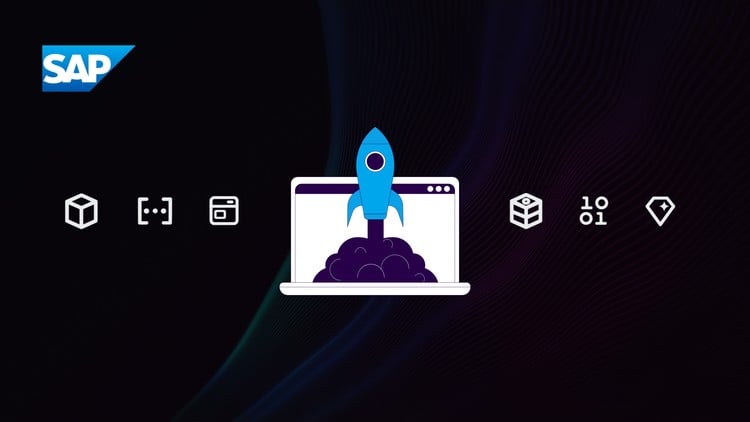
External Links May Contain Affiliate Links read more





