Mastering Graphic Design with Canva
- Description
- Curriculum
- FAQ
- Reviews
Welcome to “Mastering Graphic Design with Canva” by THE DIGITAL TUTORS, the ultimate course to help you create stunning designs, websites, animations, and videos with Canva! Whether you’re a complete beginner or someone looking to upgrade your design skills, this course is perfect for you. We’ll take you through every step, making it easy for you to master the art of design—even if you’ve never used Canva before.
Why Should You Learn Canva?
Canva is one of the most powerful and user-friendly design tools out there. It’s perfect for anyone who wants to create beautiful visuals without spending hours learning complicated software. Whether you’re designing for social media, your website, or even creating videos and presentations, Canva makes it easy. In today’s world, having the ability to design is a crucial skill, and Canva is the best place to start. From business owners and content creators to students and educators—everyone can benefit from Canva’s simplicity and versatility.
What This Course Contains
In this course, we cover everything from the basics to advanced techniques, ensuring that you’ll feel confident using Canva for all your design needs. Here’s a glimpse of what you’ll learn:
-
Getting Started with Canva: How to create an account and navigate Canva’s homepage and editor.
-
Exploring Canva’s Tools: Understanding the element and text sections, aligning and layering elements, Canva’s AI powered Tools like Remove Background, Magic Text, Magic Grab, Magic Expand and Magic Write.
-
Designing for Your Brand: Learn about Canva’s Brand Kit and how to create consistent designs for your brand.
-
Creating Stunning Posters and Logos: Master the art of poster and logo creation for both personal and professional use.
-
Video Editing and Animations: Dive into video editing basics and advanced animations like split text, parallax effect, and whiteboard animations.
-
Designing E-commerce Ads and Social Media Graphics: Learn how to create eye-catching ads and social media content that convert.
-
Web Design with Canva: Build and publish landing pages and multi-page websites using Canva’s simple drag-and-drop features.
Why Take This Course?
By enrolling in this course, you’re not just learning how to use Canva—you’re gaining a valuable skill that can be used across many industries. This course is designed to give you real-world, practical skills that you can use right away. Whether you want to enhance your personal projects or create professional designs for clients or your business, this course will help you get there. Each lesson is packed with step-by-step instructions, practical examples, and engaging assignments to help you apply what you’ve learned.
Regular Updates
We understand that Canva is constantly evolving, and so are we! We are committed to updating this course regularly to include the latest features, design trends, and tips. This ensures that you are always learning the most current techniques and tools available in Canva.
Our Promise to You
By the end of this course, you’ll be able to confidently create professional-quality designs in Canva, no matter your skill level. You’ll have access to lifetime updates and a community of learners where you can get support, share your work, and receive feedback.
Don’t wait! Enroll now, and start your journey to becoming a Canva design expert. Whether you want to boost your career or simply enhance your creative skills, this course will provide everything you need!
-
2Create Canva AccountVideo lesson
-
3Setting Up a Canva AccountText lesson
-
4Introduction to Canva's Homepage and OverviewVideo lesson
-
5Canva Editor Interface and Side Panel OverviewVideo lesson
-
6Exploring Elements TabVideo lesson
-
7Exploring Text TabVideo lesson
-
8Aligning and Layering Elements and TextVideo lesson
-
9How to Download, Share and Publish DesignVideo lesson
-
14Learn to Customize a TemplateVideo lesson
-
15Editing Canva TemplatesText lesson
-
16Create a Simple Design (Poster)Video lesson
-
17Designing a Simple PosterText lesson
-
18Create a LogoVideo lesson
-
19Designing a Logo in CanvaText lesson
-
20Youtube Thumbnail | Channel ArtVideo lesson
-
21Designing YouTube ThumbnailsText lesson
-
22Design an E-Commerce Advertisement PosterVideo lesson
-
23Creating E-commerce Ads in CanvaText lesson
-
24Alphabet Posters (Custom Image in Alphabet Letter)Video lesson
-
25Designing Alphabet Posters with Custom ImagesText lesson
-
26Swipe AnimationVideo lesson
-
27Creating Swipe Animations in CanvaText lesson
-
28Gradient Text AnimationVideo lesson
-
29Animating Gradient TextText lesson
-
30Simple Pop-Out EffectVideo lesson
-
31Designing a Simple Pop-Out EffectText lesson
-
323D Pop-up EffectVideo lesson
-
33Create Custom Frames using Elements and TextVideo lesson
-
34Create Custom Frames in CanvaText lesson
-
35Typography Cover Design using Custom FrameVideo lesson
-
36Typography Photo ManipulationVideo lesson
-
39Basics of Canva Video EditorVideo lesson
-
40Add Video Inside TextVideo lesson
-
41Motion Graphics VideoVideo lesson
-
42Day to Night AnimationVideo lesson
-
43Create a Parallax EffectVideo lesson
-
44Create a Whiteboard AnimationVideo lesson
-
45Rotating Carousel EffectVideo lesson
-
46How to Turn 2D Image into 3D Parallax VideoVideo lesson
-
47Image Reveal Effect AnimationVideo lesson
-
48Split Text AnimationVideo lesson
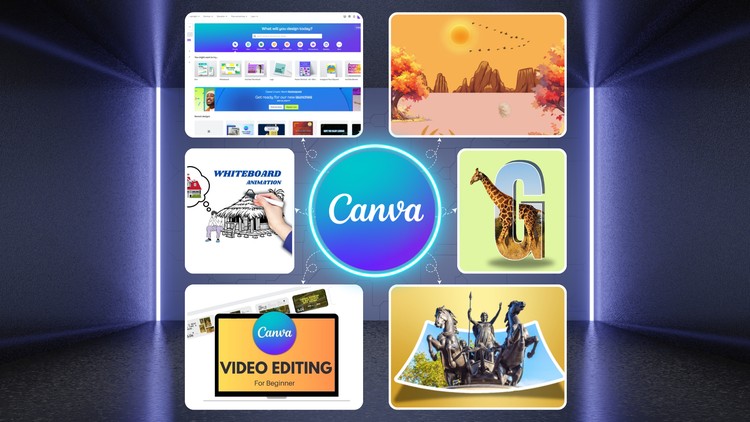
External Links May Contain Affiliate Links read more





