Linux Fundamentals for IT Professionals using Ubuntu 20x
- Description
- Curriculum
- FAQ
- Reviews
As part of this course, you will learn most of the important Linux commands that can come in handy while working in Linux-based environments.
Here are the high-level details of the Linux Commands that are covered as part of this hands-on course.
-
You will get started by having an appropriate environment to practice. Windows users can set up Ubuntu 20.04 using wsl.
-
Once the environment is ready, you will understand how to get started with basic Linux Commands.
-
The most commonly used command in Linux is ls. It is used to list the files. We will see different variations of ls by going through all the relevant arguments.
-
One of the powerful Linux commands and also my favorite is “find“. It helps us to filter the files and directories based on name, type, modified time, etc. You will learn how to use the find command effectively from the perspective of finding the files based on the criteria.
-
As we understand how to get details related to files and folders in Linux, we will go through the details related to previewing the data in files using important Linux commands such as cat, tail, more, etc. Also, we will review Linux commands such as cut, sort, uniq to process the data. All these commands are typically used against text files.
-
After going through details related to ls, find commands as well as commands related to processing data in files, we will walk you through the details related to file and folder properties in Linux. You will get an overview of commands such as useradd, userdel, chmod, etc which are typically associated with file permissions.
-
One of the key aspects related to files and folders is to manage them effectively. We will go through the details about managing files and folders using Linux commands such as cp for copy, mv for move or rename, rm for delete or remove, tar to build uncompressed as well as compressed tar balls. Also, you will get a taste of the awk command to automate some of the common tasks such as reorganizing the files based on patterns.
-
The core components of a computer are nothing but CPU, Memory, and Storage. In this section or module, you will be learning Linux commands such as lscpu to get CPU details, free to get memory details, and then df and du to get storage details.
-
At times, we need to make sure the data is in files as well as codebase to troubleshoot the production issues or bugs in QA. In this section, you will learn how to use the Linux command called diff to compare files and folders and review the differences.
-
Environment Variables are the ones that can impact the sessions logged in by users in Linux. As part of this section, you will be learning details related to Variables, Environment Variables. Also, you will understand how to list all the Environment Variables using Linux commands such env, and how to get a value of a Variable or Environment Variable using the Linux command echo. On top of these things, you will also learn all important aspects related to one of the most important Environment Variables called PATH.
-
As we gain a decent amount of knowledge related to Linux commands using a single server, it is time for us to explore other important commands such as ssh, scp, pssh, pscp, etc which require more than one Linux System or Server. Also, we need to go through basic networking concepts. To learn commands to interact between the servers as well as to understand basic networking concepts, we will get started with AWS to provision Ubuntu-based virtual machines. These Virtual Machines will be used in the subsequent sections to learn the concepts mentioned earlier as part of this bullet point.
-
Once we go through the details about getting started with AWS, we will focus on learning all key concepts related to SSH such as sshd daemon, updating ssh config files, and restarting sshd using systemctl or service command. Also, we will go through the details related to passwordless login and also ability to run commands remotely via ssh. We will also understand how to set up parallel ssh and then run commands on multiple Linux systems in parallel.
-
To be comfortable with learning in a Linux environment, it is very important for one to understand key concepts such as different types of IP Addresses, Port Numbers, relationships between applications and databases with ports, etc. In this section, we will go through all important networking concepts using apache2, MongoDB, etc.
-
Once we are comfortable with SSH, it is time for us to use tools such as scp which uses ssh under the hood to copy files and folders between the Linux Systems. We will also explore parallel scp to copy files in parallel to multiple target systems from one source system. Also, we will go through the details related to speeding up the copy using different techniques which include submitting multiple scp commands using nohup.
-
One of the important aspects for any IT Engineer is to troubleshoot the application issues deployed in Linux by reviewing logs generated by applications. After going through scp, you will learn how to troubleshoot issues by using grep and find against log files of the applications deployed on the Linux Server.
-
To ensure that we can monitor and manage Linux Servers, we not only need to understand how to manage applications and databases in Linux but also need to understand the performance of the applications. For managing applications and databases on a Linux server, one should be familiar with commands such as apt to install applications and systemctl or service to manage the life cycle of applications and databases. To monitor, one should be familiar with commands such as ps, lsof, top, etc. You will learn how to monitor and manage applications as well as databases using examples such as ssh, apache2, mongodb, jupyterlab, etc.
-
As we learned quite a few commands and tools on Linux, now it is time for us to work on increasing productivity by using appropriate tools, especially for Windows users. You will see the relevance and also how to setup tools such as notepad++, winscp, visual studio code with remote development extension, git tools for Windows, etc.
-
Organizations will end up having hundreds of servers to support their applications. However, these hundreds of servers need to follow a handful of templates. Using Server Automation tools like Ansible, we should be able to automate the process of configuring a large number of servers using a handful of templates. You will get an overview of Ansible covering some of the core concepts of Ansible such as running commands, inventory, playbooks, variables, roles, etc.
-
Also, you will understand how to use programming languages like Python to take care of automation by using modules such as os, glob, subprocess, etc.
Basic Linux Commands
-
Running the first command on Linux
-
Getting usage of Linux commands using the help
-
Overview of Files and Folders
-
Fully Qualified or Absolute Paths and Relative Paths of Files and Folders
Listing files and folders in Linux File System using ls
-
Overview of ls command to list files and folders in Linux
-
Setup Files and Folders from GitHub Account to learn Shell Commands
-
Setup Jupyter Lab to go through help on linux commands
-
Getting the properties of files and folders using the ls command in Linux
-
Sorting ls output while listing files in Linux
-
List files and folders in Linux sorted by time
-
List files and folders in Linux sorted by size
-
Overview of Hidden Folders and Files
-
Listing Hidden Files and Folders in Linux
-
Listing the files and folders recursively in Linux
-
Exploring Control Arguments while listing files in Linux
-
Overview of representation of file sizes
-
Overview of alias command and ll to list files and folders
Filtering files and folders in Linux File System
-
Introduction to the filtering files and folders on Linux File System
-
Accessing Windows Files and Folders from Linux setup using wsl
-
Overview of grep command
-
Few basic examples using grep and piping
-
Overview of Piping while running shell commands
-
Overview of Basic Pattern Matching
-
Deep Dive into the wc command to get word count or line count
-
Overview of the find command to filter files and folders
-
Understand the behavior of the simplest form of find command in Linux
-
Using Linux find command to find directories or folders
-
Using Linux find command to find files by type and pattern
-
Overview of Standard Directories in Linux
-
Get the list of files based on the modified time using the Linux find command
-
Get the list of files based on size using the Linux find command
Processing Data in Files using Linux Commands
-
Introduction to commands used for processing data in files using Linux
-
Overview of Different File Formats
-
Get file format or type using file command in Linux
-
Preview the data in the text file using head command in Linux
-
Preview the data in the text file using tail command
-
Install apache web server on Ubuntu Linux
-
Generate Apache Logs every second using shell script and nohup
-
Monitoring Logs using tail command in Linux
-
Preview the data in the text file using more command
-
Extract data from files in Linux using cut command
-
Sort data in files in Linux using sort command
-
Sort data in files in Linux using sort command based on key and delimiter
-
Extract Information and Redirect to a file in Linux
-
Getting Unique Records from File using sort in Linux
-
Using uniq to get unique values in Linux
Understanding File and Folder Properties
-
Introduction to Properties of Files and Folders
-
Understand File and Folder Properties provided by ls command
-
Understanding Owner of the Files in Linux
-
Overview of groups associated with files and folders in Linux
-
Creating Groups in Linux using groupadd
-
Create users in Linux using useradd command
-
Specifying bash as the default shell while creating users in Linux
-
Create Users with Group in Linux
-
Add users to supplementary or secondary groups in Linux
-
Overview of File Permissions in Linux
-
Overview of umask for default permissions on Files and Folders
-
Permissions on Home Folders for different Linux Users
-
File and Folder Permissions for Groups and Others
-
Conclusion for File and Folder Properties using Linux
Managing Files and Folders in Linux
-
Introduction to Managing Files and Folders in Linux
-
Generate empty files in Linux using touch command
-
Creating Directories in Linux using mkdir command
-
Overview of awk command in Linux
-
Overview of cp command to copy files in Linux
-
Using cp command to copy files in Linux
-
Create multiple folders at once using awk in Linux
-
Copy files using Patterns in Linux
-
Automate file copy using awk and cp in linux
-
Copying folders recursively using cp command in Linux
-
Copying files using cp while preserving properties in Linux
-
Moving Files in linux using mv command
-
Automate file move using awk and mv in linux
-
Overview of tar command to take the backups
-
Create backup of files and folders using tar command in linux
-
Restoring Files and Folders using tar command in Linux
-
Moving Folders in Linux using mv command
-
Overview of rm command to remove files from Linux File System
-
Delete files from Linux File System using rm command
-
Use alias to delete files interactively from Linux File System
-
Delete folders from Linux File System using rm command
-
Restore Data Folder from the tar ball
-
Delete files using find and rm from Linux file system based on name
-
Delete files using find and awk from Linux file system based on name
-
Generate log files for multiple years using touch with patterns
-
Update timestamp of files based on names in Linux using touch
-
Delete files using find and rm based on modified time in Linux
-
Renaming the files and folders in Linux
Basic System Commands in Linux
-
Introduction to Basic System Commands in Linux
-
Overview of core components of a computer
-
Get CPU Details using lscpu command in Linux
-
Get Memory Details using free on Linux
-
Get Storage Details using df in Linux
-
Get Disk Usage Details using du in Linux
-
Get largest folders and files using du and sort on Linux
-
Understand Storage Details of Directories using du on Windows
-
Get storage use of folders and files
-
Get Storage Details of larger files using find and du
Comparing Files and Folders in Linux using diff
-
Introduction to comparing files and folders in Linux using diff
-
Overview of the diff command
-
Prepare Dataset to explore diff command in Linux
-
Understand the output of the diff command in Linux
-
Compare Files Ignoring Blank Lines and White Spaces using diff in Linux
-
Compare Files Ignoring case using diff in Linux
-
Unified and Side By Side Comparison using diff in Linux
-
Compare Folders in Linux using the diff command
Variables and Environment Variables in Linux
-
Creating and Printing Variables using echo in Linux
-
Overview of Environment Variables in Linux and env command
-
Overview of Environment Variables in Windows
-
Review some of the standard environment variables in Linux
-
Get the location of commands in linux using which
-
Review PATH and unset PATH in Linux
-
Relevance of PATH Environment Variable while running Linux Commands
-
Overview of Profile and rc in Linux
-
Create a simple shell script and grant execute permissions in Linux
-
Update PATH with parent folders of custom applications
-
Update PATH in profile with parent folders of custom applications
Getting Started with AWS
-
Introduction to Getting Started with AWS
-
Signing up for AWS
-
Overview of AWS Web Console
-
Overview of AWS EC2 Console or Dashboard
-
Create AWS EC2 Key Pair using AWS EC2 Console
-
Create our first AWS EC2 Instance using Ubuntu 20
-
Login into AWS EC2 Instance using Key Pair
-
Overview of AWS Free Tier and Pricing
-
Overview of AWS Web Console Cloud Shell
-
Overview of AWS EC2 Instance Concepts
-
Managing AWS EC2 Instances
Overview of SSH to interact with remote servers
-
Introduction to Overview of SSH to interact with Remote Servers
-
Create Multiple AWS EC2 Instances
-
Different Modes of SSH Login to Remote Servers
-
Understanding Password less login to Remote Server
-
Overview of SSH Daemons on Remote Servers
-
Understand SSH Properties Files and Properties
-
Enabling Password login on Remote Server
-
Run Commands on Remote Servers using SSH
-
Connect to Remote Servers from Windows using Powershell as well as wsl
-
Setup pssh or parallel-ssh on Mac as well as Ubuntu Linux
-
Run Commands on multiple servers using parallel-ssh or pssh
-
Run Commands on multiple servers using pssh using the hosts file
-
Enable Password less login using ssh keys and the ssh-copy-id command
-
Terminate AWS EC2 Instances used for demo
Basic Networking Concepts using Linux
-
Introduction to Basic Networking Concepts using Linux
-
Provision EC2 Instance from AWS
-
Overview of AWS Security Groups
-
Overview of Different Types of IP Addresses
-
Install Apache Webserver on Ubuntu
-
Update Security Group to access Apache Web Application
-
Overview of Daemon or Background Processes and Ports
-
Understanding Structure of IP Address
-
Overview of DNS Aliases for IP Addresses
-
Install Jupyter Lab on Ubuntu
-
Run Jupyter Lab using Localhost
-
Update Security Group to access Jupyter Lab
-
Setup Mongo DB on AWS EC2 Instance
-
Run MongoDB on Universal IP Address
-
Update Security Group to access Mongo DB
-
Cleanup AWS EC2 Instance used to demo networking concepts
Copy Files and Folders between Multiple Systems using scp
-
Introduction to Copying Files and Folders between multiple Linux Systems using scp
-
Provision of multiple EC2 Instances from AWS
-
Connect to EC2 Instances using Windows Powershell
-
Connect to EC2 Instances from Linux on Windows
-
Prepare Data Sets to explore Copying Files
-
Overview of scp for secure copy between Multiple Systems
-
Copy Files using scp between Multiple Systems
-
Copy Folders using scp between Multiple Systems
-
Copy Tar Ball or Zip File using scp between Linux Servers
-
Setup parallel-scp or pscp to copy files to multiple systems
-
Prepare Target Systems by recreating folders using pssh
-
Copy Files onto remote machines in parallel using pscp
-
Copy Folders onto remote machines in parallel using pscp
-
Overview of Copying Files and Folders between two systems in parallel
-
Submit Long-Running Applications or Commands in the Background using nohup
-
Run multiple scp commands in parallel using nohup in Linux
-
Stop or Terminate AWS EC2 Instances used for the tasks
Troubleshooting Application issues using find and grep in Linux
-
Introduction to Troubleshooting Applicatin Issues using find and grep in Linux
-
Review Standard Location for Application Logs on Linux
-
Setup Log Files to explore grep and find to troubleshoot the issues
-
Overview of Standard Log Message Format
-
Quick Review of find command to get log file names based on criteria
-
Getting help or official documentation or man page on Linux grep command
-
Overview of Standard Input, output and error
-
Redirect Linux Command or Program Results to a file
-
Overview of Null Device in Linux
-
Redirect stanard output and error to files and null device in Linux
-
Overview of Case Sensitivity in Linux
-
Search for error lines from files in Linux using find and grep
-
Get File Names with errors using grep and find in Linux
-
Perform Whole Word Search using Grep Command
-
Search for multiple patterns in the files using find and grep in Linux
-
Get number of lines with pattern using find and grep in linux
-
Get line number and output line using grep in Linux
-
Get additional lines along with error or exception lines using grep in Linux
Monitoring and Managing Linux Servers using System Commands
-
Introduction to Monitoring and Managing Linux Servers using System Commands
-
Setup EC2 Instance on AWS using Ubuntu 2
-
Overview of Managing Softwares on Ubuntu using apt
-
Install Apache Web Server and Mongodb on Ubuntu
-
Manage Applications and Databases using systemctl or service command
-
Start Apache Web Server and Mongodb using systemctl
-
Overview of Service and its components
-
Recap of commands to get Linux Server Details
-
Get CPU or Load Average of Linux Server using uptime command
-
Overview of ps command to get details about processes on Linux Server
-
Get details of all the processes running on Linux Server using ps
-
Get list of processes owned by user on Linux Server using ps
-
Customize the output of ps command for specific details of processes
-
Number of processes on Linux Server owned by each user using ps
-
Get Process Details for a service on Linux Server using ps command
-
Overview of lsof command to get list of open files on Linux
-
Get open file details using lsof for a given process id
-
Get open file details using lsof for a given port number
-
Get Process Details using lsof command for a given file
-
Troubleshoot Port Usage on Linux using lsof command
-
Overview of top command in Linux to get system performance details
-
Getting help or man page of top command in Linux
-
Using Command Line Options of top command in LInux
-
Customize top interactive interface in Linux
-
Switching between groups in top interactive interface in Linux
-
Kill Processes using top interactive interface in Linux
-
Terminate AWS EC2 Instance setup to practice Linux system management commands
Overview of Developer Tools for Linux using Windows
-
Introduction to Developer Tools for Linux on Windows
-
Install Notepad++ on Windows
-
Install WinScp on Windows to access files on remote Linux Servers or Sites
-
Add Site to WinScp for Password Login into Remote Linux Server
-
Add Site to WinScp for Passwordless Login into Remote Linux Server
-
Copying Files between Windows and Remote Linux Systems using WinScp
-
Opening Files on Remote Machines using WinScp and Notepad++ Locally on Windows
-
Overview of Advanced Editing Capabilities of Notepad++
-
Overview of Visual Studio Code on Windows for Remote Development
-
Install Visual Studio Code on Windows
-
Install Remote Development Extension Kit for Visual Studio Code
-
Setup Project on remote machine for remote development using Visual Studio Code
-
Open Remote Project via SSH using Visual Studio Code
-
Open Project via WSL using Visual Studio Code
-
Access Configuration Files on Remote Machines using Visual Studio Code
-
Install Git and Git Bash on Windows
-
Install Beyond Compare on Windows
-
Setup Repository using Git to explore Beyond Compare
-
Quick Demo of Beyond Compare to compare code base
Overview of Ansible for Server Automation
-
Introduction to Overview of Ansible for Server Automation
-
Setup Ansible on Ubuntu 20
-
Provision EC2 Instances to learn Ansible
-
Run first command using Ansible on Multiple Instances using inline inventory
-
Run first command using Ansible on Multiple Instances using inventory file
-
Update Ansible Hosts Files on AWS EC2 Reboots
-
Overview of Ansible help, man page and official documentation
-
Add User and Group Manually in Linux
-
Add Group on remote instances using ansible
-
Adding User using Ansible user module on remote servers
-
Add Folder on remote systems using Ansible file module
-
Copy authorized keys using Ansible copy module
-
Setup Project Structure for Ansible Playbooks using Visual Studio Code
-
Create and Run first ansible playbook
-
Define Variables for Credentials to run Ansible Playbooks
-
Develop Ansible Playbook to Mange Users
-
Getting Started with Developing Ansible Roles
-
Develop and Validate Ansible Playbook with Role
-
Adding more tasks to the Ansible Role and Troubleshooting the issues
-
Create Ansible Playbook with Variables
-
Using Lists and Loops in Ansible Playbooks
-
Using Tags to run specific tasks from Playbooks
-
Update Ansible Role and Playbook with variables and tags
-
Add Variables under vars folder of Ansible Role
-
Terminate AWS EC2 Instances used for Ansible Tasks for Server Automation
-
Conclusion of Overview of Server Automation using Ansible
Overview of Automation using Python on Linux
-
Introduction to Overview of Automation using Python on Linux
-
Validate Python and Python Modules such as pip on Ubuntu
-
Setup and Validate Jupyter Lab on Ubuntu
-
Create Folder for Notebooks using Jupyter Lab
-
Overview of getpass module to get username
-
Running Linux Shell Commands from Jupyter Notebooks
-
Overview of Python os module
-
Setup Data Sets for Python and Linux Integration
-
Overview of Python glob module
-
Overview of running Linux Commands using subprocess
-
Sort all files in Linux File System by size using Python
-
Uncompress all Compressed Files using Python on Linux
-
Overview of Python Multiprocessing Module
-
Uncompress Files in Parallel using Python multiprocessing
-
Add Extension to Files using Python
-
Overview of Copying Files using Python and scp
-
Run Commands on Remote Machines using Python and ssh
-
Copy Files to multiple systems in parallel using Python and scp
Desired Audience
Here is the desired audience for this advanced course.
-
Experienced application developers to gain expertise related to Linux shell commands
-
Experienced Data Engineers to gain enough skills related to Linux shell commands
-
Testers to improve their testing capabilities by using Linux shell commands effectively
Prerequisites
-
Logistics
-
Computer with decent configuration (At least 4 GB RAM, however 8 GB is highly desired)
-
Dual Core is required and Quad-Core is highly desired
-
Chrome Browser
-
High-Speed Internet
-
-
1Introduction to Linux Shell Commands for Absolute Beginners using Ubuntu 20.04Video lesson
-
2Detailed Overview of the course up to environment variables in LinuxVideo lesson
-
3Overview of Udemy Interface to take the course effectivelyVideo lesson
-
4Overview of Support via Udemy Q&AVideo lesson
-
5Details about resources related to this courseVideo lesson
-
6Overview of ITVersity Linkedin Communities for Data and DevOps EngineersVideo lesson
-
7Introduction to setting up Ubuntu Virtual Machines using wsl on Windows 10 orVideo lesson
-
8Overview of Powershell on Windows 10 or Windows 11Video lesson
-
9Setup Ubuntu VM on Windows 10 or 11 using wslVideo lesson
-
10Setup Ubuntu VM on Windows 10 or 11 using wslVideo lesson
-
11Setup Ubuntu 18.04 Virtual Machine on Windows 10 or Windows 11Video lesson
-
12Managing Life Cycle of Virtual Machines using wsl on Windows 10 or Windows 11Video lesson
-
13Delete and Reinstall Virtual Machines using wsl on Windows 10 or Windows 11Video lesson
-
14Change Default wsl Virtual Machine on Windows 10 or Windows 11Video lesson
-
15Accessing Windows File System from wsl Ubuntu Virtual MachinesVideo lesson
-
16Overview of installing OS Packages on Ubuntu Virtual MachinesVideo lesson
-
17Introduction to Getting Started with Linux Shell CommandsVideo lesson
-
18Running first command on LinuxVideo lesson
-
19Getting usage of linux commands using helpVideo lesson
-
20Overview of Files and FoldersVideo lesson
-
21Fully Qualified or Absolute Paths and Relative Paths of Files and FoldersVideo lesson
-
22Overview of ls command to list files and folders in linuxVideo lesson
-
23Setup Files and Folders from GitHub Account to learn Shell CommandsVideo lesson
-
24Setup Jupyter Lab to go through help on linux commandsVideo lesson
-
25Getting the properties of files and folders using ls command in LinuxVideo lesson
-
26Sorting ls output while listing files in LinuxVideo lesson
-
27List files and folders in Linux sorted by timeVideo lesson
-
28List files and folders in Linux sorted by sizeVideo lesson
-
29Overview of Hidden Folders and FilesVideo lesson
-
30Listing Hidden Files and Folders in LinuxVideo lesson
-
31Listing the files and folders recursively in LinuxVideo lesson
-
32Exploring Control Arguments while listing files in LinuxVideo lesson
-
33Overview of representation of file sizesVideo lesson
-
34Overview of alias command and ll to list files and foldersVideo lesson
-
35Introduction to filtering files and folders on Linux File SystemVideo lesson
-
36Accessing Windows Files and Folders from Linux setup using wslVideo lesson
-
37Overview of grep commandVideo lesson
-
38Few basic examples using grep and pipingVideo lesson
-
39Overview of Piping while running shell commandsVideo lesson
-
40Overview of Basic Pattern MatchingVideo lesson
-
41Deep Dive into wc command to get word count or line countVideo lesson
-
42Overview of find command to filter files and foldersVideo lesson
-
43Understand behavior of simplest form of find command in LinuxVideo lesson
-
44Using LInux find command to find directories or foldersVideo lesson
-
45Using LInux find command to find files by type and patternVideo lesson
-
46Overview of Standard Directories in LinuxVideo lesson
-
47Get list of files based on modified time using Linux find commandVideo lesson
-
48Get list of files based on size using Linux find commandVideo lesson
-
49Introduction to commands used for processing data in files using LinuxVideo lesson
-
50Overview of Different File FormatsVideo lesson
-
51Get file format or type using file command in linuxVideo lesson
-
52Preview the data in the text file using head command in LinuxVideo lesson
-
53Preview the data in the text file using tail commandVideo lesson
-
54Install apache web server on Ubuntu LinuxVideo lesson
-
55Generate Apache Logs every second using shell script and nohupVideo lesson
-
56Monitoring Logs using tail command in LinuxVideo lesson
-
57Preview the data in the text file using more commandVideo lesson
-
58Extract data from files in Linux using cut commandVideo lesson
-
59Sort data in files in Linux using sort commandVideo lesson
-
60Sort data in files in Linux using sort command based on key and delimiterVideo lesson
-
61Extract Information and Redirect to a file in LinuxVideo lesson
-
62Getting Unique Records from File using sort in LinuxVideo lesson
-
63Using uniq to get unique values in LinuxVideo lesson
-
64Introduction to Properties of Files and FoldersVideo lesson
-
65Understand File and Folder Properties provided by ls commandVideo lesson
-
66Understanding Owner of the Files in LinuxVideo lesson
-
67Overview of groups associated with files and folders in LinuxVideo lesson
-
68Creating Groups in Linux using groupaddVideo lesson
-
69Create users in Linux using useradd commandVideo lesson
-
70Add users to supplementary or secondary groups in LinuxVideo lesson
-
71Overview of File Permissions in LinuxVideo lesson
-
72Overview of umask for default permissions on Files and FoldersVideo lesson
-
73Permissions on Home Folders for different Linux UsersVideo lesson
-
74File and Folder Permissions for Groups and OthersVideo lesson
-
75Conclusion for File and Folder Properties using LinuxVideo lesson
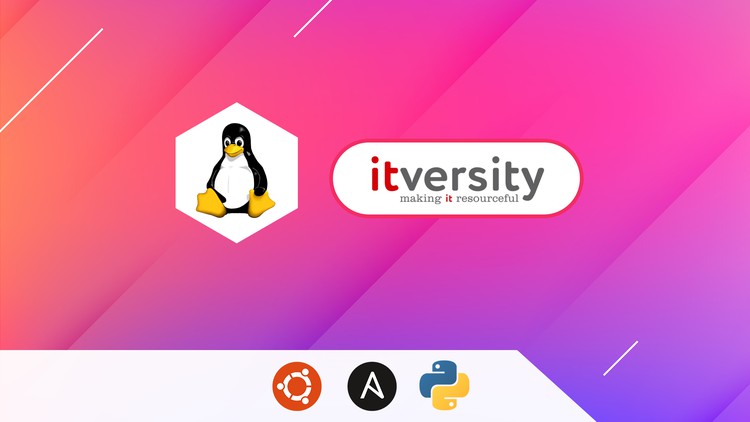
External Links May Contain Affiliate Links read more





