Learn WordPress on localhost without buying hosting in 2020
- Description
- Curriculum
- FAQ
- Reviews
Hello, Welcome to this course. This WordPress localhost course will help you get started with WordPress on your computer. first, you need to understand one thing if you are thinking that WordPress development on a live server and on a local computer are two different things then you are wrong. developing WordPress on a local server and on the live hosts is a similar thing.
If you would learn how to develop a WordPress website on a local computer then you will also develop the entire website on the live server as well. Hello, my name is Hameed Ali Khan and I am a Software Engineer specialized in application programming. you might be thinking that why this guy is showing interest in WordPress? This is a very good question. The first thing WordPress has a very big market share when you talk about its usage. More than 27 million websites are now live over the internet which is using WordPress at the backend. Being open-source it is very useful when you are thinking to create some very techy. WordPress with its ever-growing popularity it is now an industry-leading skill that you might have in 2020.
After learning WordPress you could easily land a job. But again I remember when I was starting learning WordPress then I bought a domain name and hosting which completely waste of money. That’s why I made this course this course will help you to get a complete business-ready website in just 10 minutes or so. With a starter template and demo content, you will develop a stunning website in just a couple of minutes and all this on localhost mean on your computer. I am assuring you all these techniques will also work on a live server.
There is not a single reason why you should learn WordPress localhost. One of the most use cases of WordPress localhost is when you are about to install a new theme or a new plugin. For many large websites that have lots of content on it the developer of that website test most of their plugin on locally this not only gives them, the flexibility to understand what this plugin is doing in the sandbox environment but also helps them to avoid website crashes. As you will become an expert in WordPress you will realize how important is this WordPress localhost testing. If you are a complete newbie or seasonal pro I think you should take this online course of WordPress localhost. After completion of this course, you will be able to install WordPress and run your complete website on your web browser. you will also learn how to install XAMPP server and start the apache and MySQL module to make your website work. Once you get comfortable with these installations and setup you will make your website in 10 minutes using the starter template. The starter template used in this course is also free you don’t have to pay any money to import demo content. This Starter template will help you to make things faster.
Let’s see what you will learn in this course.
-
First, we will learn how to install the XAMPP server locally on your computer.
-
then we will dive deep into WordPress installation on htdocs folder of the XAMPP server.
-
Install some theme and plugin which will give us a starter template.
-
Import demo content and getting started with WordPress.
-
Then we will learn to customize that website by using Elementor page builder.
-
After customizing this website we will take a complete backup and restore that backup to get deleted content.
-
Creating a backup plan. This backup plan will take your website backup and save it to your remote storage. This remote storage could be any storage over the internet it could Amazon S3 cloud, Rackspace, Google Drive, or even Dropbox. In this course, we will be focusing on connecting website backup to our google drive to make things easy and simple.
-
After that, we will learn about the PHPMyAdmin database, and how you could reset your username and password using this PHPMyAdmin.
-
Now in this step, we will migrate our complete locally hosted website to a live server. This will give you the taste of the most important aspect of developing WordPress to your computer. After migration, you will see this website by searching on any web browser. This migration process will work similarly to any WordPress website.
At the end of this course, you will do everything with WordPress in your computer using XAMPP server.
Now the question is.
Why me?
yes, I understand this is very important to know your instructor before enrolling in any course. why me? I am a software engineer in computer science. Graduated from the Indian Institute of Technology, India. I Have been working as a full-time employee in an IT company based in India. I have been Developing, Testing, and Deploying applications using most of the popular or even unpopular stack on a regular basis for almost 3 years now. Besides that, I love teaching people everything that I know. I am also an avid reader.
Enroll today and learn most of WordPress without buying hosting and domain. I am super excited to see you in this course.
-
1Install XAMPP server to your local machine and get started quicklyVideo lesson
By the end of this lecture, you will be able to install the XAMPP server on your computer. This XAMPP server will help you to run your WordPress website on your computer without buying any hosting.
-
2Installing wordpress on local computer using XAMPP serverVideo lesson
After completion of this lecture, you will be able to install the WordPress website on your computer. without buying any domain name and hosting.
-
3Starting XAMPP server and login to Admin Dashboard of WordpressVideo lesson
-
4Complete tour of wordpress admin dashboardVideo lesson
This lecture will give you a tour of the admin dashboard of WordPress.
-
8Installing theme on wordpress websiteVideo lesson
This lecture will give you an overview of how to install themes on the Wordpress website.
-
9Installing theme manually on locally hosted siteVideo lesson
This lecture will help you to quickly install themes manually on a locally hosted WordPress site. This method let you install and activate any third party theme.
-
10Installing plugin on wordpress websiteVideo lesson
Install the plugin on your WordPress website.
-
11Manually install a plugin on locally hosted wordpress websiteVideo lesson
This lecture covers how you could install the plugin manually on your WordPress website. This method is very helpful when you try to upload any third-party plugin on your WordPress Website.
-
12Create complete website in just a couple minute with starter template.Video lesson
-
13Add pages to WordPress website apart from starter templateVideo lesson
After completion of this lecture, you will have an understanding of how to add pages to WordPress's website apart from the Starter template.
-
14Customizing page with elementor page builder locallyVideo lesson
Customizing page with Elementor page builder. After completion of this lecture, you will understand how to customize the complete site.
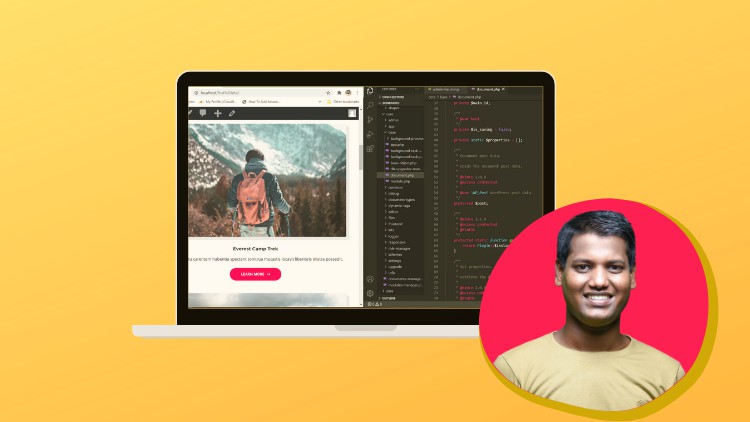
External Links May Contain Affiliate Links read more





