Learn Word Now: Microsoft Word 365 for Beginners
- Description
- Curriculum
- FAQ
- Reviews
Do you want to learn to use Microsoft Word but don’t know where to start or feel overwhelmed? Not to worry! In my Learn Word Now: Microsoft Word for Beginners course, I will guide you from the very beginning of the program through interactive video lessons, activities, resources, and other materials exclusively found in this course.
All of the essential fundamental knowledge you need to get started using Word is mentioned and covered in this course, and you will be shown how powerful and useful Word can be for creating documents, resumes, charts, tables, and so much more! As this course is a complete introduction and walkthrough to Word, you will be guided button by button and tab by tab. In addition to this, you will learn some creative shortcuts and tips to improve your efficiency and productivity, along with the terminology associated with the Microsoft Word program. This course fills every gap of knowledge that every beginner needs to start using the program.
Unlike other Microsoft Word courses, my course requires ZERO prior experience, background, or knowledge of Word! Apart from having a computer, all you need is your time and attention to complete this course and learn Word through it.
Whether you have the 2013, 2016, 2019, or 365 versions of Word installed or available for you to use, don’t worry! The differences between each version of Word at the beginner’s level are minimal, plus, this course is made with all versions of Word in mind. However, please be aware that the 2021/365 version of Microsoft Word on a Mac OS computer is used in this course’s video lectures for demonstration purposes.
So if you’re ready to start with Microsoft Word and create your own documents and files, whether for school, work, or personal use, then enroll in this course today!
-
2Launching Microsoft WordVideo lesson
To start off this course, we will learn how to launch and open the Word program and break down what the interface on startup looks like.
-
3Introducing the Microsoft Word RibbonVideo lesson
In this video lecture, we will go over one of the most essential parts of the Word program's interface and architecture: the Ribbon.
-
4The Document AreaVideo lesson
In this video lecture, we will learn about the Document Area in Word, where it is located, why it's significant, and what its purpose is.
-
5The Quick Access ToolbarVideo lesson
In this video lecture, we will learn about the Quick Access Toolbar within Word and why it's such an essential and useful component of the program.
-
6The Title and Search BarVideo lesson
In this video lecture, we will talk about the Title Bar and Search Bar in Word. We will learn where these two bars are located within the program, and why they are important.
-
7The Status BarVideo lesson
In this last video lecture of this section of the course, we will learn about the Status Bar within Word and why it's useful when using the program.
-
8Introduction to Microsoft Word: QuizQuiz
A quiz covering the Microsoft Word topics and vocabulary that we've covered thus far in this section of the course.
-
9The "Word" and "File" ButtonsVideo lesson
To begin this section of the course, we will learn and talk about the "Word" and "File" buttons found in the Menu Bar above the Microsoft Word Ribbon.
-
10The "Edit" ButtonVideo lesson
In this video lecture, we will learn about the "Edit" button within the Menu Bar in the Microsoft Word program.
-
11Other Things to Know About the Menu BarVideo lesson
To wrap up this section of the course, we will talk about other things that are relevant and important to know about the Menu Bar in Word, such as how a lot of the buttons found in the Menu Bar mirror the buttons found in the Ribbon (which we'll get into more in the next section of this course).
-
12The "Home" TabVideo lesson
In this video lecture, we will learn all about the "Home" tab within the Microsoft Word Ribbon.
-
13The "Home" Tab: QuizQuiz
This is a short quiz condensing what you have learned within the previous video lecture (the "Home" tab) in this course into 10 questions.
-
14The "Insert" TabVideo lesson
In this video lecture, we will learn all about the "Insert" tab within the Microsoft Word Ribbon.
-
15The "Insert" Tab: QuizQuiz
This is a short quiz condensing what you have learned within the previous video lecture (the "Insert" tab) in this course into 10 questions.
-
16The "Draw" TabVideo lesson
In this video lecture, we will learn all about the "Draw" tab within the Microsoft Word Ribbon.
-
17The "Draw" Tab: QuizQuiz
This is a short quiz condensing what you have learned within the previous video lecture (the "Draw" tab) in this course into 5 questions.
-
18The "Design" TabVideo lesson
In this video lecture, we will learn all about the "Design" tab within the Microsoft Word Ribbon.
-
19The "Design" Tab: QuizQuiz
This is a short quiz condensing what you have learned within the previous video lecture (the "Design" tab) in this course into 5 questions.
-
20The "Layout" TabVideo lesson
In this video lecture, we will learn all about the "Layout" tab within the Microsoft Word Ribbon.
-
21The "Layout" Tab: QuizQuiz
-
22The "References" TabVideo lesson
In this video lecture, we will learn all about the "References" tab within the Microsoft Word Ribbon.
-
23The "References" Tab: QuizQuiz
This is a short quiz condensing what you have learned within the previous video lecture (the "References" tab) in this course into 8 questions.
-
24The "Mailings" TabVideo lesson
In this video lecture, we will learn all about the "Mailings" tab within the Microsoft Word Ribbon.
-
25The "Mailings" Tab: QuizQuiz
This is a short quiz condensing what you have learned within the previous video lecture (the "Mailings" tab) in this course into 3 questions.
-
26The "Review" TabVideo lesson
In this video lecture, we will learn all about the "Review" tab within the Microsoft Word Ribbon.
-
27The "Review" Tab: QuizQuiz
This is a short quiz condensing what you have learned within the previous video lecture (the "Review" tab) in this course into 5 questions.
-
28The "View" TabVideo lesson
In this video lecture, we will learn all about the "View" tab within the Microsoft Word Ribbon.
-
29The "View" Tab: QuizQuiz
This is a short quiz condensing what you have learned within the previous video lecture (the "View" tab) in this course into 5 questions.
-
30The "Tell Me" ButtonVideo lesson
In this video lecture, we will learn about the "Tell Me" button found next to the Microsoft Word Ribbon.
-
31Microsoft Word: Course TestQuiz
This is a timed course test covering overall things you should know about Microsoft Word by now that we've covered in the past video lectures and sections of this course.
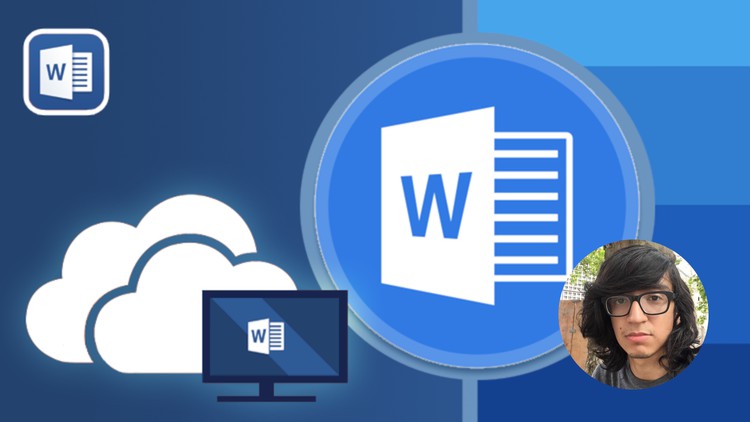
External Links May Contain Affiliate Links read more





