Learn to Edit Video in 30 Days with Adobe Premiere Pro
- Description
- Curriculum
- FAQ
- Reviews
Adobe Premiere Pro is a huge piece of software, which can be a scary prospect to think about learning.
Here I show you step by step how to use the software in 40 bitesize lectures (30 lecture for the creative parts, so if you did one lecture a day you can learn to edit in 1 month!) so you can learn to edit and learn at your own pace.
There is nothing missed in this course from the basics, downloading and getting the software, setting-up, showing you the layout, where everything is and how to use the program.
Then we learn to lay an edit down, cut shots, add music, text all the way to advance features like green screen and basic color grading. It’s all here!
I also give you access to free video footage and music to download and follow along step by step as we learn to edit each section, mastering each tool and feature; so you don’t even need your own video to learn here, I have it all for you! Follow a long and by the end you will know how to edit fully and be ready to go off and edit your own footage or start creating edits to make a portfolio.
I have been in the same position as you – I had to learn this software from scratch and over the last 10 years I have found a way to use it successfully and simply.
Adobe is the best software to use (in my opinion) and so many agencies use the Adobe suite (photoshop, lightroom etc) so being able to use Abode Premiere Pro is a huge advantage and makes you able to work with many companies or individuals as it’s one of the most used editing softwares in the world.
-
1Introduction to the Course: What You Get!Video lesson
Learn exactly what you will get on this course, what you will learn and how. Adobe Premier Pro is a huge bit of software and it can be very complicated to learn, but here I have developed a 40 lecture, bitesize videos showing you how to go from beginner to pro!
Learn how to download the software, get a free trial, what the different areas of the interface mean, how to cut, music, add text... to then more advance, transitions, effect, color grade, sound design and effects - it's all here!
Let's not over complicate it (but you'll everything), this is how to edit with Adobe premier pro fast, from someone who uses it everyday and had to learn just like you.
-
2Who Am I? Why Listen to Me?Video lesson
I've been in exactly the same situation as you! I needed to learn to edit and learn Adobe Premier Pro was the best option over all softwares. I have spent years using this software and editing for myself, for companies, YouTube, commercials, broadcast - I have now developed this 40 lecture quick method to get you editing fast! Everything you need to know from the start right here.
-
3Download the Video Files FREE to Edit With HereVideo lesson
To learn to edit you obviously need video to edit with. Here you can download footage I have prepared for you - a master shot, lots of B-roll shots and music so you can edit along with me as we go through each lecture and practice each element I'm showing you. You can use your own video or download this (just click "resources" and download the .zip file to your computer) and follow along as we edit together.
NB: The .prproj is the final edited video project we work on during this project. When you open I am sure it'll say the media is not linked. See the lecture about relinking media on how to do this, but you wont need this until later in the course.
If you have any trouble downloading and using these, contact me here and I will send you the files directly to download. Thanks
-
4Course BookletText lesson
Here is the complete course booklet with screen shots showing you step by step how to get through every lecture and topic we cover!
-
5System Requirements Needed for Editing - let's check! (and how you can do it)Video lesson
Some computers will struggle to run Adobe Premier Pro more than others and here we explore what the system requirements are and how you can check. However, I am also editing on a slower machine here to show you that actually you CAN run Adobe PP on a machine that has less capability.
-
6How to Download Adobe Premier Pro (+ FREE Option)Video lesson
Here is exactly how to get Adobe Premier pro, download it and also how to get it for free and with a discount too!
-
7Starting a New Project and Importing VideoVideo lesson
Learn how to start a new project (the first thing you'll need to do) so you can save your video in the right place and to get your settings right
-
8Layout of Adobe Premiere Pro and WorkspacesVideo lesson
Understand the layout of Adobe Premier Pro, what the different windows mean and do so you are comfortable with editing
-
9Importing & Organising Footage Ready to Edit (+ the FAST way)Video lesson
Learn how to import your videos (or the ones on this course you downloaded) - there are several ways, i'll show you the easiest ways and how best to organise these so you can start to edit you video
-
10Introduction to BasicsVideo lesson
The basics! Let's get you familiar with all the basics to get an edit done. By the end of this section you'll be able to build a basic edit, which for many of you will be enough. You'll know how to add shots, cut sections of a shot, add music, use all the editing tools and you'll be able to add text and get an edit completed.
-
11Sequences: Understanding What They Are & Starting a NewVideo lesson
Let's start a new project and a new sequence and let's make sure you understand what they are. You need a new project for all your video and files you want to make an edit from but you can have multiple sequences for one project. Let me explain and you can understand how to set these up and if you'll use them of not for your editing.
-
12TimelineVideo lesson
Understand the timeline here - the different layers, what they mean and how they work!
-
13Let's Start Editing! Adding to the TimelineVideo lesson
Let's start to get your footage on to your timeline and understand how to build an edit. By the end of this video you will know how to build a basic edit - next we'll get a few more tools under our belt and then on to some more advanced stuff
-
14Editing Tools ExplainedVideo lesson
The tools next to the timeline are key to cutting your video. Namely the razor tool as wall as the select tool and some others... you wont use them all, I don't but I'll show you them all and go through what they do so you know and then the ones I use so you can start to edit fast :)
-
15Watch me Edit & Follow AlongVideo lesson
Let's begin! Watch me edit as I take my videos main shot (follow along with the footage provided) and I cut together my first draft. This forms the base of the edit that I'll be able to add other shots over. See how I slightly overlap the shots to give a higher production value and make it flow better. This is the first part of editing, let's start!
-
16Watch My First Draft EditVideo lesson
Now watch the completed 1st draft exported video of what we just learnt in the previous lecture (cutting and adding shots). Remember, this is just a first draft, we will keep editing this in the next lectures until we have a final edit; follow along!
-
17Effects Controls - Scale, Rotation etcVideo lesson
Here will will learn about how to change the scale of a shot (zoom in and out), rotation, opacity and all the things in the effects tab you might want to use/do to a shot on your timeline.
-
18Watch My 2nd draft Edit (with Cuts and Scale)Video lesson
Now watch the completed 2nd draft exported video of what we just learnt in the previous lecture (scaling shots, rotation etc). Remember, this is just the 2nd draft just so you can see it. We will keep editing this in the next lectures until we have a final edit; follow along!
-
19Adding TextVideo lesson
Learn how to add text to your video. We'll discover how to add this, move it, change the size, font, shadow and much more!
-
20Watch My 3rd Draft Edit with TextVideo lesson
Now watch the completed 3rd draft exported video of what we just learnt in the previous lecture (adding text). Remember, this is just the 3rd draft just so you can see it. We will keep editing this in the next lectures until we have a final edit; follow along!
-
21Adding Sound EffectsVideo lesson
Sound effects can really add production value to your edit. They're often subtle, just a quiet thud or swish as there's movement in the video, but really help the watchability of your video. Here's how to add them to your timeline and also where I download them for free (and I give you one for free in the course resources to use here too!).
-
22Watch my 4th Draft Edit (with Sound Effects)Video lesson
Now watch the completed 4th draft exported video of what we just learnt in the previous lecture (adding sound effects). Remember, this is just the 4th draft just so you can see it. We will keep editing this in the next lectures until we have a final edit; follow along!
-
23Adding MusicVideo lesson
Music is one of the most important parts of any edit. Even if it's just quiet in the background, it's constantly used online and in TV to create and evoke an emotion. I have given you several free pieces of music in your resources, us them here on your edit and see how it lifts the quality so much. Let's learn exactly how to do it and how i'd use it.
-
24Watch my 5th Draft Edit (with Music Added)Video lesson
Now watch the completed 5th draft exported video of what we just learnt in the previous lecture (adding music). Remember, this is just the 5th draft just so you can see it. We will keep editing this in the next lectures until we have a final edit; follow along!
-
25KeyBoard ShortCuts Adobe BookletVideo lesson
Here's a whole list of all the editing shortcuts you'll want o start learning. You don't have to use them all, but learn a couple at a time to make editing easier for you and speed up your editing process.
-
26Introduction to Editing EffectsVideo lesson
Now you know how to do a basic edit - you are already an editor! Let's get your edit even better with effects like transitions, color grading, cleaning up audio and even green screen and masking! It's time to make you a great editor.
-
27KeyFrames - zoom in/zoom out, track left and rightVideo lesson
This is a very important concept to grasp. Let's learn how to add keyframes so you can make effects come in and out at the time you want to on your shots.
-
28NestsVideo lesson
Rarely used, nesting is a feature that allows you to "nest" shots together so you can add an effect to a group of shots as if they are one shot rather than separate; let's learn how!
-
29OpacityVideo lesson
Quite simply bring the opacity of a shot up and down. Let's learn how to do this so you have the knowledge and when and where you might use this.
-
30Video TransitionsVideo lesson
Perhaps the most popular lecture in this section, lets learn video transitions! Making a shot fade in or into another, wipe across screen or push off to one side. There are so many to play with for different effects, let's take a look at then and how you can add and use them in your edit.
-
31Video Effects : CropVideo lesson
Learn how to crop a shot, take a section off the top, bottom, left or right. See how I use this to add multiple shots on screen neatly at one time and where else you might use this.
-
32Blurring FacesVideo lesson
You may find you need to blur a face in your time editing, or a sign or details - let's learn how to do this and do it for a small section of the shot and even how to blur and follow a moving face.
-
33Green ScreenVideo lesson
A very popular lecture and often over complicated; here I'll show you how to simple remove a color in the show i.e. green screen and have just the non green part of the shot left. I also give you free access to green screen footage here to play with and show you where to download more for free.
-
34Color Correction / Grading (the Simple Way)Video lesson
Here's you'll learn how to grade your footage. that is, to make you filmed shots have better color or to give the footage a feel wither making the colors more brilliant, real or even more blue/red/green... whatever color you'd like to give the footage the feel you want. This is both how to correct color and grade it to get it looking exactly as you want!
-
35Steady Shaky FootageVideo lesson
In-camera stabilisation is great now, even on phones. But, there will always be shake to footage and you want it to appear smooth, as if you've used a gimbal or a dolly to get a silky0smooth shot. Here I'll teach you how to smooth out your shaky footage so it appears flawless.
-
36MaskingVideo lesson
Masking is an advanced technique that allows you to mask part of the footage so you can do things like add text behind a person and add keyframes so it follows as the person moves and seems as though the text/title has been perfectly added behind he person.
-
37Audio TransitionsVideo lesson
Learn how to add transitions to your audio tracks to fade music in or out.
-
38Audio Removing Background NoiseVideo lesson
Learn here how to get rid of unwanted background noise like traffic or the sound of an aircon. clean your audio so it just eaves your voice track sounding perfect!
-
39Relinking Media (offline)Video lesson
If you change the location of your original media, the shots and video you are using, your media may go offline. Premier Pro needs to know where the location of your video is or it can't show you the shots and it will just appear "offline". Here's how you relink that media
-
40Exporting (the best way)Video lesson
Let's get your video off Adobe Premier Pro and on to your drive or desktop so you can upload it or just keep it. Here's all the different ways and settings you can choose to get your hard work off Adobe Premier
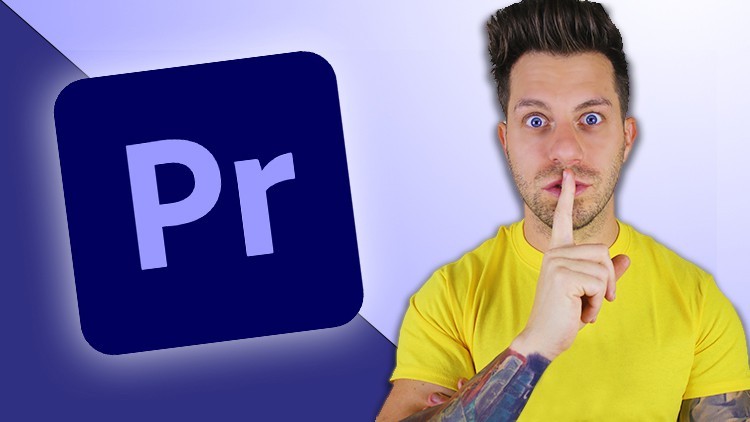
External Links May Contain Affiliate Links read more





