JavaFx with IntelliJ and MySQL Advanced course
- Description
- Curriculum
- FAQ
- Reviews
Welcome to JavaFx Framework, IntelliJ development environment and MySQL – Advanced course!
In this course, we will create an application to manage car dealerships.
We will create the layout with IntelliJ Scene Builder and the database with MySQL.
You will learn:
1- How to work with IntelliJ development environment
2- How to work with MySQL database and IntelliJ
3- How to create a professional layout with IntelliJ Scene Builder
4- How to create functionality for Node using IntelliJ development environment
5- How to create tables in your database and connect this with your created Node
6- How to query your database (insert, update and delete)
7- Uploading and save images in your database
8- How to create functionality for your IntelliJ Scene Builder layout and database with the IntelliJ development environment
9- How to create statistics(monthly and annually)
Finally, you will learn how to create an executable file from your application.
Everything you need is good programming knowledge for example, classes, methods variables and loops.
This course is not for beginners without programming knowledge.
You will learn how to save the input from your text fields and the selected data from your combo box in your database and
After that you will fetch the data from your database and show it in the combo box, text fields and TableView.
How to create your own file dialog to upload images .
You will also learn how to upload images and show them in ImageView. You will store images from ImageView in your table in your database, retrieve them from your table in your database and show them in ImageView.
In this course, we will use layouts with IntelliJ Scene Builder, application functionality with JavaFx framework, and the MySQL database. and you’ll learn how to create statistics for a professional application.
You will also learn how to use IntelliJ Scene Builder to develop professional user interfaces, create menubar menus and menuItem and tableview Combobox Imageview Buttons Labels and Textfield. You’ll also learn how to set and change text and background colors, and more.
Let us begin! I would be very happy to welcome you as a course participant today!
-
1Dowenload and Install IntellijVideo lesson
-
2Dowenload and Install mysqlVideo lesson
-
3Create ProjectVideo lesson
-
4Project ConfigurationVideo lesson
-
5Welcome Application Part - 1 explainVideo lesson
-
6Welcome Application Part - 2 explainVideo lesson
-
7Welcome Application Part - 3 explainVideo lesson
-
8What is Stage, Node, Scene and ParentVideo lesson
-
9Explain HelloApplication ControllerVideo lesson
-
10Create New Parent Main SceneVideo lesson
-
11Create Main Scene LayoutVideo lesson
-
12Finish Main Scene LayoutVideo lesson
-
13Create menubarVideo lesson
-
14Create new Vehicle SceneVideo lesson
-
15Introducing menuItem click functionVideo lesson
-
16Create MenuItem Function Add new vehicleVideo lesson
-
17Create Layout Add new Vehicle Scene Part - 1Video lesson
-
18Create Layout Add new Vehicle Scene Part - 2Video lesson
-
19Finsh Layout Add new Vehicle SceneVideo lesson
-
20Create ID for NodeVideo lesson
-
21Create DatabaseVideo lesson
-
22Create Database Connection ClassVideo lesson
-
23Create Variable for NodeVideo lesson
-
24Create more variables for input and selection and image pathVideo lesson
-
25SetItems for Combobox Vehicle Condtion and CurrencyVideo lesson
-
26Create Upload Vehicle Image function Part - 1Video lesson
-
27Create Upload Vehicle Image function Part - 2Video lesson
-
28Finsh Upload Vehicle Image functionVideo lesson
-
29Create Save Function Part - 1Video lesson
-
30Create Save Function Part - 2Video lesson
-
31Create Save Function Part - 3Video lesson
-
32Create Save Function Part - 4Video lesson
-
33Create Save Function Part - 5Video lesson
-
34Finsh Save FunctionVideo lesson
-
35Create Main Menu FunctionVideo lesson
-
36Create New Scene Vehicle TableViewVideo lesson
-
37Create Vehicle TableView Scene Layout Part - 1Video lesson
-
38Create Vehicle TableView Scene Layout Part - 2Video lesson
-
39Finish Vehicle TableView Scene LayoutVideo lesson
-
40Create ModelTable VehicleVideo lesson
-
41Create Variablen for TableView and TableColumnVideo lesson
-
42Create More VariablenVideo lesson
-
43Get Records from Veicle Table in Database and display in TableView Part - 1Video lesson
-
44Get Records from Veicle Table in Database and display in TableView Part - 2Video lesson
-
45Get Records from Vehicle Table in Database and Display in TableView Part - 3Video lesson
-
46Get Records from Veicle Table in Database and display in TableView Part - 4Video lesson
-
47Finish Get Records from Veicle Table in Database and display in TableViewVideo lesson
-
48Create SetOnMouseClicked Funktion For Vehicle Table Part - 1Video lesson
-
49Create SetOnMouseClicked Funktion for Vehicle Table Part - 2Video lesson
-
50Create SetOnMouseClicked Funktion for Vehicle Table Part - 3Video lesson
-
51Finish Create SetOnMouseClicked Funktion for Vehicle TableVideo lesson
-
52Create Main Menu Button FunctionVideo lesson
-
53Create Selected Vehicle Scene Layout Part - 1Video lesson
-
54Create Selected Vehicle Scene Layout Part - 2Video lesson
-
55Create Selected Vehicle Scene Layout Part - 3Video lesson
-
56Finish Create Selected Vehicle Scene LayoutVideo lesson
-
57Create Selected Vehicle FunctionVideo lesson
-
58Finish Create Selected Vehicle FunctionVideo lesson
-
59Create Upload Vehicle Picture FunctionVideo lesson
-
60Create Save Vehicle Picture FunctionVideo lesson
-
61Update Vehicle Data Function Part - 1Video lesson
-
62Update Vehicle Data Function Part - 2Video lesson
-
63Finish Update Vehicle Data FunctionVideo lesson
-
64Create Delete and Show Table FunctionVideo lesson
-
65Create MenuItem Add new seller , Scene ,MenuItem Add new seller Click FunctionVideo lesson
-
66Create Add New Seller Scene LayoutVideo lesson
-
67Finish Add New Seller Scene LayoutVideo lesson
-
68Create ID For Node Seller SceneVideo lesson
-
69Create Seller Table in DatabaseVideo lesson
-
70Create Node VariablenVideo lesson
-
71Create Upload Seller Picture FunktionVideo lesson
-
72Create Save Seller FunktionVideo lesson
-
73Finish Create Save FunktionVideo lesson
-
74Create Main Menu FunctionVideo lesson
-
75Create MenuItem and Scene Seller TableVideo lesson
-
76Create Scene Seller Table LayoutVideo lesson
-
77Finish Scene Seller Table LayoutVideo lesson
-
78Create ModellTable SellerVideo lesson
-
79Create Node VariablenVideo lesson
-
80Create More Variablen and Style TableViewVideo lesson
-
81Get Records From SellerTable in Database and Display in TableViewVideo lesson
-
82Create TODO in Add New Seller Controller and Main Menu FunctionVideo lesson
-
83Create SetOnMouseClicked Funktion For Seller TableVideo lesson
-
84Create Selected Seller Scene Layout Part - 1Video lesson
-
85Create Selected Seller Scene Layout Part - 2Video lesson
-
86Finish Create Selected Seller Scene LayoutVideo lesson
-
87Create ID For Node Selected Seller SceneVideo lesson
-
88Create Node VariablenVideo lesson
-
89Create Set Related Data From Selected Seller table in new Scene Selected SellerVideo lesson
-
90Create Upload Seller Picture FunctionVideo lesson
-
91Create Save Seller Picture FunctionVideo lesson
-
92Create Update Seller Data FunctionVideo lesson
-
93Finsh Update Seller Data FunctionVideo lesson
-
94Create Delete Seller Data FunctionVideo lesson
-
95Lesson_93 Create Table Seller Button FunctionVideo lesson
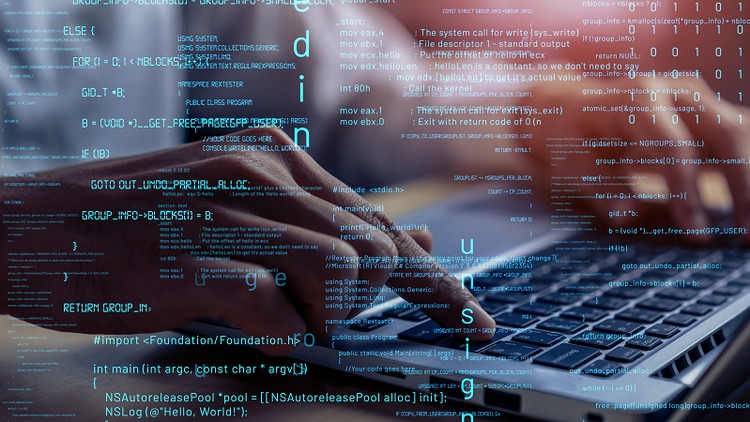
External Links May Contain Affiliate Links read more





