Exploring AutoCAD Civil 3D-Tutorials from Basics to Advanced
- Description
- Curriculum
- FAQ
- Reviews
Master the art of civil engineering design with “Exploring AutoCAD Civil 3D – Tutorials from Basics to Advanced,” a comprehensive course designed for beginners and seasoned professionals alike. Whether you’re new to Civil 3D or looking to deepen your understanding, this course offers a structured, hands-on approach to learning the essential features and advanced functionalities of AutoCAD Civil 3D.
What You’ll Learn:
-
Fundamentals: Start with the basics of AutoCAD Civil 3D, including an introduction to the user interface, toolsets, and essential commands.
-
Civil Design Workflows: Gain a strong understanding of core civil engineering concepts and how they translate into the Civil 3D environment.
-
Surface Creation and Analysis: Learn how to create, edit, and analyze surfaces using point data, contour maps, and other data sources.
-
Alignments and Profiles: Master the creation and management of alignments, profiles, and their associated data, essential for road design and other linear projects.
-
Corridor Design: Dive deep into corridor modeling, understanding how to create, modify, and analyze corridors for complex roadway and transportation projects.
-
Pipe Networks and Grading: Explore the design of pipe networks and grading tools to effectively manage stormwater, sewage systems, and site grading.
-
Advanced Techniques: Delve into advanced topics like cross-sections, quantity takeoffs, and earthwork calculations, equipping you with the skills needed for professional-level projects.
-
Project Management: Learn to manage and coordinate large civil projects within Civil 3D, ensuring accuracy and efficiency throughout the design process.
-
Collaboration and Integration: Understand how to integrate Civil 3D with other BIM tools and collaborate effectively within a multidisciplinary team.
Who Should Enroll:
-
Civil Engineers and Designers looking to enhance their technical skills.
-
Students and professionals interested in learning Civil 3D from scratch.
-
AutoCAD users seeking to transition to Civil 3D for civil engineering projects.
-
Project managers and coordinators who need to understand Civil 3D workflows.
By the end of this course, you’ll have the knowledge and confidence to tackle a wide range of civil engineering projects using AutoCAD Civil 3D. With hands-on tutorials, practical examples, and real-world applications, you’ll be prepared to design, analyze, and manage complex civil projects with precision and efficiency.
-
6Working with Points (Reading Material)Text lesson
-
7Tutorial 1: Creating PointsVideo lesson
In this tutorial, you will create points shown in Figure 1 using various tools that are available in the Create Points toolbar.
The following steps are required to complete this tutorial:
a. Open the file.
b. Create points using different options in the Points drop-down.
c. Save the file
-
8Review Questions - Working with PointsQuiz
-
9Tutorial 1: Creating SurfaceVideo lesson
In this tutorial, you will create a surface, as shown in Figure 1, and add point data to it. Then, you will apply a surface style and perform edit operations on it.
The following steps are required to complete this tutorial:
a. Open a template file.
b. Create a TIN surface.
c. Add Point File to the surface.
d. View the surface Save the file.
e. Create and assign a new surface style to the surface
-
10Working with Surfaces (Reading Material)Text lesson
-
11Review QuestionsQuiz
-
12Surface Volumes and Analysis (Reading Material)Text lesson
-
13Tutorial 1: Surface VolumeVideo lesson
In this tutorial, you will calculate the composite volume and create a TIN volume surface. Also, you will calculate the volume of an area bounded by a polygon. Figure1 shows the surface whose volume has been determined.
The following steps are required to complete this tutorial:
a. Open the file.
b. Compute composite volume.
c. Create a TIN volume surface.
d. Create the new legend style.
e. Add the legend table to the drawing.
f. Calculate the volume of the area bounded by the polygon.
g. Save the file
-
14Tutorial 2: Elevation AnalysisVideo lesson
In this tutorial, you will carry out the Elevation analysis using two different methods of ranging elevations and viewing elevation bands in the surface, refer to Figure2.
The following steps are required to complete this tutorial:
a. Open the file.
b. Create Surface Elevation analysis styles.
c. Add elevation legend.
d. Apply surface style and perform Surface analysis.
e. Save the file.
-
15Alignment (Reading Material)Text lesson
-
16Tutorial 1: Alignment from PolylineVideo lesson
In this tutorial, you will create an alignment from a polyline, as shown in Figure 1. You will also create and apply a new alignment style.
The following steps are required to complete this tutorial: .
Open the file.
Create alignment from a polyline.
Create a new alignment style.
Apply the new style to the alignment.
Save the file.
-
17Working with Profiles (Reading Material)Text lesson
-
18Tutorial 1: Existing Ground ProfileVideo lesson
In this tutorial, you will create a ground profile by sampling a surface across the given alignment. You will also create an offset profile and a staggered/split profile view. The split profile view is shown in Figure 1.
The following steps are required to complete this tutorial:
a. Open the file.
b. Create a profile using the L Street alignment.
c. Create the profile view. d. Create the split/staggered profile view.
e. Save the file.
-
19Working with Assemblies and Subassemblies (Reading Material)Text lesson
-
20Tutorial 1: Typical Road AssemblyVideo lesson
In this tutorial, you will create a typical road assembly consisting of different subassemblies, as shown in Figure 1 and then rename the subassemblies in the created road assembly.
The following steps are required to complete this tutorial:
a. Open the downloaded file.
b. Create an assembly.
c. Add the required subassemblies after modifying their parameters.
d. Rename the subassemblies.
e. Save the file
-
21Working with Corridors and Parcels (Reading Material)Text lesson
-
22Tutorial 1: Creating a CorridorVideo lesson
In this tutorial, you will open the c08_c3d_2024_tut file and then edit the corridor to create multiple regions and assign a new assembly (for the new region) to create a rest bay, as shown in Figure 1.
The following steps are required to complete this tutorial:
a. Open the file.
b. Create a corridor.
c. View the corridor
d. Create regions.
e. Save the file
-
23Sample Lines, Sections, and Quantity Takeoff (Reading Material)Text lesson
-
24Tutorial 1: Section ViewsVideo lesson
In this tutorial, you will open the c09_c3d_2024_tut file and then create a sample line group by using the From Corridor Stations method and then create a section view at the selected station, as shown in Figure 1.
The following steps are required to complete this tutorial:
a. Open the file.
b. Create the sample line group.
c. Create the cross section at the selected station.
d. Edit the section label style.
e. Save the file.
-
25Feature Lines and Grading (Reading Material)Text lesson
-
26Tutorial 1: Creating Feature LinesVideo lesson
In this tutorial, you then create a feature line style and then feature lines from the existing polylines. Additionally, you will edit feature lines and create grading from them, as shown in Figure 1.
The following steps are required to complete this tutorial:
a. Open the file.
b. Create a new feature line style.
c. Convert polylines into feature lines.
d. Edit the feature lines geometry.
e. Edit the feature lines elevations.
f. Create grading.
g. Save the file.
-
27Tutorial 1: Section ViewVideo lesson
In this tutorial, you will open the c09_c3d_2024_tut file and then create a sample line group by using the From Corridor Stations method and then create a section view at the selected station, as shown in Figure 1.
a. Open the file.
b. Create the sample line group.
c. Create the cross section at the selected station.
d. Edit the section label style.
e. Save the file
-
28Pipe Networks (Reading Material)Text lesson
-
29Tutorial 1: Sanitary Sewer NetworkVideo lesson
In this tutorial, you will create a sanitary sewer network, as shown in Figure1, using the Network Layout Tools toolbar. You will also create a parts list and part label styles.
The following steps are required to complete this tutorial:
Open the file. Create the parts list. Create the structure label style.
Add another component to the label.
Create the sanitary sewer network using the Network Layout Tools toolbar.
Reference the label text.
Save the file.
-
30Pressure Network (Reading Material)Text lesson
-
31Tutorial 1: Pressure NetworkVideo lesson
In this tutorial, you will create a pressure network from a polyline object, as shown in Figure 1 and run the design and the depth checks on the created pressure network. Also, you will add labels to the created pressure network.
The following steps are required to complete this tutorial:
a. Open the file.
b. Create the pressure network from the polyline object in the drawing.
c. Run the design and depth checks.
d. Add labels to the network.
e. Save the file.
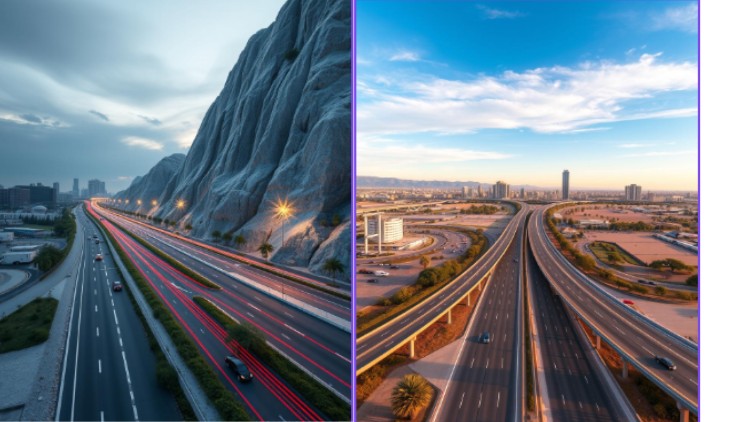
External Links May Contain Affiliate Links read more





