Exploring ArcGIS Pro: GIS Tutorials from Basics to Advanced
- Description
- Curriculum
- FAQ
- Reviews
Embark on an exciting journey into the world of ArcGIS Pro with our video course, “Mastering ArcGIS Pro.” This course is designed for everyone, from beginners to experienced GIS professionals, and covers everything from the basics to advanced geospatial analysis.
Start by exploring the ArcGIS Home Screen and learn how to create a new project step by step. Understand the project interface to efficiently organize and manage geospatial data within the ArcGIS Pro environment. Dive into geoferencing to align raster images with real-world coordinates using control points.
Test your skills with practical evaluations and move on to explore various tools for geospatial analysis. Gain hands-on experience with the Export Tool, where you’ll convert and export shapefiles. Learn about merging, mosaic raster, clip, and extract by mask tools through real-world scenarios.
Throughout the course, assess your progress with tests and gain insights into exporting geospatial files in different formats. Explore effective data management using tools like Dissolve, Union, and Intersect for shapefile management and integration.
Delve into elevation data in both 2D and 3D environments, covering contours, contour maps, hillshade, and slope for terrain analysis.
Explore land cover analysis with different indices like NDVI, NDBI, and MNDWI, applying mathematical formulations and tools for calculation.
By the end of this course, you’ll have a strong skill set in utilizing ArcGIS Pro for geospatial analysis and data manipulation across various applications. Whether you’re a beginner or an experienced GIS professional, this course provides the knowledge and practical skills to excel in the world of geospatial technology.
-
3Understanding GeoreferencingVideo lesson
In this lecture, you will learn how to georeference a raster image in ArcGIS Pro software. In this lecture you will learn how to:
Create a new project.
Set the basemap.
Add the raster image.
Fit the image to display.
Add control points.
Refine the georeferencing.
Save the georeferenced image.
Complete and verify the georeferenced layer.
-
4Understanding Georeferencing in ArcGIS ProQuiz
-
5Understanding Export ToolVideo lesson
In this lecture, you will learn how to export a shapefile from an existing shapefile using ArcGIS Pro software.
In this video you will learn how to:
Create a new project.
Set the basemap.
Add the raster image.
Select an area of interest.
Export features.
View the exported shapefiles.
-
6Understanding Merge or Mosaic Raster ToolsVideo lesson
In this lecture, you will learn how to merge or mosaic different raster datasets into a single raster dataset using ArcGIS Pro software.
In this video you will learn how to:
Create a new project.
Set the basemap.
Add the raster image.
Create mosaic raster datasets.
View the merged raster.
-
7Understanding Clip and Extract by Mask ToolsVideo lesson
In this lecture you will learn how to clip a raster dataset by using the Clip tool and the Extract by Mask tool in ArcGIS Pro software.
In this video you will learn how to:
Create a new project.
Set the basemap.
Add the raster image.
Zoom to layer.
Clip with the Clip tool.
Inspect the clipped area.
Clip with the Extract by Mask tool.
Visualize the results.
-
8Exporting shape files to Kml or KmzVideo lesson
In this lecture, you will learn how to export shapefiles in ArcGIS Pro to KML or KMZ format using the software.
In this video you will learn how to:
Create a new project.
Set the basemap.
Add the shapefiles.
Export the road shapefile.
Export the building footprint shapefile.
View the shapefiles in Google Earth Pro.
Explore in Google Earth Pro.
-
9Exporting KML or KMZ to shape filesVideo lesson
In this lecture, you will learn how to export KML or KMZ in ArcGIS Pro to shapefile format using the software.
In this video you will learn how to:
Open KML or KMZ files in Google Earth Pro.
Create a new project.
Set the basemap.
Convert footprint KMZ to shapefile.
Convert roads KMZ to shapefile.
View the shapefiles.
-
10Understanding Dissolve ToolVideo lesson
In this lecture, you will learn how to dissolve shapefiles in ArcGIS Pro.
In this video you will learn how to:
Create a new project.
Set the basemap.
Add the shapefiles.
Identify dissolve attribute.
Use the Dissolve tool.
View the results.
-
11Understanding Union and Intersect ToolsVideo lesson
In this lecture, you will learn how to use the Union and Intersect tools in ArcGIS Pro to analyze vector datasets (shapefiles).
In this video you will learn how to:
Create a new project.
Set the basemap.
Add the shapefiles.
Use the Union tool.
Analyze the union output.
Use the Intersect tool.
Compare union and intersect results.
-
12Understanding Merge ToolVideo lesson
In this lecture, you will learn how to merge shapefiles (vector datasets) in ArcGIS Pro.
In this video you will learn how to:
Create a new project.
Set the basemap.
Add the shapefiles.
Merge shapefiles.
Configure the Merge tool.
Verify the merged data.
-
13Understanding the slope mapVideo lesson
In this lecture, you will learn how to create a slope map in ArcGIS Pro, a software commonly used for GIS and geospatial analysis.
In this video you will learn how to:
Create a new project.
Set the basemap.
Add the Digital Elevation Model (DEM).
Create a hillshade map.
Apply the slope analysis.
Visualize the slope map.
Overlay slope on hillshade.
-
14Understanding the contour mapVideo lesson
In this lecture, you will learn how to create a contour map in ArcGIS Pro, a software commonly used for GIS and geospatial analysis.
In this video you will learn how to:
Create a new project.
Set the basemap.
Add the Digital Elevation Model (DEM).
Create contours.
Label contours.
-
15Understanding the hillshade mapVideo lesson
In this lecture, you will learn how to create a hillshade map in ArcGIS Pro, a software commonly used for GIS and geospatial analysis.
In this video you will learn how to:
Create a new project.
Set the basemap.
Add the Digital Elevation Model (DEM).
Create a hillshade map.
Adjust hillshade symbology.
View in 3D.
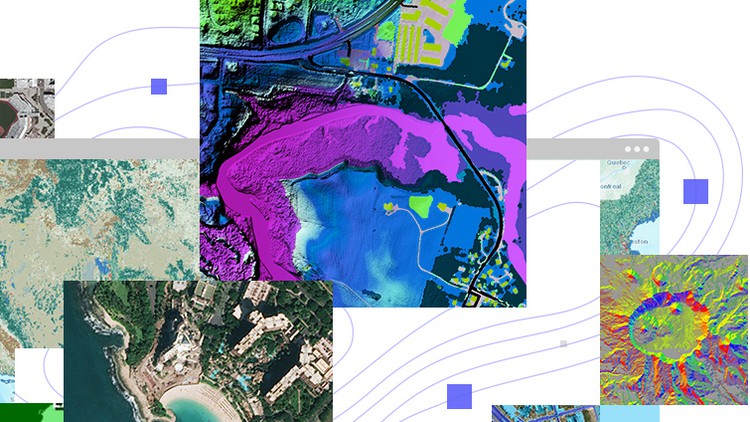
External Links May Contain Affiliate Links read more





