Exploring Adobe Premiere Pro
- Description
- Curriculum
- FAQ
- Reviews
This comprehensive course is designed to equip you with the skills and knowledge needed to become proficient in Adobe Premiere Pro, one of the industry-leading video editing software. Whether you’re a beginner or have some experience with video editing, this course will take you through all the essential aspects of Premiere Pro, empowering you to create professional-quality videos with confidence.
Throughout the course, you will learn how to navigate the Premiere Pro interface effectively, understand the fundamental tools and features, and explore advanced techniques to enhance your editing workflow. From importing and organizing media to applying effects, transitions, and color grading, each module will provide hands-on exercises and real-world examples to reinforce your learning.
Key topics covered in this course include:
-
Introduction to Adobe Premiere Pro: Familiarize yourself with the interface, workspace layout, and essential tools.
-
Importing and Organizing Media: Learn how to import various media types, organize assets, and create efficient project structures.
-
Basic Editing Techniques: Master the art of assembling video clips, trimming, and arranging sequences to tell compelling stories.
-
Audio Editing and Mixing: Explore techniques for editing and enhancing audio tracks, including adjusting levels, adding effects, and incorporating music.
-
Applying Visual Effects and Transitions: Discover how to enhance your videos with visual effects, transitions, and motion graphics to add polish and style.
-
Color Correction and Grading: Learn the fundamentals of color correction and grading to achieve a consistent and professional look for your videos.
-
Exporting and Publishing: Understand the various export settings and formats available in Premiere Pro, and learn how to publish your videos to different platforms.
By the end of this course, you will have gained the confidence and skills to edit videos proficiently using Adobe Premiere Pro, allowing you to unleash your creativity and produce high-quality content for a variety of purposes, including film, television, online streaming, and social media platforms. Whether you aspire to become a professional video editor or simply want to elevate your editing skills, this course will empower you to achieve your goals.
-
3Sequence and TimelineVideo lesson
After watching this tutorial, you will understand what a
sequence is, how to make a new sequence and learn about
the timeline. -
4Selection, Cut and Track SelectionVideo lesson
After watching this tutorial, you will understand how these
to select your videos & trim your videos with the help of
these 3 tools. -
5Preferences PanelVideo lesson
After watching this tutorial, you will be able to just the
settings of your software & make the user interface
lighter. -
6Motion Graphic PanelVideo lesson
After watching this tutorial, you will understand the basics
of the motion effect control panel. -
7Adjustment LayerVideo lesson
After watching this tutorial, you will under the use of the
adjustment layer. -
8Animate with keyframesVideo lesson
Learn how to add basic animation in your images & videos
with the help of keyframes in the effect control panel. -
9Compressing VideosVideo lesson
After watching this tutorial, you will be able to compress
your heavy videos into a smaller size without losing it's
quality. -
10Effects and Adjustment LayerVideo lesson
After watching this tutorial, you will be able to use the
adjustment layer to add the same effect to all your videos. -
11Export and RenderVideo lesson
After watching this tutorial, you will be able to export &
render your videos with ease. -
12Legacy TitleVideo lesson
After watching this tutorial, you will be able to customize
your own title for your videos easily. -
13Lumetri ToolVideo lesson
After watching this tutorial, you will be able colour correct
your videos & images. -
14Marker ToolVideo lesson
After watching this video, you will be able to mark the beats in your music audio & add images/videos accordingly.
-
15Mask ToolVideo lesson
After watching this tutorial, you will be able to add &
animate masks with the help of the mask tool. -
16Pen ToolVideo lesson
After watching this tutorial, you will be able to control the
opacity of the videos & control the volume of audio/music
easily with the help of the pen tool. -
17Rate Stretch ToolVideo lesson
Learn how to control the speed of your video with the help
of the rate stretch tool! -
18Ripple Edit and Rolling Edit ToolVideo lesson
Learn how to control the duration of your videos with just 1
step! -
19Slip and Slide ToolVideo lesson
After watching this tutorial, you will be able to control the
duration of your videos easily. -
20Source Window and Free VideosVideo lesson
-
21Synchronize AudioVideo lesson
After watching this tutorial, you will be able to synchronize
the audio in your videos with just 1 click. -
22TransitionsVideo lesson
Learn how to add different transitions in between your
videos to make a smooth transcation! -
23Type ToolVideo lesson
After watching this video, you will be able to add texts &
animate your texts with the help of keyframes. -
24Warp StabliserVideo lesson
After watching this tutorial, you will be able to stablize a
shaky video easily with just 1 effect.
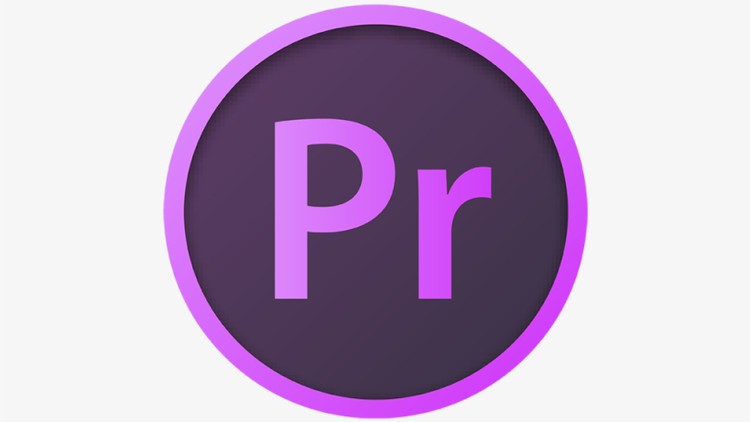
External Links May Contain Affiliate Links read more





