Excel for beginners:( PowerPivot, PowerQuery,Macros,VBA,DAX)
- Description
- Curriculum
- FAQ
- Reviews
Microsoft Excel is a powerful tool essential for managing and presenting data
in today’s working environment. In this one day excel course,
you will gain the knowledge and skills required to create and edit worksheets, use formulas
and functions, sort and filter detail data visually, and present summary information
in a consumable and professional format.
A macro is a sequence of instructions that automates some aspect of Excel so that you can work more efficiently and with fewer Errors. Macros are written in VBA, which stands for Visual Basic for Applications, is a programming language developed by Microsoft.
The Power Query and Power Pivot features in Microsoft Excel can make a powerful combination. Power Query enables you to discover, connect to, and import data, and Power Pivot lets you quickly model that data. You will learn how to use the DAX formula language to provide lookup abilities.
I will walk you through step-by-step how to use Power Query to select data, prepare a query, cleanse data, and prepare data for Power Pivot. Also i will walks you through the Power Pivot workflow, showing how to create a data model, import additional data if needed, build relationships between data, and create calculations and measures.
You will learn hands on real-world scenarios for working together with Power Query and Power Pivot.
What You Will Learn Include:
-
What is Office 365
-
Setting up Office 365
-
Excel 2016 user interface
-
Exploring the Excel Ribbon
-
Customizing the Quick Access Toolbar
-
Keeping Tabs on the Ribbon
-
Entering Data
-
Opening a new workbook
-
Entering Data in Excel
-
Basic Data entry
-
Entering Data with Autofill
-
Entering Date
-
Entering Time
-
Undo and Redo Changes
-
Adding Comments
-
Giving your worksheet a title
-
Saving your work
-
Creating Formulas and Functions
-
Using formulas for arithmetic tasks
-
Re-using Formulas
-
Calculating YTD Profits
-
Calculating Percentage Change
-
Using Relative and Absolute Reference
-
Using RANK Function
-
STD Function
-
Small and Large Functions
-
Median Function
-
Count and counta functions
-
Formatting
Exploring Fonts -
Adjusting Column Width and Row Height
-
Using Alignment
Designing Borders -
Formatting Numbers
-
Conditional Formatting
-
Creating Tables
-
Inserting Shapes
-
What VBA is and why it is so incredibly useful
-
What are Macros
-
Creating Macros using macro recorder
-
Creating macro manually from scratch
-
Editing Macros
-
Debugging Macros
-
How to write VBA code and execute it in Excel
-
How to make your macros work with workbooks, worksheets and the data on them
-
How to find and eliminate errors in your programs and make your macros run
-
Automation using macros.
-
Analyse the macro from the Developer tab or the View tab.
-
Examine the VBA window and VBA components.
-
Distinguish between absolute and relative references.
-
How to save workbook with macros
-
Create a module
-
Create procedure
-
Create a sub
-
Understand the difference between a module and sub
-
Run the code in a sub
-
Preparing queries
-
Cleansing data with Power Query
-
Enhancing queries
-
Creating a data model in Power Pivot
-
Building relationships
-
Creating Pivot Tables and Pivot Charts
-
Creating Lookups
-
Using DAX to link data
-
Creating data model
-
Creating relationship between data sources
-
Analyzing data with PivotTables and PivotCharts
-
Using Power Query with PowerPivot
-
Connecting to a variety of data sources with Power BI
-
Create and publish reports to Power BI Service
-
Refreshing Data Source
-
Updating Queries
-
Using Conditional statements
-
Using quick and dynamic measures
-
Transforming data on connected datasets
-
After completing this course you would have gained useful and practical skills to enable you to confidently create spreadsheets that you can apply formulas and functions to as well as create tables from the data within the spreadsheet and much more.
-
1IntroductionVideo lesson
-
2What is ExcelVideo lesson
-
3What is Office 365Video lesson
-
4Office 365 SetupVideo lesson
-
5Activating Office 365 AppsVideo lesson
-
6Logging into Office 365Video lesson
-
7Excel 2016 user interfaceVideo lesson
-
8Exploring the Excel RibbonVideo lesson
-
9Customizing the Quick Access ToolbarVideo lesson
-
10Keeping Tabs on the RibbonVideo lesson
-
11Opening a new workbookVideo lesson
-
12Entering Data in ExcelVideo lesson
-
13Basic Data entryVideo lesson
-
14Entering Data with AutofillVideo lesson
-
15Entering DateVideo lesson
-
16Entering TimeVideo lesson
-
17Undo and Redo ChangesVideo lesson
-
18Adding CommentsVideo lesson
-
19Giving your worksheet a titleVideo lesson
-
20Saving your workVideo lesson
-
21IntroductionVideo lesson
-
22Using formulas for arithmetic tasksVideo lesson
-
23Re-using FormulasVideo lesson
-
24Calculating YTD ProfitsVideo lesson
-
25Calculating Percentage ChangeVideo lesson
-
26Relative and Absolute ReferenceVideo lesson
-
27Using RANK FunctionVideo lesson
-
28STD FunctionVideo lesson
-
29Small and Large FunctionsVideo lesson
-
30Median FunctionVideo lesson
-
31Count and counta functionsVideo lesson
-
57What is Power PivotVideo lesson
-
58Office Versions of Power PivotVideo lesson
-
59How to Enable Power Pivot in ExcelVideo lesson
-
60Creating a data modelVideo lesson
-
61Importing data and creating relationshipsVideo lesson
-
62Create lookups with DAXVideo lesson
-
63Analyze data with Pivot TablesVideo lesson
-
64Analyze data with Pivot ChartsVideo lesson
-
65Refreshing Source DataVideo lesson
-
66Updating QueriesVideo lesson
-
67Creating new reportsVideo lesson
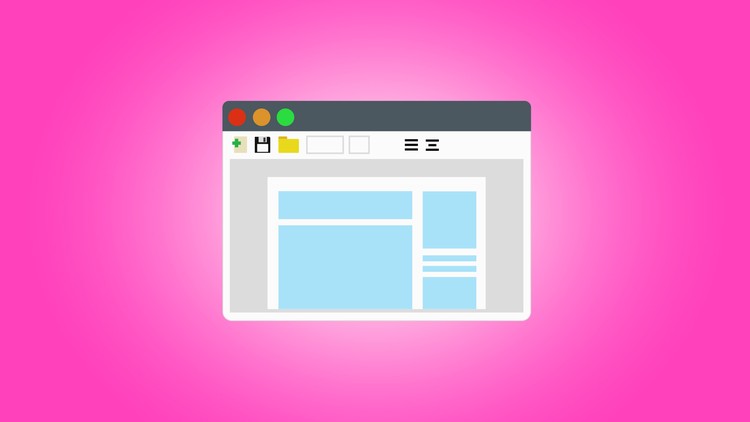
External Links May Contain Affiliate Links read more





