DIY Website Design Bootcamp: WordPress Elementor Plugin
- Description
- Curriculum
- FAQ
- Reviews
This is a Website Design Boot-Camp that comprises hands-on and rigorous tutorials to help you build stunning web pages from nothing with Elementor Plugin (Free Version).
___
Elementor is a WordPress plugin that helps you present and customize your website in an easy way with drag and drop (editing method). Apart from that, one of the greatest features provided is you can optimize web page in different view modes (different screen sizes). In other meaning, your website will be compatible and optimized in desktop, tablet and mobile modes.
_____
You will learn how to create mobile friendly and responsive website consist of:
- One (1) home page
- Two (2) sub pages (professional & social)
- One (1) extra home page style (bonus)
These pages can be linked together to furnish an amazing website. And I will give these page templates to you for Free, and you can import the templates directly onto your WordPress Platform.
And this course will expose you to use other Other Free Add-On WordPress Plugins to increase website performance, efficacy, conversions and ability to create indirect sales!
___
The ultimate purpose of a website is to build rapport with visitors and get sales. My course will definitely help you to achieve that with all free and available promotion tools like popups, sticky promotion, banners, contract form (with button trigger) and etc.
So have a quick glance at the course structure below, there are free previews that you can watch to understand further on the hands-on and practical tutorials teachings.
__________
If you are interested, enroll into my course, and I will see you inside.
P.S.
All recommended plugins are Free to use, my aim is to teach students to build stunning & professional website with zero cost!
-
1How WordPress Theme WorksVideo lesson
Understand how WordPress Theme works on website development. How you can make use of them theme on presenting or displaying website
-
2Install "Elementor" and Add-On PluginsVideo lesson
Install the most important plugin "Elementor" as website designer. And install compatible add-on plugins that will provide extra feature and elements for this "Elementor" plugin.
-
3Plugin "Elementor" FunctionalityQuiz
-
4Other Recommended PluginsVideo lesson
There are other highly recommended WordPress plugins that you can install onto WordPress. This will simply enhance your website presentation on the header, footer and side bar area.
-
5Recap - List of Plugins to InstallText lesson
Quick recap on all the plugins to install before starting this course. Make sure to install and activate them!
-
6Sidebar - Add Social Icons, Video, Recent Posts, etc.Video lesson
Furnish your website side area by adding widgets. With the recommended plugins installed, you can easily put in contents such as social feeds, videos, recent posts and etc.
-
7Footer - Add Image, Button, Map, Contact Us, etc.Video lesson
Furnish your website footer area by adding widgets. With the recommended plugins installed, you can easily put in contents such as social sharing icons, video with button, testimonial and etc.
-
8Main Header - First ImpressionVideo lesson
First and most important section of all. A main header section that will create first impression, make it simple and attractive. And put in buttons for visitor to know more about you.
Teach you how to use elements / features:
EA fancy text
Heading
Inner section
Button
Animated gradient background and particle
-
9Quick Recap on "Elementor" PluginQuiz
-
10[Understand] Responsive Mode in "Elementor"Video lesson
Show you two (2) methods on adjusting or fine tuning web pages in desktop, tablet and mobile modes.
-
11What I Do SectionVideo lesson
Put out your expertise or skill set onto this section to tell visitors what you do.
Elements / features used:
Heading
Text editor
EA dual color heading
Inner section
Columns background colour and border hover effect
-
12Call To Action Section - To ClickVideo lesson
A very powerful section that prompt call to action. An action to click and redirect visitor to other link (promotions).
EA call to action
Animated gradient background & particle
-
13Optimize First Half Home Page with Responsive DesignVideo lesson
After finishing the first 3 sections of the home page. It is a great idea to quickly recap and optimize the page to be responsive in desktop, table and mobile mode [different screen size (pixel)]
-
14"Elementor" Design Responsive ModeQuiz
-
15Presentation SectionVideo lesson
Create a presentation section that display your portfolio in background video, such as vlog, animations and etc. And also to preset the section to be "hidden" in mobile mode.
Teach you how to use elements / features:
EA fancy text
Button with animation
Background video
Elements / section / column responsive mode
-
16About Us SectionVideo lesson
Create about us section that display personal profile with amazing effects. Some of the elements / features used:
Inner section
Premium person
-
17Blogging SectionVideo lesson
Create a section that display all your post or article. The presentation comes with amazing illustration, hover style, animations and responsive with desktop, tablet and mobile screen size. Element used:
EA post grid
-
18Call To Action Section - To ChatVideo lesson
Create contact us section. This is to allow visitors to chat with you via Facebook Messenger. Elements used are:
Image (Facebook Messenger Icon - you can download the icon at the "downloadable materials")
Button
-
19Finalize Full Home Page DesignVideo lesson
Finalize and publish the home page. And set the page as home page of your website, visitors will able to view this page when entering the domain name (URL) of the website. Lastly, fine tune the page to perfection.
-
20Main Header - "Dual Heading & Shape Divider"Video lesson
Start a brand new sub page, and create main header section. Show you how to use "copy & paste" method to duplicate section in other page. Teach you how to present in different style, with extra elements / features:
Premium dual heading
EA fancy text
Animated background with shape divider
-
21Main Header - "Flip Box Style"Video lesson
At the main header section, showcase different expertise or skills in "Icon flip box styles". And also to optimize the showcase in "tablet" and "mobile" view mode. Elements used are:
Inner section
EAE flip box
-
22How We Started Section - "Timeline Style"Video lesson
Start a brand new section with title, subtitle and "arrow" pointer. And this is the section to tell a story on your amazing journey or success. Using amazing "timeline" style to present your story with normal, hover and focused mode. Element used:
EAE - timeline
-
23Showcase "Image Flip Box"Video lesson
Create a showcase section with different presentation style by using the image flip box. Element used:
EAE flip box
-
24Showcase "Advanced Tabs"Video lesson
Create a showcase section with tabs viewing option. Enable the element to be responsive with tablet and mobile mode (screen size). Element used:
EA advanced tabs
-
25Showcase "Video"Video lesson
Create a showcase section with simple video presentation style by using the elements as follow:
Inner section
Video
And using a simple border line hover mode to present a simple "hover animation"
-
26Showcase "Background Video with Image Accordion"Video lesson
Create an amazing background video with image accordion. A wonderful section to present your video portfolios. Elements / features used:
Spacer
Background video
Background shape divider
EA image accordion
-
27Product Offer "Countdown"Video lesson
Create "product offer" call-to-action section by starting with "countdown timer offer", title and subtitle. Elements used are:
Menu anchor
Heading
Text editor
Premium countdown
-
28Product Offer "Video Popup"Video lesson
Create "product offer" call-to-action section with video "popup" feature (based on click). Element used:
EA filterable gallery
-
29Create Video PopupQuiz
-
30Product Offer "Call To Action with Image Hover"Video lesson
Create "product offer" call-to-action section with "chat with me" feature. Elements used are:
Image (Images used in the tutorials can be accessed at the "downloadable materials")
EA call to action
Button
-
31Finalize & Present Professional Sub PageVideo lesson
Understand the navigation flow of the page. Put in anchor navigation (menu anchor) onto the "product offer" call-to-action section, know how to redirect visitors to the section and get sales.
-
32Professional Sub PageQuiz
-
33Header: Advanced Section Layout with "Soothing Background Video"Video lesson
Start a brand new sub page, and create main header section with a nice and soothing background video. Teach you how to use "layout" settings on section or column to adjust and fine tune content arrangement and alignment in different responsive modes. Features / elements used are:
Background video with fallback image, overlay & shape divider
Title & text editor
-
34Header: "Potrait" Hover Animation, Icons and "Counter" NumbersVideo lesson
Create header section that features an overall social introduction. In this section, features / elements used are:
Inner section
Counter
Column background portrait with hover animation
Social icons
This is a slightly complicated section with lots of columns and inner sections involved, hence will show you how to optimize overall presentation with "layout" settings.
-
35Element Position & Alignment Part 1Quiz
-
36Header: Recreation With "Advanced" Responsive ModesVideo lesson
Recreate header section to be highly responsive in different modes (tablet & mobile). Enable your website to be different in each desktop, tablet and mobile mode with features:
Inner section
Responsive mode
Layout settings
-
37"Background Video" With Layout Setting & Fancy TextVideo lesson
Create a "fit to screen" background video with fancy animated text located in the centre. Show you different methods to present and locate the text position in anywhere you want. Features/elements used:
Background video with fallback image
Layout settings
EA fancy text
Spacer
-
38Element Position & Alignment Part 2Quiz
-
39YouTube - "Filterable Video Gallery"Video lesson
Create a section that showcase YouTube videos (or other platform), with filterable, categories & load more option. This is a nice section to display amazing videos and allow visitors to watch the video easily. Element used:
EA filterable gallery
-
40Social Impression - "Call to Action"Video lesson
Create a section that prompt visitors to click "Subscribe". Present this section properly with elements:
EA call-to-action
EA filterable gallery
-
41Instagram & Twitter "Feed"Video lesson
If you have social network feeds to show, this is the tutorial! Showing how to display Instagram & Twitter feeds with recommended plugins:
Instagram Feeds - Smash Balloon
Custom Twitter Feeds - Smash Balloon
-
42Display Social FeedsQuiz
-
43Extra: Simple Map Location & FormVideo lesson
Create a simple google map that shows your location (shop/company/point of contact). And also to put in simple contact form that allow visitors to send inquiry to you.
Google maps
Contact form
In this tutorial, I also talk more about the insights on using signup form or Facebook messenger chat feature to retrieve visitors contacts. There's a reference link (in External Resources) for you to know more on generating lead with signup form.
-
44Follow Me With "Dual Buttons"Video lesson
Create the final section, which is to ask visitors to follow you on social media. So I present you a very nice call-to-action dual button element:
EAE - Dual Button
-
45Finalize & Present Social Sub PageVideo lesson
Finalize the navigation flow of the website by connecting the finished social sub page into the main menu and linked to the website home page.
-
46Introduction & "Easy Popup"Video lesson
Quick introduction on Zotabox plugin (free version) as a great monetizing tool to increase conversion, which means getting sales and create good impressions.
In the same tutorial, teach you how to create an "Easy Popup", which is a great feature to prompt call to action (redirection to landing or squeeze page)! -
47"Promo Header"Video lesson
Create a promotion header or bar and display onto your website, very suitable for e-commerce website. Especially you have a great deal or coupon to offer.
-
48"Notification Box", "Slider" & "Slide Box"Video lesson
Create great monetizing features such as notification box, slider and slide box. Each of them serves an unique purpose that will help you create sales and get followers (social media). And show you how they look like with all these features embedded onto selected live web page (URL).
-
49"Promo Box" & "Easy Banner" and RecapVideo lesson
Create other features such as promotion box and easy banner. Simply recap each monetizing feature and it's served purpose. And also to check whether each feature can be displayed under mobile screen size (320 x 480 px)
-
50Understand each monetizing feature functionalityQuiz
-
51"Flexible Contact Form" and Finalize Website EfficacyVideo lesson
Improve your website communication by creating flexible contact form inside selected web page. And to have a live preview in mobile screen size (320 x 480 px).
Last but not least, to test out the contract form to check whether submitted information can be captured without email marketing integration.
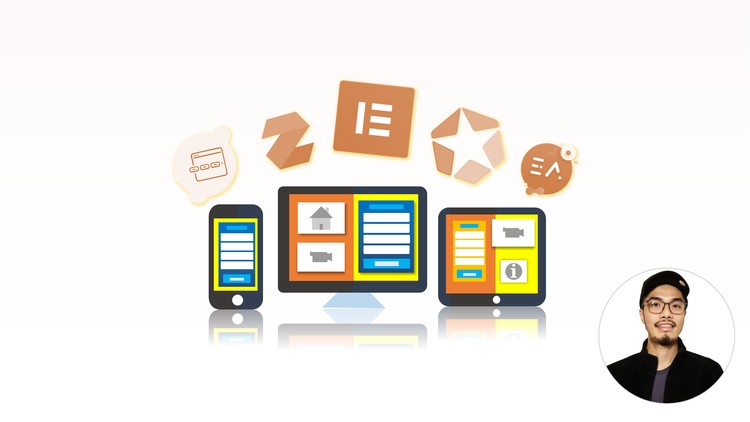
External Links May Contain Affiliate Links read more





