Design B2B & B2C Sales Page with Ready Made Proven Templates
- Description
- Curriculum
- FAQ
- Reviews
THIS A FULL BLOWN COURSE ON DESIGNING B2B AND B2C RESPONSIVE SALES PAGE WITH WORDPRESS “ELEMENTOR” FREE VERSION PLUGIN
Students will be given proven sales page templates that can be downloaded and imported into their own WordPress platform with Elementor Plugin.
These templates are highly responsive, and can be published with little modifications. However, this course will still walk you through on designing each section, and element of each given sales page. And show you how to pitch different product or service effectively in B2B and B2C perspective.
___
WHY WORDPRESS AND ELEMENTOR?
WordPress website design is getting very popular and handy among SME Business and Big Corporation, mainly because it is easy to setup and handover, and the platform has full flexibility on customization and creativity. Best of all, with WordPress platform, you can install varieties of free functional plugins to enhance website performance and presentation.
“Elementor” is one of the most amazing plugins in WordPress, and it is a web page design builder. With this amazing tool, you can create, design and customize web page with drag and drop feature, and able to import and export templates with Json files.
Best of all, this course will show you how to install and use other Free Elementor add-on plugins to take this game to another level, you won’t need to go for Elementor Pro Version yet still able to create stunning and converting sales page.
___
If you have membership website / online product / service to offer, this course will be the exact fit to you!
If you are website design freelancer, this might suit you even more! You can extract the essence of the sales page template, and use it onto your client project or present them as your portfolio
___
WEBSITE DEVELOPER TYPICALLY QUOTE FROM 50 USD to 100 USD FOR JUST A SIMPLE WEB PAGE
Typically one (1) web page will cost you from 50 USD to 100 USD, which could be a fortune if you’re asking for several web pages. Enrolling into this course allows you to have all the amazing proven sales page templates and learn to build your own sales page!
This would have save you a lots of time and money, imagining you have to follow up with developer every time you need modification or alteration. Please have a look at this course price and you definitely are getting a good deal here!
___
WHAT YOU’LL GET IN THIS COURSE?
Four (4) ready made sales page templates for you at your own disposal, and for commercial or personal usage. In other meaning, they are literally yours!
Each sales page is designed specifically to sell certain product or service, and custom built to fulfill B2B (Business to Business) and B2C (Business to Client) purpose. This course structure is designed to cover all relevant product and service as below:
-
B2B Sales Page | Offer Master or Private Label Rights
-
B2B Sales Page | Commercial Software
-
B2C Sales Page | Online Course or Training
-
B2C Sales Page | Sell Memberships
This course will also walk you through each sales page design, so you are getting a very hands-on designing experience!
Moreover, this course will show you how to startup with zero cost:
-
Register Free Host Server & Domain Name and setup your working platform easily
-
Use other fancy Free Tools and Software to enhance sales page performance and presentation.
That’s not all, you will get other Bonus Tutorials as well:
-
Learn how to use HubSpot as CRM (Client Relationship Management) Tool
-
Road-map to get Website Design Freelance Project with Zero Cost Upfront
___
Please have a look at the free previews below to know how my tutorials are being conducted, and to decide whether this suit you or not?
If you are, then I will see you inside 🙂
-
3Setup Free Host Server, Domain, WordPress Theme and Elementor & Addon PluginsVideo lesson
Setup free host server, domain and WordPress platform
Understand the limited features provided by free host server. Hence it is best to create only one (1) sales page per host server account. This is an optimized zero cost method to present your design portfolio to potential clients or for your own practice.
Install main plugin, Free Version Elementor and addon plugins
Basic settings on Elementor plugin
-
4Design Banner, Cover, Background Picture (Commercial Usage)Video lesson
-
5Crop Picture with Transparent BackgroundVideo lesson
-
6Download & Import TemplateVideo lesson
Download the sales page template in this lecture. And:
Import the page template into WordPress platform via Elementor library
How to access to the template and transfer it to WordPress pages from Elementor library
Publish the page or edit the page as a draft
-
7Tutorial 1: Page Setting and ElementVideo lesson
Understand Elementor page general settings, and how to access to elements, column, section and using Navigator.
-
8Tutorial 2: Page Responsiveness Design ModeVideo lesson
Understand how Elementor help you design page in different view ports (Desktop, Tablet and Mobile) and what are the loopholes and tricks to optimize page responsiveness.
-
9Tutorial 3: Element Size in Responsive ModeVideo lesson
Personal trick to optimize page responsiveness when designing in different view ports (Desktop, Tablet and Mobile)
-
10Tutorial 4: Layout Alignment & SpacingVideo lesson
How to do layout alignment and arrangement with section, column, inner section and elements. And also on margin and padding space.
-
11Tutorial 5: Modify First ImpressionVideo lesson
Redesign, modify and re-purpose the First Impression Part of the sales page. The detailed tutorials are listed below in sequence:
Quick recap on B2B sales page of Private/Master Label Rights
Quick explanation on the page’s first impression part
Edit Heading element with HTML Editor Tool
Add text shadow on Heading element
Use Icon List element with HTML Editor Tool
Align Icon List with padding or margin
Edit Inner Section’s columns width to responsiveness
Edit Button element
Change the Section background colour
Importance of colour grading of your page presentation
-
12Tutorial 6: Product ComponentVideo lesson
Redesign, modify and re-purpose the Product Component sections. The detailed tutorials are listed below in sequence:
Recap on technique on selling such as resonate with audience
Edit Image Box element
Change background picture and settings
Create nice Heading with padding and shape divider
Edit product component section with Heading, Image, Icon List and Toggle
Create border on the product component with padding
Learn the duplicate or copy & paste technique to fasten up process
-
13Tutorial 7: How to Do It ComponentVideo lesson
Redesign, modify and re-purpose the How To Do It Component section. The detailed tutorials are listed below in sequence:
Essential of providing value added package
How to duplicate or copy & paste ready made Button element
How to create broad audience with How To Do It section
Put in sequenced Entrance Animation
Download GIF icon for Free (link provided)
-
14Tutorial 8: Bonus Offer ComponentVideo lesson
Redesign, modify and re-purpose the Bonus Offer Component section. The detailed tutorials are listed below in sequence:
Essential of providing Extra Value Added services or package as bonus
Show bonuses in different presentation
Enhance presentation in mobile friendly way
-
15Tutorial 9: Summary Offer Component (Responsive Design)Video lesson
Redesign, modify and re-purpose the Summary Offer Component section. The detailed tutorials are listed below in sequence:
Input Menu Anchor navigation onto summary offer component
Download animated GIF arrow (pointer)
Present Summary Offer Component in an effective way
Enhance presentation in mobile friendly way
-
16Download & Import TemplateVideo lesson
Download the sales page template in this lecture. And:
Import the page template into WordPress platform via Elementor library
How to access to the template and transfer it to WordPress pages from Elementor library
Publish the page or edit the page as a draft
-
17Tutorial 10: Recap & Modify First ImpressionVideo lesson
Redesign, modify and re-purpose the First Impression Part of the sales page. The detailed tutorials are listed below in sequence:
Quick recap on B2B sales page of Commercial Software
Edit section Background Picture & Background Overlay
Edit section Background Shape Divider
Optimize section to fit different screen sizes with similar Elements
Learn to overlap section with section to enhance background effect
Edit Video element with border on normal and hover mode
Learn to use Spacer element to add (horizontal) space between elements
Add border at the bottom of the section
-
18Tutorial 11: Feature Section with TestimonialVideo lesson
Redesign, modify and re-purpose the Feature Section with Testimonial of the sales page. The detailed tutorials are listed below in sequence:
Importance of Feature Section that ends with Testimonial
Edit section Image Box
Writing powerful lines
Edit Testimonial section
Adjust CSS filter of the background overlay
Finalizing Testimonial Section with alignment
Add border at the top and bottom of the section
Add border at the bottom of the section
-
19Tutorial 12: Feature Section with Background PresentationVideo lesson
Redesign, modify and re-purpose the Feature Section with Background Presentation of the sales page. The detailed tutorials are listed below in sequence:
Importance of Feature Section with Background Image (or GIF) or Video
Put in Background Image with Background Overlay with Hover Mode
Put in Background Image with Video
How to do background presentation in section with minimum height adjustment or Spacer element
Finalize the section with templates showcase
-
20Tutorial 13: Feature Section with Image Box PresentationVideo lesson
Redesign, modify and re-purpose the Feature Section with Image Box Presentation of the sales page. The detailed tutorials are listed below in sequence:
Importance of Video element on showcasing your product
Edit Image Box presentation with column background color hover change
Use Divider element to draw line or decorate
Add new Image Box section with copy & paste section and columns arrangement
Importance of testimonial section when comes to sales pitching
Re-design and re-purpose testimonial section with columns arrangement and content alignment
-
21Tutorial 14: Up-sell Your ProductVideo lesson
Redesign, modify and re-purpose the Upsell Your Product Section of the sales page. The detailed tutorials are listed below in sequence:
Sale pitching goes with up-selling two (2) different pricing packages
Up-sell the first product / package with testimonial alongside
Down-sell another package
Importance of guarantee or risk free pitching section after up-selling
-
22Tutorial 15: Different Packages or Deals OfferVideo lesson
Redesign, modify and re-purpose the Different Packages or Deals Offer of the sales page. The detailed tutorials are listed below in sequence:
Recap on presenting different packages offer in the pricing tables with up-selling technique
Quick recap on how to use Menu Anchor element to navigate visitors easily to pricing tables
Edit the tables with Inner Section, Button, Heading and Icon List elements
Create a box border at the Heading element
Present package's features with Icon List element for different tables.
Create hover color changes on the table (column)
Create margin space in between the pricing tables
-
23Tutorial 16: Q&A SectionVideo lesson
Redesign, modify and re-purpose the Questions and Answer Section of the sales page and Finalize the Sales Page. The detailed tutorials are listed below in sequence:
Explaining the structures of Q & A Section
How to embed Facebook Messenger Chat Link onto image
Edit Image Box element and present it as Q & A
How to insert lines with Column Border and Divider element
How to add more Q & A
End the Q & A Section with Button element
Quick overview on Footer Section that is created from scratch
Create lines to present Footer Section better in mobile screen size
Quick overview of the sales page in different screen sizes
-
24Download & Import TemplateVideo lesson
Download the sales page template in this lecture. And:
Import the page template into WordPress platform via Elementor library
How to access to the template and transfer it to WordPress pages from Elementor library
Publish the page or edit the page as a draft
-
25Tutorial 17: Recap & Modify First ImpressionVideo lesson
Redesign, modify and re-purpose the First Impression Part of the sales page. The detailed tutorials are listed below in sequence:
Quick recap on B2B sales page of Online Course or Training
Power of call-to-action to generate interest or intrigue visitors
Reminder to install all relevant Free add-on plugins for Elementor
Overall understanding of the First Impression Part section structure
Edit Icon element and tagline
Edit Divider element
-
26Tutorial 18: First Impression - Sticky Video Sales LetterVideo lesson
Insert a Powerful Sticky Video Sales Letter at First Impression Part of the sales page. The detailed tutorials are listed below in sequence:
Introduction of new add-on plugin element, EA Sticky Video
Why sticky video is important for a sales page
Edit the element EA Sticky Video
How to position and arrange the EA Sticky Video
-
27Tutorial 19: First Impression - Create Brush Art Dual HeadingVideo lesson
Create Brush Art Title at First Impression Part of the sales page. The detailed tutorials are listed below in sequence:
Introduction of new add-on plugin element, Premium Dual Heading
Edit the element Premium Dual Heading
Download Transparent Background Brush Art for Free and Commercial Usage
Settings needed to put the transparent background brush art
Use Text Shadow emphasize on the word or title.
-
28Tutorial 20: First Impression - Create Contact Form to Generate LeadsVideo lesson
Create Contact Form at First Impression Part of the sales page to Generate Leads. The detailed tutorials are listed below in sequence:
Recap of importance of creating leads with Contact Form.
Install and activate the WordPress Plugin (Free) Contact Form 7 from Takayuki Miyoshi
Create a raw contact form template
Download my contact form template
Create text field, email field, drop-down, text area (message) and submit button at the contact form
How to retrieve the visitors' information (name & email address) via completed contact form.
Insert or integrate the contact form into your sales page using Elementor
Re-design your contact form in terms of spacing, colour, size and etc. with Elementor
Quick test on the contact form submission and check the recipient email to see whether visitors information are being captured or not.
-
29Tutorial 21: Information Preview with Art and AnimationVideo lesson
Redesign, modify and re-purpose the Information Preview with Art and Animation of the sales page. The detailed tutorials are listed below in sequence:
Importance of Information Preview Section in a B2C sales page
Edit & redesign Premium Dual Heading element easily
Edit the section minimum height to add padding at the top and bottom of the content
Edit Image element with CSS filter on normal and hover mode, and with grow animation
Write powerful words with brush art with Premium Dual Heading element and Heading element
Adjust margins to align the powerful words in vertical position
Edit Button element
-
30Tutorial 22: Animated Image Box InformationVideo lesson
Redesign, modify and re-purpose the Animated Image Box Information of the sales page. The detailed tutorials are listed below in sequence:
Animated Image Box Information to present services provided
Edit section Shape Divider with space
Edit Image Box element
Edit Image element with CSS filter on normal and hover mode
Edit Icon List element
Edit and re-design column box Border in normal and hover mode
How to effectively add more column to present more information. and modify them in different screen sizes (Tablet and Mobile)
-
31Tutorial 23: Showcase Section with Video BackgroundVideo lesson
Redesign, modify and re-purpose the Showcase Section with Video Background of the sales page. The detailed tutorials are listed below in sequence:
Importance on putting in Video Presentation (from YouTube)
Put in the background video with link and specify start and end time
Put in background image fallback if video cannot be loaded properly
Edit minimum height of the section to showcase the background video
Adjust column position to bottom, middle or top to present the title and content.
Edit Premium Dual Heading element in different screen sizes (Tablet and Mobile mode)
Edit Divider element with social network icon
Edit Button element to redirect visitors to your social platform (by opening into a new window)
Have a quick overall preview of the sales page in different screen sizes.
-
32Tutorial 24: Featured Expertise with Tool Tip and Modal Box FeatureVideo lesson
Redesign, modify and re-purpose the Expertise Section with Tool Top and Modal Box Feature Section of the sales page. The detailed tutorials are listed below in sequence:
Introduction of add-on plugins elements such as EA Tooltip and Premium Modal Box
Adjust minimum height of the section
Adjust background gradient color of the section
Edit and re-design EA Tooltip element
Edit Toggle element to simplify presentation, and why
Adjust background color and radius on each of the column inside the section.
Edit and re-design Premium Modal Box element
Insert YouTube Embedded Codes into the Premium Modal Box element to showcase the video
Adjust margin space between columns
Quick live overview on the section, showing you how responsive the section is in different screen sizes
-
33Tutorial 25: Featured Gallery & Responsive TestimonialVideo lesson
Redesign, modify and re-purpose the Featured Gallery & Responsive Testimonial of the sales page. The detailed tutorials are listed below in sequence:
Quick overview of the responsive section that present the gallery and testimonial
Edit Premium Dual Heading element with block display
Edit Social Icons element
Edit EA testimonial element with words only
Edit and re-design EA Filterable Gallery element
Showcase the EA filterable Gallery element (showing you different website that present this element)
Arrange all the elements vertically via layout's widgets space (px)
Edit and re-design EA Tooltip element
Edit Premium Progress Bar element as testimonial rating or score bar
Edit EA Testimonial element with star ratings
Optimize the testimonial presentation in different screen sizes
-
34Tutorial 26: Q & A with Accordion FeatureVideo lesson
Redesign, modify and re-purpose the Question & Answer Section with Accordion Features of the sales page. The detailed tutorials are listed below in sequence:
Show you how an Accordion Feature looks like.
Importance accordion on Q & A section in a B2C sales page
Edit a section above the Q & A section with EA Filterable Gallery element.
Edit the Q &A section with columns' padding and margin
Edit the Image element and put in Facebook Messenger Icon
Edit EA Advanced Accordion element on the Support Team column
Edit EA Advanced Accordion element on the Question & Answer column and present it in different way with padding and etc.
Use column's widget space to arrange elements vertically
Edit EA Content Ticker element to present blog posts or articles in your website
Quick rap up on the importance on Accordion Feature in a Q & A section
-
35Tutorial 27: Location & Call-To-ActionVideo lesson
Redesign, modify and re-purpose the Location & Call-To-Action Section of the sales page. The detailed tutorials are listed below in sequence:
Duplicate ready-made contact form with EA Contact Form 7 element and make minor modification
Use Button element to create anchor navigation
Edit Google Maps element and showcase with height (px) in different screen sizes
-
36Tutorial 28: Footer with Featured Gallery & Social LinksVideo lesson
Redesign, modify and re-purpose the Footer Section with Feature Gallery and Social Links of the sales page. The detailed tutorials are listed below in sequence:
Importance of a Footer Section in a sales page
Use EA Filterable Gallery element to present your popular videos in different style
Optimize company logo and tagline responsiveness with two different Inner Section elements, in order to present them appropriately in different screen sizes
Edit the company all rights reserved words with Heading element
Edit Social Icons element
Edit Icon List element
Use Icon element as anchor navigation to bring visitors to the top page in split second
Show you how Inner Section elements can help contain page contents, and allowing your page to be well readable in mobile screen size
Have an overall preview on the finished B2C sales page and show how responsive the page in different screen sizes
-
37Download & Import TemplatesVideo lesson
Download four (4) sales page templates in this lecture. There is one (1) main page template and three (3) other sub-page templates. These sub-page templates supposed to be integrated into the main page template via Advanced Tab element, please refer to tutorial 38 to learn more. These are the things you'll learn:
Import the page templates into WordPress platform via Elementor library
Do minor modification on the imported page templates
How to access to these templates and transfer them to WordPress pages from Elementor library
Publish the page or edit the page as a draft
-
38Tutorial 29: Recap and Quick OverviewVideo lesson
Recap on creating the First Impression Part of this Amazing B2C Sales Page that offer membership or different packages product. The detailed tutorials are listed below in sequence:
Recap on important elements to create first impression part of this B2C sales page
Show you what are the Free add-on Elementor plugins required to design and create this complicated sales page
Quick tour on the sales page sections such as features, lead generation, testimonial, different packages offer.
-
39Tutorial 30: First Impression | Sales Copy WritingVideo lesson
Redesign, modify and re-purpose the First Impression Part - Sales Copy Writing of the sales page. The detailed tutorials are listed below in sequence:
Secrets of sales copy writing and how to write
Edit the main section background gradient colour
How to use Navigator to navigate yourself to a particular section, inner section and column
Edit Info Box element
Edit Heading element
Edit Premium Fancy Text element
Create responsive Premium Fancy Text element
Edit Text Editor element and how to write effectively to resonate with potential clients
Add Padding (left) on the inner section to enhance content presentation and etc.
-
40Tutorial 31: First Impression | Flip Box FeatureVideo lesson
Redesign, modify and re-purpose the First Impression Part - Flip Box Feature of the sales page. The detailed tutorials are listed below in sequence:
Overview of Flip Box Features as guided navigation with menu anchor
Put the Flip Box features inside an Inner Section element
Edit and redesign EAE - Flip Box element
Put in Menu Anchor element at particular part of the sales page, to be sync with the EAE - Flip Box element, to help visitors navigate themselves
Edit the Inner Section element (that has the EAE - Flip Box element) column width (in percentage), to be responsive in different screen sizes
-
41Tutorial 32: First Impression | Responsive Portrait BackgroundVideo lesson
Redesign, modify and re-purpose the First Impression Part - Responsive Portrait Background of the sales page. The detailed tutorials are listed below in sequence:
Download three (3) samples of cropped (portrait / person) image with transparent background under "Resources" tab in this lecture
In order to learn how to crop image with transparent background with Free tool or software, please go to
[Section: Free Commercial Tool > Lecture: "Crop Picture with Transparent Background"]Insert the portrait image at the section's column background overlay
Adjust the size of the image in different viewing modes (desktop, tablet and mobile)
Optimize the image responsiveness using Spacer element
Website reference to crop picture for Free. (Source: remove.bg)
Quick preview of the First Impression Part and showing how responsive the section is under different screen sizes
-
42Tutorial 33: Display Partnership or CollaborationVideo lesson
Redesign, modify and re-purpose the Display Partnership & Collaboration Section of the sales page. The detailed tutorials are listed below in sequence:
Display past clients or collaborated companies
Quick overview of the section background colour
Quick edit of the main Heading element on text colour and suggested font family
Edit Image Carousel element to display all the logos effectively
-
43Tutorial 34: Service Features and PerksVideo lesson
Redesign, modify and re-purpose the Service Features and Perks Section of the sales page. The detailed tutorials are listed below in sequence:
Important methods to present services' attributes, benefits and perks when offering different packages or plans
How to present attributes or features in sequence with Icon List element
Edit and use Menu Anchor element to navigate visitors easily
Edit Heading elements
Edit Icon List element
Edit Text Editor element
Edit and use Premium Image Separator element (with another section)
Edit the related section shape divider to enhance Premium Image Separator element presentation
Begin to design the main attribute or feature of your services in section:
Start with brand new section with background colour
Set content width of the section
Understanding column's width distribution in percentage (in different screen sizes)
Use and edit Heading, Divider, Text Editor and Icon List in the first column
Edit the second column on the background colour and border
Use and edit Premium Dual Heading and Testimonial elements in the second column
How to present attribute or feature sections in background shape divider
Carry on with other attribute or feature sections
How to present these sections in responsive way (to fit into mobile screen size)
Some sample images to be download and use onto your website. They are in the Resources" tab in this lecture
-
44Tutorial 35: Responsive Lead Generation SectionVideo lesson
Redesign, modify and re-purpose the Responsive Lead Generation Section of the sales page. The detailed tutorials are listed below in sequence:
Start with a call-to-action button right below the Services Features and Perks section
Carry on with Responsive Lead Generation Section, and quick overview on how important this section is
Edit the section background colour
Edit and use Menu Anchor element to navigate visitors easily
Edit and use Heading elements
Edit and use Text Editor element
Edit and use Premium Modal Box element to create a signup form in a popup or popup form
Show how to insert signup form short code into the content. To know more on how to do email marketing with WordPress and Elementor, please refer to my other course titled "Lead Generation Masterclass: Create Web-pages with Elementor". I will explain a bit on the course structures, especially on how to carry out email marketing campaign
Present your "lead magnet" blueprint covers with Inner Section and Image elements.
In order to learn how to design covers, banners and image with Free tool or software, please go to
[Section: Free Commercial Tool > Lecture: "Crop Picture with Transparent Background"]
Edit and use Image Carousel element to present the image covers in different screen sizes
Quick preview of the Lead Generation Section and show you how responsive the section is under different screen sizes
-
45Tutorial 36: Amazing Testimonial SectionVideo lesson
Redesign, modify and re-purpose the Amazing Testimonial Section of the sales page. The detailed tutorials are listed below in sequence:
Edit and use Menu Anchor element to navigate visitors easily
Edit and use Heading elements
Create another brand new section (with 3 columns) with preset content width (px), to present the testimonials
How to access to the elements with Navigator Tab
Insert the client image under Inner Section element inside the column
Edit Spacer elements to show the client image and background shape divider
Edit space divider with entrance animation
Edit Premium Dual Heading element to display client written feedback
Put in arrow with shape divider
Create and edit similar testimonial section to display in mobile screen size
-
46Tutorial 37: How Does it Work SectionVideo lesson
Redesign, modify and re-purpose the How Does It Work Section of the sales page. The detailed tutorials are listed below in sequence:
Overview of a How Does It Work Section in a sales page
Edit Heading and Text Editor elements to write on how does your product or service works
Edit Inner Section element columns gap
Edit and design Icon Box element to present the process
Enable and design entrance animations of these Icon Box elements
-
47Tutorial 38: Offer Different Packages or Plans With Advanced TabsVideo lesson
Redesign, modify and re-purpose the Offer Different Packages or Plans With Advanced Tabs of the sales page. The detailed tutorials are listed below in sequence:
Overview of the Advanced Tabs element as a function to present different packages or plans
Edit and use Menu Anchor element to navigate visitors easily
Edit Heading and Text Editor elements to pitch your product or service
Put out an overall feedback or rating with Inner Section, Star Rating and Progress Bar elements
Put out another Inner Section with preset content width, as to present the pricing tables
Edit and design Advanced Tabs element to present different page template type in one page:
Integrate imported page template from Elementor library into the Advanced Tabs element's tab
Normal, hover and active presentation in colour and border
And other settings (general, caret, etc.)
Show you the imported page templates that have the package or plan pricing table such as:
Premium lifetime
Premium monthly
Takeaway materials
The page templates as above are as described inside this tutorial (yours will be different)
Design the page template (pricing table) with elements or features as below:
Section content width (important)
Edit Heading and Dual Premium Heading elements to display the price or cost
Edit Button element to enable payment link
Edit Icon List or Icon elements to display the features
Learn how to Copy & Paste Elements among different page templates
Readjust the Margin and Spacing to be responsive in different screen sizes
Put in background picture into the section with CSS Filters under normal and hover mode. This is to enhance visual effects and presentation. The background image is available to be download and use onto your website. The sample image is in the Resources" tab in this lecture
-
48Tutorial 39: Advanced Accordion Q&A SectionVideo lesson
Redesign, modify and re-purpose the Advanced Accordion Q&A Section of the sales page. The detailed tutorials are listed below in sequence:
Overview of the Advanced Accordion Question and Answer Section section
Edit Heading to put out the title
Edit Inner Section to put out the Advanced Accordion element with content width adjustment
Edit and design Advanced Accordion element with different features
-
49Tutorial 40: Talk To Us SectionVideo lesson
Redesign, modify and re-purpose the final section which is Talk To Us Section of the sales page. The detailed tutorials are listed below in sequence:
Quick edit on the section with copy and paste method on the similar elements such as:
Image Carousel
Icon Box
Final preview of this B2B sales page and quick test on the page responsiveness and rapping up
-
50Introduction, Free Registration, Sync with Email Account, Messenger & WordPressVideo lesson
Introduction of HubSpot as client relationship management (CRM) Tool.
Showing you how it can help you capture and manage lead and client.
Register Free account on HubSpot
Sync HubSpot with email account
Connect HubSpot to Facebook Messenger under inbox settings
Integrate HubSpot onto WordPress and sync with website
-
51How Hubspot Manages Lead GenerationVideo lesson
How HubSpot manages lead generation (contacts) in the connected WordPress website:
Signup Form
Contact Form
Unassigned Conversation
-
52Create Live Chat and Auto Bot Chat FlowVideo lesson
Create a live chat onto the connected WordPress website, and design an auto bot chat flow to capture lead with basic information such as name, email address and inquiries.
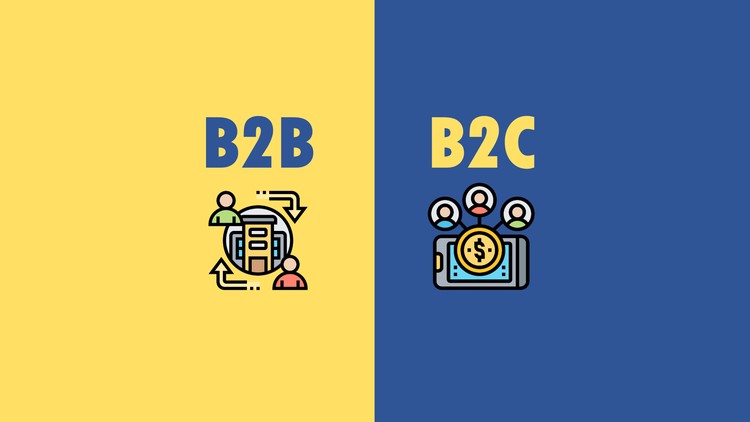
External Links May Contain Affiliate Links read more





