Data Analyst: PowerBI,PowerPivot,PowerQuery,PivotChart,DAX

- Description
- Curriculum
- FAQ
- Reviews
As a data analyst, you are on a journey. Think about all the data that is being generated each day and that is available in an organization, from transactional data in a traditional database, telemetry data from services that you use, to signals that you get from different areas like social media.
For example, today’s retail businesses collect and store massive amounts of data that track the items you browsed and purchased, the pages you’ve visited on their site, the aisles you purchase products from, your spending habits, and much more.
With data and information as the most strategic asset of a business, the underlying challenge that organizations have today is understanding and using their data to positively effect change within the business. Businesses continue to struggle to use their data in a meaningful and productive way, which impacts their ability to act.
The key to unlocking this data is being able to tell a story with it. In today’s highly competitive and fast-paced business world, crafting reports that tell that story is what helps business leaders take action on the data. Business decision makers depend on an accurate story to drive better business decisions. The faster a business can make precise decisions, the more competitive they will be and the better advantage they will have. Without the story, it is difficult to understand what the data is trying to tell you.
However, having data alone is not enough. You need to be able to act on the data to effect change within the business. That action could involve reallocating resources within the business to accommodate a need, or it could be identifying a failing campaign and knowing when to change course. These situations are where telling a story with your data is important.
The underlying challenge that businesses face today is understanding and using their data in such a way that impacts their business and ultimately their bottom line. You need to be able to look at the data and facilitate trusted business decisions. Then, you need the ability to look at metrics and clearly understand the meaning behind those metrics.
Data analysis exists to help overcome these challenges and pain points, ultimately assisting businesses in finding insights and uncovering hidden value in troves of data through storytelling. As you read on, you will learn how to use and apply analytical skills to go beyond a single report and help impact and influence your organization by telling stories with data and driving that data culture.
Power BI is a business analytics solution that lets you visualize your data and share insights across your organization, or embed them in your app or website. Connect to hundreds of data sources and bring your data to life with live dashboards and reports.
Discover how to quickly glean insights from your data using Power BI. This formidable set of business analytics tools—which includes the Power BI service, Power BI Desktop, and Power BI Mobile—can help you more effectively create and share impactful visualizations with others in your organization.
The Power Query and Power Pivot features in Microsoft Excel can make a powerful combination. Power Query enables you to discover, connect to, and import data, and Power Pivot lets you quickly model that data. You will learn how to use the DAX formula language to provide lookup abilities.
I will walk you through step-by-step how to use Power Query to select data, prepare a query, cleanse data, and prepare data for Power Pivot. Also i will walks you through the Power Pivot workflow, showing how to create a data model, import additional data if needed, build relationships between data, and create calculations and measures.
You will learn hands on real-world scenarios for working together with Power Query and Power Pivot.
Learning objectives
-
Preparing queries
-
Cleansing data with Power Query
-
Enhancing queries
-
Creating a data model in Power Pivot
-
Building relationships
-
Creating Pivot Tables and Pivot Charts
-
Creating Lookups
-
Using DAX to link data
-
Creating data model
-
Creating relationship between data sources
-
Analyzing data with PivotTables and PivotCharts
-
Using Power Query with PowerPivot
-
Connecting to a variety of data sources with Power BI
-
Create and publish reports to Power BI Service
-
Refreshing Data Source
-
Updating Queries
-
Using Conditional statements
-
Using quick and dynamic measures
-
Transforming data on connected datasets
-
1IntroductionVideo lesson
-
2The Data AnalystVideo lesson
-
3Office 365 TrialVideo lesson
-
4Activating Office 365 AppsVideo lesson
-
5Logging into Office 365Video lesson
-
6What is Power PivotVideo lesson
-
7Office Versions of Power PivotVideo lesson
-
8How to enable Power Pivot in ExcelVideo lesson
-
14Creating your data modelVideo lesson
-
15Import more data and build relationshipsVideo lesson
-
16Create lookups as new fields with DAXVideo lesson
-
17Analyze data using Pivot TablesVideo lesson
-
18Analyze data using Pivot ChartsVideo lesson
-
19Refreshing Source DataVideo lesson
-
20Updating QueriesVideo lesson
-
21Creating new reportsVideo lesson
-
26Power BI Overview : Part 1Video lesson
-
27Power BI Overview : Part 2Video lesson
-
28Power BI Overview : Part 3Video lesson
-
29Components of Power BIVideo lesson
-
30Building Blocks of Power BIVideo lesson
-
31Power BI Desktop InterfaceVideo lesson
-
32Exploring Power BI ServiceVideo lesson
-
33Power BI AppsVideo lesson
-
41What is SQL ServerVideo lesson
-
42Minimum Installation RequirementsVideo lesson
-
43Download SQL ServerVideo lesson
-
44Install SQL ServerVideo lesson
-
45Install SSMSVideo lesson
-
46Connecting to SQL ServerVideo lesson
-
47Download Sample DatabaseVideo lesson
-
48Connecting SQL Server to Power BIVideo lesson
-
49What is PostgreSQLVideo lesson
-
50Installing PostgreSQLVideo lesson
-
51Connecting to PostgreSQL ServerVideo lesson
-
52Download Sample DatabaseVideo lesson
-
53Connect PostgreSQL To Power BI: Part 1Video lesson
-
54Connect PostgreSQL To Power BI: Part 2Video lesson
-
55Import and Transform Data From Access Database FileVideo lesson
-
56Changing The LocaleVideo lesson
-
57Connecting to Access Database FileVideo lesson
-
58Power Query Editor and QueriesVideo lesson
-
59Creating and Managing Query GroupsVideo lesson
-
60Renaming QueriesVideo lesson
-
61Splitting ColumnsVideo lesson
-
62Changing Data TypesVideo lesson
-
63Removing and Reordering ColumnsVideo lesson
-
64Duplicating and Adding ColumnsVideo lesson
-
65Creating Conditional ColumnsVideo lesson
-
66Connecting to files in a folderVideo lesson
-
67Appending QueriesVideo lesson
-
68Merging QueriesVideo lesson
-
69Query Dependency ViewVideo lesson
-
70Transforming Less Structured Data: Part 1Video lesson
-
71Transforming Less Structured Data: Part 2Video lesson
-
72Creating TablesVideo lesson
-
73Query ParametersVideo lesson
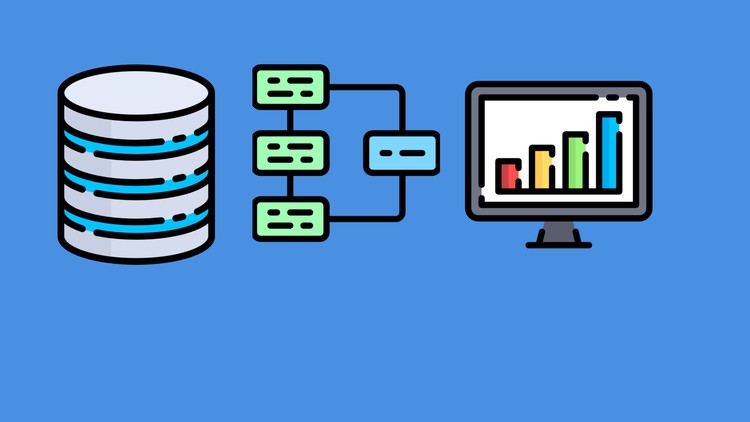
External Links May Contain Affiliate Links read more




