Create Simple & Complex Applications Using Python's Tkinter
- Description
- Curriculum
- FAQ
- Reviews
The tkinter library in Python is a powerful tool for the creation of graphical user interfaces(GUIs). It offers a wide range of widgets and tools that make it ideal for both beginners and advanced users. With its simple and intuitive syntax, tkinter allows for the quick and efficient development of applications with graphical elements.
One of the key strengths of tkinter is its cross-platform nature. This means that applications built with tkinter can run on various operating systems, such as Windows, macOS, and Linux, without any modifications. This makes it an attractive choice for developers looking to reach a broad audience with their applications.
Furthermore, tkinter provides a plethora of widgets that can be used to create an interactive and visually appealing user interface. These widgets include buttons, labels, textboxes, checkboxes, radio buttons, and many more. Additionally, tkinter allows for the customization and styling of these widgets to fit the specific design requirements of an application.
Another significant advantage of using tkinter is its integration with other Python libraries and tools. This allows developers to combine the functionality of tkinter with other powerful Python modules, such as NumPy, pandas, and Matplotlib, to create complex and feature-rich applications.
Moreover, tkinter offers support for event-driven programming, enabling the creation of responsive and dynamic user interfaces. This allows for the handling of user interactions, such as button clicks, mouse movements, and keyboard inputs, to trigger specific actions within the application.
In conclusion, the tkinter library in Python is a valuable resource for developers looking to create graphical user interfaces for their applications. Its cross-platform compatibility, extensive widget library, integration with other Python modules, and support for event-driven programming make it a versatile and powerful choice for GUI development. Whether you are a novice programmer or an experienced developer, tkinter provides the tools and functionality needed to create professional-looking and functional graphical interfaces.
-
1Introduction To GUIVideo lesson
Introduction to GUI in python and its tkinter library
-
2WindowVideo lesson
In this lecture you will learn how to create a simple application consisting of a window
-
3Window TitleVideo lesson
How to change the title of a window
-
4ButtonVideo lesson
Learn how to create a button widget
-
5Event handler/CallbackVideo lesson
An event handler/callback is a specific code/function responsible for responding to clicks made on a button
-
6messagebox moduleVideo lesson
In this lecture we will explore the messagebox module and use its function askquestion( )
-
7place() methodVideo lesson
Use the place() method to place widget in the specific area of our window widget
-
8grid() methodVideo lesson
geometry manager
-
9pack( ) methodVideo lesson
-
10bg & fg propertiesVideo lesson
In this lecture you will learn how to colorize widgets
-
11activeforeground & activebackground propertiesVideo lesson
-
12Label widgetVideo lesson
Learn how to create a label widget
-
13Frame widgetVideo lesson
How to create a frame widget
-
14Checkbutton widget & IntVar classVideo lesson
Create a brand new widget called checkbutton, and use an observable variable called IntVar which is a class in order to successfully interact with the widget
-
15Entry widgetVideo lesson
Creation of an entry widget, and specification through its arguments
-
16Radiobutton widgetVideo lesson
Find the difference between the Checkbutton & Radiobutton widgets
-
17showinfo( ) functionVideo lesson
Another function called showinfo() which is apart of the messagebox module. Learn why and how it is beneficial to our code.
-
18bind( ) methodVideo lesson
How to use the bind( ) method to attach callbacks to non-clickable widgets
-
19EventsVideo lesson
List of Events you might encounter during the course as well as some you might want to experiment with in your spare time.
-
20Events part 2Video lesson
In this lecture the event topic is covered in depth with practical example
-
21config( ) methodVideo lesson
How you can use the config( ) method to change property values of a widget
-
22unbind( ) methodVideo lesson
How to remove an event from a widget using the unbind() method
-
23bind_all( ) & unbind_all( ) methodsVideo lesson
-
24Dictionary approachVideo lesson
Use a dictionary in order to get widget property values as well as change them
-
25cget( ) methodVideo lesson
How to use the cget() method to read the value of a property and combine it with the config( ) method to set the value
-
26font propertyVideo lesson
Learn how to change the textual representation of a widget using the font property
-
27borderwidth, wraplength, underline, highlightthickness propertiesVideo lesson
-
28state propertyVideo lesson
Learn how to use the state property in order to disable as well as enable the functionality of a widget
-
29cursor propertyVideo lesson
Change the appearance of a mouse cursor using the cursor property
-
30after() , focus_get() , focus_set( ) methodsVideo lesson
-
31color switch applicationVideo lesson
Using the after() method we will create an application where the color of the frame widget will turn to green and then to a white color every second
-
32Checkbutton methodsVideo lesson
In this lecture we will create an application based on checkbutton widget where we will use one of its methods to display a state change in a form of a messagebox
-
33textvariable propertyVideo lesson
Create an application where by using the textvariable property you can change a text of a widget
-
34Message widgetVideo lesson
We will create an application where by using the message widget with each addition of a text the size of the window will increase in size automatically
-
35Frame widget as master widgetVideo lesson
Throughout the course the window widget has been used as master widget for all widgets, but it is also possible to use a Frame widget as such
-
36menu widget & cascade ( ) methodVideo lesson
Introduction to Menu widget
-
37add_command methodVideo lesson
-
38sub menu within a sub menu, tear off property, add_seperator methodVideo lesson
Now we will create a menu equipped with a cascade which is equipped with multiple sub menus as well , we will use a special property called a tear off as well as a new method add_seperator
-
39accelerator propertyVideo lesson
Place a text on a menu item which references an access though a hot key using the accelerator property
-
40entryconfigure methodVideo lesson
-
41title change in quick successionVideo lesson
We will create an application where the title of the window will be changed in quick succession
-
42geometry( ) methodVideo lesson
We will increase as well as decrease the size of our window with a brand new method geometry()
-
43maxsize() & minsize() methodsVideo lesson
Set the limit to the size of the window using the minsize( ) & maxsize() methods
-
44resizable() methodVideo lesson
-
45askyesno() functionVideo lesson
The function is used to ask the user before moving forward
-
46askokcancel() functionVideo lesson
Communication with the user of the application
-
47askretrycancel() functionVideo lesson
Ask the user if they want to try again
-
48askquestion() functionVideo lesson
Another function of the messagebox module
-
49showwarning() functionVideo lesson
Warn the user of the app using the showwarning function
-
50showerror() functionVideo lesson
Warn the user of the application with another function called showerror
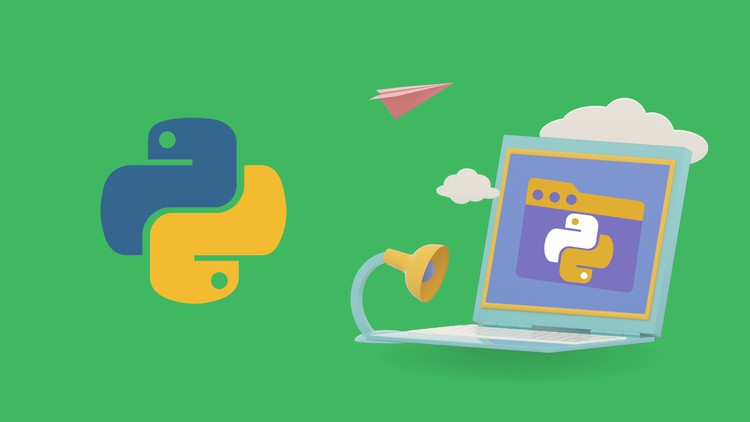
External Links May Contain Affiliate Links read more





