Create "Hormozi Style" Reels & Shorts in Premiere Pro
- Description
- Curriculum
- FAQ
- Reviews
If you want to make scroll stopping reels – like the ones that are EVERYWHERE on social media right now – you’re in the right place!
My name’s Ryan and I’ve been a freelance video editor full time for over 4 years – I’ve reached top seller on Fiverr twice and I’ve helped multiple students quit their jobs and become full time freelance video editors
In this class I’m going to walk you through creating your very own “hormozi style” reel in Premiere Pro – so you can make better reels for your business or start offering these editing skills as a service
You don’t need any experience with Premiere Pro, as I keep things step by step and to the point
-
First I’ll show you the best ways to efficiently cut and edit your raw footage
-
Then – you’ll learn some basic colour correction and how to get your audio sounding nice and crisp!
-
I’ll show you how to design scroll stopping text just like you see on social media, and some animation techniques that will get your text popping!
-
And finally I’ll show you how to add emojis, sound effects, and export your reels so you can show them off to the world!
You can follow along with your own footage and make your own reel – or you can use the footage I provided to create a portfolio piece to help you get your own clients!
Either way – this is a fun, easy to follow project – which will leave you with a shiny new reel and valuable editing skills using premiere pro.
I look forward to seeing you in the first lesson!
-
1Welcome! IntroductionVideo lesson
Welcome to the course!
To get started download the resource guide below which has the downloadable footage to follow along with and resource links for things referenced in this course.
If you have any questions, comments or feedback throughout the course please just ask.
I'd also recommend working along and seeing your project to completion!
GOOD LUCK! -
2Quick Optimisation GuideVideo lesson
Quick optimisation tips
1. If shooting your own footage, keep your head near the top third and the middle open for text / graphics.
2. Create the composition in 9:16 ratio, typically 1080 x 1920 (vertical).
3. Don't add text or graphics to the bottom 20% if you are creating reels (it will get covered up with information)
-
3Premiere Pro Quick-Start Guide!Video lesson
Quick Shortcut Guide:
V = Selection Tool
C = Razor Tool (Cut)
Z = Undo
A = Select all forward
Shift + A = Select all forward on one track
-
4Crispy VocalsVideo lesson
In this short video I'll show you how to make your voice sound better on video, forever!
-
5Basic Colour CorrectionVideo lesson
Exposure = make sure the scene is fully lit, but not overexposed. You don't want white "blooming" and ruining the image.
Blacks & Whites = make sure you can still see the creases in t-shirts etc. but make sure it's not so dark that you are losing some image quality in the blacks
Colour Temperatue = aim to find a white spot and make sure it's white! This is better when set in camera first, but this short video should help you understand how to do it in post production.
-
6The First CutVideo lesson
Quick Shortcut Guide:
V = Selection Tool
C = Razor Tool (Cut)
Z = Undo
A = Select all forward
Shift + A = Select all forward on one track
-
7Mix Down Your MusicVideo lesson
Make sure you can hear the voice clearly over the music.
I typically like my music -15db.
I get all my music from Soundstripe (linked in the document to this course)
-
8Manual Text, Font & AnimationVideo lesson
-
9Text Method Two - TranscriptionVideo lesson
In this lesson I show you how to quickly transcribe text in Premiere Pro. I do repeat a few things from the previous lesson as I wanted two seperated lessons for each method!
You can do it whichever way you like.
-
10Fancy Captions!Video lesson
The best bit you've all been waiting for!
In this section I show you the methods used to make text POP and change colour, however I recommend you try things out for yourself and create your own styles! -
11Emoji Time!Video lesson
In this short lesson we will add graphics and emojis to your project. Don't just limit yourself to emojis though! Experiment with other graphics and images and make it YOUR OWN.
I've linked to my favourite emoji pack in the resource document. -
12Sound Effects & FinalisationVideo lesson
Finally - let's add some sound effects and finalise our video! Once again - I get sound effects from soundstripe (linked in the resource guide to this course)
-
13RenderVideo lesson
-
14Thank You! What Next?Video lesson
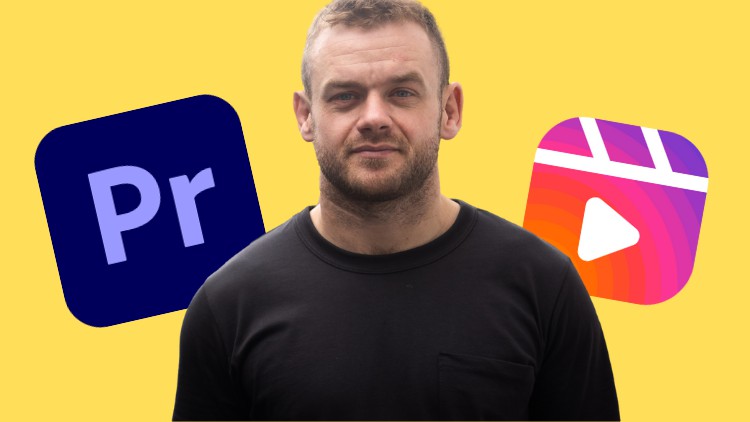
External Links May Contain Affiliate Links read more





