Complete Web Design Course with WordPress for Beginners
- Description
- Curriculum
- FAQ
- Reviews
Explore the world of web design using WordPress, the most popular and user-friendly platform for building professional websites. Whether you aim to start a new career, create a personal website, or expand your skill set, this course will guide you every step of the way.
In this course, you’ll start from the basics, learning what web design is and why it’s crucial for creating engaging user experiences. You’ll then move on to setting up your domain and hosting, and installing WordPress—the backbone of your future websites. Our detailed walkthroughs of the WordPress dashboard will make you feel at home with this powerful tool.
Customizing your site is where the fun begins! You’ll learn how to choose and personalize themes, harnessing the full potential of plugins to add functionality and style to your site. We’ll cover creating and managing content, from pages and posts to images and media, ensuring your website is both attractive and easy to navigate.
Design principles and layout strategies will help you create professional and visually appealing sites. Using tools like Elementor, you’ll build stunning layouts without needing any coding knowledge. We’ll also delve into responsive design, ensuring your site looks great on all devices, from desktops to smartphones.
Understanding SEO is key to attracting visitors, so we’ll introduce you to the basics of search engine optimization, including on-page techniques and the use of SEO plugins like Yoast SEO. Finally, we’ll cover essential website maintenance tasks to keep your site secure, up-to-date, and running smoothly.
By the end of this course, you’ll have the skills and confidence to design, build, and maintain beautiful, functional websites using WordPress. Join us today and transform your ideas into stunning websites with ease!
-
6Ways to Create a WordPress WebsiteVideo lesson
-
7Create a Free WordPress Website OnlineVideo lesson
In this video, I will guide you through the process of creating a free WordPress website online.
-
8Buying Your Hosting Service for WordPressVideo lesson
-
9Buying Domain Names for WebsitesVideo lesson
-
10Connecting Domain Name to the WordPress Hosting ServiceVideo lesson
-
11Brief Commentary on Setting Up WordPressVideo lesson
-
12Deploy a WordPress Website OfflineVideo lesson
In this video, I will guide you through the process of setting up a local development environment for WordPress.
-
13WordPress Dashboard TourVideo lesson
In this course video, We will take a comprehensive look at the WordPress dashboard and explore its various features. This is the WordPress dashboard, the control center of your website. Let's start with the menu items on the left-hand side of the screen.
-
14Delete Default Pages and PostsVideo lesson
WordPress is a popular content management system that comes with default pages and posts. However, these default pages and posts may not be relevant to your website or blog. In this video, I will show you how to delete default posts and pages on WordPress.
-
15Create and Edit ContentVideo lesson
In this video, you will learn how to create a post on WordPress. We will go through the step-by-step process of creating a new post, including how to add text, images, and formatting. You will also learn how to use categories and tags to organize your posts and make them easier to find for your audience. Whether you're a beginner or an experienced blogger, this video will provide you with the essential skills you need to create engaging and effective posts on WordPress. So, let's get started!
-
16Content Categories and TagsVideo lesson
In this video, you will learn about categories and tags on WordPress. I will explain the difference between categories and tags and show you how to create and manage them. Categories and tags are essential for organizing your content and making it easy for your readers to navigate your website. By the end of this video, you will have a clear understanding of how to use categories and tags effectively to improve your website's user experience and SEO. So, let's dive in and learn how to use categories and tags on WordPress!
-
17Comments and ModerationVideo lesson
In this video, I'll walk you through the basics of comment moderation on WordPress. We'll cover how to enable comments on your site, how to manage and moderate those comments, and some tips for keeping your comment section a positive and productive space.
-
18Create PagesVideo lesson
You'll learn how to create pages on WordPress, one of the most popular content management systems on the internet. I'll walk you through the step-by-step process of creating a new page, editing the page title and content, and publishing it to your website. Whether you're a beginner or an experienced WordPress user, this tutorial will provide you with the skills you need to create beautiful, professional-looking pages for your website.
-
19Difference Between Pages and PostsVideo lesson
In this video, we'll explore the key differences between pages and posts on WordPress. Many people are often confused about which one to use and when. We'll start by explaining what pages and posts are and then dive into their different characteristics. Pages are static, standalone content that is usually used for important information like About Us or Contact pages. Posts, on the other hand, are dynamic and frequently updated content that is organized by categories and tags. By the end of this video, you'll have a clear understanding of the differences between pages and posts, and be able to use them appropriately to enhance your website's user experience.
-
20Differences Between Pages and Posts on WordPressQuiz
This practice test consists of 5 multiple-choice questions.
There is only one correct answer for each question.
After completing the test, compare your answers with the explanations provided to assess your understanding of the differences between pages and posts on WordPress.
-
21General SettingsVideo lesson
In this video, we'll explore the General settings of WordPress and show you how to configure them to customize your site's title, tagline, and time zone. We'll also go over other important options, such as the default category and post format, as well as how to set up your site's language and visibility settings. By the end of this video, you'll have a solid understanding of how to adjust the General settings to make your WordPress site work the way you want it to.
-
22Writing SettingsVideo lesson
-
23Reading SettingsVideo lesson
In this video, we'll take a deep dive into the Reading settings of WordPress, which control how your site's content is displayed to visitors. We'll cover topics like setting up a static homepage, configuring the blog post display, and adjusting the number of posts shown on each page.
We'll also explore options for syndicating your content, controlling feed settings, and setting up search engine visibility.
By the end of this video, you'll have a thorough understanding of how to use the Reading settings to create a user-friendly browsing experience for your visitors.
-
24Discussion SettingsVideo lesson
In this video, we'll take a look at the Discussion settings in WordPress, which control how comments are managed on your site. We'll cover how to enable and disable comments on your posts and pages, how to manage comment moderation and spam, and how to configure settings such as comment notifications and avatars. Whether you're running a personal blog or a large-scale website, understanding the Discussion settings in WordPress is essential for creating a positive user experience and fostering a sense of community on your site.
-
25Media SettingsVideo lesson
In this video, we'll explore the Media settings in WordPress, which control how images and other media files are handled on your site. We'll cover how to specify the sizes of images that are automatically generated when you upload them, how to choose the default image alignment and link settings, and how to optimize images for faster loading times. We'll also look at how to enable and configure the media library's search and filter features, and how to use WordPress's built-in image editor to make quick adjustments to your images. Whether you're a beginner or an experienced WordPress user, understanding the Media settings is key to creating visually compelling content on your site.
-
26Permalinks SettingsVideo lesson
In this video, we'll take a deep dive into the Permalink settings in WordPress, which control the structure of the URLs for your posts, pages, and other content on your site. We'll cover the various permalink structures available in WordPress, and which ones are best for search engine optimization (SEO) and user experience. We'll also look at how to customize your permalinks to include specific keywords and optimize them for readability and accessibility. Whether you're a blogger, a marketer, or a business owner, understanding the Permalink settings in WordPress is essential for creating URLs that are both user-friendly and search-engine friendly.
-
27Privacy SettingsVideo lesson
In this video, we'll explore the Privacy settings in WordPress, which help you comply with data protection regulations such as GDPR and CCPA. We'll cover how to create a Privacy Policy page for your site, which outlines how you collect and use visitor data. Whether you're running a small blog or a large e-commerce site, understanding the Privacy settings in WordPress is crucial for protecting your visitors' data and maintaining their trust.
-
28User ProfileVideo lesson
In this video, we will explore the User Profile feature on WordPress. A User Profile is a section of a WordPress site where users can manage their personal information, such as their display name, bio, and profile picture. We'll show you how to access and edit your User Profile, as well as how to customize your settings and preferences. Whether you're a blogger, site owner, or frequent contributor, understanding the User Profile feature is essential to make the most out of your WordPress experience. So, join me as we dive into the world of User Profiles on WordPress!
-
29Roles and PrivilegesVideo lesson
In this video, we'll be discussing Roles and Privileges on WordPress. WordPress comes with a built-in user management system that allows you to assign different roles to users, such as Administrator, Editor, Author, Contributor, and Subscriber. Each role comes with its own set of privileges, which determine what a user can and cannot do on your WordPress site. We'll show you how to assign roles to users, customize the privileges of each role, and even create custom roles with specific permissions. Understanding Roles and Privileges is crucial for maintaining the security and functionality of your WordPress site, so join me as we explore this important topic in-depth!
-
30Add Users and Assign RolesVideo lesson
In this video, we'll be discussing how to assign roles on WordPress. Roles determine the level of access a user has on your site, such as Administrator, Editor, Author, Contributor, and Subscriber. We'll show you how to assign roles to users, either when adding new users or by editing existing users. We'll also explore the different privileges that come with each role, so you can make informed decisions about who to assign which role. Understanding how to assign roles is essential for managing your WordPress site, so join me as I guide you through this important process!
-
31Plugins Installation from WordPress Plugin DirectoryVideo lesson
In this video, we'll be discussing how to install plugins on WordPress. Plugins are powerful tools that can enhance the functionality of your WordPress site, and we'll show you how to install them quickly and easily using the WordPress Plugin Directory and I'll also explain how to activate and deactivate plugins, and how to manage your installed plugins. Understanding how to install plugins is essential for customizing your WordPress site and making it work for you, so join me as I guide you through this important process!
-
32Downloading and Uploading Plugins ManuallyVideo lesson
In this video, we'll be discussing how to download and upload plugins manually on WordPress. While many plugins can be installed directly from the WordPress Plugin Directory, some may need to be downloaded and uploaded manually. I'll show you how to find and download plugins from reputable sources, as well as how to upload them to your WordPress site.
Some of the reputable sources you can download Plugins:CodeCanyon - This is a popular marketplace for premium WordPress plugins where you can find a wide range of high-quality plugins developed by experienced developers.
GitHub - This is a code hosting platform where developers can share and collaborate on open-source projects, including WordPress plugins.
WPForms - This is a popular plugin development company that offers a variety of high-quality WordPress plugins, including contact forms, surveys, polls, and more.
Elegant Themes - This is another reputable plugin development company that offers a range of WordPress plugins and themes, including the popular Divi theme and builder.
When downloading plugins, it's important to choose reputable sources to ensure that the plugins are safe, reliable, and compatible with your WordPress site.
-
33Must-Have Plugins for Every SiteText lesson
-
34Changing and Deleting ThemesVideo lesson
I will guide you through the process of changing and deleting themes on your WordPress website. Whether you want to give your site a fresh new look or remove an outdated theme, this video has got you covered.
First, I'll show you how to change your WordPress theme by navigating to the "Appearance" tab and selecting "Themes." where we will get to discover a range of available themes, both free and premium. I'll demonstrate how to preview each theme to see how it looks on your site and how to activate your preferred one with a simple click.
Next, I'll delve into the process of deleting a theme. It's essential to remove any unwanted themes to optimize your website's performance and security. We'll go back to the "Themes" section within the WordPress dashboard and explain the difference between active and inactive themes. Then, I'll walk you through the step-by-step process of safely deleting a theme, ensuring you won't accidentally remove the active theme that's currently in use.
Throughout the tutorial, I'll provide useful tips and best practices to help you make informed decisions when selecting and managing themes.
By the end of this video, you'll have the knowledge and confidence to effortlessly change and delete themes on your WordPress website, enabling you to keep your site visually appealing and well-organized. Don't miss out on this invaluable WordPress tutorial. Watch now and take your website customization skills to the next level!
-
35Free and Premium ThemesVideo lesson
I'll explore the key differences between free and premium WordPress themes, helping you make an informed decision when selecting the right theme for your website. First, we'll delve into the world of free WordPress themes. We'll discuss the advantages and limitations of using free themes, such as the wide variety of options available in the WordPress theme directory. We'll showcase some popular free themes and highlight their features, customization options, and community support. You'll discover how free themes can be a budget-friendly solution for beginners or those with minimal customization needs.
Next, we'll introduce you to premium WordPress themes. We'll explain the benefits of investing in a premium theme, such as access to advanced features, professional design, and dedicated customer support. We'll showcase examples of premium themes and demonstrate how they can elevate your website's aesthetics and functionality. We'll also discuss the importance of purchasing themes from reputable marketplaces to ensure quality and ongoing updates.
Throughout the video, we'll provide tips for evaluating themes based on factors like design flexibility, responsiveness, SEO optimization, and compatibility with popular plugins. We'll emphasize the importance of choosing a theme that aligns with your website's goals, target audience, and branding.
By the end of this video, you'll have a clear understanding of the differences between free and premium WordPress themes. Whether you opt for a free theme to get started or decide to invest in a premium theme for added customization and support, you'll be equipped with the knowledge to make an informed decision for your WordPress website.
Don't miss this enlightening video! Watch now and unlock the potential of WordPress themes to enhance your website's visual appeal and functionality.
-
36Downloading and Uploading ThemesVideo lesson
In this comprehensive WordPress tutorial, I'll guide you through the process of downloading and uploading themes to your WordPress website. Whether you're looking to install a new theme from a third-party source or upload a custom theme, this video has got you covered.
First, I'll walk you through the process of downloading a theme from a reputable source. We'll explore various options, such as the official WordPress theme directory, premium theme marketplaces, or independent theme developers' websites.
I'll provide tips on choosing a theme that matches your website's style and functionality requirements. Once you've found the perfect theme, we'll demonstrate how to download it to your computer.
Next, I'll show you how to upload the downloaded theme to your WordPress website. I'll guide you to the WordPress dashboard, where you'll navigate to the "Appearance" section and select "Themes." From there, we'll explain how to add a new theme by clicking the "Add New" button. We'll demonstrate two methods of uploading the theme: using the WordPress theme uploader or manually uploading it via FTP.
You'll gain insight into each method's advantages and choose the one that suits your preferences and technical skills.
Throughout the tutorial, we'll address common troubleshooting scenarios, such as theme compatibility issues or file size limitations during upload. We'll also highlight the importance of keeping your themes updated for security and functionality reasons.
By the end of this video, you'll have a clear understanding of how to download and upload themes to your WordPress website. Whether you're a beginner or an experienced user, this tutorial will equip you with the knowledge and confidence to customize your site with ease.
Don't miss out on this valuable WordPress tutorial. Watch now and master the art of downloading and uploading themes to transform your website's look and feel.
-
37Theme CustomizationVideo lesson
Discover the power of theme customization on WordPress! In this brief video, we'll explore how to personalize your website's appearance with ease. Learn how to modify colors, fonts, layouts, and more to create a unique and professional-looking site. Whether you're a beginner or an experienced WordPress user, this tutorial will provide you with valuable tips and techniques to make your website truly yours. Watch now and unleash your creativity with WordPress theme customization!
-
38Theme OptionsVideo lesson
Discover the Theme Option feature on WordPress, a powerful tool that allows you to effortlessly customize the look and feel of your website. In this video, we'll walk you through the Theme Options panel, showcasing its intuitive interface and highlighting the array of customization possibilities at your fingertips. Whether you're a beginner or an experienced user, you'll learn how to personalize your website's layout, typography, color schemes, and more, all without any coding knowledge. With Theme Option, you can bring your unique vision to life and create a stunning website that reflects your brand or personality. Watch the video now and unlock the full potential of WordPress's Theme Option feature.
-
39Header Customization and Site IdentityVideo lesson
In this informative video, we delve into the powerful tools of header customization and site identity available on WordPress. Learn how to make your website truly unique and representative of your brand or personal style.
-
40Menu CustomizationVideo lesson
-
41Background and Homepage SettingsVideo lesson
-
42Widgets CustomizationVideo lesson
-
43Domain Name ServiceVideo lesson
In this informative video, we delve into the world of domain names and their crucial role in establishing an effective online presence. Whether you're a business owner, a blogger, or simply interested in the workings of the internet, this video is a must-watch!
Unlock the secrets of Domain Name Service (DNS) in this brief and informative video. Join us as we delve into the world of domain names and learn how DNS works behind the scenes to connect users to websites. Discover the essential role DNS plays in translating human-readable domain names into computer-readable IP addresses.
Join us as we demystify domain names and explore their significance in website identification and accessibility. Learn how domain names serve as unique addresses that connect users to websites, acting as virtual landmarks on the vast internet landscape
-
44Hosting ServiceVideo lesson
Embark on a journey into the world of hosting services with this brief and insightful video. Join us as we explore the fundamental aspects of hosting and how it powers websites and applications. Discover the various types of hosting options available, including shared hosting, virtual private servers (VPS), dedicated servers, and cloud hosting. Gain a deeper understanding of the key factors to consider when choosing a hosting provider, such as performance, security, scalability, and customer support. Whether you're a beginner looking to launch your first website or a seasoned web professional seeking to optimize your hosting environment, this video will provide you with essential insights to make informed decisions. Tune in now to uncover the secrets of hosting services and unlock the full potential of your online presence.
-
45Hosting Website for freeVideo lesson
Ready to launch your first WordPress website? This brief and beginner-friendly video is here to guide you through the process of deploying your very own WordPress site. Join me as I walk you through each step, from selecting a reliable hosting provider to installing WordPress and configuring essential settings. Learn how to choose and customize a theme, install plugins for added functionality, and create and publish your first pages and blog posts. We'll also cover tips for optimizing your website's performance, ensuring security, and implementing essential SEO practices. Whether you're a business owner, blogger, or aspiring web developer, this video will equip you with the knowledge and confidence to successfully deploy your first WordPress website. Get ready to showcase your online presence to the world. Watch now and embark on your exciting web journey!
-
46WordPress on cPanelVideo lesson
Discover how to host your WordPress website on cPanel in this concise and informative video. Join us as we navigate through the steps of setting up a WordPress site on cPanel, a popular hosting control panel. Learn how to create a database, configure FTP access, and install WordPress using the built-in tools and features of cPanel. We'll also cover important aspects such as managing domain names, configuring email accounts, and optimizing your WordPress site for performance and security. Whether you're a beginner or have prior experience with cPanel, this video will provide you with the necessary knowledge to confidently host your WordPress website on this powerful platform. Get started with cPanel hosting and unlock the full potential of your WordPress site. Watch now and take control of your online presence!
-
47Export your WordPress Website from LocalhostVideo lesson
Ready to take your WordPress website from localhost to the live web? Join us in this brief and practical video as we guide you through the process of exporting your WordPress site from localhost to a live server. Learn how to package your local WordPress installation, including the database and files, and transfer them to your hosting provider. We'll cover essential steps such as exporting the database, uploading files via FTP, and configuring your database connection settings. Gain valuable insights into potential challenges and troubleshooting tips to ensure a smooth transition. Whether you're a developer, designer, or website owner, this video will equip you with the necessary skills to successfully export your WordPress website and make it accessible to the world. Get ready to launch your site with confidence. Watch now and bring your local WordPress site to life!
-
48Importing WordPress Website to a LiveserverVideo lesson
Ready to make your WordPress website live? Join us in this brief and practical video as we walk you through the process of importing your WordPress website to a live server. Discover the essential steps to seamlessly transfer your site's files and database from your local environment to the live server. Learn how to create a new database on the live server, import your local database, and upload your WordPress files using FTP or a file manager. We'll also cover crucial considerations like updating your site's URLs and configuring necessary settings for optimal performance. Whether you're a website owner or a developer, this video will provide you with valuable insights and tips to ensure a successful migration to the live server. Get ready to share your WordPress website with the world. Watch now and bring your site online with confidence!
-
49What You Need to Publish a Website Online with WordPressVideo lesson
-
50Setup the WordPress for this Project (A refresher)Video lesson
We revisited the website we setup earlier in this course, we tried to log in with the admin credentials that were setup during the hosting registration, watch and enjoy.
-
51Get a Free Template KitsVideo lesson
Step 2: Choose a Theme
Once your account is set up, log in to your WordPress dashboard.
Click on "Appearance" in the sidebar, then select "Themes."
Browse through the available themes and choose one that suits your portfolio style.
Click "Activate" to apply the theme to your website.
-
52Import Templates from the Install kitsVideo lesson
Step 4: Create Pages
From the WordPress dashboard, go to "Pages" and click "Add New."
Create essential pages for your portfolio, such as "Home," "About," "Portfolio," "Contact," etc.
Add compelling content and showcase your work in the portfolio section.
-
53Install ThemesVideo lesson
-
54Page Builders for WordPressText lesson
-
55Create PagesVideo lesson
-
56Configure WordPress SettingsVideo lesson
-
57Create Navigation MenuVideo lesson
Step 8: Configure Settings
In the WordPress dashboard, go to "Settings" and select "General."
Adjust your site title, tagline, and other basic settings as needed.
Explore other settings options, such as reading, discussion, and permalinks, to fine-tune your website.
-
58Landing Page Design || Part 1Video lesson
The Web Design Portfolio Landing Page Design course with Envato Elements Plugins on WordPress is designed to help you create a stunning portfolio landing page for your web design work using the power of Envato Elements plugins in WordPress. Whether you're a beginner or an experienced web designer looking to enhance your portfolio, this course will provide you with the necessary skills and knowledge to create a visually appealing and professional landing page.
Throughout this course, you will learn step-by-step how to leverage the capabilities of Envato Elements, a popular platform for web design assets, and utilize WordPress, a widely used content management system, to build an impressive portfolio landing page. By combining these two powerful tools, you will be able to showcase your web design projects in an engaging and interactive manner.
-
59Landing Page Design || Part 2Video lesson
By the end of this course, you will have the skills and confidence to create an impressive web design portfolio landing page using Envato Elements plugins on WordPress. Whether you're a freelancer looking to attract clients or a web designer seeking to showcase your work, this course will empower you to present your portfolio in a visually compelling and professional manner.
-
60Study QuizQuiz
-
61How to make money as a Web DesignerVideo lesson
Join me as I guide you through a step-by-step journey of discovering different income streams available to web designers. I started by outlining the basics of web design, including essential skills and tools you need to master.
-
62How to write a Website Design ProposalVideo lesson
Writing a well-structured and persuasive website design proposal is crucial for winning client projects. Here are some essential steps to help you create an effective website design proposal:Introduction and Background:
Start with a brief introduction of your company or yourself, highlighting your experience and expertise in website design.
Provide an overview of the client's business, industry, and their specific needs. Show that you understand their goals and challenges.
Project Overview:
Clearly define the scope of the project. Outline the deliverables and what the client can expect from your services.
Describe the key objectives and desired outcomes of the project. Explain how your website design will help the client achieve their goals.
Approach and Methodology:
Detail your design process, including the steps you will take to understand the client's requirements, conduct research, and develop the website.
Explain how you will gather content, create wireframes, design mockups, and obtain client feedback during the development stages.
Highlight any specific technologies, platforms, or frameworks you plan to use in the design and development process.
Design and Development Timeline:
Present a timeline that outlines the estimated duration for each phase of the project, from initial concept to final delivery.
Break down the timeline into specific milestones and indicate the client's expected involvement and feedback at each stage.
Make sure the timeline is realistic and consider potential dependencies or factors that may affect the project schedule.
Deliverables and Pricing:
Clearly list the deliverables you will provide, such as wireframes, mockups, responsive design, content integration, etc.
Specify the pricing structure for your services. It can be a fixed fee or an hourly rate, depending on the project scope and your preferred approach.
If there are any additional services or features beyond the initial proposal, mention them separately along with their associated costs.
Terms and Conditions:
Include a section that outlines the terms and conditions of the project, including payment terms, ownership of intellectual property, and any other relevant contractual details.
Specify any limitations, such as the number of revisions or rounds of feedback included in the proposal, to manage client expectations.
Portfolio and Testimonials:
Showcase relevant samples from your portfolio that highlight your design capabilities and successful past projects.
Include testimonials or client references to build trust and demonstrate your track record of delivering quality work.
Call to Action:
Close the proposal with a clear call to action, encouraging the client to move forward with your services.
Provide your contact information and invite the client to reach out for further discussion or to ask any questions they may have.
Remember to tailor your proposal to the specific needs and preferences of each client. Keep the proposal concise, well-organized, and visually appealing. Proofread for any errors before sending it to the client. Additionally, consider using proposal templates or tools that can help streamline the process and ensure a professional presentation.
-
63How to Freelance as a Website DesignerVideo lesson
Join me in this video as I share insider knowledge, practical advice, and real-life experiences to help you thrive as a freelance website designer. From finding clients to delivering exceptional results, I cover it all. Start your journey toward freelance success today!
-
64Product Design: How to transition from Web designText lesson
-
65Web Development: How to transition from Web designText lesson
-
66Graphic Design: How to transition from Web designText lesson
-
67How to utilize AI Tools for content writing as a web designerText lesson
-
68How to make money from content writing as a web designerText lesson
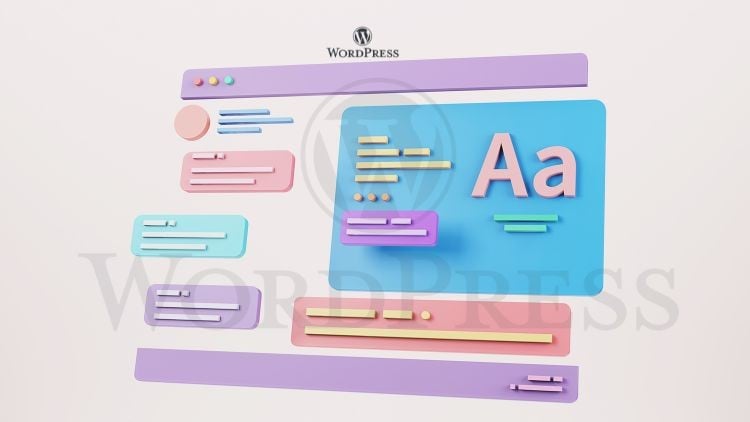
External Links May Contain Affiliate Links read more





