Complete MS Office and Web Design Development Course
- Description
- Curriculum
- FAQ
- Reviews
Welcome to this comprehensive course that covers the essentials of MS Word, Excel, PowerPoint, HTML, CSS, and WordPress. Whether you’re a student, professional, or someone looking to enhance their digital skills, this course is designed to provide you with a solid foundation in these widely-used tools and technologies.In the first part of the course, we will dive into the world of Microsoft Office. You’ll learn how to create professional-looking documents using MS Word, including formatting text, adding images and tables, and creating templates. In MS Excel, we’ll cover the fundamentals of data management, formulas, functions, and charts to help you effectively analyze and present data. Moving on to MS PowerPoint, you’ll discover how to create captivating presentations by mastering slide design, transitions, animations, and multimedia integration.The second part of the course focuses on web development. We’ll start with HTML, the building block of every webpage. You’ll learn how to structure content, create links, add images, and incorporate basic styling. Then, we’ll delve into CSS, which allows you to enhance the visual appeal of your web pages. You’ll understand how to apply styles, manage layouts, and create responsive designs that adapt to different devices.Finally, we’ll explore WordPress, a popular content management system (CMS) used to create and manage websites. You’ll learn how to install WordPress, customize themes, create pages and blog posts, and leverage plugins to extend functionality. Whether you’re a beginner or have some experience with WordPress, this section will empower you to build and maintain your own websites without any coding knowledge.Throughout the course, you’ll have hands-on exercises, quizzes, and projects to reinforce your learning. By the end, you’ll have a solid understanding of these tools and technologies, enabling you to boost your productivity, create professional documents and presentations, and develop engaging websites. So, let’s embark on this learning journey together and unlock the full potential of these versatile tools and technologies.
-
1Getting StartedVideo lesson
-
2Creating Word DocumentVideo lesson
-
3Add and edit a TemplateVideo lesson
-
4Navigation and Selection of textsVideo lesson
-
5Modifying TextVideo lesson
-
6Finding and Replacing TextsVideo lesson
-
7Formatting Texts and paragraphsVideo lesson
-
8Additional font and paragraph toolsVideo lesson
-
9Align texts using TabsVideo lesson
-
10Displaying Texts as list items_Video lesson
-
11Add Table and modifying themVideo lesson
-
12Adding graphic object in documentVideo lesson
-
13Additional Tools in InsertVideo lesson
-
14ThemesVideo lesson
-
15Getting Started and IntroVideo lesson
-
1602. Opening New Workbook and Tabs and RibbonsVideo lesson
-
17Saving DataVideo lesson
-
18ErrorsVideo lesson
-
19Logical Functions part 01Video lesson
-
20Logical Functions part 02Video lesson
-
21IFS and IF usage of calculating letter gradeVideo lesson
-
22Filter FunctionVideo lesson
-
23Date, Now and Today functionVideo lesson
-
24Time FunctionVideo lesson
-
25Converting Number into wordsVideo lesson
-
26Page settingsVideo lesson
-
27Print and Print SelectionVideo lesson
-
28Protecting worksheet and workbook and modifyng worksheetVideo lesson
-
29Sharing and CollabVideo lesson
-
30MS Excel Frequently used shortcutsText lesson
-
31Introduction part 01Video lesson
-
32SlidesVideo lesson
-
33FontVideo lesson
-
34ParagraphVideo lesson
-
35DrawingVideo lesson
-
36Insert Image and TableVideo lesson
-
37IllustrationVideo lesson
-
38Add ins part 01Video lesson
-
39Add ins part 02Video lesson
-
40Text equation mediaVideo lesson
-
41DesignVideo lesson
-
42Transition _ AnimationVideo lesson
-
43Slideshow and ViewVideo lesson
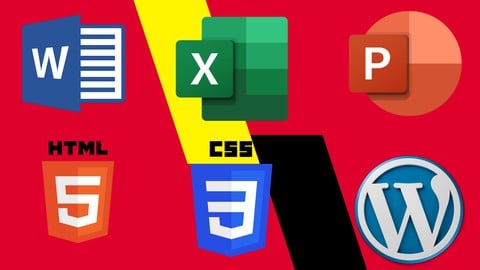
External Links May Contain Affiliate Links read more





