Complete Linux Security & Hardening with Practical Examples
- Description
- Curriculum
- FAQ
- Reviews
If you have basic understanding of Linux and want to enhance your skill in Linux security and system hardening then this course is perfect fit for you. Many security policies and standards require system administrators to address specific user authentication concerns, application of updates, system auditing and logging, file system integrity, and more. This course provides strategies for addressing specific policy and configuration concerns.
This course is intended to develop the skills needed to ensure data integrity on computer systems for organizations with high security standards.
I have 35,000+ students on Udemy platform and many of them are able to secure their dream job in IT field just by taking my courses. I always start with basic and then dive into advance level
This course is best for someone who:
-
wants to learn almost everything about Linux security
-
wants to step-up in his/her career
-
is looking for a job in Linux
-
needs technical guidance on how to enhance the security of Linux systems
-
is responsible for implementing security policy requirements on Linux systems consistently and in a reproducible way
-
must be able to demonstrate that Linux systems meet security policy requirements
-
maintains continued adherence to security requirements, including management of security-critical operating system/software updates
===================================================================================
Overview of the course:
There are total of 10 sections in this course
Section 1 – Introduction and Course Overview
-
Course Overview
-
Download Syllabus
Section 2 – Security Concepts
-
What is Security and OS Hardening?
-
Comparing House Security with Computer Security
-
Securing All Operating Systems
-
Importance of Linux Security
-
Security Implementation Tools
-
Type of Security Breach
-
Quiz, Handouts and Homework
Section 3 – Lab Setup (optional)
-
What is VirtualBox?
-
Installing Oracle VirtualBox
-
Creating First Virtual Machine
-
Linux Installation
Section 4 – Securing User Environment
-
Understanding /etc/passwd, /etc/group and /etc/shadow
-
The /etc/login.def File
-
Create User Account and Change Password
-
Change Password Parameters
-
Set Password Policy
-
Lock or Disable User Accounts Automatically
-
Lock or Disable User Accounts Manually
-
Lock User Account After 3 Failed Attempts
-
Restrict root Login
-
Disable SSH Access for a Specific User
-
Implement UID/GID Policy
-
Centralized Authentication Service
-
sudo Access
-
Monitor User Activity
Section 5 – PAM (Pluggable Authentication Module)
-
What is PAM?
-
The Importance of PAM
-
The PAM Configuration Files Format
-
PAM Config File – Module Interfaces
-
Account Access Through PAM
-
PAM Config File – Control Flags
-
PAM Config File – Modules (SO)
-
PAM Aware Services and Stacks
Section 6 – Securing Linux Filesystem
-
Linux File Types
-
Linux File Attributes
-
Linux File Ownership and Permissions
-
Changing File Permission
-
Changing File Ownership
-
Access Control List (ACL)
Section 7 – Securing Linux System
-
Message of the Day and customizing message of the day
-
Physical Server Security
-
Remove Unnecessary or Orphan Packages
-
Keep Kernel and System Up to Date
-
Stop and Disable Unwanted Services
-
Separate Disk Partitions
-
Disable Ctrl+Alt+Delete
-
Running One Service per System
-
Change Default Console Passwords
-
Disable USB Stick Detection
-
Enable Network Time Protocol (NTP or Chronyd)
-
Lockdown Cronjobs
-
Change SSH Ports
-
SELinux (longest lecture and lab)
-
Backups
Section 8 – Securing Linux System Network
-
Introduction to Firewall
-
iptables (tables, chains and targets)
-
iptables (practical examples)
-
Firewall (firewalld)
-
firewalld (Practical Examples)
-
firewalld (GUI)
-
Encrypt Incoming and Outgoing Traffic
-
SSH vs. Telnet
-
Turn Off IPV6 (If not in use)
Section 9 – Securing Environment Around Linux
-
Hardware/Network Firewall
-
Network Address Translation (NAT)
-
VPN Tunnel
-
Application and Database Encryption
Section 10 – Additional Resources
-
Many more lectures on Linux…
===================================================================================
Here is the testimonial from my students:
-
To all of you that are looking for a REALLY GOOD LINUX course, THIS IS IT, SERIOUSLY I promise you won’t find a course on LINUX here that is THIS GOOD. — T.J. Marstiller (Udemy Student)
-
Imran is a very knowledgeable and engaging instructor. As others have said, you can tell that he is not just trying to sell a course, but that he is invested in giving his students a strong career foundation with a positive and approachable attitude. He is also entertaining with his use of pop culture and practical work examples. It really feels like you’re in a classroom with him. I’m taking this course mainly as a hobbyist, but got a lot from it already. The homework assignments, quizzes, and handouts help reinforce the material. — Raymond B. (Udemy Student)
-
Main thing about course is its simplicity and the hierarchy. Design is very good and easy which helps to understand things better. — Akash Garg (Udemy Student)
-
I just love the teaching ad the learning experience I am getting — Jacob Samba (Udemy Student)
-
Imran Afzal might be my favorite teacher I’ve EVER had. He is funny, and engaging. The course was easy to follow, and with no experience starting I am now extremely comfortable with Linux, and actually really like it. He does make you do your googles, but this is not a bad thing especially considering the nature of IT and documentation to solve your own problems. I highly recommend. — Vanessa Diaz-Goumond (Udemy Student)
-
The course is run very well and I really like the handouts and the homework that is assigned. The homework helps me learn and continue with the learning process even when adult life is still progressing forward. — Thomas Rogers (Udemy Student)
-
Such an amazing instructor. Imran must have put in a lot of effort in structuring the course and taking the student step by step, he takes his time in explaining everything, from what Linux is, how to down load it, coding, etc. I have taken other courses from Imran. I am a student for life. Keep it up and please keep preparing more courses for please like us who can benefit from your way of teaching, knowledge and experience. Thank you. — Ali Shiekh (Udemy Student)
-
In the first place I say a big thank you to the instructor for making such a great course. I was afraid to learn Linux. I now feel very comfortable with Linux. I have understood both the concept behind and the practical as well. I would recommend every one who is NEW to Linux and wants to grab it once and for all without wasting time to go ahead and ENROLL. You will not regret it. I would like the instructor to do same for WINDOWS SERVER ADMIN., I don’t seem to find any better and beginner oriented course out there that could be matched with this course. To me, it is the BEST Linux Course on Online. I just started some real world projects with Linux after this great course, I was new to Linux and in just a month I am on the command line always playing. — Opoku Bright (Udemy Student)
-
I genuinely look forward to additional courses in the future. This has been so informative. You hear the name oracle all the time, but this was well put in layman’s terms — Atoofa Hasan (Classroom Student)
-
Imran Afzal eats, breathes and sleeps Linux! He really knows his stuff. I feel like he has brought me from a novice level education to masters level in a short time period. Anyone who is looking to get a job in Linux should definitely take this course. — TJ Walker (Udemy Student)
-
5Welcome to Security ConceptsVideo lesson
-
6What is Security and OS Hardening?Video lesson
In this lecture we will cover the concept of Linux security and OS hardening. What is the difference between security and OS hardening. Also we will talk about security in general, computer security and Linux security
-
7Comparing House Security with Computer SecurityVideo lesson
In this lecture we will cover Linux or Computer security with your home security so it will be easier to understand how security works in IT world
-
8Securing All Operating SystemsVideo lesson
If Linux is connected to Windows or Solaris
-
9Importance of Linux SecurityVideo lesson
We will talk about the importance of security such as:
Data protection
Protect system resources (memory, CPU, disk etc.)
Protect application workflows
Audit compliance (service organization controls – SOC reports)
SOC became effective on June 15th, 2011
Less human errors
Control management (who gets what, who can access what)
Peace of mind
-
10Security Implementation ToolsVideo lesson
There are many way computer security can be implemented and most of them are listed as follow which will be covered in this lecture:
Manual security configuration
User Accounts
File Systems
System access
System security (system configuration files)
OS network layer security
Automate through scripts
Create a script
Copy over or access over network
Execute one by one on each server
Deployment tools (Ansible, puppet. Etc.)
3rd part security software (e.g. McAfee) – Not for all security measures
-
11Type of Security BreachVideo lesson
In this lecture we are covering type of computer or linux security breach:
Data
Steal
Corrupt
Remove
Application
Apache webserver
Database
Financial applications
Operating System
Filesystem corruption
System failure
Process management
Hardware
Attack on CPU, Memory, etc.
-
12QuizQuiz
-
13HandoutsText lesson
-
14HomeworkText lesson
-
15Welcome to Lab SetupVideo lesson
-
16What is Oracle VirtualBox?Video lesson
This lecture is all about understanding of Oracle VirtualBox and how it allows us to run multiple virtual machines
-
17Downloading and Installing Oracle VirtualBoxVideo lesson
VirtualBox is a free virtualization tool which allows you to run multiple virtual machines on one host. In this lecture you will learn how to download, install and configure VirtualBox.
Simply to go any search engine and type download Oracle virtualbox
The very first result should give you the link as "Go to Download" under virtualbox.org
Click on "Go to Download" link and on the next page click on the download that is appropriate for your host platform. e.g. if you are running Windows on your PC then pick "Windows Host"
Once clicked on the link it will give you the option to download
Start the download process and upon completion run the executable which will guide you through the entire installation process
-
18Creating First Virtual MachineVideo lesson
In this lecture we will cover how to create a virtual machine on Oracle virtualbox and use it for Linux CentOS installation
-
19Linux CentOS7 Installation (Recommended)Video lesson
This lecture is all about CentOS download, installation and configuration
-
20Linux CentOS8 Installation (Optional)Video lesson
-
21QuizQuiz
-
22HandoutsText lesson
-
23HomeworkText lesson
-
24Welcome to Securing User EnvironmentVideo lesson
-
25Understanding /etc/passwdVideo lesson
-
26Understanding /etc/groupVideo lesson
-
27Understanding /etc/shadowVideo lesson
-
28The /etc/login.defs FileVideo lesson
-
29Create User Account and Change PasswordVideo lesson
-
30Change Password ParametersVideo lesson
-
31Set Password PolicyVideo lesson
-
32Lock or Disable User AccountsVideo lesson
-
33Lock or Disable User Accounts ManuallyVideo lesson
-
34Lock User Account After 3 Failed AttemptsVideo lesson
https://www.tecmint.com/linux-server-hardening-security-tips/
-
35Restrict root LoginVideo lesson
https://www.tecmint.com/linux-server-hardening-security-tips/
-
36Disable SSH Access for a Specific UserVideo lesson
-
37Limiting User Account Resources (ulimit)Video lesson
-
38Implement UID/GID PolicyVideo lesson
-
39Centralized Authentication ServiceVideo lesson
-
40sudo AccessVideo lesson
-
41Monitor User ActivityVideo lesson
Following are the different ways a user activity can be monitored
/var/log/messages = All system related messages
/var/log/secure = user login activity including failures
last = View history of all logged users
last <username> = View login history of a certain user
lastb = View all bad login attempts
who or w = Who is currently logged in (tty and pts)
tty = console
pts = xterm, putty, other terminals
/home/user/.bash_history = User command history
tcpdump = Server incoming and outgoing traffic
/etc/rsyslog.conf = Logging configuration
ps –ef | grep username = Monitor user running processes.
-
42QuizQuiz
-
43HomeworkText lesson
-
44HandoutsText lesson
-
45Welcome to PAMVideo lesson
-
46What is PAM?Video lesson
-
47The Importance of PAMVideo lesson
-
48The PAM Configuration Files FormatVideo lesson
-
49PAM Config File – Module InterfacesVideo lesson
-
50Account Access Through PAMVideo lesson
-
51PAM Config File – Control FlagsVideo lesson
-
52PAM Config File – Modules (SO)Video lesson
-
53PAM Aware Services and StacksVideo lesson
-
54QuizQuiz
-
55HandoutsText lesson
Please download all handouts
-
56HomeworkText lesson
-
57Welcome to Securing Linux FilesystemVideo lesson
-
58Linux File TypesVideo lesson
In this lecture we will cover different types of Linux files
-
59Linux File AttributesVideo lesson
This lecture is all about the output of ls -l command in Linux
-
60Linux File Ownership and PermissionsVideo lesson
-
61Changing File Permission - LABVideo lesson
We will learn how to change a file or directory permissions using chmod command
-
62Changing FIle Ownership - LABVideo lesson
We will learn how to change a file or directory ownership using chown and chgrp commands
-
63Access Control List (ACL)Video lesson
In this lecture we are going to cover Access Control List (ACL). It is used to assign file or directory permission to a specific users and groups
Some of the commands we will cover are as follow:
1) To add permission for user
setfacl -m u:user:rwx /path/to/file
2) To add permissions for a group
setfacl -m g:group:rw /path/to/file
3) To allow all files or directories to inherit ACL entries from the directory it is within
setfacl -dm "entry" /path/to/dir
4) To remove a specific entry
setfacl -x u:user /path/to/file (For a specific user)
5) To remove all entries
setfacl -b path/to/file (For all users)
-
64QuizQuiz
-
65HandoutsText lesson
Please download all handouts
-
66HomeworkText lesson
-
67Welcome to Securing Linux SystemVideo lesson
-
68Message of the DayVideo lesson
-
69Customize Message of the DayVideo lesson
-
70Physical Server SecurityVideo lesson
https://www.cyberciti.biz/tips/linux-security.html
-
71Remove Un-necessary or Orphan PackagesVideo lesson
The first rule is to keep your server lean and mean. Install only those packages that you really needed. If there are unwanted packages, delete them. The fewer the packages the less chance of unpatched code
Guidelines:
•Do not install packages that you do not need during the initial installation
•Pay close attention to the add-on packages
To get a list of all packages
# rpm –qa (CentOS)
# apt list –installed (Ubuntu)
Remove packages
# rpm –e package_name
# apt-get remove package_name
Orphaned Packages:
The objective is to remove all orphaned packages from CentOS Linux. By orphaned packages we mean all packages which no longer serve a purpose of package dependencies.
For example, package A is depended on package B, thus, in order to install package A the package B must also be installed. Once the package A is removed the package B might still be installed, hence the package B is now orphaned package
•A built-in utility which allows you to check for orphaned packages
yum-utils
•Check if that exist in your system
# rpm –qa | grep yum-utils
•If not then install
# yum install yum-utils
•Get a list of all orphaned packages
# package-cleanup –leaves
•Remove
# yum remove `package-cleanup –leaves`
# apt-get autoremove
-
72Keep Kernel and System Up to DateVideo lesson
Register to OS providers websites such as Redhat, CentOS, Ubuntu, Debian etc.
Stay connected with the technical news feeds and OS community
Run package management software such as Redhat Satellite or Ubuntu Landscape
# yum update or upgrade
# apt-get update
upgrade = will delete obsolete packages
update = will preserve obsolete packages
-
73Stop and Disable Unwanted ServicesVideo lesson
Before you can decide which services are unnecessary, you need to know which services are running. To find out, run
# netstat –l
# netstat –tulpn
# systemctl
# chkconfig –list (older version of CentOS)
# service --status-all | grep running (CentOS or Ubuntu)
# ps –ef
Disabling through PAM files
•Looking at the files in /etc/pam.d/, you'll probably see configuration files for a number of programs you don't use and maybe even a few you've never heard of. The best way to disable PAM authentication for these programs is to rename these files. Not finding the file named after the service requesting authentication, PAM will fallback to the (hopefully) very secure /etc/pam.d/other
•If you later find that you need one of these programs, you can simply rename the file to its original name and everything will work as it was intended
To stop a service
# chkconfig httpd off
# chkconfig httpd disable
# systemctl stop httpd
# systemctl disable httpd
Example of httpd package and service
# rpm –qa | grep httpd
# yum install httpd
# systemctl start httpd
# ps –ef | grep http
OR
# netstat –tulpn
# systemctl stop httpd
# systemctl disable httpd
-
74Separate Disk PartitionsVideo lesson
A disk in Linux should be partition into the following mounts
/
/boot
/usr
/home
/tmp
/var
/opt
How disk partitioning can help?
Partitioning your drive can also keep your data safer from malware attacks. If ransomware lands on your Linux partition, it would have a lesser chance of locking your personal or critical files on another partition
If a partition gets full it can be easily extended using LVM and it won’t impact other partitions
Disk partitioning can enhance your system or application performance
Utilize other filesystems for each partition (e.g. ext4, XFS etc.).
-
75Disable Ctrl+Alt+DeleteVideo lesson
Here in this lecture we will cover how to disable alt+ctrl+del in Linux
Command to check the status or alt+ctrl+del
# systemctl status ctrl-alt-del.target (CentOS and Ubuntu)
Command to disable alt+ctrl+del
# systemctl disable ctrl-alt-del.target
For earlier version like CentOS/RHEL 6 the file that handles Ctrl-Alt-Del
#/etc/init/control-alt-delete.conf
The above steps will not disable “ctrl+Alt+delete” key combination in GUI mode. To disable it in GUI change keyboard settings
Go to your Linux Console as root --> Navigate to Applications --> System Tools --> Settings --> Devices --> Keyboard --> Keyboard Shortcuts --> System --> Logout --> Enter
Set value of "Logout" as Disabled by hit Backspace à Set
-
76Running One Service per SystemVideo lesson
One Network Service Per System or VM Instance
Run different network services on separate servers or VM instance. This limits the number of other services that can be compromised. For example, if an attacker able to successfully exploit a software such as Apache flow, he or she will get an access to entire server including other services such as MySQL/MariaDB/PGSql, e-mail server and so on
-
77Change Default Console Passwords (Only Physical)Video lesson
In this lecture we will cover how to change console default passwords
-
78Disable USB Stick DetectionVideo lesson
To disable USB stick detection
•Create a file /etc/modprobe.d/no-usb and add the following line
•install usb-storage /bin/true
-
79Enable an Network Time Protocol (NTP or Chronyd)Video lesson
In this lecture we will cover how we can setup network time protocol / chronyd
•Configuration File
/etc/ntp.conf
/etc/chronyd.conf
•Command Syntax
systemctl restart ntpd
systemctl restart chronyd
service ntpd start/restart
•Process or Daemon
ntpq
chronyd
•Status
systemctl status chronyd / ntpd
chronyc sources
ntpq à peers
•Logs
/var/log/messages
/var/log/chrony/...
-
80Lockdown CronjobsVideo lesson
-
81Change SSH PortVideo lesson
Change SSH port number 22:
Open the /etc/ssh/sshd_config file
replace default Port 22 with different port number say 1110
save & exit from the file
service sshd restart
ssh username@IP -p 1110
-
82SELinuxVideo lesson
What is SELinux?
•Security-Enhanced Linux is a Linux kernel security module that provides a mechanism for supporting access control security policies, including mandatory access controls. (Wikipedia)
•It is a project of the United States National Security Agency (NSA) and the SELinux community
-
83BackupsVideo lesson
Backup
•A system backup is the process of backing up the operating system, files and system-specific useful/essential data
•It is used in case of hardware, OS, application failures as well as security breach
5 Different Types of Backups
1.System backup
• Physical system (entire image using tools such as acronis, Veeam, Commvault etc.)
• Virtual system (snapshots)
2.Application backup (3rd party application backup solution)
3.Database backup (Oracle dataguard, SQL backup etc.)
4.Filesystem backup (tar, gzip directoris etc.)
5.Disk backup or disk cloning (dd command)
-
84QuizQuiz
-
85HandoutsText lesson
-
86HomeworkText lesson
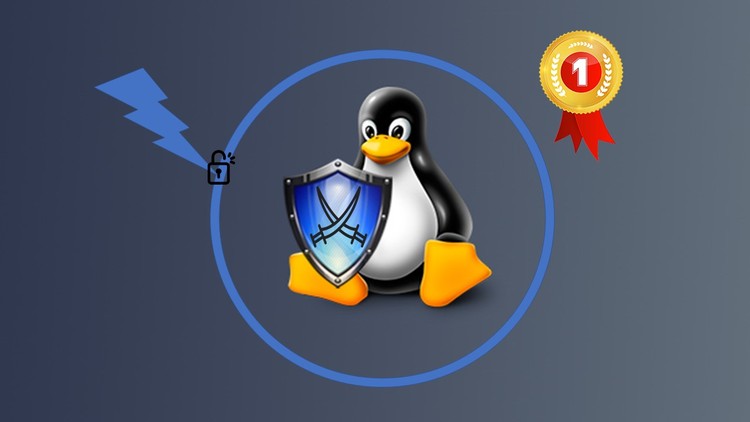
External Links May Contain Affiliate Links read more





