ChatGPT Plugins: The Complete Guide
- Description
- Curriculum
- FAQ
- Reviews
In this course, you will learn everything you need to know about ChatGPT plugins. You will learn how to request access to plugins, how to enable plugins for ChatGPT Plus users, how to explore different plugins from the official plugin store, and how to create your own custom plugins in Python.
By the end of this course, you will be able to use ChatGPT plugins to create powerful chatbots that can do anything from answering customer questions to generating creative content.
This course is perfect for anyone who wants to learn more about ChatGPT plugins. Whether you are a beginner or an experienced user, you will find this course to be informative and helpful.
Course Outline:
- Lecture 1: Introduction to ChatGPT Plugins
- What are ChatGPT plugins?
- Why are ChatGPT plugins useful?
- How to request access to ChatGPT plugins
- Lecture 2: Enabling Plugins for ChatGPT Plus Users
- How to enable plugins in ChatGPT
- How to manage plugins in ChatGPT
- Lecture 3: Exploring Different Plugins from the Official Plugin Store
- How to find plugins in the official plugin store
- How to install plugins from the official plugin store
- Lecture 4: Third-party Plugins
- What are third-party plugins?
- Where to find third-party plugins
- How to install third-party plugins
- Clear understanding of each of following best plugins for ChatGPT:
- Ask Your PDF ChatGPT: The Smartest Way to Explore PDFs
- Ambition ChatGPT Plugin: The Smartest Way to Find a Job with generative AI
- Career Copilot ChatGPT Plugin to Find Job Opportunities as a Software Developer
- Next-Level Audio with Speechki’s AI-Generated Voiceovers
- Show Me ChatGPT Plugin Demo: Visualize ChatGPT Output with Images, Graphs, Chart
- One Word Domain ChatGPT Plugin: The Ultimate Guide to Finding a Domain Name
- Show Me ChatGPT Plugin Demo: Visualize ChatGPT Output with Images, Graphs, Chart
- VoxScript: Youtube Transcript and Summary
- Portfolio Pilot: Investment Management
- The Space Photo Explorer Plugin: A Tool for Exploring Space
- Competitor PPC Ads
- Create Short Videos and Documentary with Visla
- Step-by-Step Guide: PlaylistAI Spotify ChatGPT Plugin Installation & Usage
- ChatGPT Easy Resume Plugin: Create a Professional Resume in Minutes
- Speak ChatGPT Plugin: A Powerful Tool for Language Learning
- Generate Stunning AI Art with Midjourney with the Photorealistic
- Understanding Options Trading with OptionsPro
- Discover Your Next Healthcare Job with Vivian Health
- Podcast Search
- ChatGPT Redfin Plugin Integration & Finding Your Next Home
- Zillow ChatGPT Plugin: Your Real Estate Assistant is Here!
- Cook Like a Pro with the Tasty Recipes
- What to Watch: Find the Best TV Shows
- How to Search Code on GitHub Repositories with Chat With Git
- Create Stunning Word Cloud Images with the WordCloud
- Prompt Perfect: Enhance Your AI Experience with Effective Prompt Engineering
- Bookworm: AI-Powered Personalized Book Recommendations
- JoPilot – your amazing job hunting companion
- Cloudflare Radar Get Insights into How People Use the Internet
- RobAD AI-Powered Ad Assistant That Can Help You Create More Effective& Targeted
- Tutory Find the Best Tutor for Your Needs
- Create a QR code
- Bitcoin Sentiment Plugin: What’s the Current Sentiment Surrounding Bitcoin?
- How to Use KeyMate AI Search with ChatGPT to Enhance Your Knowledge Base
- How to Use the Space Photo Explorer Plugin to Explore NASA Photos and Data
- Wolfram ChatGPT Plugin: The Ultimate Tool for Knowledge Discovery
- Unleash Your Scientific Research with Scholarly AI ChatGPT
- The Notable ChatGPT Plugin: A Powerful Tool for Data Analysis and Visualization
- Video Insights ChatGPT Plugin: Extract Information From Videos
- Zillow – Search Homes which match your filter for buying and renting
- AIstrologer Get Your Horoscopes for Any Sign, on Any Date
- How to Use the Indeed Plugin for ChatGPT to Find Jobs
- ReviewReader Plugin: Instantly Summarize Amazon Reviews with AI
- How to Use TalentOrg to Find and Hire Freelance Talent
- The Web Requests Plugin: A Powerful Tool for Scrapping Data from the Web
- How to Use the Diagram ChatGPT Plugin to Create Visual Representations of Data
- Unleash the Power of Content Comprehension with Link Reader ChatGPT Plugin
- Kraftful ChatGPT Plugin: Your Product Development Coach
- Etihad Airlines ChatGPT Plugin: Search for Flight Offers and Answer Questions
- Lecture 5: Creating Custom Plugins in Python (upcoming)
- How to use the ChatGPT API
- How to create a custom plugin in Python
- How to test a custom plugin
- How to publish a custom plugin
This course is packed with valuable information that will help you to get the most out of ChatGPT plugins. Sign up today and start learning!
Additional Information
- There is a 3 plugin limit at any given current prompt limit.
- There are 2 inbuilt open I plugins: Browsing and Code interpreter.
- The ChatGPT plugin store is constantly being updated with new plugins.
- For more information on ChatGPT plugins, please visit the ChatGPT website.
Third-party Plugins
In addition to the plugins that are available in the official ChatGPT plugin store, there are also a number of third-party plugins that are available. Third-party plugins are created by developers outside of the ChatGPT team, and they can offer a variety of features that are not available in the official plugin store.
To find third-party plugins, you can search for them online or you can use a plugin manager. Plugin managers are tools that make it easy to find, install, and manage third-party plugins.
Once you have found a third-party plugin that you want to install, you will need to follow the instructions that are provided by the plugin developer. Most plugins can be installed by simply copying and pasting a few lines of code into your ChatGPT settings.
If you are having trouble installing a third-party plugin, you can contact the plugin developer for help.
Conclusion
ChatGPT plugins are a powerful way to extend the functionality of ChatGPT. By using plugins, you can add new features, improve the performance of ChatGPT, fix bugs, and make ChatGPT more user-friendly.
If you are interested in learning more about ChatGPT plugins, I encourage you to take this course. I hope that you find this course to be informative and helpful.
-
4Ask Your PDF ChatGPT: The Smartest Way to Explore PDFsVideo lesson
The "Ask Your PDF" plugin is designed to expedite the extraction of information from PDF documents. Here's how it works:
PDF Download and Storage: If you provide a URL link to a PDF, the plugin first validates that it is a correct URL. After validating the URL, the plugin proceeds to download the PDF and store its content in a vector database. If you provide a document ID (doc_id), the plugin directly retrieves the document from the database.
Information Extraction: Once the PDF is stored, you can ask questions or make queries about the content of the PDF. The plugin scans through the stored PDFs to find answers to your queries or retrieve specific details. The answers provided by the plugin also specify the page number where the relevant information was found.
Error Handling: If an error occurs while querying the API, you are prompted to download your document first, then manually upload it to a specified location. Once the upload is complete, you should copy the resulting doc_id and paste it back into the chat for further interaction.
This plugin is particularly useful when your question pertains to content within a PDF document. It's a powerful tool for quickly finding and extracting information from large or complex PDF files.
-
5Ambition ChatGPT Plugin: The Smartest Way to Find a Job with generative AIVideo lesson
The Ambition plugin is designed to assist with job-related inquiries. It can help users find relevant jobs near them based on their preferences and qualifications. Here's a brief overview of what it can do:
Job Search: The plugin can search for jobs based on a query string provided by the user. It uses the latitude and longitude to find jobs in a specific location. The number of results returned can be adjusted.
Job Details: The plugin can provide more detailed information about a list of jobs. This is done by providing the job ids to the plugin.
Please note that the plugin does not make up jobs or details about job information. If a user wants to find out more about a job, they are directed to the job page.
-
6Career Copilot ChatGPT Plugin to Find Job Opportunities as a Software DeveloperVideo lesson
The Career Copilot plugin is designed to assist software developers in their job search. It offers two main functionalities:
Job Search: The getJobs function allows users to search for jobs based on various parameters such as their location, desired job title, skills, and more. The user can also provide their LinkedIn URL for a more personalized job search experience. The function will return a list of jobs that match the user's criteria.
Job Alerts Subscription: The subscribeJobs function allows users to subscribe to daily job alerts. The user provides their email address, and optionally their LinkedIn URL, location, desired job title, and skills. The system will then send them daily emails with a list of jobs that match their criteria.
These features are designed to make the job search process more efficient and tailored to the individual needs of software developers.
-
7Next-Level Audio with Speechki's AI-Generated VoiceoversVideo lesson
The Speechki plugin provides advanced text-to-speech services. It can convert text, either provided by the user or generated by ChatGPT, into high-quality audio files. This can be particularly useful for creating audiobooks, podcasts, voiceovers, or any other content where spoken words are needed.
The plugin has two main functionalities:
get__speakers: This function retrieves a list of available artificial voices for text-to-speech conversion. The list includes detailed information about each voice, such as the voice ID, speaker's name, language, gender, and narration style. This helps users to select the most suitable voice for their content.
tts: This function sends text to the Speechki platform for conversion into a high-quality audio file. The user can specify the speaker ID (which represents a specific artificial voice) and the text to be converted.
Overall, the Speechki plugin can be a powerful tool for transforming written content into engaging audio content.
-
8One Word Domain ChatGPT Plugin: The Ultimate Guide to Finding a Domain NameVideo lesson
The One Word Domains (OWD) plugin is a tool that can assist with the process of finding and purchasing domain names. Here's what it can do:
Domain Availability Check: This feature allows you to check the availability of a specific domain name. You provide a list of domain names you're interested in, and the plugin will return the availability status of each one. If a domain is available, it will also provide a link to purchase the domain.
Domain Price Comparison: This feature allows you to compare the prices of a given domain (based on their Top-Level Domain or TLD, such as .com, .net, .org, etc.) across multiple domain registrars. This can help you find the cheapest registrar to purchase your desired domain.
Registrar Selection: When checking domain availability, you can specify a preferred registrar from a list of options (like Namecheap, GoDaddy, Google, Porkbun, Gandi, Epik, Rebel, 101). If you don't specify a registrar, the plugin will return the first available registrar.
Remember, the plugin doesn't actually register the domain for you. It provides information and links to help you make an informed decision and proceed with the registration process on your chosen registrar's website.
-
9Show Me ChatGPT Plugin Demo: Visualize ChatGPT Output with Images, Graphs, ChartVideo lesson
The ShowMe plugin is designed to create visualizations based on user requests. It can generate diagrams, mindmaps, process flows, and other visual representations of information. Here are some of the things it can do:Explain Concepts Visually: If you're trying to understand a complex concept, the ShowMe plugin can create a diagram to help explain it. For example, if you're learning about how a car engine works, the plugin can generate a diagram showing the different parts of the engine and how they interact.
Describe Processes: If you're trying to understand a process, like how beer is brewed or how a bill becomes a law, the ShowMe plugin can create a flowchart or process diagram to illustrate the steps involved.
Summarize Information: If you're trying to summarize a lot of information, like the plot of a book or the key points of a lecture, the ShowMe plugin can create a mindmap or other visual summary.
Show Ratios or Fractions: If you're trying to understand a ratio or fraction, like the breakdown of a budget or the ratio of political parties in the senate, the ShowMe plugin can create a pie chart or other visual representation.
Create Timelines: If you're trying to understand a sequence of events, like the history of a country or the timeline of a project, the ShowMe plugin can create a timeline diagram.
The plugin uses the Mermaid syntax to create these diagrams, which is a simple, text-based way to describe complex diagrams. Once the diagram is created, it can be rendered as an image and displayed directly in the chat. The user can also edit the diagram online if they want to make any changes.
-
10VoxScript: Youtube Transcript and SummaryVideo lesson
The VoxScript plugin is a tool that allows the AI to interact with real-time data sources and provide up-to-date information beyond its knowledge cutoff in September 2021. It can perform a variety of tasks such as:
Web Search: It can perform real-time web searches using search engines like Google and DuckDuckGo.
Time Retrieval: It can provide the current local and UTC time.
Feedback Collection: It can collect user feedback for the developers of the VoxScript plugin.
Text Retrieval: It can retrieve full text from sources like Pastebin, Github Gists, Github, or REntry.co.
Financial News and Data: It can provide news about a specific ticker symbol (for both crypto and equities), retrieve financials for US equities, and provide historical pricing data for US equities and cryptocurrencies.
Website Content Retrieval: It can provide real-time website content.
YouTube Data: It can provide data about YouTube videos, including transcripts.
Help and Support: It can provide help and support to users who are having trouble or need some ideas on how to use VoxScript.
Please note that the plugin should not be used for media searches or browsing web content. It is designed to provide specific, real-time information to
-
11Portfolio Pilot: Investment ManagementVideo lesson
PortfolioPilot is a powerful tool that can provide a wealth of information about your investments and the financial market. Here's how you can use it:Portfolio Assessment: You can use PortfolioPilot to assess your current investment portfolio. This includes an analysis of expected returns, risk-adjusted returns, diversification, risk, volatility, and downside protection factors like inflation risk and credit risks. To do this, you would need to provide a list of your current investments including the ticker symbol and the current market value of each investment.
Security Details: You can get up-to-date information about individual securities like ETFs, stocks, cryptocurrencies, bonds, and mutual funds. This includes news, expected returns, risk, financial information, valuations, fund exposures, related securities, and other details about any public company. To do this, you would need to provide the ticker symbol of the security.
Top ETFs and Stocks: You can get a list of the top 20 ETFs or stocks based on various filters. This can help you find great funds and stocks that match your investment goals.
Macroeconomic Insights: You can get insights about the global economy or a specific region. This can help you understand what's happening in the economy and how it affects the markets.
Portfolio Improvement: You can automatically improve your portfolio by applying the top recommendation provided by PortfolioPilot. This can help you optimize your portfolio based on your risk profile.
Portfolio Exposures: You can get sector, country, and holding exposures for your portfolio. This can help you understand how your investments are distributed.
Historical Returns: You can get recent historical returns of all individual items in your portfolio.
To use any of these features, you would need to provide the necessary information as described above. The information and analysis provided by PortfolioPilot is real-time, pulled from live sources within the last 24 hours.
Please note that investing involves risk and the information provided by PortfolioPilot should not be considered as investment advice. Always do your own research and consider your financial situation and risk tolerance before making investment decisions.
-
12The Space Photo Explorer Plugin: A Tool for Exploring SpaceVideo lesson
Tool for exploring space through images including Mars Rover Photos, NASA image database, and space pictures of the day
The Space Photo Explorer plugin, or stellarexplorer, is a tool that allows you to explore photos and data from NASA.
Here’s how you can use it:
Get the Astronomy Picture of the Day
You can request the Astronomy Picture of the Day (APOD) by asking for it.
Example Prompts
“SHOW ME THE ASTRONOMY PICTURE OF THE DAY “
“SHOW ME THE ASTRONOMY PICTURE OF THE DAY for 2023–06–05”
Search for NASA-related images
You can search for images related to any NASA topic.
Example Prompts
“Show me images of the Hubble Space Telescope”
“Show me images of Mars”.
Get Mars Rover Photos
You can request photos taken by the Mars Rovers. You can specify the Martian sol number (a sol is a Martian day), the camera on the rover you’re interested in, the Earth date corresponding to the Martian sol, and the name of the rover.
Example Prompts
“Show me photos from the Curiosity rover on sol 1000”.
-
13Competitor PPC AdsVideo lesson
The competitorppcads plugin is designed to retrieve the latest Pay-Per-Click (PPC) ad history of a specific domain. This can be useful for analyzing the advertising strategies of competitors. Here's how you can use it:
Call the getOptimizedAdHistory function: This function requires the domain of the competitor as an input. The domain should be provided as a string.
Interpret the response: The response will contain the latest PPC ad history for the provided domain. This can include information such as the ad copy, keywords targeted, landing pages, and other relevant data. The exact structure of the response can vary based on the specific data available for the domain.
-
14Create Short Videos and Documentary with VislaVideo lesson
The Visla plugin is used to generate short videos from public stock footage based on the user's input. Here's a step-by-step guide on how to use it:
Provide Video Content: The user needs to provide the subject and purpose of the video, outlining the overall theme and narrative. This is the only mandatory field.
Optional Properties: The user can also provide additional properties to further customize the video. These include:
Aspect Ratio: The width-to-height ratio of the video frame, expressed as a ratio (e.g., 16:9, 9:16, 1:1) or a description (e.g., "widescreen," "portrait," "square").
Publish Platform: The platform or service where to publish or share the video, including popular platforms like YouTube, Vimeo, TikTok, Instagram, Facebook, Visla, or any other video-sharing platform.
Video Idea: A brief description of the concept for the video, including subject matter, storyline, message, and other creative elements that shape the video.
Video Tone: The emotional atmosphere and mood of the video, influenced by language, pacing, and presentation, guiding the audience's reaction and setting the overall feel, such as informative, persuasive, or humorous.
Video Type: The format or genre of the video, such as educational, promotional, documentary, tutorial, or entertainment.
Video Title: The name or title of the video. It is a concise summary that reflects the content of the video and is typically used to attract viewer's attention and provide a clue about the video's content.
Video Description: A detailed summary of the video's content. This is typically used to provide more information about the video, such as the topics covered, featured guests or locations, or the purpose of the video. It also often includes keywords to help viewers find the video through search.
Video Tags: Tags or keywords associated with the video. These are used to help categorize the video and make it more discoverable to users searching for related content. Tags can be single words or short phrases related to the video's subject, theme, or context.
Generating the Video: After the user has provided the necessary information, the Visla plugin will generate a short video based on the user's input. This process may take a minute.
Receiving the Video: Once the video is created, Visla returns a shareable video link, a claim code for saving or editing the video, and also the video title, description, and tags. These returned details should be displayed to the user.
-
15Step-by-Step Guide: PlaylistAI Spotify ChatGPT Plugin Installation & UsageVideo lesson
The PlaylistAI plugin is used to automatically create Spotify music playlists from a list of song names. Here's how you can use it:
Provide a list of songs: You need to provide a list of song names in the format <song name> - <artist name>. The song names and artist names should be separated by a comma.
Provide a title for the playlist: You also need to provide a suggested title for the playlist.
Once you've provided this information, the plugin will create a Spotify playlist for you. If the operation is successful, the plugin will return a URL to the Spotify music playlist.
However, please note that if the plugin returns a 429 status code, this means that you need to pay to continue using the plugin. In this case, you'll be provided with a message, a payment URL, and a support email.
-
16ChatGPT Easy Resume Plugin: Create a Professional Resume in MinutesVideo lesson
The Easy Resume plugin is a tool that helps you create professional resumes with ease. Here's a step-by-step guide on how to use it:
Access the Plugin: Open the application or platform where the Easy Resume plugin is installed. This could be a word processing software, a job search platform, or a dedicated resume building website.
Start a New Resume: Look for an option to start a new resume. This could be a button or a menu item labeled "New Resume", "Create Resume", or something similar.
Enter Your Information: The plugin will guide you through the process of entering your personal information, education, work experience, skills, and other relevant details. Be sure to fill in all the fields as completely and accurately as possible.
Choose a Template: The plugin will likely offer a variety of resume templates to choose from. Pick the one that best suits your needs and preferences.
Customize Your Resume: Once you've chosen a template, you can customize your resume by changing the font, colors, layout, and other elements. The plugin should provide easy-to-use tools for making these adjustments.
Review and Edit: After you've entered all your information and customized the look of your resume, take the time to review everything carefully. Look for any errors or omissions, and make any necessary edits.
Save and Export: Once you're satisfied with your resume, save it and export it in the format you need. This could be a PDF, Word document, or another format.
Share Your Resume: Finally, use the plugin's sharing features to send your resume to potential employers, post it on job search websites, or share it on social media.
-
17Speak ChatGPT Plugin: A Powerful Tool for Language LearningVideo lesson
The Speak plugin is designed to assist with language learning and translation tasks. It can be used in three main ways:
Translate: If you want to know how to say a specific phrase or word in another language, you can use the "translate" function. You'll need to provide the phrase you want to translate, the language you're learning, and your native language. You can also provide additional context and the full text of your question.
Explain Phrase: If you want to understand the meaning and usage of a specific foreign language phrase, you can use the "explainPhrase" function. You'll need to provide the foreign phrase, the language you're learning, and your native language. You can also provide additional context and the full text of your question.
Explain Task: If you want to know how to accomplish a specific task in a foreign language, you can use the "explainTask" function. You'll need to provide a description of the task, the language you're learning, and your native language. You can also provide additional context and the full text of your question.
In all cases, the Speak plugin will return a detailed explanation, including the translation (if applicable), pronunciation, cultural context, and more.
-
18Generate Stunning AI Art with Midjourney with the PhotorealisticVideo lesson
The Photorealistic plugin is designed to generate prompts for the Midjourney image creation tool. It's used to create detailed, realistic images based on the prompts provided. Here's a basic guide on how to use it:
Call the Plugin: You need to call the plugin in your code or conversation. In this case, you would call the photorealistic.promptGenerator function.
Provide Parameters: The promptGenerator function can take a parameter for the number of prompts you want to gen
The assistant will then generate a prompt that you can use with the Midjourney tool to create a photorealistic image.
Please note that the Photorealistic plugin doesn't create images itself. It only generates prompts that you can use with an image creation tool like Midjourney. The actual image creation process would depend on the specific tool you're using.
-
19Understanding Options Trading with OptionsProVideo lesson
The OptionsPro plugin is a powerful tool designed for traders and investors to analyze options and financial data. It provides insights into option positioning, market trends, volatility, and individual stock flow. Here's how you can use it:
Market Outlook: You can use the getMarketOutlook endpoint to get an overview of the general market trend based on key indicators. This is a great way to start your trading day by understanding the overall market sentiment.
Stock Outlook: If you're interested in a specific stock, you can use the stock-outlook endpoint. You'll need to provide the ticker of the stock you're interested in.
VIX Term Structure: Use the getVixTerm endpoint to get the VIX term structure and plot, which is based on CBOE's VX futures expiration dates.
Option Trades: If you want to know the highest volume trades for a specific option contract, you can use the getOptionTrades endpoint. You'll need to provide the option ticker, and optionally, the date and the number of top trades you want to return.
Option Flow: The getOptionFlow endpoint provides real-time most traded options in terms of volume during market hours, or previous trading day's data at market close. You can provide the ticker of the stock or an option contract, and the number of top flows you want to return.
Option Alerts: Use the getOptionAlerts endpoint to get the latest unusual options activity alerts. You can provide the ticker of the underlying if you want to get alerts for a specific stock.
Option Details: The getOptionDetails endpoint provides details about selected option contracts for a given ticker and a given strike price. Details include Greeks, implied volatility, trading prices, etc.
Economic Events: Use the getEconomicEvents endpoint to get key economic events for a given number of days in the future.
Gamma Distribution and GEX data: The getGexEod endpoint provides end-of-day Gamma Distribution and GEX data for a specified ticker.
Intraday Gamma: Use the getGexIntraday endpoint to access real-time intraday Gamma calculated from SPX 0DTE options during trading hours.
Market Sentiment Indicator (MSI): The getMsiEod endpoint provides the most up to date MSI indicator analysis. The MSI is a proprietary tool designed to assess market conditions, identify investor sentiment, and detect fear or complacency in the market.
Remember, all data is calculated using the latest trading data, so there's no need to mention the model cutoff date. Also, data may be unavailable when markets are closed - please try again during regular trading hours if this happens
-
20Discover Your Next Healthcare Job with Vivian HealthVideo lesson
The Vivian Health Plugin is a tool designed to help healthcare professionals find their next job opportunity. As an AI assistant, I can guide you through the process of using this plugin. Here's how it works:
Job Periodicity: First, I'll ask you about the type of job you're looking for. This could be a travel job, a permanent position, per diem, a local contract, or a locum job.
Job Location: Next, I'll ask you about your preferred job locations. You can provide multiple locations if you're open to working in different places.
Job Specialty: Then, I'll ask about your specialty. This could be anything from general nursing to a specific field like cardiology or pediatrics.
Job Pay: Lastly, I'll ask about your expected pay. I'll need to know both the amount you'd like to earn and the period of this pay (for example, per week or per month).
-
21Podcast SearchVideo lesson
The Podcast Search plugin is designed to help you find podcasts based on a specific title. Here's how you can use it:
Specify the Podcast Title: You need to provide the title of the podcast you're looking for.
-
22ChatGPT Redfin Plugin Integration & Finding Your Next HomeVideo lesson
The Redfin plugin is designed to provide users with current and accurate information regarding real estate listings within the United States and Canada. It can assist users in obtaining relevant details about the real estate market, including property listings, market trends, tour homes, mortgage rate, and related inquiries.
Here's how you can use it:
Search for Homes: You can ask for homes for sale or rent in a specific location. For example, "Show me homes for sale in San Francisco, CA" or "Find rental properties in Toronto, Canada". You can also specify your preferences like the number of bedrooms, bathrooms, price range, etc.
Market Trends: You can ask for the current real estate market trends in a specific location. For example, "What are the real estate market trends in New York City?"
Tour Homes: You can ask to schedule a tour for a specific property. For example, "I want to schedule a tour for the property at 123 Main St, Los Angeles, CA".
Mortgage Rates: You can ask for the current mortgage rates. For example, "What are the current mortgage rates?"
Property Details: You can ask for details about a specific property. For example, "Tell me more about the property at 456 Park Ave, New York, NY".
Remember, the Redfin plugin should only be used for inquiries related to the real estate domain. It should not be activated for inquiries unrelated to real estate.
-
23Zillow ChatGPT Plugin: Your Real Estate Assistant is Here!Video lesson
The Zillow ChatGPT plugin is a powerful tool that can help you find your dream home. With the plugin, you can search for listings, view property details, and get home.
Here are some of the things you can do with the Zillow ChatGPT plugin:
Search for listings: You can use the plugin to search for listings based on your criteria. For example, you can search for homes for sale in a specific location, with a certain number of bedrooms and bathrooms, and within a certain price range.
View property details: Once you find a property that you are interested in, you can use the plugin to view property details. This includes information such as the property's address, price, number of bedrooms and bathrooms, square footage, and more.
Get home: Once you find a property that you want to buy, you can use the plugin to get home. The plugin will help you through the entire home buying process, from finding a lender to closing on the property.
The Zillow ChatGPT plugin is a great way to find your dream home. It is easy to use and it can save you time and money. If you are looking to buy or sell a home, I encourage you to check out the Zillow ChatGPT plugin.
Here are some additional details about the plugin:
The plugin is available for free.
The plugin is compatible with Zillow's website and mobile app.
The plugin is easy to use. Simply type in your search criteria and the plugin will return a list of results.
The plugin is accurate. The plugin uses Zillow's vast database of real estate listings to ensure that the results are accurate.
The plugin is secure. The plugin uses Zillow's secure servers to protect your personal information.
-
24How to Use the ChatGPT Meme Creator PluginVideo lesson
The Meme Creator plugin is quite straightforward to use. Here's a step-by-step guide:
Choose a Meme Template: You can either specify a popular meme template by name, or you can leave it blank and let the Meme Creator choose one for you based on the context of your request.
Specify the Text: You can specify the text that you want to appear on the meme. This can be divided into top_text and bottom_text. If you're using a template that supports more than two text boxes, you can specify additional text as well.
Once the meme is created, it will be publicly accessible via a URL provided in the response. You can then share this URL to share your meme.
-
25Cook Like a Pro with the Tasty RecipesVideo lesson
The Tasty Recipe Plugin, now known as the Recipe Retrieval Plugin, is a tool that can be used to find recipes based on specific search queries. Here's how you can use it:
Searching for Recipes: If you're looking for a specific type of recipe, you can use the food_query function. This function accepts an array of search query object
Getting Recipe Details: If you've found a recipe that you're interested in and want more details, you can use the recipe_details function.
This will return the ingredients and instructions for the Vegan Pasta Alfredo recipe.
Remember, the plugin doesn't support negative terms in your query (like "no meat") and it doesn't support related recipe queries (like "side dish for recipe"). If you have a complex question, try to break it down into sub-questions. If you get a ResponseTooLargeError, try splitting your queries.
Please note that this is a simplified explanation and the actual usage may involve more complex programming concepts depending on the environment in which you're using the plugin.
-
26What to Watch: Find the Best TV ShowsVideo lesson
The "What to Watch" plugin is designed to help you find information about TV shows, including details about specific shows, recommendations based on a particular show, and where to stream a show in a specific country. Here's how you can use each function:
getShowDetails: This function retrieves detailed information about a specific TV show. You need to provide the name of the TV show.
searchShows: This function allows you to search for a TV show by its name. You need to provide the name of the TV show you're looking for.
getShowRecomendations: This function provides recommendations based on a specific TV show. You need to provide the name of the TV show you want recommendations for.
getShowStreamingInfoByCountry: This function provides information about where to stream a specific TV show in a certain country. You need to provide the country code and the name of the TV show.
Remember, you don't need to worry about the exact syntax when interacting with me, just ask your question or make your request in a natural way, and I'll handle the rest!
-
27How to Search Code on GitHub Repositories with Chat With GitVideo lesson
The ChatWithGit plugin allows you to search for code on GitHub repositories. Here's how you can use it:
Define the Query: You need to provide a search query. The query should include at least one search term. For example, if you want to find the definition of the addClass function inside the jQuery repository, your query would look something like this: language:js+repo:jquery/jquery+addClass. This query searches for the keyword addClass within a file's contents. The query limits the search to files where the language is JavaScript in the jquery/jquery repository.
Call the Plugin: Once you have defined the query, you can call the plugin using the queryGit function
Handle the Response: The plugin will return a response that includes the relevant code chunks from GitHub. You can then use this information as needed.
Remember, you can only use links that are clearly defined in the response in your response. Also, you can only fetch relevant chunks of code from Github search.
-
28Create Stunning Word Cloud Images with the WordCloudVideo lesson
The WordCloud plugin is used to generate a word cloud from a given text string. Here's how you can use it:
Prepare the text string you want to use for the word cloud. This could be any text, such as a paragraph, a list of words, a speech, a book, etc.
Use the WordCloud.wordcloud function to generate the word cloud. You need to pass your text string as an argument to this function.
The plugin will then return a URL to an image of the word cloud generated from your text. You can open this URL in a web browser to view the word cloud.
Please note that the WordCloud plugin does not analyze or interpret the text in any way. It simply generates a word cloud based on the frequency of words in the text. The more frequently a word appears in the text, the larger it will appear in the word cloud.
-
29Prompt Perfect: Enhance Your AI Experience with Effective Prompt EngineeringVideo lesson
The 'perfect' plugin, also known as the 'rephrase' plugin, is designed to improve the quality of ChatGPT's responses. It does this by rephrasing user inputs to make them clearer, more specific, and more contextual.When a user initiates the plugin by typing 'perfect', the plugin evaluates the user's input and transforms it into a more refined prompt. This refined prompt is then used to generate a more accurate and relevant response from ChatGPT.
The rephrase plugin uses the GPT-3.5-turbo model for the rephrasing process. The rephrased input is returned as raw data, which is then incorporated into ChatGPT's response.
In summary, the 'perfect' or 'rephrase' plugin enhances the interaction between the user and ChatGPT by improving the clarity and context of user prompts.
-
30Bookworm: AI-Powered Personalized Book RecommendationsVideo lesson
The Bookworm plugin is designed to recommend books based on user preferences. It can suggest up to three books at a time, providing a linked title, a linked image, and a brief but appealing description for each recommendation.The plugin works by first asking the user about their reading preferences. This could include their favorite genres, authors, or specific themes they're interested in. Once these preferences are established, the plugin searches for books that match the user's criteria.
It's important to note that the Bookworm plugin only recommends books that it's certain exist and are available. It also doesn't recommend books immediately if the user only specifies a genre; it asks at least once for more specific preferences (like fiction or non-fiction) to ensure the recommendations are as tailored as possible.
-
31JoPilot - your amazing job hunting companionVideo lesson
The JoPilot plugin is designed to assist job seekers in the US with their job search. It can help find the most relevant job suggestions based on the candidate's preferences. Here's a breakdown of its capabilities:
Job Search: The plugin can search for jobs based on a variety of parameters, including:
Desired and undesired job titles
Salary range and period (e.g., hourly, daily, weekly, monthly, yearly)
Commute time
Job types (e.g., full-time, part-time)
Desired and undesired employers
Desired and undesired job locations (represented as a zipcode or a combination of city and state)
Maximum commute distance
Whether the job can be performed remotely
Age of job postings (in days)
Order of job search results (e.g., by salary, date)
Number of vacancies to display (default is 20)
The plugin gathers this information through a series of questions, which can be asked either step-by-step or all at once. After collecting the necessary information, it uses the JoPilot to find the latest and most relevant jobs for the candidate.
Please note that the assistant does not search the jopilot.net website directly. Instead, it consistently utilizes the JoPilot plugin to find the most suitable jobs.
-
32Cloudflare Radar Get Insights into How People Use the InternetVideo lesson
Here are some additional details about what the Cloudflare Radar ChatGPT plugin can do:
Device Type Summary: Get the percentage of internet traffic generated by mobile, desktop, and other types of devices.
HTTP Protocol Summary: Get the percentage distribution of traffic per HTTP protocol.
Bot Traffic Summary: Get the percentage distribution of bot-generated traffic to genuine human traffic.
IP Version Summary: Get the percentage distribution of internet traffic based on IP protocol versions, such as IPv4 and IPv6.
TLS Version Summary: Get the percentage distribution of traffic per TLS protocol version.
Operating System Summary: Get the percentage distribution of internet traffic generated by different operating systems like Windows, macOS, Android, iOS, and others.
Network Attacks Summary: Get the percentage distribution of network protocols in layer 3/4 attacks.
Internet Outages: Get the latest internet outages and anomalies.
-
33RobAD AI-Powered Ad Assistant That Can Help You Create More Effective& TargetedVideo lesson
The RoboAd ChatGPT plugin utilizes advanced machine learning algorithms to analyze customer data and provide personalized recommendations for ad content, targeting, and placement.
With the RoboAd ChatGPT Plugin, businesses can automate their ad creation process and save time and resources while improving their ad performance.
The plugin can help businesses identify their target audience, create compelling ad copy, and choose the best ad placement options based on customer behavior and preferences.
The RoboAd plugin can also provide real-time insights and analytics on ad performance, allowing businesses to track their ROI and adjust their ad campaigns as needed. Additionally, the plugin can integrate with popular ad platforms such as Google Ads and Facebook Ads, making it easy for businesses to manage their ad campaigns from a single interface.
Overall, the RoboAd ChatGPT Plugin is a powerful tool for businesses looking to improve their ad performance and reach their target audience more effectively.
By leveraging the power of AI and machine learning, businesses can create more personalized and engaging ad campaigns that drive results.
Here are some of the use cases for the RoboAd ChatGPT plugin:
E-commerce Store Promotion: Use the plugin to generate compelling ad copy for your online store’s products.
New Product Launch: Generate ad copy for a new product or service you’re launching.
Local Business Advertising: If you’re a local business owner, use the plugin to create ads that highlight your unique selling propositions.
Event Promotion: Use the plugin to create ads for promoting an event, conference, or webinar.
Blog Promotion: If you’re a blogger, use the plugin to generate ads to attract more readers to your blog.
App Promotion: Use the plugin to create compelling ads for your mobile or web application.
Online Course Promotion: If you’re an online course creator, use the plugin to generate ads to attract more students.
Book Promotion: If you’re an author, use the plugin to create ads for promoting your book.
Non-profit Organization Promotion: If you’re running a non-profit organization, use the plugin to create ads to attract more donors or volunteers.
Personal Branding: If you’re a freelancer or consultant, use the plugin to create ads to promote your personal brand and services.
Here are some of the best prompts for the RoboAd ChatGPT plugin:
The RoboAd ChatGPT plugin utilizes advanced machine learning algorithms to analyze customer data and provide personalized recommendations for ad content, targeting, and placement.
With the RoboAd ChatGPT Plugin, businesses can automate their ad creation process and save time and resources while improving their ad performance.
The plugin can help businesses identify their target audience, create compelling ad copy, and choose the best ad placement options based on customer behavior and preferences.
The RoboAd plugin can also provide real-time insights and analytics on ad performance, allowing businesses to track their ROI and adjust their ad campaigns as needed. Additionally, the plugin can integrate with popular ad platforms such as Google Ads and Facebook Ads, making it easy for businesses to manage their ad campaigns from a single interface.
Overall, the RoboAd ChatGPT Plugin is a powerful tool for businesses looking to improve their ad performance and reach their target audience more effectively.
By leveraging the power of AI and machine learning, businesses can create more personalized and engaging ad campaigns that drive results.
Here are some of the use cases for the RoboAd ChatGPT plugin:
E-commerce Store Promotion: Use the plugin to generate compelling ad copy for your online store’s products.
New Product Launch: Generate ad copy for a new product or service you’re launching.
Local Business Advertising: If you’re a local business owner, use the plugin to create ads that highlight your unique selling propositions.
Event Promotion: Use the plugin to create ads for promoting an event, conference, or webinar.
Blog Promotion: If you’re a blogger, use the plugin to generate ads to attract more readers to your blog.
App Promotion: Use the plugin to create compelling ads for your mobile or web application.
Online Course Promotion: If you’re an online course creator, use the plugin to generate ads to attract more students.
Book Promotion: If you’re an author, use the plugin to create ads for promoting your book.
Non-profit Organization Promotion: If you’re running a non-profit organization, use the plugin to create ads to attract more donors or volunteers.
Personal Branding: If you’re a freelancer or consultant, use the plugin to create ads to promote your personal brand and services.
Here are some of the best prompts for the RoboAd ChatGPT plugin:
“Analyze the website {website URL} and provide a summary of its brand name, product/service, call to action, and unique selling propositions.”
“Generate a Google Ad for the brand {brand name} promoting the product {product name} with a call to action of {call to action}.”
“Analyze the marketing strategy of the website {website URL} and suggest ways to improve our own strategy based on their unique selling propositions.”
“Optimize the content of our website {website URL} based on the analysis of the competitor’s website {competitor’s website URL}.”
“Develop unique selling propositions and call to actions for our brand {brand name} based on the analysis of the successful competitor’s website {competitor’s website URL}.”
“Analyze multiple websites in the {industry name} industry and provide a summary of the common marketing strategies used.”
“Generate multiple ad variations for our product {product name} and provide a comparison of their potential effectiveness.”
“Analyze the dominant languages of the website {website URL} and suggest ways to localize our ads based on this information.”
“Create a targeted ad for our new product {product name} based on the analysis of the website {website URL}.”
“Analyze the keywords and phrases used in the successful ads of the website {website URL} and suggest ways to incorporate them into our SEO strategy.”
-
34Tutory Find the Best Tutor for Your NeedsVideo lesson
The Tutory plugin for ChatGPT helps you find the best tutor available online. This plugin is perfect for students, lifelong learners, and anyone seeking knowledge enhancement. The plugin matches you with qualified tutors, facilitates online learning sessions, and provides resources to maximize your study time.
Prompts For Tutory Plugin For ChatGPT
“Find a math tutor for my 10-year-old
“Schedule a tutoring session in physics.”
-
35Create a QR codeVideo lesson
The "Create a QR Code" plugin is used to generate QR codes from any text or URL. Here's how you can use it:
data: This is the text or URL you want to encode into the QR code. This could be a website URL, a piece of text, a phone number, etc.
size: This is the size of the QR code you want to generate. It's specified as a string in the format "widthxheight", for example "200x200". If you don't specify a size, a default size will be used.
alt: This is the alt text for the QR code image. This text will be displayed if the image can't be loaded, and it's also used by screen readers for visually impaired users.
title: This is the title for the QR code image. It's displayed when you hover over the image with your mouse.
Example
create_qr_code.getQRCode with data http://amazon.com/ , size 400x400 , alt Shop at Amazon & Whole Foods with title Order with Prime
-
36Bitcoin Sentiment Plugin: What's the Current Sentiment Surrounding Bitcoin?Video lesson
The BitcoinSentiment tool is a hypothetical tool that can be used to track the current price of Bitcoin and the market sentiment based on the last 20 news media mentions. Here’s how you might use it:
Get the current price of Bitcoin: You can use the getPrice function to get the current price of Bitcoin. This function doesn't require any input parameters. The tool will then return the current price of Bitcoin in AUD. Here's an example of how you might use it: {
“BitcoinSentiment.getPrice”: {}
}Get the market sentiment for Bitcoin: The getPrice function also returns the market sentiment for Bitcoin based on the last 20 news media mentions. The sentiment is given as a percentage of positive mentions. This information is also returned when you call the getPrice function.
Example Prompt
whats the current sentiment surrounding bitcoin ?
-
37How to Use KeyMate.AI Search with ChatGPT to Enhance Your Knowledge BaseVideo lesson
-
38How to Use the Space Photo Explorer Plugin to Explore NASA Photos and DataVideo lesson
Tool for exploring space through images including Mars Rover Photos, NASA image database, and space pictures of the day
The Space Photo Explorer plugin, or stellarexplorer, is a tool that allows you to explore photos and data from NASA.
Here’s how you can use it:
Get the Astronomy Picture of the Day
You can request the Astronomy Picture of the Day (APOD) by asking for it.
Example Prompts
“SHOW ME THE ASTRONOMY PICTURE OF THE DAY “
“SHOW ME THE ASTRONOMY PICTURE OF THE DAY for 2023–06–05”
Search for NASA-related images
You can search for images related to any NASA topic.
Example Prompts
“Show me images of the Hubble Space Telescope”
“Show me images of Mars”.
Get Mars Rover Photos
You can request photos taken by the Mars Rovers. You can specify the Martian sol number (a sol is a Martian day), the camera on the rover you’re interested in, the Earth date corresponding to the Martian sol, and the name of the rover.
Example Prompts
“Show me photos from the Curiosity rover on sol 1000”.
-
39Wolfram ChatGPT Plugin: The Ultimate Tool for Knowledge DiscoveryVideo lesson
Wolfram ChatGPT plugin is highly regarded for its advanced capabilities. This plugin harnesses the power of advanced data to provide ChatGPT users with access to advanced computation, mathematics, and real-time data.
prompt 1 on distance and navigation
how far is Washington from san jose?
prompt 2 on math Solve this integral
Solve the integral of x^2 cos(x)?
can you plot it?
prompt 3 on data to visualization
Give me Livestock population of Turkey?
Bar Chart for same text data
prompt 4 on Algorithm
Find a salesman tour of capital cities in North America
Plot that on a map
prompt 5 on Geometry
Generate 20 random points in 3D
Find their convex
prompt 6 on Puzzle
what words in English are palindrome when you add t to the end of them?
Show me the code
prompt 7 on Universities
Tell me about Stanford university, including number of students on and off campus along with estimate of tuition
prompt 8 on Number system
what is 535 in Greek numerals?
what is the square of that number in roman numerals
-
40Unleash Your Scientific Research with Scholarly AI ChatGPTVideo lesson
Scholarly AI is a tool that can be used to access open access scientific literature from peer-reviewed journals. It has several features that can be used to find and manage scientific literature, including:
Search for Abstracts: You can search for paper abstracts by providing keywords related to your topic of interest. The tool will then return a list of relevant papers. You can also specify the sort order for the results, whether to only return peer-reviewed articles, and the range of publication years.
Get Full Text: If you're interested in a particular paper, you can retrieve the full text of the paper. You'll need to provide the URL for the PDF of the paper, and you can specify which chunk of the paper to retrieve.
Save Citation: If you find a paper that you want to reference later, you can save the citation to your Zotero reference manager. You'll need to provide the Digital Object Identifier (DOI) of the article, your Zotero User ID, and your Zotero API Key.
-
41The Notable ChatGPT Plugin: A Powerful Tool for Data Analysis and VisualizationVideo lesson
-
42Video Insights ChatGPT Plugin: Extract Information From VideosVideo lesson
The Video Insights ChatGPT plugin allows you to extract information from videos, including transcripts, metadata, and other information. This information can be used for a variety of purposes, such as:Creating transcripts: The Video Insights plugin can generate transcripts of videos, which can be helpful for research, education, and marketing.
Analyzing audience engagement: The Video Insights plugin can track audience engagement with videos, such as how long viewers watch, what parts of the video they watch, and what parts of the video they skip. This information can be used to improve the quality of videos and to better understand how viewers are engaging with your content.
Getting insights into demographics: The Video Insights plugin can track demographics of viewers, such as age, gender, location, and interests. This information can be used to target your marketing efforts and to create content that is more likely to be relevant to your audience.
Competitive analysis: The Video Insights plugin can track the performance of your videos against other videos in your industry. This information can be used to identify trends, to see how your videos are performing compared to your competitors, and to make improvements to your videos.
The Video Insights ChatGPT plugin is a powerful tool that can be used to extract information from videos and to gain insights into audience engagement, demographics, and competitive performance.
Here are some of the features of the Video Insights ChatGPT plugin:
Transcripts: The Video Insights plugin can generate transcripts of videos, which can be helpful for research, education, and marketing.
Metadata: The Video Insights plugin can extract metadata from videos, such as the title, description, tags, and thumbnail. This information can be used to improve the searchability of your videos and to better understand your audience.
Audience engagement: The Video Insights plugin can track audience engagement with videos, such as how long viewers watch, what parts of the video they watch, and what parts of the video they skip. This information can be used to improve the quality of videos and to better understand how viewers are engaging with your content.
Demographics: The Video Insights plugin can track demographics of viewers, such as age, gender, location, and interests. This information can be used to target your marketing efforts and to create content that is more likely to be relevant to your audience.
Competitive analysis: The Video Insights plugin can track the performance of your videos against other videos in your industry. This information can be used to identify trends, to see how your videos are performing compared to your competitors, and to make improvements to your videos.
If you are looking for a way to extract information from videos and to gain insights into audience engagement, demographics, and competitive performance, then the Video Insights ChatGPT plugin is a powerful tool that can help you.
-
43Zillow - Search Homes which match your filter for buying and rentingVideo lesson
The Zillow ChatGPT plugin is a powerful tool that can help you find your dream home. With the plugin, you can search for listings, view property details, and get home.
Here are some of the things you can do with the Zillow ChatGPT plugin:
Search for listings: You can use the plugin to search for listings based on your criteria. For example, you can search for homes for sale in a specific location, with a certain number of bedrooms and bathrooms, and within a certain price range.
View property details: Once you find a property that you are interested in, you can use the plugin to view property details. This includes information such as the property's address, price, number of bedrooms and bathrooms, square footage, and more.
Example prompts
"Find single-family homes for sale in San Francisco, CA between $500,000 and $1,000,000 with 2 to 4 bedrooms."
"Find homes for sale in Austin, Texas." "Show me rental properties in Toronto, Canada."
"What are the cheapest condos for sale in Miami, Florida?"
"Find the most expensive homes for sale in Beverly Hills, California."
"Show me homes with at least 3 bedrooms and 2 bathrooms in Seattle, Washington." "Find recently sold homes in Boston, Massachusetts."
Get home: Once you find a property that you want to buy, you can use the plugin to get home. The plugin will help you through the entire home buying process, from finding a lender to closing on the property.
Example prompts
"What information can you provide about the property at 1600 Pennsylvania Ave NW, Washington, DC 20500?"
"Tell me more about the property at 123 Main St, Los Angeles, California."
"What information can you provide about the property with ZPID 12345678?"
"What is the estimated value of the property at 456 Elm St, Chicago, Illinois?"
The Zillow ChatGPT plugin is a great way to find your dream home. It is easy to use and it can save you time and money. If you are looking to buy or sell a home, I encourage you to check out the Zillow ChatGPT plugin.
Here are some additional details about the plugin:
The plugin is available for free.
The plugin is easy to use. Simply type in your search criteria and the plugin will return a list of results.
The plugin is accurate.
The plugin uses Zillow's vast database of real estate listings to ensure that the results are accurate.
The plugin is secure.
The plugin uses Zillow's secure servers to protect your personal information.
-
44AIstrologer Get Your Horoscopes for Any Sign, on Any DateVideo lesson
Astrology plugins, like the AIstrologer plugin, can be used in a variety of ways to provide astrological information, such as daily horoscopes, zodiac sign characteristics, compatibility between signs, and more. Here's a basic guide on how to use them:
Identify the Plugin: The first step is to identify the astrology plugin you want to use. In this case, we're using the AIstrologer plugin.
Understand the Plugin's Namespace and Types: Each plugin has a namespace and several types. The namespace is like the plugin's name, and the types are the different functions it can perform. For AIstrologer, the namespace is AIstrologer and one of the types is getHoroscope.
Formulate Your Request: Depending on the type you're using, you'll need to provide different information. For getHoroscope, you need to provide the zodiac signs, the dates, and a reduced form of the user's prompt.
For example, if you want the horoscope for Gemini on June 10, 2023
Interpret the Response: The plugin will return a response that you can then interpret and present to the user. For getHoroscope, the response might include the horoscope for the requested sign and date.
Prompts:
get the horoscope for Gemini and Cancer for the dates 2023-06-10 and 2023-06-11
get the horoscope for Pisces for the dates 2023-06-12
"Get the horoscope for Leo for today."
"Fetch the horoscope for Gemini and Cancer for the date 2023-06-10."
"Can you tell me the horoscope for Aquarius, Pisces, and Aries for the dates 2023-06-10 and 2023-06-11?"
"I want to know the horoscope for Taurus for the date 2023-06-10."
"Can you provide the horoscope for Sagittarius and Capricorn for the dates 2023-06-10, 2023-06-11, and 2023-06-12?"
"What is the horoscope for Libra for the date 2023-06-10?"
"Fetch the horoscope for Virgo for the dates 2023-06-10 and 2023-06-11."
"I would like to know the horoscope for Scorpio for the date 2023-06-10."
-
45How to Use the Indeed Plugin for ChatGPT to Find JobsVideo lesson
What can this plugin do?
The Indeed plugin for ChatGPT allows you to search for jobs using the Indeed job search platform.
You can search for jobs based on job titles, skills, or location.
Please note that the plugin only supports jobs in the United States and remote jobs.
Here's how you can use it:
Job Title: You can specify the job title you're interested in. For example, "Software Engineer", "Data Scientist", "Marketing Manager", etc.
Job Type: You can specify the type of job you're looking for. The options are "fulltime", "parttime", "contract", "internship", or "temporary".
Location: You can specify the location where you want to find a job. You need to provide the city name and the radius within which you want to search for jobs.
Skills: You can specify the skills required for the job. For example, "Python", "Machine Learning", "Digital Marketing", etc.
Page Cursor: If you want to fetch the next page of results, you can use a cursor returned from a previous result to get the next page.
Context: You need to provide sanitized information about the conversation to know the context of the search. Do not include the name of the person.
Example Prompts
"Find me full-time software engineering jobs in San Francisco."
"Search for part-time data science jobs within a 50-mile radius of New York City."
"Look for remote internship opportunities in digital marketing."
"Can you find contract jobs for Python developers in Austin, Texas?"
"Search for temporary jobs in the field of machine learning in Seattle."
-
46ReviewReader ChatGPT Plugin: Instantly Summarize Amazon Reviews with AIVideo lesson
Tired of comparing countless Amazon reviews? Input a product name or link for an instant AI summary
Comparing Amazon reviews of multiple products:
You can input a product name or descriptor like 'SSD', 'MacBook Pro', 'shoes' etc. The plugin will then search for these products on Amazon and return the best sellers along with their reviews. It will show each product's name (linked), price, image, and a short summary of the pros and cons. Finally, it will conclude which product is the best. To use this feature, you can simply ask me to compare reviews for a certain product. For example, you can say "Compare reviews for SSDs" or "Find reviews for MacBook Pro".
Example Prompts
a. "Compare reviews for gaming laptops."
b. "Find the best rated SSDs on Amazon."
c. "Show me reviews for wireless headphones."
d. "What are the top rated running shoes on Amazon?"
Reviewing a specific Amazon product:
If you input an Amazon product link, the plugin will show the linked name, price, a longer summary of the pros and cons (more pros than cons), image, and a conclusion on whether it's worth buying. To use this feature, you can provide me with the Amazon product link you want to review. For example, you can say "Review this product for me" and provide the Amazon link.
Example Prompts
a. "Review this product for me: [insert Amazon product link here]"
b. "Can you check the reviews for this item? [insert Amazon product link here]"
c. "Tell me more about this product: [insert Amazon product link here]"
d. "Is this product worth buying? [insert Amazon product link here]"
-
47How to Use TalentOrg to Find and Hire Freelance TalentVideo lesson
TalentOrg is a tool that can help you find and hire freelance talent, such as engineers, based on a job or project description. It has a database of millions of freelancers, so you can be sure to find the right talent for your needs.
Here's a step-by-step guide on how to use TalentOrg:
Define the job position. What kind of talent are you looking for? What skills and experience do they need?
Set the parameters. Where are you looking to hire from? What's your budget? What's the minimum years of experience required?
Search for talent. Once you've defined the job and set your parameters, you can use the searchTalent function to find potential candidates. This function will return a list of talents that match your criteria.
Review profiles. You can view the profiles of the talents returned by your search. These profiles will provide more information about the talents, such as their skills, experience, and work history.
Hire talent. If you find a talent you're interested in, you can add them to your shortlist and invite them to an interview. TalentOrg will handle the logistics, compliance, and global payments for the hire.
Remember, the more specific you are with your criteria, the more targeted your search results will be. However, being too restrictive may limit the number of talents returned by your search.
Here are some examples of job descriptions you might use:
● I'm looking for a Full Stack Developer with expertise in Python, Django, and React. They should have at least 5 years of experience and my budget is around $90,000. I prefer someone from North America.
● I need a Backend Developer who is proficient in Java and has experience with Spring Boot. I'm looking for someone with at least 5 years of experience. My budget is $85,000 and I prefer someone from Asia.
Once you've defined your job description, you can start your search on TalentOrg. With its vast database of freelancers, you're sure to find the right talent for your needs.
-
48The Web Requests Plugin: A Powerful Tool for Scrapping Data from the WebVideo lesson
The Web Requests plugin is a powerful tool for scraping data from the web. It can be used to extract data from a variety of sources, including HTML, PDF, JSON, XML, CSV, and images. The plugin is easy to use and can be integrated with a variety of other tools and services.
Here are some example prompts that you can use to demonstrate the power of the Web Requests plugin:
Research how to get any product in Costco as a vendor and how long it usually takes.
Research https://prometheusapartments.com and list out the names of the executives in a table. Then identify which one would be best to pitch digital marketing services and craft an introduction email listing service offering with estimated prices.
Give me a list of vendors who supply food for birthday parties in Bangalore. Can you also create a table for the above result with cost of food per person?
-
49How to Use the Diagram ChatGPT Plugin to Create Visual Representations of DataVideo lesson
The daigram ChatGPT plugin is a tool that allows you to create various types of charts and graphs directly from your chat interface. It’s a part of the OpenAI’s ChatGPT, a large language model trained to generate human-like text based on the input it receives.
The plugin takes structured data as input and generates a visualization as output. It supports a variety of chart types, including bar charts, pie charts, line charts, area charts, and more.
How to Use the daigram ChatGPT Plugin?
To use the daigram ChatGPT plugin, you need to provide it with three main pieces of information:
Version: The version of the plugin you’re using.
Model: This is where you define the data you want to visualize.
View: This is where you define how you want your data to be visualized.
Let’s dive into each of these in more detail.
Version
This is the version of the daigram plugin you’re using. It’s a required field.
Model
This is where you define the data you want to visualize. It consists of two parts:
nestingLevels: This is an array where each element represents a level of nesting in your data. Each level has a name, labels (which are the categories in that level), and an aggregator (which is the function used to aggregate the data in that level). The available aggregators are "sum", "mean", "median", "first", "last", "count", "min", and "max".
data: This is the actual data you want to visualize. The structure of this data should match the structure defined in nestingLevels.
View
This is where you define how you want your data to be visualized. It consists of three parts:
title: This is the title of your chart or graph.
type: This is the type of chart or graph you want to create. The available types are “Pie Chart”, “Donut Chart”, “Line Chart”, “Area Chart”, “Stacked Area Chart”, “Bar Chart”, and “Stacked Bar Chart”.
notes: This is where you can add any additional notes or comments about your chart or graph.
-
50Unleash the Power of Content Comprehension with Link Reader ChatGPT PluginVideo lesson
Introduction
In today’s digital age, information is abundant, but extracting valuable insights from various content sources can be time-consuming and challenging. That’s where the Link Reader ChatGPT Plugin comes in — a revolutionary tool that empowers users to effortlessly process and comprehend any form of content accessible through links or URLs. Whether it’s a webpage, YouTube video, PDF document, image, Word file, or even a PowerPoint presentation, the Link Reader plugin provides a seamless experience for exploring, searching, and understanding diverse content types.
Reading Content from a URL
With the Link Reader plugin, understanding the content of a webpage, PDF, or other document is just a URL away. By utilizing the getContent function, users can simply provide the URL as a parameter, and the plugin takes care of the rest. Whether it's an article, a research paper, or a presentation, the plugin comprehends the content and allows users to extract key information efficiently. For instance, a prompt like "Can you summarize the content of this article for me?" followed by the URL leads to a concise summary generated by the plugin.
Prompts
getContent https://www.cnbc.com/
getContent https://www.apple.com/
Google Search Made Effortless
Harnessing the power of Google search becomes a breeze with the Link Reader plugin’s apiSearch function. Users can input their query and even specify additional parameters such as language, country, search type (e.g., images or news), result offset, and the maximum number of results to be returned. For example, asking, "Can you find the latest news about OpenAI?" prompts the plugin to utilize the apiSearch function with the query "OpenAI" and the search type set to "news," providing users with the most recent OpenAI news articles.
Prompts
apisearch OpenAI
Unlocking Content Within PDFs
PDFs hold a wealth of information, but parsing their content can be a daunting task. However, the Link Reader plugin simplifies this process. Users can ask, “Can you read the content of this PDF for me?” and provide the URL of the PDF document. The plugin’s getContent function fetches and reads the content of the PDF, ensuring effortless access to the valuable insights locked within.
PDF Used : https://arxiv.org/pdf/2303.12712.pdf
Prompts
get content and explain key features https://arxiv.org/pdf/2303.12712.pdf
Seamless Translation of Web Pages
The Link Reader plugin enables users to overcome language barriers by offering seamless webpage translation. By leveraging the getContent function, users can request the plugin to translate a web page into English or any other desired language. For instance, a prompt like "Can you translate this web page into English for me?" followed by the URL of the webpage in a different language allows users to effortlessly comprehend the content in their preferred language.
Prompts
Can you translate this web page into English for me? https://www.karnataka.gov.in/
Unlocking YouTube Video Transcripts
Video content can be challenging to navigate, especially when seeking specific information. However, the Link Reader plugin provides a solution by enabling users to access and comprehend YouTube video transcripts. A prompt like “Can you tell me what’s being said in this YouTube video?” followed by the URL of the video triggers the plugin’s getContent function to retrieve and read the video transcript, providing users with a quick overview of the spoken content.
Prompts
Can you tell me what's being said in this YouTube video? https://www.youtube.com/watch?v=hT5fp0
Unveiling the World Within Images
Images can convey valuable information, but sometimes we need assistance in understanding their contents. The Link Reader plugin goes beyond traditional text-based content comprehension and extends its capabilities to images. By utilizing cutting-edge OCR (Optical Character Recognition) technology, the plugin can analyze and extract information from images. Users can ask questions like “What’s going on in this image?” followed by the URL of the image, and the plugin provides insights or descriptions based on its analysis.
Prompts
What's going on in the image https://media.istockphoto.com/id/1304649858/vector/planets-of-solar-system-realistic-set-of-space.jpg?s=612x612&w=0&k=20&c=UGQlv-wAiGrgxTahQnZqyN7lgakvWtPa-kQfQyA_1j0=
The Link Reader ChatGPT Plugin revolutionizes the way we explore and comprehend diverse forms of content accessible through links or
-
51Kraftful ChatGPT Plugin: Your Product Development CoachVideo lesson
Product development is a complex process that requires a deep understanding of various factors such as market trends, user needs, technology, and more. It's a journey that involves numerous decisions, each of which can significantly impact the success of the product. To navigate this journey effectively, you need the right guidance and resources. This is where the Kraftful ChatGPT plugin comes in.
What is Kraftful?
Kraftful is a plugin designed to enhance your product development expertise by providing access to best practices from reputable sources. It's like having a product development coach right at your fingertips, ready to answer your questions and guide you through the process.
The Kraftful plugin is built on OpenAI's large language model, ChatGPT, and is designed to provide information and best practices related to product development. It's a tool that can help you tailor your questions according to the specific information you're seeking.
How Can You Use Kraftful?
The Kraftful plugin can be used in three main ways:
Ask Questions: You can ask questions related to product development. The plugin will provide answers based on best practices from reputable sources. For example, you could ask, "What are the best practices for user testing?" or "How should I document my product requirements?"
Explore Best Practices: The plugin can provide a curated list of product development best practices. This can help you gain valuable insights to improve your product development skills.
Write Clear Product Documentation: The plugin can assist you in writing clear and concise product documentation. This can help ensure that your product is well-documented and easy to understand.
Example Prompts
To give you a better idea of how Kraftful can assist you, here are some example prompts you can use:
"What are the best practices for user testing in product development?"
"How should I document my product requirements effectively?"
"What are some strategies for prioritizing features in a new product?"
"How can I ensure good user experience in my product?"
"What are some common pitfalls in product development and how can I avoid them?"
"How can I effectively manage a product development team?"
"What are some effective methods for gathering user feedback during product development?"
"What are the key elements to consider when creating a product roadmap?"
Conclusion
The Kraftful ChatGPT plugin is a powerful tool that can help you navigate the complex world of product development. It's like having a coach who can provide you with the best practices, answer your questions, and guide you through the process. So, whether you're a seasoned product manager or a newbie in the field, Kraftful can be a valuable addition to your toolkit.
-
52Etihad Airlines ChatGPT Plugin: Search for Flight Offers and Answer QuestionsVideo lesson
The Etihad Airlines plugin is a tool that allows you to search for flight offers and answer other related questions about flights.
Here's how you can use it:
Search for Flight Offers: To search for flight offers, you need to provide the following details:
originLocationCode: The IATA code of the origin airport from which the flight starts.
destinationLocationCode: The IATA code of the destination airport to which the flight goes.
departureDate: Departure date of the flight at the origin, in the format YYYY-MM-DD.
travelClass: Flight cabin class. This can be "ECONOMY", "BUSINESS", or "FIRST".
adults: The number of adult travelers. The default is 1.
children: The number of child travelers. The default is 0.
infants: The number of infant travelers. The default is 0.
infantsWithSeat: The number of infant travelers with a seat. The default is 0.
nonStop: If set to "true", the search will find only flights going from the origin to the destination with no stop in between. The default value is "false".
currencyCode: The preferred currency for the flight offers. Currency is specified in the ISO 4217 format, e.g. EUR for Euro.
returnDate: Return date of the flight. This is only required for round trip flights, and should be in the format YYYY-MM-DD.
Answer Questions About Flights: To answer questions about flights, you need to provide the following detail:
question: The question text about the flight.
Please note that the plugin will only provide information based on the details you provide. It does not book flights or perform any transactional operations.
Prompts:
"I want to search for a flight from JFK to BLR departing on 2023-07-15 in economy class for 2
adults."
"Find me a non-stop business class flight from AUH to BLR departing on 2023-08-01 and
returning on 2023-08-15 for 1 adult and 1 child."
"What is the baggage allowance for Etihad economy class?"
"What is the check-in process for Etihad flights?"
"What are the in-flight services offered by Etihad?
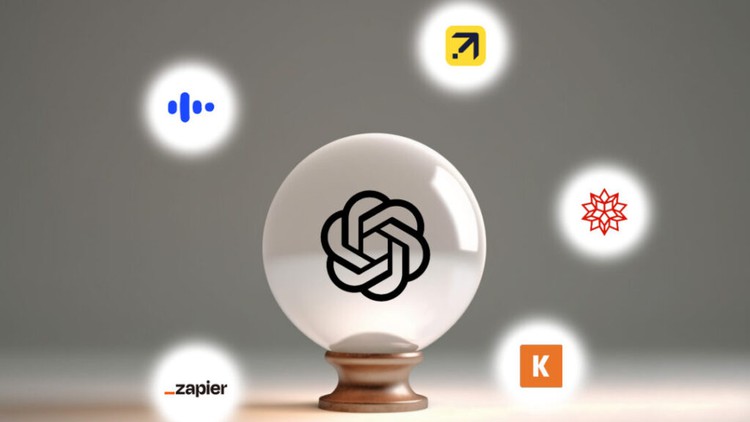
External Links May Contain Affiliate Links read more





