Build your own Water Tank Automation using Raspberry Pi 2024
- Description
- Curriculum
- FAQ
- Reviews
Don’t let errors hold you back! Our dedicated technical support team is here to assist you every step of the way. Whether you have a question or concern, simply post in the Question and Answer section, and one of our experts will get back to you within 24 hours. They are available from Monday to Saturday, ensuring you complete satisfaction for all the errors you encounter.
Apart from that, your money is 100% safe as the course comes with a 30-days, no-questions-asked Money Back Guarantee. For any reason, if you are not happy with the course, the entire amount will be refunded back to your bank account.
So at the end of the day, you have nothing to lose. Enroll in the course with confidence and complete peace of mind and take your technical skills to the next level.
Hello Everyone, I would like to introduce you to a brand new online course “Complete water Tank Automation using Raspberry Pi”. I have always been a firm believer in learning by doing and in this course, you will learn what you need to know by hands-on experience. You don’t need any special knowledge except basic computer skills to get started with the course. Every one of you comes from a different background and hence the course is crafted from basic to advanced level with minute details in every lecture.
The course is divided into 8 sections.
In the first section, we will get to know about the project concept and how we are going to solve a real-time problem by developing this project. Thereafter we will understand the stepwise approach to be followed so that the learning curve remains easier and the project development gets completed without any major technical issues.
In the second section, we will understand the complete hardware modules which are required to build the project and the individual uses of each hardware component. Thereafter we will learn about Raspberry Pi and its complete specifications in detail.
In the third section, we will begin setting up the Raspberry Pi. We will learn to download the latest operating system and burn it to the micro SD card. And, then we will proceed with the installation of the IP scanner tool using which we will fetch the dynamic IP address of the Raspberry Pi and then establish the connection via the putty terminal.
In the fourth section, we will learn how to assign a static IP address to the Raspberry Pi. As you are already aware that the dynamic IP address is temporarily assigned by your Internet Service Provider. If a dynamic address is not in use, it can be automatically assigned to a different device. So every time you scan your WIFI network you may get a different IP address for your Raspberry Pi. The static IP address will help in fixing this issue. Once we complete this, we will go ahead with updating our software library before proceeding with the project development.
The fifth section begins with the testing of the hardware modules. Testing each module separately will give you clarity about each hardware component’s functionality and the working principle. Here we will first start with the motor pump and then the relay. We will understand the functioning of the relay and then go through the circuit diagram. And, then with the help of the basic project, we can test whether the relay is functioning or not.
In the sixth section, we will get to know the working principle of the distance measurement module. With the help of the circuit diagram, we will establish the connection between the Pi and the distance sensor. And, then we will write a program using which we can measure the distance between the object and the sensor module. We will also cross-check whether the value returned by the sensor is correct or not.
In the seventh section, we will get to know about the Liquid Crystal Display. Thereafter we will understand a circuit diagram using which we can connect the LCD module with the Raspberry Pi. Once done, we will learn about the I2C protocol and how the I2C devices are detected via the python libraries and commands. We will then proceed with the code, using which we will display a couple of sentences on the LCD screen just to make sure that the device is functioning properly.
Finally, in the eighth section, we will build the final project, the automation of the water tank. We will follow a standard circuit diagram which will help us to connect all the modules. And, then we will understand the code using which the project will be executed. You will also see a real-time demonstration of the project.
Please note that the project covered in the course should work on any version of Raspberry Pi.
All the lectures contain English subtitles for clear and better understanding. If you face any technical issues, please post your query in the question and answer section and our technical support executive will get back to you within 1 business day.
At the end of the course, you will have a solid foundation on Raspberry Pi, Distance sensor module, LCD module, etc. So apart from building this project, you will also find it easy to build any other project of your choice.
Thank You
-
1Project ConceptVideo lesson
In this lecture, we will understand the project concept and how wastage of water can be controlled by incorporating a python-based project developed using Raspberry Pi.
-
2Stepwise approach for the project developmentVideo lesson
The lecture contains the stepwise process for the project development. You will come to know, how we will proceed with the testing of the different hardware modules and then finally build the main project.
-
3Complete Hardware Requirements for the projectVideo lesson
The lecture contains the explanation of all the hardware modules which is required for the project development.
-
4Document - Hardware Module ListText lesson
This document we have additionally added so that, "you have the complete hardware list in one place and you can copy and paste the product in the online shopping sites and can easily place the order."
-
5Introduction to Raspberry PiVideo lesson
The lecture covers an introduction to Raspberry Pi and how the tiny Raspberry Pi Zero Wireless will be beneficial for project development. You will also get to know the complete specifications of the Raspberry Pi Zero Wireless.
-
6Setting up Raspberry Pi Zero WirelessVideo lesson
In this lecture, we will learn how to download the latest version of the Raspberry Pi image file and burn the same to the micro SD card. We will also configure the OS file to connect via the WIFI network and establish the connection using SSH.
-
7Understanding the network scanner toolVideo lesson
In this lecture, we will understand and learn about the windows based network scanning tool which will help us to find out the IP address of all the devices connected to the WIFI network.
-
8Fetching the dynamic IP addressVideo lesson
In this lecture, we will see how to use the network scanner tool to find out the IP address of the Raspberry Pi.
-
9Establishing connection using the dynamic IPVideo lesson
In this lecture, we will understand about SSH and then establish the connection with the Raspberry Pi using the Putty application.
-
10Rasppberry Pi QUIZQuiz
This is a basic QUIZ where all the questions are related to Raspberry Pi.
-
11Making the IP address staticVideo lesson
This lecture will teach us, how to make the IP Address of the Raspberry Pi static, so that we don't need to use any third-party tool to find the IP Address.
-
12Update & UpgradeVideo lesson
In this lecture, we will understand how to update and upgrade the Raspberry Pi.
-
13Testing the motor pumpVideo lesson
Here, we will learn how to test the 12v motor pump before incorporating into the project.
-
14Understanding Relay & the Circuit DiagramVideo lesson
This lecture will teach us the working principle of the relay and thereafter we will come to know, how to connect the same with the Raspberry Pi.
-
15Circuit Diagram - Relay connection with the Raspberry PiText lesson
This circuit diagram is additionally provided so that you can build the circuit without the need of pausing the previous video. You can also zoom and easily follow the circuit to design your own.
-
16Understanding the source code - Relay TestingVideo lesson
Here, we will go ahead and understand the source code of the relay testing step by step.
-
17Real-Time Demonstration - Relay TestingVideo lesson
After understanding the complete source code, we will see, how the code works and whether our newly purchased relay works as per our expectation or not.
-
18Complete source Code - Relay TestingText lesson
The source code of the relay testing is additionally provided so that you don't have to type the entire code. You can simply download and use the code as per your requirement.
-
19Write a program to calculate LCM of three numbers.Quiz
-
20Write a program to divide list elements by a number, returning division results as a list.Quiz
-
21Working principle of the distance measurement sensor and Circuit DiagramVideo lesson
Here, we will come to know, how the distance sensor works and then understand the circuit diagram to establish the connection between the Pi and the distance sensor to measure the accurate distance.
-
22Circuit Diagram - Connecting distance sensor with the Raspberry PiText lesson
This circuit diagram is additionally provided so that you can build the circuit without the need of pausing the previous video. You can also zoom and easily follow the circuit to design your own.
-
23Understanding the source code - Testing Distance SensorVideo lesson
In the lecture, we will understand in detail the complete source code. This code will help us to test the distance between the object and the sensor. By doing this, we can decide whether our purchased module actually works or not.
-
24Real-time Demonstration - Testing distance sensorVideo lesson
In this lecture, we will execute our distance measurement code and will check whether it measures the accurate distance or not between the object and the sensor.
-
25Complete Source Code - Testing Distance SensorText lesson
The source code of the distance measurement sensor is additionally provided so that you don't have to type the entire code. You can simply download and use the code as per your requirement.
-
26Write a program to generate and print a complete deck of playing cards.Quiz
-
27Write a program to calculate the distance between two coordinates.Quiz
-
28Understanding the LCD moduleVideo lesson
In this lecture, we will understand how the LCD module works and what is its application in the industry.
-
29Understanding the I2C protocolVideo lesson
This lecture will teach us in detail about the I2C protocol which was developed by Philips semiconductors in late 1982. We will also go through the process of configuring the I2C using the terminal.
-
30LCD connection with the Raspberry PiVideo lesson
Here, we will understand the circuit diagram which will help us to connect the LCD module with the Raspberry Pi. You will also notice that, an additional power supply is added because the Raspberry Pi is not able to meet the power requirements.
-
31Circuit Diagram - LCD connection with the Raspberry PiText lesson
This circuit diagram is additionally provided so that you can build the circuit without the need of pausing the previous video. You can also zoom and easily follow the circuit to design your own.
-
32I2C configuration on the Raspberry PiVideo lesson
In this lecture, we will understand how to configure the I2C protocol on the Raspberry Pi and activate the same.
-
33Understanding the code - Testing 16x2 LCDVideo lesson
In this lecture, we will understand the code to test the LCD module with the Raspberry Pi. Please note that, the main code and the calling function code are explained separately.
-
34Real time Demonstration - LCD TestingVideo lesson
In this lecture, we will see the real-time testing of the LCD module. The text will be displayed on both the rows on the LCD.
-
35Complete Source Code - LCD TestingText lesson
The lecture contains two different source codes. One is for the LCD hardware and the second is for the LCD calling function. You can simply download and use the code as per your requirement.
-
36Write a program to invert the key-value pairs of a dictionary.Quiz
-
37Write a program to create a class which performs basic calculator operations.Quiz
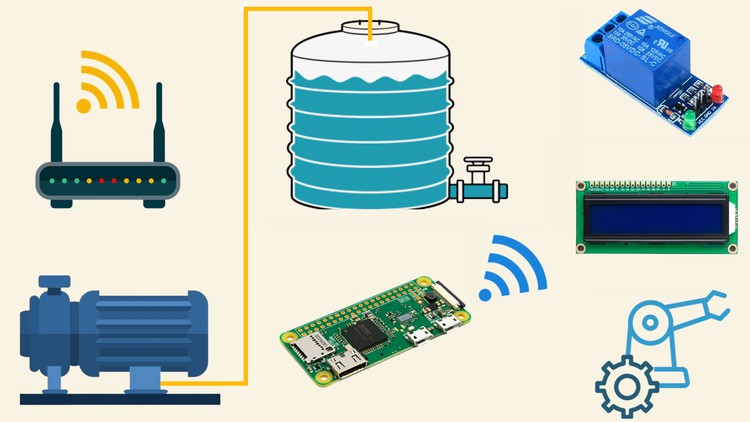
External Links May Contain Affiliate Links read more





