After Effects Basics -2D Flat Shadows in After Effects
- Description
- Curriculum
- FAQ
- Reviews
Learn 3 different techniques to create 2D long flat shadows and add them to your motion graphic compositions. We will take a look and create those popular long shadows which are very popular amongst the designers creating on the current flat design trend. You don’t even need to have a project to work on – I have created a few sample animations which you can work on by downloading the attached project file.
The shadows will be dynamic, which means they will react to any movement that will be going on in your composition. I will show you how to save them as a preset for future use, how to link the shadow itself to a null object and much more handy quick tips like that.
A few benefits of this class:
- Get started with After Effects the right way, learn essential tools & a proper workflow
- I will touch on topics like precomposing, growing bounds, effects, simple expressions and more
- We will use the repeater, work on shape layers, create shapes, duplicate layers etc.
- We will be using only build-in effects
- You will learn 3 different techniques to use
- We will save animation presets for future use
- Modernize your compositions – use it for any project
- Learn to have fun inside of After Effects with a new technique
…What are you waiting for? Enroll now and let us start applying modern flat shadows to our animations!
-
1Introduction to the course contentVideo lesson
Here I will give you a brief overview of the content we will go through in this class. We will work with various techniques, use several effects, get familiar with the After Effects environment and many more. Enjoy the course!
-
2Your assignment & How to finish the class projectVideo lesson
Here I want to show you how you can complete the project I am showing you in the lessons and showcase it here on Udemy in the discussion board. I would love to see if you are working along with me and getting the work done!
-
3After Effects Basics (if you are new to the software)Video lesson
This lecture is for anyone who is a total newcommer and doesn't know the After Effects environment at all. I recorded this basic tutorial lesson showing you the essential tools and things used to create compositions and designs in AE. Enjoy or skip if you know the software already.
-
4Download the practice fileText lesson
Please download this practice file with the sample animations so you have compositions to work with in the lectures on Technique 1, Technique 2 and Technique 3.
-
5Technique 1 - Radial BlurVideo lesson
In the first technique we will focus on using Effects to achieve the flat shadow into our composition. We will use a combination of 4 different After Effects FX and try to save them as a animation preset so we can use this basic animation in our future projects.
-
6Super Useful AE Hint (SUAH) - Growing boundsVideo lesson
In this lecture I want to show you what can be done if there is a problem with the size of a composition. Often once we work on PNG or other simple files which are not directly layers in After Effects we get stuck because their size is limited to the content itself. Here I want to show you 3 techniques how to overcome this problem:
- You can precompose the given file
- You can try to create a shape layer from the vector file
- You can use a effect called Grow Bounds (but that doesn't always work) - it's worth a shot!
-
7Technique 2 - RepeaterVideo lesson
The second technique we will learn is creating a flat shadow using the repeater. There are pros and cons to use this technique, but it's definately something worth knowing about and useful in any after effects project we may make in the future. You can duplicate the main layer on a separate layer to acheve a parallel flat shadow effect.
-
8Technique 3 - Drop ShadowVideo lesson
The last technique will be I think the most difficult one because it will need to create a few expressions (which is a rather advanced topic) to finalize the shadow. I will however show you everything and later on show you how you can easily link it to a slider and basically have it done with just 3 effects. You will learn how to use the pickwip and create simple After Effects expressions.
-
9Do you recall?Quiz
3 Quick Questions to test your newly gained After Effects knowledge
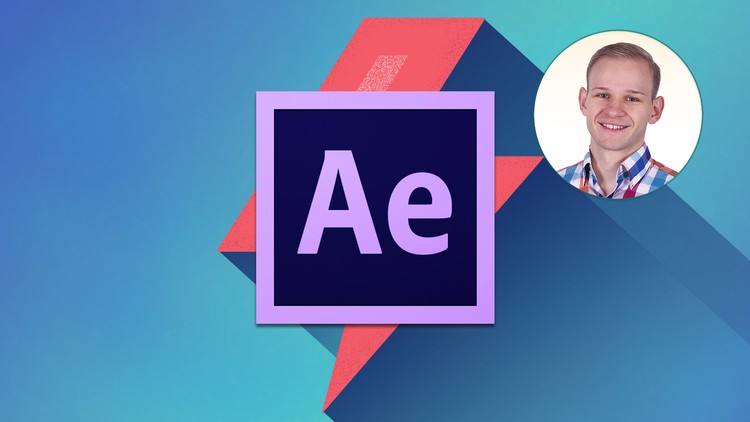
External Links May Contain Affiliate Links read more





