Advanced Microsoft Interactive and Dynamic Excel Dashboard
- Description
- Curriculum
- FAQ
- Reviews
If you are really new to Excel dashboards or data analytics in general or you want to advance your knowledge, this is the course for you. We have provided you with the fundamentals you need to work with Excel efficiently and effectively.
This dashboard is going to take you through Power Query, Power Pivot, Modeling, and DAX (Data Analysis Expression).
Learning this advanced Excel Dashboard will make you use Power BI with ease as it uses DAX for computation and Power Query for cleaning and data transformation.
Our aim in this course is to show you how to analyze data and create a visualization from the different tables without you using Xlookup, VLOOKUP or Index and Match but just with simple data Modeling in Power Pivot.
This course is 100% practical
Microsoft Excel is the most commonly used data analysis tool available on the market today. In this course, we show you how to create POWERFUL INTERACTIVE dashboards in minutes using standard Excel tools and techniques. (No coding or complicated methods required!)
Say no to a boring dashboard. With this course, you will start creating a very powerful interactive and dynamic Excel dashboard from day one.
If you are ready to learn with me, let’s join the class and see how creative you could be in the few days to come as you begin the class.
Remember you have life Time access to this course.
This course will be updated frequently with the new dashboard.
be free to ask questions should you got stuck in any of the steps.
I am already waiting for you in the class, nice to have you.
-
4Project OverviewVideo lesson
-
5How to Activate Microsoft Excel Power PivotVideo lesson
-
6Importing data into Power QueryVideo lesson
-
7Power Query Transform vs Add Columns explainedVideo lesson
-
8Importing Multiple tables into Power QueryVideo lesson
-
9Updating your current Workbook Settings to get proper Dates and TimeVideo lesson
-
10Checking errors and remove columns and rows in Power QueryVideo lesson
-
11How to add Index number in Power QueryVideo lesson
-
12Merging Queries in Power QueryVideo lesson
-
13Basic way to Append QueriesVideo lesson
-
14Best way to Append Queries using Folder with Auto UpdateVideo lesson
-
15Creating a Custom Calendar Table in Power QueryVideo lesson
-
16Better way to Create a Date Table in Power Query (Auto Update)Video lesson
-
17How to Move data into Power Pivot from WorksheetVideo lesson
-
18Important Data Source Settings in Power QueryVideo lesson
-
19Data view vs Diagram viewVideo lesson
-
20Understand Database NormalizationVideo lesson
-
21Creating Relationships in Power PivotVideo lesson
-
22How to Edit Relationships in Power PivotVideo lesson
-
23Power Pivot view vs Normal Excel Pivot TableVideo lesson
-
24Power Query and Data Modelling conclusionVideo lesson
-
25Introduction to DAX in Excel Power PivotVideo lesson
-
26How to add DAX Calculated ColumnVideo lesson
-
27Calculated Column with Dax If functionVideo lesson
-
28Calculated Column with Dax Switch functionVideo lesson
-
29Total Revenue with Calculated ColumnVideo lesson
-
30Introduction to DAX Measures in Power PivotVideo lesson
-
31How to write DAX using the Measure BOXVideo lesson
-
32Implicit vs Explicit MeasuresVideo lesson
-
33How to create a Separate Measures TableVideo lesson
-
34How to calculate COGS and Gross profitVideo lesson
-
35Calculating returned Rate using DAXVideo lesson
-
36How to use DAX All FunctionVideo lesson
-
37How to use the DAX Filter FunctionVideo lesson
-
38Filtering Table with DAX FunctionVideo lesson
-
39How to mark your Date TableVideo lesson
-
40Time Intelligence YTD MTD and QTD DAX FunctionVideo lesson
-
41Last month Revenue and MoM percentage ChangeVideo lesson
-
42How to calculate 10-Days Rolling totalVideo lesson
-
43How to calculate 10 Days Transactional AverageVideo lesson
-
44Better to Count using DAXVideo lesson
-
45Dashboard overviewVideo lesson
-
46Setting Dashboard CanvasVideo lesson
-
47How to add M-Code, Last Update date codeVideo lesson
-
48Adding values to cardsVideo lesson
-
49Adding IconsVideo lesson
-
50Adding new cards with Gradient colorsVideo lesson
-
51How to create a Dynamic Top N in ExcelVideo lesson
-
52Creating a dynamic TitleVideo lesson
-
53How to create multiple Doughnut chartVideo lesson
-
54Inserting a Bar chartsVideo lesson
-
55How to create a Map chartVideo lesson
-
565 Less and Top Profitable CitiesVideo lesson
-
57How to connect Slicers to PivotTablesVideo lesson
-
58Dashboard OverviewVideo lesson
-
59Transforming and Cleaning data with Power QueryVideo lesson
-
60Inserting PivotTable and Advanced Number formattingVideo lesson
-
61Adding Month FilterVideo lesson
-
62Dynamic way to show previous Month revenue with Percentage ChangeVideo lesson
-
63Quantity Ordered and Transaction CardsVideo lesson
-
64Which Product contributed more to RevenueVideo lesson
-
65Which State should we push more Products to?Video lesson
-
66What is the peak month for 2020 and 2021?Video lesson
-
67What's our top Region & Sales Channel?Video lesson
-
68Revenue trend by WeekdayVideo lesson
-
69Connecting Slicers to PivotTablesVideo lesson
-
70How to create a Single Button that clear all filtersVideo lesson
-
71New way to save your workVideo lesson
-
72Formatting SlicersVideo lesson
-
73Cleaning up your dashboardVideo lesson
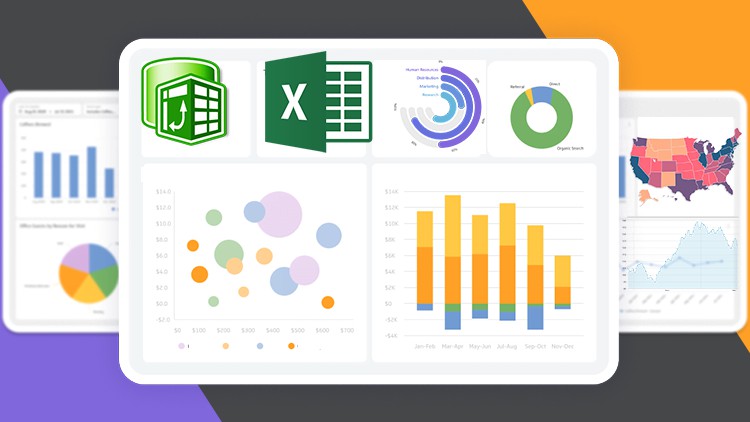
External Links May Contain Affiliate Links read more





