Adobe Photoshop Mega Mastery Course: Novice to Pro 2024 + AI
- Description
- Curriculum
- FAQ
- Reviews
Welcome to the Ultimate Adobe Photoshop CC Mega Course – Your Passport to Pixel Perfection!
Hey Creative Visionaries and Digital Art Aficionados! Get ready for an extraordinary journey as we seamlessly blend the best of both worlds – Introducing my Adobe Photoshop CC Mega Mastery Course!
Whether you’re just dipping your toes into the creative waters or you’re an intermediate user looking to ascend to advanced heights, I’ve got you covered. This Mega Course is the fusion of my acclaimed Fundamental and Advanced courses, meticulously crafted to take you from absolute beginner to Photoshop maestro!
The Perfect Synergy
First, dive into the fundamentals and master the essentials with my Beginner to Intermediate Course. Perfect for those starting from scratch or wanting a solid refresher, you’ll harness the power of Adobe Photoshop like a pro in no time.
The Basics…
We begin the Fundamental course by learning the very foundational skills in Photoshop such as navigating the interface, starting a new project, understanding the working concept of layers, and customizing Photoshop’s interface to suit your creative needs.
From there on, we learn how to color correct images, basically putting life into dull images. We then learn how to export files from Photoshop for different purposes, and how to create, modify and use shapes in Adobe Photoshop.
From there on, we learn how to create and use texts, smart objects, and how to crop and straighten images in Photoshop.
We then jump into layer styles, blending modes, selecting and cutting, masking, transform and distort, filters and effects, image retouching and enhancement, and then brushes. After we’ve covered all of this, we’ll then go on to work on our final projects, in which you’ll get the opportunity to review most of what you’ve learnt in past modules and even learn a few new tricks.
Elevate your Craft…
Once you’ve mastered the basics, seamlessly transition to the Intermediate to Advanced Course. Unleash the full potential of Photoshop’s advanced features, elevate your technique, and turn your creations into awe-inspiring works of art.
We begin the advanced course by learning several workflow tips and techniques which when applied, will instantly quicken and simplify your tasks. We’ll then have a quick dive into to the Adobe Creative Cloud libraries.
We’ll then learn some pro workflows with images, selection, layers and blending, then we’ll learn some advanced methods of retouching images in Adobe Photoshop. After this, we’ll learn some pro color correction workflows and we’ll even learn how to use the Camera raw plugin in Adobe Photoshop.
We’ll learn some typography pro tips, we’ll learn how to create and manipulate perspectives in Photoshop. Up next, we’ll learn how to create amazing 3Ds, how to edit videos and create motion graphics all in Adobe Photoshop. Up next we’ll learn how to work with the incredible AI feature in Photoshop and how to create realistic mock-ups in Adobe Photoshop.
Finally, we’ll work on our Final projects for this mega course. In this final module, we’ll together, create projects that are nothing short of jaw dropping, while revising everything you’ve learned in past modules.
Exhilirating Challenges
Covering everything from the basics to advanced wizardry, this Mega Course ensures you’re well-equipped with a broad skill set. No more limits – just endless creative possibilities!
Immerse yourself in practical challenges designed to reinforce your skills. It’s not just about learning; it’s about applying that knowledge and building a robust foundation for your Photoshop journey. This Adobe Photoshop Mega Course has lots of exciting exercises and home works which will help you practice, as well as master the skills you’ve learned.
Why Choose This Course?
Well, I’m not just another random educator; I’m a fellow artist passionate about nurturing your talent and fueling your artistic fire. With a curriculum meticulously designed for passionate individuals like yiou, your creativity will know no bounds.
Why Settle?
Why settle for one level when you can conquer them all? Save time, dive deep, and witness your growth from beginner to advanced seamlessly.
Ready to Embark on This Journey?
Enroll Now! Your journey from novice to Photoshop powerhouse starts here!
Join me, and let’s embark on this Mega Course adventure together. The canvas is yours—let’s paint something extraordinary!
-
3Module IntroductionVideo lesson
-
4Starting a New project in Adobe Photoshop CCVideo lesson
-
5Navigation in Adobe Photoshop CCVideo lesson
-
6Introduction to the concept of Layers in Adobe Photoshop CCVideo lesson
-
7Working with Artboards in Adobe Photoshop CCVideo lesson
-
8Image Size – Modifying resolution in Adobe Photoshop CCVideo lesson
-
9Customize your Workspace in Adobe Photoshop CCVideo lesson
-
10Module IntroductionVideo lesson
-
11Color Correction with Levels in Adobe Photoshop CCVideo lesson
-
12Color Correction with curves in Adobe Photoshop CCVideo lesson
-
13Color Correction with Vibrance & Exposure in Adobe Photoshop CCVideo lesson
-
14Color Correction with Saturation and Hue in Adobe Photoshop CCVideo lesson
-
15Color Correction with Black and White in Adobe Photoshop CCVideo lesson
-
16Color Correction with Color Lookup in Adobe Photoshop CCVideo lesson
-
17Selective Color Adjustment in Adobe Photoshop CCVideo lesson
-
18Exercise 1 – Color correctionVideo lesson
-
19Exercise 2 – Color correctionVideo lesson
-
20Exercise 3 – Selective color changeVideo lesson
-
21Homework - Color CorrectionVideo lesson
-
24Module IntroductionVideo lesson
-
25Create Basic Shapes in Adobe Photoshop CCVideo lesson
-
26Create custom shapes in Adobe Photoshop CCVideo lesson
-
27Create compound and complex shapes in Adobe Photoshop CCVideo lesson
-
28Modifying your shape in Adobe Photoshop CCVideo lesson
-
29Exercise 4 – Using shapes in designsVideo lesson
-
40Module IntroductionVideo lesson
-
41Bevel and EmbossVideo lesson
-
42StrokeVideo lesson
-
43Inner glowVideo lesson
-
44Gradient OverlayVideo lesson
-
45Drop ShadowVideo lesson
-
46Exercise 4 – Write your name on goldVideo lesson
-
47Exercise 5 – Add Layer styles to Poster DesignVideo lesson
-
48Homework - Layer StylesVideo lesson
-
49Module IntroductionVideo lesson
-
50Getting started with blending modes in Adobe Photoshop CCVideo lesson
-
51Exercise 6 – Light flare from eyeVideo lesson
-
52Exercise 7 – Nike shoe and logoVideo lesson
-
53Exercise 8 – Light bulbVideo lesson
-
54Exercise 9 – African childVideo lesson
-
55Homework - Blending ModesVideo lesson
-
56Module IntroductionVideo lesson
-
57Getting started with the selection tools in Adobe Photoshop CCVideo lesson
-
58How to remove the background in Adobe Photoshop CCVideo lesson
-
59How to cut out complex subjects and refine selections in Adobe Photoshop CCVideo lesson
-
60Exercise 12 – Image Background removalVideo lesson
-
61Homework - Selecting and CuttingVideo lesson
-
74Module IntroductionVideo lesson
-
75Getting started with Filters and Effects in Adobe Photoshop CCVideo lesson
-
76Exercise 17 – Turning picture into oil paintingVideo lesson
-
77Exercise 18 – Adding camera blurVideo lesson
-
78Exercise 19 - Halftone effectVideo lesson
-
79Exercise 20 – Turning image into artwork with filtersVideo lesson
-
80Exercise 21 – Create motion effect with blurVideo lesson
-
81Homework - Filters and EffectsVideo lesson
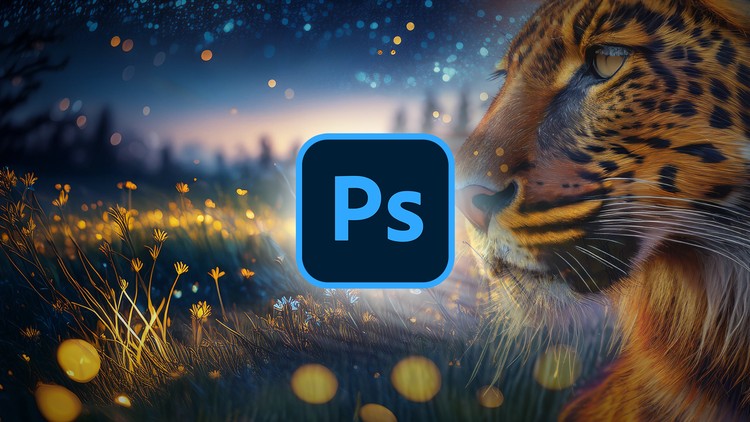
External Links May Contain Affiliate Links read more





