Adobe Illustrator Course: Basics to Advanced with AI
- Description
- Curriculum
- FAQ
- Reviews
Welcome to the “Adobe Illustrator Mastery: Crafting Visual Excellence 2024” course. Whether you’re a complete novice or someone looking to polish your skills, this comprehensive course is designed to take you on a journey from beginner to expert in Adobe Illustrator. Dive deep into the world of vector art, logo design, and graphic illustration with hands-on projects that mirror real-world scenarios.
What You’ll Learn:
-
Illustrator Fundamentals: Start by understanding the Adobe Illustrator interface, tools, and essential functions. This foundational knowledge will set the stage for your creative journey.
-
Vector Art Creation: Discover the art of creating stunning vector illustrations. Learn how to use Illustrator’s powerful tools to draw, edit, and refine vector graphics. From simple shapes to complex designs, you’ll gain the skills needed to bring your ideas to life.
-
Logo Design: Master the principles of logo design. Create professional-quality logos and branding materials that stand out. Learn how to work with shapes, text, and color to design logos that make a lasting impression.
-
Graphic Illustration: Explore the world of digital drawing and painting. Whether you’re sketching a character, designing a poster, or creating a detailed illustration, this course will guide you through the process.
-
Layer Techniques: Understand how to effectively use layers, masks, and blend modes in Illustrator. These techniques are crucial for managing complex illustrations and ensuring a non-destructive workflow.
-
Practical Projects: Apply what you’ve learned through hands-on projects that reflect real-world applications. These projects will help you understand how to use Illustrator in various professional contexts, from marketing materials to artistic compositions.
Course Features:
-
Comprehensive Content: This course offers over X hours of video tutorials that cover everything from the basics to advanced techniques. Each lesson is carefully crafted to build your skills progressively.
-
Hands-On Learning: Engage with practical projects, quizzes, and downloadable resources that reinforce your learning. By applying your skills to real-world scenarios, you’ll gain confidence and proficiency in Illustrator.
-
Updated for 2024: Stay ahead of the curve with the latest Adobe Illustrator features and tools. This course is updated to include new functionalities and best practices, ensuring you’re learning the most current techniques.
-
Lifetime Access: Enjoy the flexibility of learning at your own pace with lifetime access to course materials. You can revisit the lessons anytime to refresh your knowledge or explore new techniques.
-
Expert Instructor: Learn from a seasoned Adobe Illustrator professional with years of experience in the field. Benefit from insider tips, industry knowledge, and a teaching approach that makes complex concepts easy to understand.
Why This Course is Perfect for You
If you’re looking to master Adobe Illustrator, this course is your gateway to success. Here’s why:
-
Beginner-Friendly: This course is designed for beginners. You don’t need any prior experience with Illustrator or graphic design. Each topic is explained clearly, with step-by-step instructions to help you build a strong foundation.
-
Skill Development: As you progress through the course, you’ll develop a range of skills that are essential for any Illustrator user. From creating simple vector shapes to designing intricate illustrations, each lesson builds on the previous one.
-
Real-World Applications: The projects included in this course are based on real-world scenarios, giving you a taste of how Illustrator is used in professional settings. Whether you want to create marketing materials, logos, or digital art, this course has you covered.
-
Creative Freedom: Adobe Illustrator is a versatile tool that can be used for a variety of creative projects. This course encourages you to explore your creativity and experiment with different techniques, helping you find your unique artistic style.
-
Portfolio Development: By the end of the course, you’ll have a portfolio of projects that showcase your skills and creativity. This is invaluable if you’re looking to pursue a career in graphic design, illustration, or a related field.
-
1Welcome to Your Creative Journey in IllustratorVideo lesson
Adobe Illustrator 2024: Crafting Visual Excellence: Dive into the world of Adobe Illustrator, designed to guide beginners and intermediate designers through the intricacies of Adobe Illustrator, the industry-standard vector graphics software. This course aims to provide comprehensive knowledge and practical skills to leverage Illustrator to its full potential, enabling the creation of stunning visual content.
From mastering basic tools and functions to exploring advanced techniques for graphic design, illustration, and typography, participants will embark on a journey to enhance their creative prowess and professional value. -
2How Illustrator Powers Creativity Across FieldsVideo lesson
Uses of Illustrator: Adobe Illustrator is a powerful software tool used by graphic designers, artists, and illustrators worldwide. It excels in creating vector-based artwork, which ensures that designs are scalable and retain their quality at any size. This is particularly beneficial for logo design, where branding material needs to be adaptable across various media.
Moreover, Illustrator's precision and versatility make it ideal for creating complex illustrations, typography, icons, and layout mockups. This section will explore a range of real-world applications, illustrating how professionals leverage Illustrator to create stunning visuals that stand out in the digital and physical world. -
3What You'll Learn and Achieve HereVideo lesson
What to Expect: This course aims to equip learners with a thorough understanding of Adobe Illustrator's interface, tools, and features. Students can expect to start with the basics, such as setting up documents and navigating the workspace, before moving on to more advanced techniques like vector artwork, typography, and using brushes.
Each module includes hands-on projects that mimic real-world design scenarios, providing invaluable practice. By the end of this course, participants will have developed a solid foundation in Illustrator, enabling them to create professional-quality graphics for any purpose. -
4Making the Most of This CourseVideo lesson
How to Use the Course: Designed for both beginners and those looking to refresh their skills, this course is structured to facilitate a step-by-step learning approach.
Each module builds upon the last, ensuring a comprehensive understanding of Illustrator. Learners are encouraged to follow along with the video tutorials, pause as needed, and practice with the provided exercise files.
Tips on how to customize the learning experience, such as adjusting playback speed and using the course's interactive features, will help maximize engagement and retention of the material. -
5Getting Adobe Illustrator 2024 Ready to GoVideo lesson
How to Download Adobe Illustrator: Starting with the essentials, this module guides learners through the process of acquiring Adobe Illustrator. It discusses the various subscription options offered by Adobe, including standalone software purchases and the full Creative Cloud suite, to help students choose the package that best suits their needs.
Instructions for downloading and installing Illustrator on both Windows and Mac platforms are provided in detailed steps, ensuring a smooth setup process. Additionally, insights into navigating Adobe's resources for new users, such as forums and tutorials, will be shared to support learners on their creative journey.
-
6Opening Illustrator for the First TimeVideo lesson
First Time Opening Adobe Illustrator: Opening Adobe Illustrator for the first time introduces you to the world of professional vector graphics creation. This initial phase is crucial for setting the foundation of your Illustrator journey, focusing on two fundamental aspects: Understanding Artboards and Navigating the Interface. Artboards are the canvas of your artwork, a unique feature that allows Illustrator to stand out, giving you the flexibility to work on multiple designs within the same document.
Learning to efficiently set up, manage, and navigate between artboards will streamline your design process, making it easier to work on complex projects with various components. This section delves deep into how to customize artboard sizes for different projects, from digital graphics to print materials, and how to organize them effectively to boost your productivity.
Alongside artboards, mastering Illustrator’s navigation tools is paramount. The ability to zoom, pan, and navigate through your artwork with ease is essential for paying close attention to detail—a hallmark of professional design work. This course will guide you through using tools like the Hand and Zoom tools, employing keyboard shortcuts for efficiency, and leveraging the Navigator panel for swift movements across your canvas.
Tailored exercises will accompany these lessons, aiming to cement your skills through practical application. By the end of this module, you’ll not only be comfortable with Illustrator’s workspace but also capable of leveraging these foundational tools to create intricate and precise vector artwork. -
7Getting to Know Art BoardsVideo lesson
Artboards in Adobe Illustrator are foundational elements that work as individual pages within a document. Every new project in Illustrator starts with at least one artboard, but the software allows the creation of multiple artboards in one document.
This capability is particularly useful for designers working on projects with various elements, such as a logo and business card designs that must be viewed and printed together. In this section, students will learn how to efficiently manage artboards to streamline their design process.
This includes resizing, renaming, reordering, and organizing artboards through the Artboards panel in Illustrator. As learners progress, they will understand how to use artboards to create seamless workflows for complex projects spanning multiple media types, from digital graphics to print layouts.
Practical exercises will guide students through setting up their first document, adjusting artboard specifications to match project requirements, and using the artboard tool for direct manipulation on the workspace. By mastering artboards, students will set a solid foundation for their Illustrator projects, ensuring they can handle projects of any scale with ease. -
8Moving Around Your New Creative SpaceVideo lesson
Navigation Tools in Adobe Illustrator: Effective navigation within Adobe Illustrator is crucial for a seamless design experience. Illustrator's navigation tools offer a range of functionalities that are essential for moving around the canvas, zooming in and out, and selecting objects with precision.
In this portion of the course, students will familiarize themselves with the essential navigation tools like the Hand tool, Zoom tool, and Navigator panel, which are instrumental in editing intricate details of a design or swiftly moving through large canvases. The lesson will cover shortcuts and techniques to improve workflow efficiency, such as using the 'Zoom to Selection' feature and navigating between multiple artboards.
Learners will engage with hands-on exercises designed to build muscle memory for these navigation shortcuts and tools, enhancing their ability to focus on the creative aspects of their projects. Furthermore, this section emphasizes customizing the Illustrator interface to suit individual preferences, which can significantly improve the user experience. By the end of this module, students will be equipped to navigate effortlessly within Illustrator, making their design process faster and more intuitive.
-
9Starting with Basic ShapesVideo lesson
Basic Shapes In Adobe Illustrator: Basic shapes serve as the foundational building blocks for complex design works, providing a simple start to intricate illustrations, logos, and graphics. This section introduces the fundamental techniques of creating and modifying basic shapes—rectangles, ellipses, polygons, and stars—highlighting their versatility and essential role in design compositions.
Learners will explore how to use the Shape tools efficiently to draw precise shapes, align and distribute them artistically, and combine them to form more complex vector objects. Special emphasis will be placed on the importance of mastering these basic shapes, as they are often the starting point for more advanced design concepts.
Through practical exercises, students will gain hands-on experience in manipulating shapes to understand their potential fully, laying a solid foundation for more sophisticated Illustrator projects. This module not only focuses on the 'how' but also on the 'why,' underscoring the significance of basic shapes in the visual language of design. -
10Mastering Transform ControlsVideo lesson
In the "Transform Controls" section, learners will master the manipulation of objects within Illustrator to modify their design precisely. This critical section covers the gamut of transform operations—scaling, rotating, translating, and skewing—offering the skills needed to refine and adjust elements within a project.
Detailed tutorials on using the Transform panel, Free Transform tool, and keyboard shortcuts will enable students to efficiently control the dimensions and orientation of their designs. The course will emphasize the strategic use of these transformations to enhance creativity, ensure design accuracy, and adapt graphics to various contexts. By end of this module, participants will be adept at using Illustrator's transform controls to execute their creative vision with precision, significantly expanding their design capabilities.
-
11Combining Shapes to Form ArtVideo lesson
Combining shapes in Adobe Illustrator is a powerful technique for creating sophisticated vector graphics. This course topic delves into the methods and tools Illustrator provides for merging simple shapes into complex, innovative designs.
Using Pathfinder, Shape Builder, and other advanced techniques, learners will dissect the myriad ways to unite, intersect, subtract, and exclude shapes to craft artwork limited only by imagination. This unit aims to equip students with the skills to think abstractly about shape composition, enabling them to construct everything from basic icons to intricate logos and illustrations seamlessly.
Special attention will be given to how these methods can streamline workflows and enhance design optimization. Through a series of step-by-step exercises, participants will apply these concepts to real-world projects, building a solid foundation for any creative challenge ahead. -
12Selecting and Refining Your WorkVideo lesson
Effective organization of objects in Adobe Illustrator is essential for maintaining a smooth and efficient design process, especially when dealing with complex artwork. This course topic delves into essential techniques for structuring and managing design elements, including layering, grouping, and arranging objects.
Students will learn how to leverage Illustrator's Layers Panel for meticulous control over every aspect of their artwork, understanding how to lock, hide, and isolate layers to enhance their design experience.
The module will also cover grouping objects to simplify movement and transformation tasks, along with utilizing the Arrange functions to control object stacking order.
By mastering these organizational tools, participants will be able to streamline their design process, reduce errors, and foster a more productive creative environment. Exercises will include organizing multi-layered documents and using advanced features like Clipping Masks to refine artwork presentation.
-
13Organizing Your Artwork with EaseVideo lesson
Drawing stars and crafting celestial-themed artwork in Adobe Illustrator can unleash a designer’s creativity and technical skills in vector illustration. This unique course topic focuses on the specific techniques required to design space-themed artwork, including creating stars, galaxies, and other celestial phenomena with Illustrator's powerful tools.
Participants will learn how to use the Star Tool, Pencil Tool, and Gradient Tool, among others, to mimic the vastness and beauty of space. The segment will also explore how to effectively apply colors, gradients, and blending modes to create depth and realism in space illustrations. Techniques for adding details and textures, such as using brushes for star trails or the flare tool for lens effects, will be highlighted to add dynamism and life to your cosmic designs.
Through guided tutorials and creative assignments, students will have the opportunity to design their stellar artwork, pushing the boundaries of their imagination and Illustrator’s capabilities.
-
14Creating a Starry NightVideo lesson
Drawing the stars: This unique and captivating module of the Illustrator course focuses on the creation of stellar space artworks, with an emphasis on drawing stars. Students will learn to harness the full potential of Illustrator’s vector tools to construct detailed, realistic star fields and nebulae, which are essential components of compelling space-themed illustrations.
Through comprehensive instruction, participants will discover how to utilize gradients, scatter brushes, and opacity settings to create depth and luminosity, mirroring the captivating essence of the night sky. The course will provide step-by-step guidance on leveraging these techniques to achieve stunning visual effects, ensuring learners can incorporate these celestial elements into broader compositions or standalone pieces.
This module not only enhances skills in precision and aesthetic design but also encourages creative exploration in the vast realm of cosmic artwork.
-
15Aligning Your DreamsVideo lesson
Mastery over the Alignment tools in Adobe Illustrator is crucial for creating visually appealing and well-organized designs. This section of the course introduces students to the intricacies of aligning and distributing objects within their artwork to achieve harmony and balance.
Learners will gain a deep understanding of the Align Panel, exploring how to use alignment options to position objects precisely relative to the artboard or to each other. The course will cover methods for evenly distributing space between objects, aligning to key objects, and using Smart Guides for manual alignment.
Through practical exercises, students will learn to apply these techniques to complex design projects, streamlining their workflow and enhancing the overall aesthetic of their compositions. This module is designed to equip participants with the skills needed to bring coherence and professionalism to their designs, an essential aspect of graphic design.
-
16Bringing Shooting Stars to LifeVideo lesson
Drawing the Shooting Stars: Building on the foundational skills of creating star-themed artwork, this module delves into the dynamic world of drawing shooting stars and meteor showers that add motion and drama to space illustrations. Participants will explore various methods to represent speed and illumination, key characteristics of shooting stars, using Illustrator’s advanced tools like the Blend Tool, brush settings, and motion blur effects.
This course segment will guide learners through the process of creating streaks of light and glowing tails that accurately depict shooting stars’ swift movement across the night sky. Additionally, students will learn to adjust the color gradients and transparency to mimic the natural glow and fade of these celestial phenomena.
With individual projects and collaborative exercises, this module offers a comprehensive approach to integrating shooting stars into broader space artworks, inviting students to expand their creative repertoire and challenge the limits of their imagination.
-
17Fills and StrokesVideo lesson
Fills and Strokes in Adobe Illustrator: In this essential component of the Illustrator course, students will delve into the core aspects of vector design by mastering fills and strokes—the basic yet powerful tools for adding colors, patterns, and outlines to objects.
The module will cover the range of options available for both fills and strokes, including solid colors, gradients, and patterns. Learners will be guided through the process of applying and modifying stroke attributes such as weight, cap, join, and dash to create visually compelling illustrations.
Additionally, this section emphasizes the use of the Appearance panel to layer multiple strokes and fills on a single object, introducing participants to advanced techniques for achieving intricate design effects. With hands-on exercises, students will apply these skills to a variety of projects, from simple logo designs to complex illustrations, ensuring a thorough understanding of how fills and strokes can dramatically enhance their artwork.
-
18SwatchesVideo lesson
Swatches in Adobe Illustrator: The Swatches module is designed to equip students with the knowledge to efficiently manage and apply colors and patterns across their Illustrator projects. This segment explores the full functionality of the Swatches panel, teaching participants how to create, save, and organize color swatches and swatch libraries for consistent branding and color accuracy in design.
Instruction will also cover the integration of global swatches for large-scale projects, allowing changes to be applied universally with a single adjustment. Beyond solid colors, the course will delve into the creation and application of gradient and pattern swatches, providing students with the skills to bring texture and depth to their artwork.
Practical activities include designing a color scheme for a campaign and using swatches to apply the scheme across various design elements, preparing learners to streamline their workflow and enhance their design aesthetic.
-
19Adobe Color - Change a lot of Colors at OnceVideo lesson
Adobe Color - Change a Lot of Colors at Once: This innovative module introduces students to Adobe Color, a powerful tool integrated into Illustrator that revolutionizes how designers work with color schemes. Participants will learn to navigate Adobe Color within Illustrator to quickly explore, create, and apply harmonious color schemes across multiple objects and artworks.
Emphasis will be placed on how to utilize Adobe Color's dynamic features to automatically adjust and harmonize colors based on the color theory, saving substantial time and ensuring visually pleasing designs.
The course will guide learners through practical applications, such as re-coloring complex illustrations with a new color scheme in just a few clicks, and using the color mood settings to evoke the right emotions in their artwork. By mastering Adobe Color, students will gain the ability to dramatically transform their designs and workflows, making it an indispensable skill in modern digital illustration.
-
20GradientVideo lesson
Gradient in Adobe Illustrator: Gradients are a foundational element in creating depth, dimension, and interest in Illustrator. This module thoroughly explores the creation and manipulation of gradients, teaching students how to apply linear, radial, and freeform gradients to add life to their designs. Through step-by-step tutorials, learners will discover advanced techniques for customizing gradient colors, direction, and transitions, as well as leveraging the Gradient tool and the Gradient Annotator for precise control. This section also introduces the use of gradients in modern design contexts, such as creating metallic effects, shadows, and highlights for a more realistic appearance. Students will be challenged with projects that require applying gradients to complex shapes and texts, ensuring they leave the course with the ability to integrate gradients seamlessly into any Illustrator project.
-
21Compound Paths - Playing with GradientsVideo lesson
Compound Paths - Playing with Gradients in Adobe Illustrator: This module explores the intricacies of creating compound paths in Illustrator and how they can be enhanced using gradients. A compound path allows designers to combine multiple paths into a single object, enabling more complex designs and effects. Learners will be guided on how to effectively create and manipulate compound paths for various design scenarios.
The course will then dive into the application of gradients to these paths, teaching students how to use gradients to add depth, volume, and visual interest to their compound paths. Through practical examples and exercises, participants will explore the endless possibilities of gradient types, colors, and positions, mastering how to bring their compound paths to life with rich, multi-dimensional colors.
Whether for logo design, typographic work, or intricate illustrations, this module equips students with the skills to create visually compelling artwork that leverages the full potential of compound paths and gradients in harmony.
-
22AppearanceVideo lesson
The Appearance module in Illustrator is crucial for designers looking to add complexity and refine the visuals of their artwork. This part of the course teaches how to fully utilize the Appearance panel to apply multiple fills, strokes, and effects to a single object without altering the underlying structure.
Learners will explore how to add depth and texture to their designs by stacking different appearances and modifying them independently. Instruction will cover using blending modes and opacity within the Appearance panel to create intricate visual effects. Additionally, participants will learn how to save appearance attributes as graphic styles for efficient application across multiple objects.
This segment prepares students to enhance the visual quality of their work with nuanced details, providing them the skills to execute sophisticated design concepts with precision and creativity.
-
23EffectsVideo lesson
Illustrator’s Effects menu offers a broad spectrum of tools for transforming ordinary objects into visually stunning graphics. This course topic covers the application of both Illustrator and Photoshop effects within Illustrator, enabling students to add dimensionality, texture, and character to their designs.
Learners will be introduced to live effects such as Drop Shadows, Gaussian Blurs, and 3D transformations, understanding how to apply, adjust, and manage them to achieve desired outcomes. Practical sessions will involve experimenting with various effects to understand their impact on design elements, offering insights into when and how to use these tools to enhance artwork creatively and technically. This module is essential for anyone looking to push the boundaries of their design work with the dynamic features available in Illustrator.
-
24Blend Tool - How to make long shadowsVideo lesson
Specializing in the Blend Tool, this section of the Illustrator course demonstrates how to create effective long shadows in graphic designs, an element popular in modern iconography and typography. Students will learn the principles of using the Blend Tool to generate smooth, seamless transitions between objects, which can then be applied to crafting long shadows that add depth and perspective.
The course will cover setting the specific steps in the blend, adjusting the direction and length of the shadows, and customizing the color to fit the design's mood and style. Through guided exercises, participants will apply these techniques to various projects, mastering both the technical and aesthetic aspects of creating long shadows to elevate their design work.
-
25Generative ColourVideo lesson
This innovative topic introduces the concept of generative color within Illustrator, guiding participants through the process of creating dynamic color schemes based on rules or algorithms. The course will explore different methods for generating color palettes that can adapt and change, offering a new level of creativity and efficiency in design workflows.
Learners will familiarize themselves with tools and scripts within Illustrator that facilitate generative color, as well as external resources that can be integrated into their design process. Practical exercises will encourage experimentation with generative color schemes in real-world projects, demonstrating how these can be applied to illustrations, branding, and web design to create unique and visually engaging results.
-
26Pen ToolVideo lesson
Pen Tool in Illustrator: The Pen Tool module is a deep dive into one of Illustrator's most powerful and precise tools, essential for creating vector graphics. This comprehensive course section begins with the basics of point placement and path creation, guiding students through the process of designing intricate shapes and complex line work with confidence and accuracy.
Learners will explore advanced techniques, including how to curve paths smoothly, adjust bezier handles for precise control, and seamlessly connect and disconnect anchor points. Through a series of hands-on projects, students will apply these skills to real-world design scenarios, such as logo creation, custom typography, and detailed illustration work.
This module not only hones technical skills but also enhances creative expression, enabling students to bring their most ambitious design visions to life.
-
27Curvature & Reshape ToolsVideo lesson
Curvature & Reshape Tools in Illustrator: This segment of the course focuses on mastering the Curvature and Reshape tools, which allow for more intuitive and fluid adjustments to vector paths and objects. Students will learn how to effortlessly mold and modify shapes with the Curvature tool, creating elegant curves and lines without the complexity of manual anchor point adjustments.
The Reshape tool section will equip learners with the ability to dynamically adjust and refine existing shapes and paths, adding a new level of flexibility to the design process. Through a mix of guided tutorials and creative assignments, participants will develop a keen understanding of when and how to utilize these tools to enhance their vector artwork, streamlining workflow and pushing the boundaries of their creative output.
-
28Drawing ToolsVideo lesson
Drawing Tool in Illustrator: The Drawing Tools module introduces students to the suite of Illustrator’s drawing tools, from the basic Line Segment tools to the more advanced Pencil and Brush tools. This course section will cover the fundamental skills needed to create versatile and dynamic vector illustrations, including how to effectively use different drawing modes for more precision and control.
Participants will explore the nuances of each tool, learning to select the best tool for the task at hand, whether sketching freehand or tracing detailed artwork. The curriculum includes practical exercises that focus on combining these tools to create complex illustrations, encouraging experimentation and the development of a personal illustration style.
-
29Distort ToolsVideo lesson
Distort tool in Illustrator: In the Distort Tools module, students delve into the transformative potential of Illustrator’s Warp, Twirl, Pucker, Bloat, and other distortion tools. This course section teaches how to dynamically alter text and graphics to create innovative and eye-catching designs. Learners will practice using these tools to manipulate shapes and lines, achieving effects ranging from subtle modifications to dramatic transformations.
By understanding the applications and limits of each tool, students will be able to incorporate distortion techniques into their design workflows to add creativity and visual interest to their projects.
-
30Symmetrical DrawingVideo lesson
Symmetrical Drawing in Illustrator: The Symmetrical Drawing section equips students with techniques and strategies for creating balanced and visually appealing designs. This part of the course covers the use of Illustrator’s Mirror and Reflect tools, along with methods for setting up artwork that automatically updates in real-time across a symmetrical axis.
Learners will engage in projects that require precision and creativity, such as designing logos, patterns, and characters, to master the art of symmetrical drawing. By the end of this module, students will possess a thorough understanding of how to efficiently produce symmetrical artwork that can be applied to various design fields.
-
31Offset Path - How to make multiple strokesVideo lesson
Offset Path - How to make multiple strokes: This specialized course section focuses on the Offset Path tool and its application in creating uniform and non-uniform multiple strokes around objects, enhancing depth, and layering in designs. Students will learn to accurately control the offset to create repeated outlines with varying stroke weights and colors, adding complexity and interest to their illustrations and typography.
Techniques for fine-tuning the appearance of offset paths, including miter adjustments and corner treatments, will also be covered. The module includes hands-on exercises for applying these concepts to different design scenarios, providing students with practical skills that can be immediately implemented in their creative projects.
-
32Text to VectorVideo lesson
Text to Vector in Adobe Illustrator: The Text to Vector module offers comprehensive training on converting text into editable vector paths, allowing for unlimited creative modification beyond what is possible with standard type tools. This course section will teach students the process of outlining text, ensuring that fonts are preserved accurately across different software and devices.
Learners will then explore advanced manipulation techniques to customize and stylize text, including shaping letters, adding graphic elements, and applying various artistic effects. Projects will involve practical applications, such as logo design and typographic artwork, where students will apply these skills to create unique and visually compelling designs with text at their core.
-
33Crafting Elegance with the Calligraphic BrushVideo lesson
Calligraphic Brush in Illustrator: The Calligraphic Brush module introduces students to the elegance and fluidity that can be achieved with Illustrator's Calligraphic Brush tool. Designed to mimic the strokes of traditional calligraphy pens, this tool allows for dynamic variations in thickness, direction, and opacity, based on pressure, tilt, and rotation of a stylus, for those using graphic tablets. Students will learn how to customize brush settings to reflect their artistic style, from sharp-edged italics to soft and rounded strokes.
The course provides step-by-step guidance on using calligraphic brushes for lettering projects, logo design, and expressive artwork. Through project-based learning, participants will explore the balance between control and spontaneity, mastering the calligraphic brush to add a personal touch to their digital designs.
-
34Bringing Dynamics to Life with the Scatter BrushVideo lesson
Scatter Brush in Illustrator: In the Scatter Brush module, students delve into the capabilities of Illustrator's Scatter Brush tool, an essential feature for adding texture and depth to vector artwork. This tool scatters copies of an object (such as leaves, stars, or abstract shapes) along a path, with variable control over the size, spacing, and rotation of the scattered objects.
Learners will discover how to create custom scatter brushes using their artwork, manipulating parameters to achieve dynamic, organic patterns. The course emphasizes practical applications, such as creating natural scenes, enhancing illustrations with textured effects, and adding complexity to graphic designs. By the end of this module, students will be able to seamlessly integrate scatter brushes into their workflow, enriching their illustrations with detailed and lively elements.
-
35Painting Your Vision with the Art BrushVideo lesson
Art Brush in Illustrator: The Art Brush module focuses on the transformative power of Illustrator's Art Brush tool, which stretches a single vector object or artwork along a path. This unique feature allows designers to craft brushes that can mimic natural media or create intricate stylized effects with a single stroke.
Participants will learn the nuances of converting artwork into art brushes, including direction and stretching options, to maintain the integrity of the design regardless of the path's length or direction. Through hands-on exercises, students will explore the creative potential of art brushes in various design scenarios, like drawing complex patterns, adding flair to typography, or simulating hand-drawn illustrations. By mastering art brushes, participants will unlock new dimensions of creativity in their vector artwork.
-
36Designing Patterns with the Pattern BrushVideo lesson
Pattern Brush in Illustrator: The Pattern Brush module in Illustrator teaches students how to design and apply complex, repeating patterns along a path with unmatched precision and creativity. Pattern Brushes are versatile tools for creating decorative borders, frames, and complex repeated elements that follow any shape or curve.
This course section guides learners through creating custom pattern brushes, including seamless corners and start/end tiles, ensuring a cohesive design across different path configurations. Practical projects will cover a variety of applications, from intricate typography embellishments to dynamic graphical illustrations, equipping students with the skills to integrate pattern brushes into their design toolkit for enhancing vector artwork with visually captivating details.
-
37Adding Reality with the Image BrushVideo lesson
Image Brush in Illustrator: The Image Brush module explores the innovative integration of raster images into Illustrator's brush palette, allowing for the creation of brushes based on photographs or textured images. This segment covers the conversion of images into Bristle and Pattern brushes, providing strategies for maintaining the visual integrity of the image within the constraints of a brush stroke.
Students will learn to manipulate image-based brushes for realistic texturing effects, creating artwork that combines the precision of vector paths with the richness of raster textures. Applying these techniques, participants will undertake projects that blend illustration with photographic elements, opening up new avenues for creative expression in their digital art and design work.
-
38Creating Texture with the Noise BrushVideo lesson
Noise Brush in Illustrator: The Noise Brush module offers an in-depth exploration of using noise effects within brush strokes in Illustrator to create gritty textures, shadows, and depth in illustrations. Unlike traditional smooth vector graphics, noise brushes introduce an element of randomness and texture that can add a tactile quality to digital artwork.
Participants will learn to customize noise parameters to generate brushes suitable for various artistic needs, from simulating natural phenomena like dust and smoke to adding age or weathering effects for vintage designs. Through targeted exercises, students will apply noise brushes to a range of projects, discovering techniques to incorporate texture dynamically and enhance the overall richness of their compositions.
-
39Fine-Tuning Text with Character and Paragraph FormattingVideo lesson
Character And Paragraph Formatting in Illustrator: This module on Character and Paragraph Formatting in Illustrator is designed to give students a comprehensive understanding of text manipulation tools and features available in Illustrator. Students will dive into the intricacies of adjusting kerning, leading, tracking, and alignment, ensuring text not only conveys the intended message but also contributes to the overall design aesthetic.
The course will cover how paragraph formatting can be utilized to enhance readability and visual appeal through adjustments in line spacing, paragraph spacing, and text alignment. Practical exercises will include creating typographic compositions, designing layouts with extensive text elements, and experimenting with text as a design element itself. By mastering these fundamental text formatting tools, students will be prepared to elevate their design projects with professionally formatted text blocks.
-
40Exploring Character Styles and FontsVideo lesson
Character Style and Fonts in Illustrator: The Character Style and Fonts module in Illustrator focuses on the powerful impact of typography on design. Students will explore how to select and utilize fonts effectively, understanding the nuances of type families, weights, and styles. The course covers the creation and application of consistent character styles, enabling efficient text formatting across multiple project elements. Students will learn about font licensing and management, ensuring their designs remain both original and legally compliant.
Exercises will challenge learners to create harmonic or contrasting text elements, make informed font choices for various design contexts, and use character styles to streamline their workflow. This module serves as a critical foundation in typography that will empower students to express their design visions more accurately.
-
41Creative Texts with Touch Type Tool and Type on PathVideo lesson
Touch Type Tool & Type on Path in Illustrator: This module combines the innovative Touch Type Tool with the classic Type on Path feature in Illustrator, offering students unique ways to manipulate and place text. Through the Touch Type Tool, students will discover how to individually edit letter forms within a word — adjusting their position, scale, and rotation — without breaking the text flow.
The Type on Path portion will guide learners in wrapping text along paths and shapes, creating dynamic visual compositions that blend text and imagery. Projects include designing custom logos, creating expressive typographic posters, and integrating text with complex illustrations. This dual-focused module enhances creative flexibility and technical skill, enabling students to manipulate text in captivating new ways.
-
42Wrapping Text Around Your WorldVideo lesson
Text Wrap in Illustrator: The Text Wrap module in Illustrator teaches students how to skillfully wrap text around objects, enabling the seamless integration of type with images and shapes. This course section explores various text wrap options, including wrap around bounding box, wrap around object shape, and through-wrap for inline objects with text. Students will learn to control wrap offsets, apply wraps to group objects, and use text wrap with layers to produce well-composed layouts.
Through hands-on exercises, learners will apply text wraps in brochure designs, advertisements, and editorial layouts, mastering the technique of making text and imagery coexist harmoniously on the page. This module ultimately equips students with the skills to enhance visual narratives in their graphic projects.
-
43Playing with Text: Fun Warp EffectsVideo lesson
Fun Text Warp Effect in Illustrator: The Fun Text Warp Effect module in Illustrator injects creativity and dynamism into typographic design. Students will delve into the playful side of Illustrator's Warp Effects, exploring how they can distort and transform text into various shapes and forms without losing readability. From arches and bulges to twists and fisheyes, this course section encourages experimentation with text to create eye-catching titles, logos, and decorative elements.
Practical projects guide learners through the application of different warp effects to achieve specific aesthetic or thematic goals, encouraging out-of-the-box thinking in typographic design. This module promises to expand the creative horizon, inspiring students to explore novel ways of engaging with text in their designs.
-
44Revamping Words with Text RetypeVideo lesson
Text Retype in Illustrator: The Text Retype module in Illustrator focuses on the essentials of editing and updating existing text within design projects. This course segment addresses the common challenge of refining and reworking textual content without disrupting the overall design composition. Students will learn efficient techniques for text selection, re-typing, and replacing, ensuring seamless updates to design drafts or final pieces.
The course also covers best practices for maintaining font consistency, text alignment, and formatting across edits. Through targeted exercises, students will refine their skills in text editing, preparing them for real-world scenarios where textual accuracy and design integrity must go hand in hand. This module is crucial for designers aiming to streamline their revisions process while enhancing project outcomes.
-
45Type Of MasksVideo lesson
Type Of Masks in Illustrator: In this module, students will explore the vast potential of different types of masks in Illustrator, a crucial technique for editing and composing complex images. The course begins with an introduction to Clipping Masks, teaching students how to use objects to define which parts of an image are visible, ideal for intricate graphic designs and text effects. Layer Masks are also covered, focusing on their ability to non-destructively hide or reveal portions of artwork, facilitating sophisticated editing and composition strategies.
Through a series of detailed tutorials, students will master the application of both Clipping and Opacity masks, learning how to effectively manipulate and combine images for creative compositions. Practical projects will include creating multi-layered illustrations, designing promotional materials, and crafting unique brand identities, ensuring students have the skills to apply masking techniques across a variety of design scenarios.
-
46Set lighting and FramingVideo lesson
Set Lighting and Framing in Illustrator: This unique module delves into the techniques of setting lighting and framing within Illustrator to enhance the mood, focus, and composition of graphic projects. Students will learn how to manipulate light sources using gradient meshes, shading effects, and opacity settings to simulate realistic lighting scenarios and add depth to their illustrations.
The course also covers the principles of framing within a design context, teaching how to use borders, perspective, and focal points to draw the viewer's eye and emphasize key elements. With hands-on exercises, learners will apply these concepts to create atmospheric environments, dynamic character illustrations, and compelling advertisements, gaining insight into how lighting and framing can dramatically affect the perception of their work.
-
47Mockup GeneratorVideo lesson
Mockup Generator in Illustrator: In the Mockup Generator module, students will master the art of creating high-fidelity mockups in Illustrator, an essential skill for presenting designs in a real-world context. The course covers the entire mockup creation process, from selecting appropriate templates and backgrounds to adjusting perspectives and applying effects to simulate a realistic environment.
Students will learn how to display their designs on various surfaces and objects, including apparel, packaging, and digital devices, enhancing their portfolio and client presentations. This module emphasizes the development of technical skills and creative problem-solving, preparing students to efficiently generate professional-quality mockups for a diverse range of applications.
-
48Crafting Your First PatternsVideo lesson
Make Patterns in Illustrator: This module offers a comprehensive dive into the world of pattern making in Illustrator, equipping students with the skills to design seamless, repeating patterns for a variety of applications. Students will start by exploring the basics of pattern design, including understanding symmetry types and the importance of seamless transitions.
Lessons will cover the use of the Pattern Options panel, teaching how to adjust tile sizes, pattern direction, and how to create patterns that flow harmoniously. Through a series of step-by-step projects, learners will apply these concepts to create patterns for textiles, wallpapers, web backgrounds, and more. This module emphasizes creativity and technical precision, preparing students to incorporate beautiful, custom patterns into their design repertoire.
-
49Bringing Color to Your PatternsVideo lesson
Coloring The Pattern in Illustrator: Once students are familiar with creating patterns, the Coloring The Pattern module will focus on techniques and strategies for effectively coloring those patterns in Illustrator. This course section delves into color theory principles, palette selection, and the application of colors to enhance the visual impact of patterns.
It will cover the use of the Recolor Artwork tool, enabling students to experiment with color schemes quickly and apply them to their patterns. Instructions on how to balance colors, mix hues for depth and intrigue, and tips for creating color harmonies that resonate with target audiences will also be provided. Practical exercises will guide students through the process of developing various colorways for a single pattern, preparing them for the demands of clients and diverse project needs.
-
50Turning Doodles into Digital Art with Image TraceVideo lesson
Image Trace Your Doodles in Illustrator: The Image Trace Your Doodles module is designed to transform hand-drawn sketches into polished vector graphics using Illustrator's Image Trace function. This section of the course starts with how to prepare sketches for tracing, including tips on image quality and contrast adjustments. Students will learn to navigate the Image Trace options, fine-tuning paths, corners, and fills to accurately capture the essence of their doodles.
Through practical exercises, participants will convert their sketches into fully editable vector illustrations, exploring different stylistic effects that can be achieved with Image Trace settings. This module is perfect for artists wishing to digitize their drawings or designers looking to incorporate unique, hand-drawn elements into their digital artwork.
-
51Sharing Your Patterns with the WorldVideo lesson
Export Patterns in Illustrator: The Export Patterns module equips students with the know-how to take their Illustrator-made patterns and prepare them for use across various platforms and media. It covers best practices for exporting patterns for print and digital use, ensuring quality and compatibility. Students will learn about the different file formats supported by Illustrator, including when and how to use each for optimal results.
Special attention is given to techniques for exporting patterns as seamless tiles, making them ready for website backgrounds, apps, or textile printing. This module also touches on copyright considerations and how to package files for sharing with clients or for production. Participants will complete the course ready to professionally showcase and apply their pattern designs in real-world applications.
-
52Project Settings & Polar and Rectangular GridVideo lesson
Project Settings & Polar and Rectangular Grid: This module introduces students to the fundamental project settings in Illustrator, focusing on the utilization of Polar and Rectangular Grid tools. Learners will begin by understanding the importance of setting up a document correctly, including choosing the right color mode, resolution, and document size, which are crucial for the success of any digital artwork.
The course will then delve into the specifics of creating and modifying grids, teaching students how to use the Polar Grid Tool for circular designs like clocks, wheels, or mandalas and the Rectangular Grid Tool for structured layouts such as graphs, charts, or architectural plans. Through practical exercises, students will develop proficiency in customizing grid properties to fit their design needs, ultimately equipping them with the skills to create complex and precise artwork efficiently.
-
53Isometric & Hexagonal GridVideo lesson
Isometric & Hexagonal Grid: In this advanced module, students explore the creation and application of Isometric and Hexagonal Grids in Illustrator to produce visually appealing 3D illustrations and complex geometric patterns. The course covers the theory behind isometric projection, teaching how to set up grids that simulate depth and dimension for illustrative artwork and design elements.
Additionally, learners will discover the uses of Hexagonal Grids for creating patterns and textures that require a six-sided symmetry. Through step-by-step instructions, students will tackle various projects that allow for hands-on practice, including designing isometric buildings, creating hexagonal infographics, and more. This module ensures students can confidently apply these grids to enhance their designs with intricate details and perspectives.
-
54Colouring the GridsVideo lesson
Colouring the Grids: Building on grid creation, this module shifts focus to the artistic aspect of grid-based design through colouring techniques. Students will learn how to apply colour theories and harmonies to breathe life into their grid-based designs, transforming monochromatic grids into vibrant artworks.
The course emphasizes the strategic selection and application of colours to convey different moods, highlight focal points, and ensure visual balance within complex grid layouts. Lectures and hands-on projects will explore various colouring methods, including gradient fills, transparency effects, and blending modes, to achieve dynamic and engaging results. By the end of this module, students will be adept at choosing and applying colours that elevate their grid designs to professional levels.
-
55Using Arc lines to draw patternsVideo lesson
Using Arc Lines to Draw Patterns: This module introduces the creative potential of using Arc lines in Illustrator to draw intricate patterns and designs. Students will master the use of the Arc Tool, learning how to manipulate its properties to create curves and circular patterns that can serve as the basis for a wide range of designs, from abstract artwork to detailed frame borders.
Projects will guide learners through progressively complex exercises that demonstrate how arc lines can be combined and layered to form unique and compelling visual effects. This part of the course encourages creativity and experimentation, challenging students to explore the versatility of arc lines in creating patterns that stand out both in uniqueness and in technical complexity.
-
56Flower with repeating shapesVideo lesson
Flower with Repeating Shapes: The module on creating flowers with repeating shapes explores the powerful combination of Illustrator’s pattern tools and shape repetition techniques to craft stunning floral designs. From basic flower shapes to elaborate floral compositions, students will learn how to efficiently replicate and rotate shapes around a central point, achieving natural-looking and aesthetically pleasing patterns.
The course provides step-by-step guidance on adjusting angles, spacing, and layering sequences to mimic the diversity found in natural flora. Practical applications will include designing floral logos, decorative elements, and seamless patterns for textiles. This module not only enhances technical skills but also encourages students to draw inspiration from nature, applying it to their digital creations.
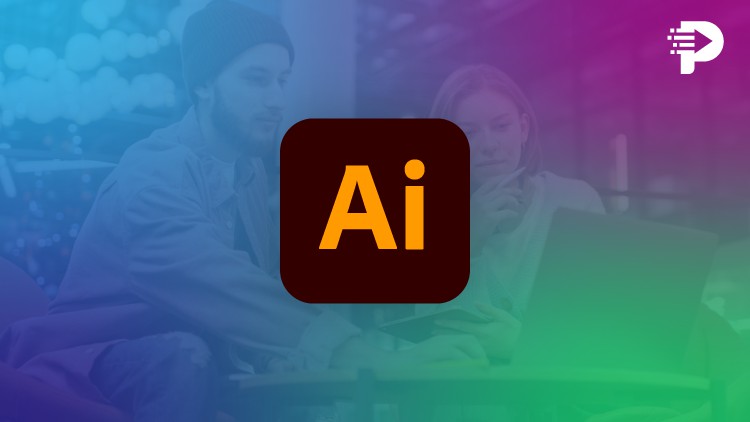
External Links May Contain Affiliate Links read more





