Microsoft Excel 2024: Beginner to Excel Pro in only 6 hours
- Description
- Curriculum
- FAQ
- Reviews
This comprehensive beginner to advanced Excel course covers a wide range of essential topics to help you become a master in the software. The main topics include:
-
Introduction to Excel interface and navigation, which provides a foundation for the rest of the course and helps you to get familiar with the basic components of the software.
-
Basic and advanced formulas and functions, such as SUM, AVERAGE, IF, INDEX, MATCH, and VLOOKUP. You will learn how to create and use formulas to perform calculations, perform logical tests, and look up data from other worksheets.
-
Cell formatting and data management techniques, including sorting and filtering. You will learn how to format cells, sort and filter data, and create dynamic data ranges.
-
Creating charts and graphs to visually represent data. You will learn how to choose the right chart type, format charts, and add custom data labels.
-
Pivot tables, a powerful data analysis tool in Excel, used for aggregating, categorizing, and analyzing data. You will learn how to create pivot tables, format pivot tables, and create pivot charts.
-
Macros and VBA, which automate tasks and repeat sequences of actions with a single command. You will learn how to record macros, edit macros, and use VBA to create custom functions and procedures.
-
Collaboration and sharing features. You will learn how to share workbooks, resolve conflicts, and use version history to track changes.
-
Data validation and protection, including data validation rules, password-protecting workbooks, and protecting worksheet elements. You will learn how to validate data, set password protection, and protect cells, ranges, and worksheets.
-
Advanced charting and dashboard creation, using techniques such as conditional formatting, sparklines, and data bars. You will learn how to create interactive charts and dashboards, apply conditional formatting, and create custom charts and graphs.
-
Managing and analyzing large data sets using advanced techniques. You will learn how to analyse data and connect to external data sources.
With this comprehensive course, people of all ages and backgrounds can become Excel experts, regardless of their prior experience with the software.
-
22SUM, MAX, MIN, AVERAGE (Calculation functions)Video lesson
-
23Lock cellsVideo lesson
-
24COUNT, COUNTA, COUNTBLANK (Count functions)Video lesson
-
25IF (Conditional function)Video lesson
-
26RIGHT, LEFT, MID, UPPER, LEN (Text functions)Video lesson
-
27CONCAT, TEXTJOIN (Text functions)Video lesson
-
28Show formulasVideo lesson
-
29Let me know!Video lesson
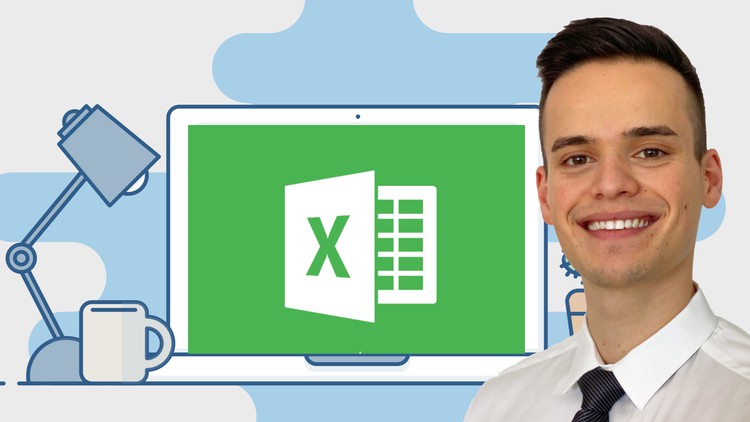
External Links May Contain Affiliate Links read more





