Master Microsoft Power BI from Basics to Advance
- Description
- Curriculum
- FAQ
- Reviews
This comprehensive Power BI course takes you from a beginner to an advanced level, equipping you with the skills to analyze data, create interactive reports, and build powerful dashboards.
You’ll start with Power BI fundamentals, including data connections, the Power Query Editor, and data transformations. Next, you’ll explore visualizations, learning to create bar charts, line charts, KPI cards, and advanced filters. Intermediate concepts such as drill-throughs, bookmarks, and interactivity will help you design dynamic reports.
Learn data visualization through Microsoft Power BI and create opportunities for you or key decision-makers to discover data patterns such as customer purchase behavior, sales trends, or production bottlenecks.
Use Microsoft Power BI to Analyze and Visualize Data So You Can Respond Accordingly
-
Connect Power BI to a Variety of Datasets
-
Drill Down and Up in Your Visualization and Calculate Data
-
Visualize Data in the Form of Various Charts, Plots, and Maps
Convert Raw Data Into Compelling Data Visualizations Using Microsoft Power BI
Each section provides exercises that will challenge you so you can learn by immediately applying what you’re learning.
Content is updated as new versions of Power BI are released. You can always return to the course to further hone your skills, while you stay ahead of the competition.
Contents and Overview
This course begins with Power BI basics. You will navigate the software, connect it to a data file, and export a worksheet, so even beginners will feel completely at ease.
To be able to find trends in your data and make accurate forecasts, you’ll learn how to work with hierarchies and time series.
Also, to make data easier to digest, you’ll tackle how to use aggregations to summarize information. You will also use granularity to ensure accurate calculations.
In order to begin visualizing data, you’ll cover how to create various charts, maps, scatterplots, and interactive dashboards for each of your projects.
You’ll even learn how to join multiple data sources into one in order to combine diverse sources of information in one analytical solution.
Finally, you’ll cover some of the latest and most advanced custom visualizations in Microsoft Power BI, where you will create histograms, brick charts, and more.
By the time you complete this course, you’ll be a highly proficient Power BI user. You will be using your skills as a data scientist to extract knowledge from data so you can analyze and visualize complex questions with ease.
You’ll be fully prepared to collect, examine, and present data for any purpose, whether you’re working with scientific data or you want to make forecasts about buying trends to increase profits.
-
1Microsoft Power BI Installation GuideText lesson
-
2Class 1 - Power BI IntroductionVideo lesson
In Class 1: Power BI Introduction, students will learn the fundamentals of Power BI, its interface, and key features. They will explore different data sources and connection types, understanding how to import and link data efficiently. This class sets the foundation for working with Power BI, preparing students for data transformation and visualization in later lessons.
-
3PowerBI_Introduction(PDF)Text lesson
-
4Class 2 - Starting Power Query EditorVideo lesson
Students will learn the basics of Power Query Editor, including how to clean, reshape, and structure data. They will understand data types and how to efficiently prepare raw data for analysis in Power BI.
-
5PDF for Class-2Text lesson
-
6Class 3 - Data TransformationVideo lesson
Students will learn essential data transformation techniques, focusing on text transformations such as formatting, splitting, and extracting data. This will help in preparing clean, structured datasets.
-
7PDF for Class-3Text lesson
-
8Class 4 - Data Transformation Cont.Video lesson
This class is an important continuation of Class 3.
-
9PDF for class-4Text lesson
-
10Class 5 - Advanced Data TransformationsVideo lesson
Students will explore advanced transformation techniques, including appending and merging datasets, enabling them to efficiently combine multiple data sources for comprehensive analysis in Power BI.
-
11PDF for Class-5Text lesson
-
12Class 6 - Bar Chart in Power BIVideo lesson
Students will learn to create, customize, and format Bar Charts in Power BI. They will explore sorting, labeling, and interactive features to enhance data visualization and interpretation.
-
13Charts_in_PowerBI PDFText lesson
-
14Class 7 - Line ChartsVideo lesson
Students will learn to create and customize Line Charts to visualize trends over time. They will explore formatting, axis settings, and interactive features to enhance data interpretation.
-
15Class 8 - Pie, donut, scatter plot and Funnel ChartsVideo lesson
Students will learn to create and customize Pie, Donut, Scatter, and Funnel Charts in Power BI, understanding their use cases and formatting techniques for effective data comparison and analysis.
-
16Charts_PracticeText lesson
-
17Class 8 - WaterFall and Funnel chartVideo lesson
Students will learn to create and customize Waterfall and Funnel Charts in Power BI, understanding their role in visualizing cumulative changes, process stages, and data flow effectively.
-
18Class 9 - Cards and KPI charts and FiltersVideo lesson
Students will learn to create Cards and KPI charts to display key metrics and apply Filters to refine data views, enhancing report interactivity and data-driven decision-making in Power BI.
-
19Filters_in_PowerBIText lesson
-
20Power BI Questions AssignmentText lesson
-
21Class 10 - Drill Down and TooltipVideo lesson
Students will learn to use Drill Down to navigate data hierarchies and Tooltips to display additional insights, improving interactivity and depth in Power BI visualizations.
-
22Hierarchy_and_drilldownText lesson
-
23Sample DatasetText lesson
-
24Report AssignmentText lesson
Please download the sample Dataset from above lecture and use it to complete this assignment
-
25Class 11 - Selection Pane, Button, Bookmark, Sync slicers and interactivityVideo lesson
Students will learn to use Selection Pane, Buttons, Bookmarks, and Sync Slicers to create interactive reports, improve navigation, and enhance user experience in Power BI.
-
26PDF for Class-11Text lesson
-
27Class 12 - Drill through and ParametersVideo lesson
Students will learn to use Drill Through to focus on specific data insights and Parameters to create dynamic, customizable reports for enhanced interactivity in Power BI.
-
28Global Superstore Orders Data SetText lesson
-
29Global Superstore Challenge AssignmentText lesson
Please use Global Superstore Orders Dataset to complete this assignment.
-
30Budget DatasetText lesson
-
31Daily Sales DatasetText lesson
-
32Products DatasetText lesson
-
33Rep Allocation Rules DatasetText lesson
-
34Rep Customers DatasetText lesson
-
35Representative DatasetText lesson
-
36Austell PowerBI ProjectText lesson
Please use dataset given above for this project
-
37Class 13 - Relationships in Power BIVideo lesson
Class 13 covers relationships in Power BI, teaching how to connect tables, define one-to-many and many-to-many relationships, and use them for accurate data analysis and reporting.
-
38Class 14 - Modelling in Power BIVideo lesson
Class 14 covers modeling in Power BI, teaching how to create data models, define relationships, use DAX functions, and optimize data for better analysis and reporting.
-
40Class 15 - Basics of DAXVideo lesson
This class introduces the fundamentals of Data Analysis Expressions (DAX), the formula language used in Power BI, Excel, and other Microsoft data tools. You will learn about DAX syntax, operators, and basic functions used to create calculated columns, measures, and tables. The session will also cover the importance of context (row and filter context) in DAX calculations.
-
41Class 16 - Aggregate and Text Functions in DAXVideo lesson
This class covers aggregate functions (such as SUM, AVERAGE, MIN, MAX) and text functions (such as CONCATENATE, LEFT, RIGHT, MID) in DAX. You will learn how to perform mathematical operations on datasets and manipulate text values within Power BI. The session will also include practical examples to demonstrate how these functions can be used in real-world data analysis.
-
42Class 17 - Date and logical Functions in DAXVideo lesson
This class explores date functions (such as TODAY, NOW, DATE, YEAR, MONTH) and logical functions (such as IF, SWITCH, AND, OR) in DAX. You will learn how to work with date values, extract specific date components, and create time-based calculations. Additionally, the session will cover logical conditions to apply decision-making logic in your DAX formulas, enabling more dynamic and flexible data analysis.
-
43Class 18 - Filter and Time Intelligence FunctionsVideo lesson
This class focuses on filter functions (such as FILTER, ALL, CALCULATE) and time intelligence functions (such as TOTALYTD, PREVIOUSMONTH, DATESBETWEEN) in DAX. You will learn how to manipulate and control data context using filters and how to perform advanced time-based calculations. The session includes practical examples to demonstrate how these functions enhance data analysis and reporting in Power BI.
-
44Class 19 - Time Intelligence Functions in DAXVideo lesson
This class provides an in-depth understanding of Time Intelligence functions in DAX, which help analyze data over time. You will learn functions like SAMEPERIODLASTYEAR, TOTALYTD, DATESYTD, PREVIOUSYEAR, and PARALLELPERIOD to perform year-over-year comparisons, cumulative calculations, and period-based analysis. The session includes practical examples to apply these functions effectively in Power BI reports.
-
48Class 20 - Row Level SecurityVideo lesson
This class covers the concept of Row-Level Security (RLS) in Power BI, which allows you to restrict data access for different users based on roles. You will learn how to define security roles using DAX expressions and apply filters to control what data users can see. The session will also demonstrate how to implement static and dynamic RLS to enhance data security in Power BI reports.
-
49Class 21 - Dynamic RLSVideo lesson
This class explores Dynamic Row-Level Security (RLS) in Power BI, which enables user-specific data access based on login credentials. You will learn how to implement DAX functions like USERPRINCIPALNAME() and LOOKUPVALUE() to dynamically filter data for each user. The session will also cover the difference between static and dynamic RLS and provide practical examples to apply dynamic security in Power BI reports.
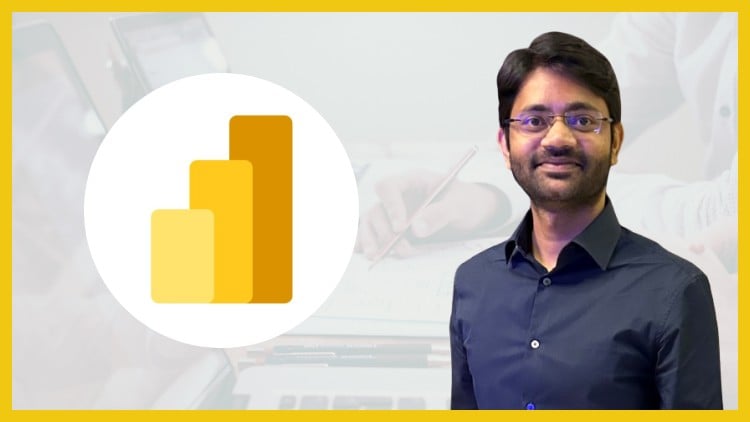
External Links May Contain Affiliate Links read more





