The Complete Google Drive Course - Mastering Google Drive
- Description
- Curriculum
- FAQ
- Reviews
Welcome to The Complete Google Drive Course. This course will teach you to understand how to use and become familiar with the storage and productivity component of Google Suite: Google Drive and Google Apps.
Google Drive is a safe and secure online file storage service that allows for easy collaboration and sharing. It is compatible with all types of files, ranging from PDFs to images to videos. Unlike its competitors, Google Drive offers up to 15 GB of free storage and a variety of online tools. One of its biggest features is its ability for multiple people to simultaneously work and collaborate on a project together. It encompasses four integrated applications: Google Docs, Google Slides, Google Sheets, and Google Forms.
Google Docs is a document management and editing tool. Docs allow you to create, edit, and update any documents. Docs is highly compatible, allowing you to choose from several file formats to download from. Google Drive’s document editing tool is easy to learn with the understanding of any basic word processor, but it offers much more to allow more experienced users to create complex and intricate documents.
Google Slides focuses on designing visually-appealing presentations for both a professional and casual setting. When compared to Microsoft Powerpoint, Slides offers the benefit of simplicity. With its various templates and themes, Slides can be as simple as plugging text into the provided text boxes. However, you can take your presentation one step further by adding in customizations. By inserting images, animations, transitions, charts, and diagrams you can amaze your audience! Take advantage of Google Drive’s presentation tool the next time you give a demonstration or lecture.
Google Sheets is a spreadsheets program that lets you create and format spreadsheets. Sheets allow you to organize your data by creating intricate charts and tables. When dealing with large amounts of data, you can create and edit formulas to perform calculations on your data, like you would with a calculator. Businesses should look to take advantage of the many collaborative tools Sheets provide along with its options for privacy. Learning the syntax of Sheets can lead to complex formulas that perform calculations on an innumerable amount of data. Google Drive’s tools allow you to navigate through your spreadsheets and data with efficiency.
Google Forms walks you through the production and distribution of surveys and questionnaires. If you are a teacher or tutor, you can also convert these ordinary forms into quizzes. While Forms may not be as easily accessible as the other Google Drive tools, it is still a useful system to understand. You can create surveys, quickly collect, and analyze responses and information all in one application.
Google Drive and its four integrated Google Apps are powerful tools that help increase productivity and efficiency. In addition to that, this course will also help you improve your organization, collaboration, and communication skills. Some of the many things that you can accomplish on Google Drive include:
- Updating your resume (Google Docs)
- Presenting a consulting proposal (Google Slides)
- Creating an analytics dashboard (Google Sheets)
- Distributing an event registration form (Google Forms)
- Working on a project with your co-workers from the comfort of your own home (Google Apps)
Enroll to learn about the service that amassed more than a billion users!
-
3Google Drive Introduction & BenefitsVideo lesson
Discover Google Drive and its 4 integrated apps: Docs, Slides, Sheets, and Forms. Learn about the benefits of Google Drive and why it is an important and useful system to know.
-
4Google Account SignupVideo lesson
Learn how to create a google account to begin using Google Drive. This video will cover:
How to sign up for a Google account
-
5Google Drive InterfaceVideo lesson
Learn how to navigate and become familiar with Google Drive. This video will cover:
My Drive (Quick Access, Files & Folders)
Shared with me
Recent
Starred
Trash
Storage
-
6Google Drive FunctionsVideo lesson
Learn how to use/ organize files and folders. This includes creating, uploading, and customizing. This video will cover:
Creating folders
Uploading files
Preview
Sharing
Moving files to folders
Renaming files/ folders
Making a copy of files
Coloring folders
-
7Compatibility with GmailVideo lesson
One of Google Drive's many benefits is its compatibility with Gmail. Learn how to access and insert your Google Drive files within your emails. This video will cover:
Inserting files using Drive
Keyboard shortcuts
Drive link vs Attachment
-
8Google Drive QuizQuiz
Test your Google Drive knowledge.
-
9Google Docs IntroductionVideo lesson
Welcome to Google Docs! Google Docs is word processor that allows you to create documents of text and edit those texts with styling tools and easy to learn formatting.
-
10Creating a New DocumentVideo lesson
Learn how to create a document on Google Docs. This video will cover:
Creating a new document (blank or from template)
Docs main page
Filter options
-
11Setting up a DocumentVideo lesson
Learn how to setup a document to your liking. This video will cover:
How we view the document (portrait vs landscape, zoom)
Size of paper
Page color
Margins
Preferences
-
12Editing a DocumentVideo lesson
Learn how to add and change text using different styling tools. This video will cover:
Undo vs Redo
Fonts and font sizes
Bold, Italics, Underline
Text and Highlight Color
-
13Formatting a DocumentVideo lesson
Learn how to format a document with all the various tools Google Docs provides. This video will cover:
Different formats of text (Title, Subtitle, Heading, Strikethrough, superscript, subscript)
Using numbered and bulleted lists
Text Alignment (Indentation, Line Spacing, Tab)
Using Tab Stops to create columns of text/ creating columns of paragraphs
Paint Format Tool
Inserting headers, footers, footnotes, and page numbers
-
14Inserting Charts, Images, etc.Video lesson
Learn how to insert images, special characters, tables, and everything that isn't text to create a more complex document. This video will cover:
Inserting an Image
Inserting a table and how to edit a table (how to select borders)
Inserting a Drawing
Inserting Charts
Inserting Horizontal lines
Inserting special characters and equations
Attaching a link to text and inserting link into document
-
15CollaborationVideo lesson
After creating your document, learn how to share it with others and collaborate on it. This video will cover:
Sharing with others
Viewer vs Commenter vs Editor
Comments and comment history
Suggesting edits
Chat feature
-
16Final Tools, Printing, DownloadingVideo lesson
You've completed your own document! Learn some final helpful tools and then save, download, or print your document.This video will cover:
Word Count
History of edits
Translate document
Download
Print
-
17Google Docs QuizQuiz
-
18Google Slides IntroductionVideo lesson
Welcome to Google Slides! Google Slides is a presentation program that allows you to design and present powerpoints in both professional and casual settings.
-
19Presentation Setup, Themes & LayoutsVideo lesson
Learn how to create a compelling and visually-appealing PowerPoint presentation on Google Slides. This video will cover:
Creating a new presentation (blank or from template)
Template gallery
Applying themes
Inserting background colors & images
Layout options
Navigating between slides
-
20Master ViewVideo lesson
Learn what master view is and how to use it to help customize our Slides. This video will cover:
How to access master view
Designing the master slide & layouts
Editing in the master view (fonts, colors, images, etc)
-
21All Things TextVideo lesson
Learn how to add and manipulate anything that is text related to bring your ideal Slides vision to life. This video will cover:
Text box
Text aesthetics (fonts, font sizes, text colors, highlights, etc)
Special characters
Word art
-
22All Things Visuals & SoundsVideo lesson
Learn how to add visuals and sounds to make your presentation more eye-catching and visually appealing. This video will cover:
Images
Gifs
Videos
Audio
-
23All Things ObjectsVideo lesson
Learn how to add and design different types of objects in Google Slides. This video will cover:
Tables
Charts & graphs
Shapes
Lines & arrows
-
24Diagrams & LinksVideo lesson
Learn how to insert and customize diagrams to concisely display information. Learn how to embed links to connect slides and websites as well as add additional information. This video will cover:
Diagrams (grid, hierarchy, timeline, process, relationship, cycle)
Customize diagrams
Links (to slides & websites)
-
25All Things FormattingVideo lesson
Learn how to precisely arrange text, visuals, and objects. This video will cover:
Distribute
Align
Order (bring to front vs bring forward)
Rotate
Group
-
26Animations & TransitionsVideo lesson
Learn how to spruce up your presentation by adding animations to objects and transitions to slides.
-
27Presentation & SharingVideo lesson
You should be proud of your PowerPoint! Learn how to show it off and share it with others. This video will cover:
How to present your Slides
Speaker notes & presenter view
Sharing with others
Comments
Download
Print
-
28Google Slides QuizQuiz
Test your Google Slides knowledge.
-
29Google Sheets IntroductionVideo lesson
Welcome to Google Sheets! Google Sheets is an application that allows you to create and format spreadsheets to organize and perform calculations on data.
-
30Creating a New SheetVideo lesson
Learn how to create a new spreadsheet on Google Spreadsheets. This video will cover:
Creating a new spreadsheet
Sheets main page
-
31Editing a SpreadsheetVideo lesson
Learn all the basics of spreadsheet. This video will cover:
How to work with cells
Navigating through cells
Selecting cells
Creating multiple sheets
Text Options
Copy and pasting
-
32Organizing DataVideo lesson
Learn how to organize data with visual tools, filters and sorting options. This video will cover:
Merging cells
Creating a table
Alternating colors
Freezing rows and columns
Borders
Sorting Data
Filters
Filter Views
-
33Formulas, Functions, and Cell ReferencesVideo lesson
Learn how to reference other cells, create you own formulas, and use functions on data. This video will cover:
Basic cell reference
Fixed cell reference
Relative cell reference
Referencing cell from another sheet/ another file
Using and creating formulas
Using functions
-
34Creating Charts: Bar Graphs, Pie Charts, and Line ChartsVideo lesson
Learn to create various charts and graphs to create a more visually appealing and easier way to process data. This video will cover:
Pie Charts
Bar graphs
Line Charts
Editing Charts
Data Series
Different lines
-
35Collaboration: Sharing and Protecting DataVideo lesson
Now that you've created your own spreadsheets, learn to share with collaborators and protect your valuable data. This video will cover:
Sharing with others
Restrictions
Protecting range of data/ Protecting entire sheet
Comments
Chat feature
-
36Uploading, Printing, and DownloadingVideo lesson
You've successfully learned how to use and navigate through Google Sheets! Learn how to print and download your sheets. This video will cover:
Downloading
Printing setup
Uploading an existing spreadsheet
-
37Google Sheets QuizQuiz
-
38Google Forms IntroductionVideo lesson
Welcome to Google Forms! Google Forms is an application that lets you create and send out forms to easily gather information and collect responses.
-
39Form SetupVideo lesson
Learn how to create forms/surveys on Google Forms. This video will cover:
Creating a new form (blank or from template)
Template gallery
Form description
-
40All Things Questions Part 1: Adding & Editing QuestionsVideo lesson
Learn how to populate/ add content to your form. Learn how to add descriptions and response validations to make the question more specific. This video will cover:
Adding & editing questions
Images
Email collection setting
Duplicate & trash
Required
Description
Response validation
-
41All Things Questions Part 2: Question TypesVideo lesson
Learn how to differentiate and use the various types of questions available in Forms. This video will cover:
Short answer & paragraph
Multiple choice, checkbox & dropdown
File upload
Linear scale, multiple choice grid & checkbox grid
Date & time
-
42SectionsVideo lesson
Learn how to better control how your respondents interact with the form by adding sections. With this, you can direct your respondents to specific questions based on their previous answer choices.
-
43Themes & FontsVideo lesson
Learn how to change your form's appearance to cater it towards what your form addresses. This video will cover:
Headers
Theme color
Background color
Font styles
-
44Transforming Forms Into QuizzesVideo lesson
Learn how to convert an ordinary form into a quiz/ assessment. Google Forms can help you automatically grade and give feedback on answers. This video will cover:
How to change form into a quiz
Quiz settings
Point system
Answer key
Answer Feedback
-
45SettingsVideo lesson
Learn about the different settings that Google Forms offers. This video will cover:
Collect email addresses, response receipts & limit to 1 response
Edit after response
Progress bar
Submit another response
Custom confirmation message
-
46Preview, Sending & SharingVideo lesson
All forms need an audience/ respondents. Learn how to preview your form to ensure that everything is formatted perfectly for the sendoff. Learn how to distribute and share your form with others. This video will cover:
Preview
Distributing via email, link & HTML
Posting on Facebook & Twitter
Sharing with others
-
47Collecting & Analyzing RespondsVideo lesson
Learn how to view, understand, and control the responses from your form. This video will cover:
Response tab
Summary vs Question vs Individual
Opening up responses in Google Sheets
Pausing responses
-
48Google Forms QuizQuiz
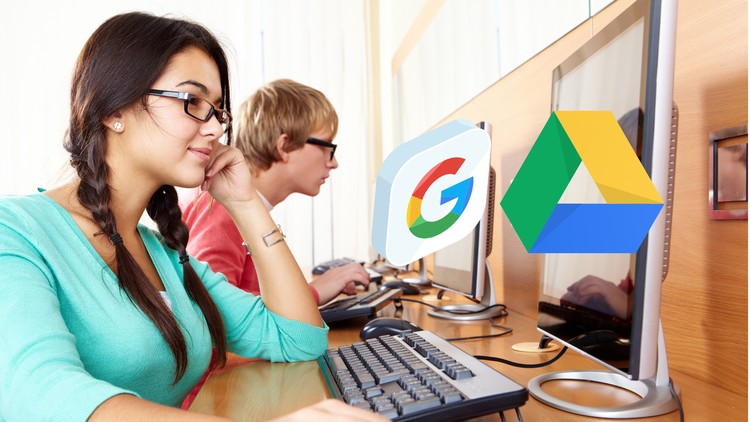
External Links May Contain Affiliate Links read more





