The Complete Google Slides Masterclass - Master Google Slide
- Description
- Curriculum
- FAQ
- Reviews
The Complete Google Slides Masterclass – Master Google Slide: Google Slide Presentation – Google Slide Course – Google Slide Design – G Suite
Google Slides is a presentation program included as part of the free, web-based Google Docs Editors suite offered by Google. The service also includes Google Docs, Google Sheets, Google Drawings, Google Forms, Google Sites, Google Keep and much more. Google Slides is available as a web application, mobile app for Android, iOS, Windows, BlackBerry, and as a desktop application on Google’s Chrome OS. The app is compatible with Microsoft PowerPoint file formats.
With Google Slides, you can create, edit, collaborate and present wherever you are. For free. For personal use and business, both. You can create inspiring, impactful, and beautiful slides in a few clicks. You can use click functionality, drag-and-drop, and shortcuts.
The method I used to teach you is using the based option then project-based. In this way, you realize everything way better. It’s a good opportunity for you to understand everything in Google completely.
The Google Slides you love with added security and control for teams is here. You can do everything with ease. Google slides is completely content secure and you have no worry about it
Tell stories that matter, Google Slides makes your ideas shine with a variety of presentation themes, hundreds of fonts, embedded video, animations, and more. All for free.
Get a head start with templates Choose from a wide variety of pitches, portfolios, and other pre-made presentations — all designed to make your work that much better, and your life that much easier.
Get to your presentations anywhere, anytime Access, create, and edit your presentations wherever you go — from your phone, tablet, or computer — even when there’s no connection.
Never hit “save” again All your changes are automatically saved as you type. You can even use revision history to see old versions of the same presentation, sorted by date and who made the change.
Works with PowerPoint Open, and edit, or save Microsoft PowerPoint files with the Chrome extension or app.
Convert PowerPoint files to Google Slides and vice versa.
Don’t worry about file formats again.
Show up, don’t set up Present your stories easily. No wires needed. Google Slides supports presenting to Chromecast Hangouts, and AirPlay.
Get started now Slides is ready to go when you are. Simply create a presentation through your browser or download the app for your mobile device.
By taking this The Complete Google Slides Masterclass – Master Google Slide you will be able to:
-
Understand Google Slide Environment/Interface
-
Know the Google Slide Main Menu
-
Search by Google Slide Search Bar
-
Understand tools to work better with Google Slide
-
Format the textbox and other things in Google Slide
-
Share and collaborate files between
-
Save and export with a variety of files in Google Slide
-
Use Present Button in Google Slide
-
Understand Present Options in Google Slide
-
View the slides in presenter view in Google Slide
-
Manage transition and motion in Google Slide
-
Create your theme with Theme Builder (*new) in the Google Slide
-
Add Media files, chart, text and so much more in Google Slide
-
Insert Shapes in Google Slide
-
Insert Place holder in Google Slide for theme building
-
Arrange objects in Google Slide easily
-
Format objects in Google Slide easily
-
Create photo album in Google Slide
-
Create Steve Jobs Looking background
-
Create even more projects with me in the Google Slide
-
…
So don’t hesitate anymore,
Join us now to make new experiences with The Complete Google Slides Masterclass – Master Google Slide today!
-
4Quick Win How to How to Work OfflineVideo lesson
-
5Quick Win How to Show Ruler in Google SlideVideo lesson
-
6Quick Win How to Make Steve Jobs SlideVideo lesson
-
7Google Slide App IntroductionVideo lesson
-
8Let's Focus on Tools First Then Project BasedVideo lesson
-
9Google Slide Main MenuVideo lesson
-
10Google Slide Search BarVideo lesson
-
11Google Slide ServiceVideo lesson
-
12Start Blank or TemplateVideo lesson
-
13Make Everything OfflineVideo lesson
-
14Quick Win How to Share SlidesVideo lesson
-
15Quick Win How to Present Slides to AudienceVideo lesson
-
16Quick Win How to Present Tab to MeetingVideo lesson
-
17Google Slide InterfaceVideo lesson
-
18Google Slide Tool Part 1Video lesson
-
19Google Slide Tool Part 2Video lesson
-
20Google Slide Tool Part 3Video lesson
-
21Google Slide Tool Part 4Video lesson
-
22Format OptionsVideo lesson
-
32Add images to Google SlideVideo lesson
-
33Insert other Media in Google SlideVideo lesson
-
34Insert Shapes in Google SlideVideo lesson
-
35Insert Table in Google SlideVideo lesson
-
36Speaker NotesVideo lesson
-
37Other Insert Options in Google SlideVideo lesson
-
38Other Insert Options in Google Slide Part 2Video lesson
-
39Insert Placeholder in Google SlideVideo lesson
-
46Photo AlbumVideo lesson
-
47Insert Image with textVideo lesson
-
48Insert solid background with textVideo lesson
-
49Steve Job's Slide makingVideo lesson
-
50Ted Talk Slide Part 1Video lesson
-
51Ted Talk Slide Part 2Video lesson
-
52Ted Talk Slide Part 3Video lesson
-
53Extra Project Part 1Video lesson
-
54Extra Project Part 2Video lesson
-
55Extra Project Part 3Video lesson
-
56Extra Project Part 4Video lesson
-
57Slide Is Complicated Thing Ever So That's Why We Need To LearnVideo lesson
-
58Create Positive Experience With AudienceVideo lesson
-
59Go Simple As PossibleVideo lesson
-
60Go Even Without Slide SometimesVideo lesson
-
61Create In Everything First In PaperVideo lesson
-
62Zoom Out And Zoom In Each TimeVideo lesson
-
63Please Don't Put Extra PressureVideo lesson
-
64Create Feeling For EverythingVideo lesson
-
65Your Path To PresentationVideo lesson
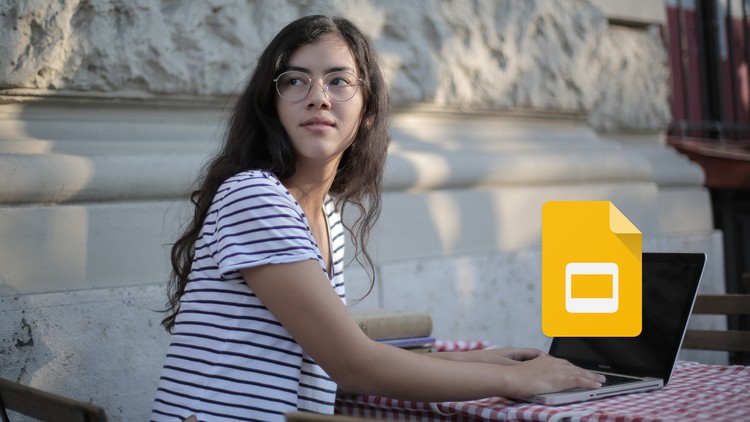
External Links May Contain Affiliate Links read more





