Microsoft PowerPoint Masterclass For Beginners
- Description
- Curriculum
- FAQ
- Reviews
This course was recorded using MICROSOFT POWERPOINT 2021/365 on a Windows machine but is relevant to PowerPoint 2010, 2013, 2016, and 2019.
This course will prepare you with all the tools, knowledge, and skills you need as a beginner to master PowerPoint applications, and become a professional and proficient user of MS PowerPoint.
This Course Includes 6 Sections
· Overview of MS PowerPoint: Basic & Advance features are discussed in this section
· Microsoft PowerPoint Slide Design: slide and section design, working with slide zoom, master slide, etc.
· Working with images and illustrations: shapes and 3D models, creating icons, drawing tools, tables, charts, etc.
· Transitions: subtle transition, exciting transition, dynamic transition, etc.
· Animation: entrance, emphasis, exit and motion path animation, advance animation, effect, timing, etc.
· Screen and Slide recording: adding voice-over to presentation, screen and slide recording, exporting to videos, etc.
After completing this course, you will:
- Have a solid understanding of how to work efficiently in PowerPoint without wasting time and effort
- Be able to produce top-quality slides and presentations (including videos)
- Be able to get high-quality images and illustrations to design an interactive presentation
- Gain complete control of the animations you want to create
- Create 2D and 3D advertisements using gifs, and videos with PowerPoint transitions and animations
- Convert your presentation to MP4 video file format for viewing on any video platform
- Create online lectures/tutorials ready to be published on any online platform using PowerPoint screen and slide recording tools
So, what are you waiting for, enroll now and take the next step in mastering Microsoft PowerPoint and becoming PowerPoint Guru!
-
1Start ScreenVideo lesson
-
2Working With TemplatesVideo lesson
-
3Saving Your PresentationVideo lesson
-
4Quick Access toolbar, Title barVideo lesson
-
5Search barVideo lesson
-
6The RibbonVideo lesson
-
7Outline tab, slide pane, note paneVideo lesson
-
8view buttons, Zoom slider, & Status barVideo lesson
-
9How to create slides and sectionsVideo lesson
-
10Working with layoutVideo lesson
-
11Working with textVideo lesson
-
12Object & Slide alignmentVideo lesson
-
13Slide themesVideo lesson
-
14Slide ShowVideo lesson
-
15Slide ZoomVideo lesson
-
16Master SlideVideo lesson
-
17Printing and Sharing your slidesVideo lesson
-
18where to get high quality free pictures & iconsVideo lesson
-
19Working with picturesVideo lesson
-
20Shapes and 3D modelsVideo lesson
-
21ScreenshotVideo lesson
-
22Creating iconsVideo lesson
-
23Working with chartsVideo lesson
-
24Creating editable symbolsVideo lesson
-
25Drawing toolsVideo lesson
-
26Working with tableVideo lesson
-
27SmartArtVideo lesson
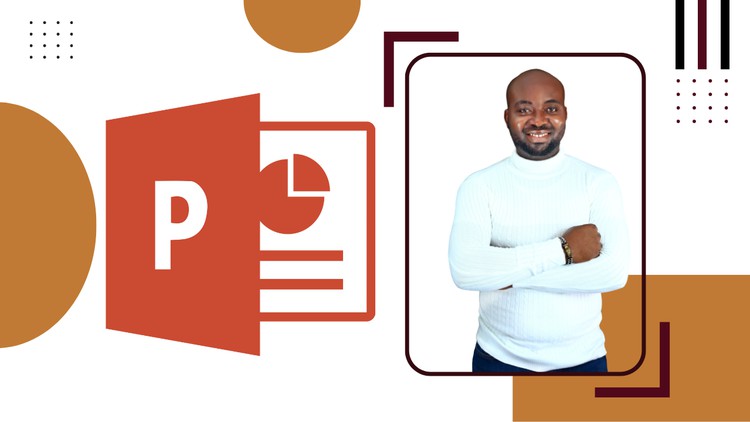
External Links May Contain Affiliate Links read more





