Master Notion: Build Your All-in-One Productivity System.
- Description
- Curriculum
- FAQ
- Reviews
Tired of juggling 10+ apps for notes, tasks, and projects?
Notion is the ultimate digital Swiss Army knife—but its flexibility can feel overwhelming. This course cuts through the chaos. No tech skills required. Whether you’re a student, busy parent, CEO, or freelancer, you’ll learn to build a central command center for your entire life.
Here’s why this course stands out:
1. Project-Based Learning: Build The Metrix—your personalized dashboard—as you progress. By the end, you’ll have a fully functional system for work, life, and side hustles.
2 . Beyond Basics: Most courses stop at databases. We dive into formulas, automation, backlinking, and even website creation.
3. Real-World Ready: Learn exactly how professionals use Notion—for CRMs, study guides, team hubs, content planning, and more.
4. Fun & Engaging: No dry lectures. We use emojis, templates, and relatable examples (think: “Turn your grocery list into a linked database!”).
Who Is This For?
-
Overwhelmed Organizers: Replace To-do list, Trello, Evernote, and Google Docs with ONE tool.
-
Students & Lifelong Learners: Build study guides, research databases, and habit trackers.
-
Entrepreneurs & Teams: Create client portals, project trackers, and automated workflows.
-
Creatives & DIYers: Design visual portfolios, mood boards, and publishing pipelines.
-
Anyone Who Wants to Future-Proof Their Productivity: Stay ahead with Notion’s cutting-edge features.
What Students Will Learn in This Course:
Here’s exactly what you’ll master, broken down into actionable skills and knowledge—no fluff, just results!
Module 1: Notion Foundations
-
Set Up Like a Pro
-
Create a Notion account tailored to your needs (personal, team, or student).
-
Navigate the interface confidently: sidebar, workspace settings, and quick-switch shortcuts.
-
Install essential browser extensions (e.g., Notion Web Clipper) to save articles, tweets, or recipes in seconds.
-
-
Master Pages & Blocks
-
Turn blank pages into dynamic hubs using 20+ block types: tables, toggle lists, embeds (YouTube, PDFs, Google Maps), and more.
-
Organize content with columns, dividers, and callouts for clarity.
-
Use keyboard shortcuts to speed up formatting (e.g., / command menu).
-
Module 2: Build Your Dashboard (The Metrix)
-
Design Your All-in-One Productivity Dashboard
-
Create a central home base to track tasks, goals, habits, finances, and projects.
-
Integrate calendars, habit trackers, and progress bars for a 360° view of your life.
-
Use linked databases to sync data across pages (e.g., show overdue tasks on your homepage).
-
-
Build a Knowledge Graph
-
Connect ideas, notes, and projects using backlinks (like a personal Wikipedia).
-
Create relational databases to link research, book highlights, and meeting notes.
-
Module 3: Database Mastery
-
Store & Organize Anything
-
Build databases for recipes, client projects, study notes, CRM, travel plans, and more.
-
Use 6 database views: Table, Board (Kanban), Gallery, Calendar, Timeline, and List.
-
-
Automate with Relations & Rollups
-
Link databases to auto-update info (e.g., connect a “Clients” database to “Projects” to track deadlines).
-
Use rollups to calculate totals, averages, or statuses across databases (e.g., total project budget).
-
-
Save Time with Database Templates
-
Create reusable templates for meeting notes, project briefs, or content calendars.
-
Set default templates so new entries auto-populate with your structure.
-
Module 4: Advanced Features
-
Notion Formulas for Non-Techies
-
Write simple formulas to automate:
-
Progress bars for goals/habits.
-
Deadline reminders (e.g., “Due in 3 days!”).
-
Budget calculations (e.g., expenses vs. income).
-
-
-
Design Aesthetic & Functional Pages
-
Style pages with custom covers, icons, and fonts.
-
Add interactive widgets: weather, Pomodoro timers, or GitHub embeds.
-
Use color-coded statuses and tags for visual clarity.
-
-
Collaborate Like a Team (Even If You’re Solo)
-
Share pages with granular permissions (view-only, comment, or edit).
-
Use mentions, comments, and activity logs for smooth teamwork.
-
Sync team databases (e.g., marketing/content calendars).
-
Module 5: Publish & Automate
-
Turn Notion into a Website with Super
-
Publish portfolios, blogs, or business sites directly from Notion.
-
Customize domains and optimize SEO.
-
Embed contact forms, payment buttons, or newsletter signups.
-
-
Automate Workflows with Zapier
-
Connect Notion to 1,000+ apps:
-
Auto-save Gmail attachments to Notion.
-
Sync Google Calendar events with your task database.
-
Trigger AI-generated content (ChatGPT) into Notion notes.
-
-
Expert-Level Notion Features
-
Hidden Hacks & Pro Tips
-
Use synced blocks to update content across multiple pages instantly.
-
Create multi-action buttons to automate repetitive tasks (e.g., the “New Client Onboarding” button that generates a project page, sends an email, and adds a calendar invite).
-
Optimize mobile usage: edit, view, and collaborate on the go.
-
-
Real-World Projects You’ll Build
-
A Personal CRM to track relationships, birthdays, and follow-ups.
-
A Content Creation Hub with editorial calendars, SEO trackers, and idea banks.
-
A Student OS for lecture notes, exam schedules, and group project management.
-
A Freelance Dashboard to manage invoices, client feedback, and deadlines.
-
-
Future-Proof Your Skills
-
Stay ahead with Notion’s evolving features.
-
Troubleshoot common errors (e.g., broken formulas or permission issues).
-
By the End of This Course, You’ll Be Able To:
-
Replace 10+ apps (Todoist, Trello, Evernote) with one streamlined Notion workspace.
-
Automate repetitive tasks, saving 5+ hours/week.
-
Design visually stunning pages that inspire productivity.
-
Confidently teach others Notion basics or advanced tricks.
-
Solve real-life problems (e.g., “How do I organize my side hustle while working full-time?”).
No prior experience is needed—just bring your chaos, and we’ll turn it into clarity!
What You’ll Get
-
20+ Ready-to-Use Templates: LifeOS dashboard, CRM, study planner, content calendar, and more.
-
Lifetime Access: Lifetime Access: Stay up to date with Notion’s latest features.
-
Q&A Support: Ask me anything—I respond within 24 hours!
-
30-Day Guarantee: Love it or get a full refund.
Student Love
“I replaced 5 apps with Notion after this course. The Metrix system CHANGED how I work!” – Sarah, Freelancer
“Finally, a course that explains databases without making my head spin!” – Mark, Student
Enroll Now!
Your future self will thank you. Stop drowning in tabs and notes. Build a productivity system that grows with you.
Click “Enroll Now” and join 12,000+ students who’ve transformed their workflow!
-
1Getting Set Up with Notion – Creating Your Account & First StepsVideo lesson
Getting Started with Notion: A Beginner’s Guide to Simplifying Productivity
Welcome to your Notion journey! In this introductory lesson, you’ll learn how to set up Notion the right way, ensuring a smooth start without the overwhelm. Whether you're a student managing assignments, a freelancer juggling projects, or someone looking to organize life efficiently, Notion is the ultimate all-in-one productivity tool.
What You’ll Learn in This Lesson:
How to access Notion across different platforms—web, desktop, and mobile
Why starting with a blank page is the best way to avoid confusion
The three essential elements of Notion: Navigation, Pages, and Blocks
A step-by-step guide to logging in, exploring the interface, and taking your first actions
Pro tips to prevent common beginner mistakes and make Notion work for you
Why This Matters:
Many beginners feel overwhelmed when they first open Notion, but don’t worry—you’re not alone! We’ll break things down into simple, actionable steps so you can build a productivity system that actually works for you.
Action Steps After Watching:
Download Notion on your preferred device (web, desktop, or mobile)
Clear the pre-loaded templates and start fresh with a blank page
Explore the sidebar, create your first page, and experiment with basic blocks
By the end of this lesson, you’ll have a solid foundation in Notion and be ready to dive deeper into customizing your workspace. Let’s get started!
-
2Understanding the Notion Interface Like a ProVideo lesson
Have you ever opened Notion and thought, "Where do I even begin?" You're not alone! In this video, we're breaking down Notion 101 into simple, actionable steps so you can navigate the app like a pro. By the end, you'll know exactly how to:
Set up and organize your workspaces
Navigate the sidebar like a productivity expert
Use keyboard shortcuts to speed up your workflow
No fluff—just practical, evidence-based tips that actually work. Ready? Let’s dive in!
Resources Mentioned:
Notion Keyboard Shortcuts Guide
Notion Download Page
-
3Pages & Blocks Explained – The Building Blocks of NotionVideo lesson
Mastering Notion: Understanding Pages & Blocks
Are you new to Notion or feeling overwhelmed by its features? Don't worry—you’re in the right place! In this lecture, we break down the two fundamental building blocks of Notion: Pages and Blocks. Once you grasp these, you'll unlock Notion’s full potential and be able to create a fully customized productivity system that works for you.
What You’ll Learn:
What are Pages in Notion? Discover how pages function as digital folders, helping you neatly organize projects, notes, and tasks.
Understanding Blocks: Learn how Notion’s modular structure allows you to move, stack, and rearrange content effortlessly.
The Power of Combining Pages & Blocks: See how you can create a dynamic and fully customized workspace, from simple to-do lists to a complete Life OS.
Hands-on Demonstration: Follow along as we create a new page, add various blocks, and experiment with Notion’s drag-and-drop interface.
Why This Matters:
Boost Your Productivity: Studies show that visual organization helps retain and use information more effectively.
Customize Your Workflow: Unlike rigid productivity tools, Notion lets you design a system that fits your needs.
Perfect for Beginners & Experts Alike: Whether you're just starting or looking to optimize your setup, this lesson will give you a strong foundation.
By the end of this video, you’ll feel confident using Pages and Blocks to structure your Notion workspace. As a challenge, try creating a new page today and play around with adding and moving blocks. No pressure—just have fun exploring!
Next up:
We’ll take things further by building your own Life OS dashboard! Stay tuned.
-
4Building Our Life OS – Your All-in-One Productivity System (The Matrix)Video lesson
Building Your Life Operating System in Notion
In this practical, hands-on lesson, you will learn how to build your own personalized Life Operating System (OS) in Notion—a tool that will keep your life organized, productive, and enjoyable. Whether you're managing goals, routines, or everyday tasks, this lesson is designed to help you create a streamlined dashboard tailored to your needs.
What You'll Learn:
How to create your personalized dashboard in Notion, acting as your life’s command center.
How to break down your life into five essential pillars—Health, Wealth, Love, Happiness, and Impact—so you can track and improve each area of your life.
How to use Notion’s blocks to build flexible, functional sections for your to-dos, reminders, and more.
How to make your dashboard visually appealing with color-coding, icons, and motivational elements that encourage daily engagement.
Why It Matters:
Studies show that individuals who structure their goals and regularly review them are 42% more likely to succeed. With a customized Life OS, you’ll have a tool that keeps your goals, habits, and routines aligned to help you achieve success.
Key Features of This Lesson:
Beginner-friendly setup: Perfect for those new to Notion.
Step-by-step guidance: From setting up your dashboard to designing it with practical, engaging tips.
Personal insights: Learn how this system transformed the creator’s productivity and goal-setting.
Who Should Take This Lesson?
Anyone looking to get more organized and productive.
Notion beginners and advanced users who want to create a life dashboard.
Students and professionals seeking a more intentional, goal-driven lifestyle.
Get ready to start building your very own Life Operating System today and unlock the full potential of Notion to take control of your day-to-day life!
-
5Project: Build Your Notion Dashboard – "The Matrix" (or Your Own Name!)Text lesson
-
6Mastering Links & Backlinks – Connect Ideas Like a Knowledge Graph In NotionVideo lesson
Mastering Links and Backlinks in Notion: Boost Your Productivity and Organization
Unlock the power of seamless organization and collaboration with Notion! In this lesson, we’ll explore how to use links, backlinks, and synced blocks to create a highly efficient and interconnected workspace. These essential tools will streamline your workflow, making it easier to manage projects, track progress, and collaborate effectively. Whether you're a beginner or an advanced user, this lesson will help you harness the full potential of Notion.
Key Topics Covered:
Linking Pages: Learn how to create connections between different pages for easy navigation and reference. This powerful tool helps you cross-reference ideas and keep your workspace structured.
Backlinks: Discover how backlinks automatically track references to pages, allowing you to see where your ideas are being used. Ideal for research, project management, and maintaining a cohesive workflow.
Synced Blocks: Simplify content management by syncing blocks across multiple pages. Updates made in one place will reflect everywhere, ensuring consistency and reducing redundancy in your workspace.
Sharing Pages: Learn how to share Notion pages effortlessly for collaboration or reference. Set permissions for viewing, commenting, or editing to control access effectively.
By the end of this lesson, you'll know how to link pages, manage references with backlinks, sync blocks for consistency, and share your work seamlessly. These skills will help you boost productivity and maintain a well-organized digital workspace.
-
7Styling Your Page – Make Your Notion Pages Look Aesthetic & FunctionalVideo lesson
Styling Your Notion Pages: A Step-by-Step Guide to Boost Productivity & Personalize Your Workspace
Transform your Notion pages from basic to beautifully organized! Whether you're managing personal projects, structuring your workflow, or simply improving your workspace aesthetics, effective styling can enhance organization and boost productivity. In this lesson, you’ll learn practical, easy-to-apply techniques to create a polished and professional Notion setup.
What You’ll Learn:
Customizing Page Layouts: Adjust fonts, text sizes, and page width to create a clean and structured workspace.
Using Inline Styling: Highlight key text, add links, and use callout blocks to make important details stand out.
Enhancing Page Aesthetics: Add covers, icons, and dividers to create a visually appealing and efficient Notion environment.
Why This Matters:
A well-organized digital workspace can reduce distractions and improve focus. With simple adjustments, Notion allows you to design a system that enhances both clarity and functionality.
Simple Steps to Style Your Notion Pages:
Customize Layouts: Modify font styles, text size, and page width for an optimal experience.
Apply Inline Styling: Use formatting options like bold, italics, and links to structure information effectively.
Incorporate Visual Elements: Personalize your workspace with icons, cover images, and dividers to create an intuitive navigation system.
Key Takeaways:
Adjust layouts and fonts to create a structured, clutter-free workspace.
Use text formatting to improve readability and functionality.
Add visuals like icons and covers for an organized and professional appearance.
Start refining your Notion pages today! Whether you're new to Notion or refining an existing setup, these small enhancements can make a significant difference in streamlining your workflow.
-
8Notion Databases Explained – Learn How to Store & Organize InformationVideo lesson
The Power of Databases in Notion
Unlock Notion’s database capabilities to streamline organization and enhance productivity. In this lesson, you'll learn how to create, customize, and apply Notion databases for personal CRM systems, project tracking, and more.
Key Takeaways:
Database Basics: Understand how Notion’s databases function like smart, interactive spreadsheets to help structure and manage information efficiently.
Customization: Learn how to tailor databases with properties like tags, dates, and filters to fit your specific needs.
Pages in Databases: See how each database entry can be expanded into a detailed page, allowing for notes, images, and additional content.
Practical Example: Follow along as we build a Personal CRM system to organize contacts, track interactions, and stay on top of important dates.
What You’ll Learn:
How to create and customize databases in Notion
The benefits of efficient information management
Real-world applications, including task tracking and personal CRM systems
Advanced features that take your Notion skills to the next level
Whether you’re managing personal projects, tracking contacts, or organizing your workflow, databases in Notion provide a versatile and powerful way to stay organized.
-
9Mastering Database Views in Notion – Table, Gallery, Board & MoreVideo lesson
Understanding Database Views in Notion
Unlock the full potential of Notion’s database views—a powerful way to organize and interact with your data. In this lesson, we’ll explore how different database views can improve workflow efficiency and organization.
What You'll Learn:
What Database Views Are: Learn how database views offer multiple ways to display the same data, making it easier to navigate and manage.
Key View Types: Explore Table, Calendar, Board, Gallery, and Timeline views—and discover when to use each for optimal organization.
Practical Applications: See real-world examples of how database views can help track tasks, manage projects, and organize personal goals effectively.
Why This Matters:
Choosing the right view can simplify information management, making planning and organization more efficient. Whether you're handling team projects, to-do lists, or schedules, using the right view helps keep everything structured and easy to access.
Who This Is For:
Students and professionals looking to improve their Notion skills
Anyone who wants to organize projects, goals, or team collaborations visually
Both beginners and experienced Notion users seeking clear, actionable insights
By the end of this lesson, you'll feel confident creating customized database views that align with your workflow. Let’s get started!
-
10How to Use Linked Database Views – Display & Sync Data Across PagesVideo lesson
Streamlining Your Workspace with Linked Views in Notion
In this exciting video, we’re diving into one of the most powerful tools in Notion—linked views of databases! This feature is a game-changer for anyone looking to create a personalized and efficient workspace, whether you're a solo user or part of a team. If you're tired of juggling multiple copies of the same data or feeling overwhelmed by clutter, linked views will help you simplify your workflows, track tasks or events, and collaborate effectively.
What You'll Learn:
What Linked Views of Databases Are
Understand the power of referencing a single database in multiple locations, keeping your workspace neat while making sure everyone has access to the information they need—without duplication.How to Create a Linked View
Step-by-step guidance on linking existing databases in Notion, from choosing your database to customizing the view based on your needs. Learn how to sort, filter, and adjust views to optimize your workflow.Real-Life Use Cases
See how linked views can transform your workspace in real-world scenarios, from content production systems to managing upcoming events or project milestones. This feature is perfect for staying organized whether you're managing personal tasks or collaborating with a team.
Why It Matters:
With linked views, you can centralize your data while making it accessible in a way that fits your unique needs. Whether you're managing tasks, tracking events, or organizing content ideas, this feature ensures you're always on top of things without the clutter.
Pro Tip: Maximize your linked views by customizing properties and hiding irrelevant details. This will keep your workspace clean and efficient.
-
11Project: Create Your Linked Database DashboardText lesson
-
12Relations & Rollups in Notion – Connect Databases & Automate InformationVideo lesson
Supercharge Your Productivity with Notion Relations and Rollups
Are you ready to take your productivity system to the next level? In this lecture, you’ll discover the power of Notion’s relations and rollups—two of the most game-changing features for managing tasks and projects seamlessly.
By learning how to link databases and calculate essential data effortlessly, you’ll streamline your workflow and bring clarity to your projects, no matter how complex. These tools might seem complicated at first, but with the step-by-step examples I’ll show you, you’ll master them in no time. Let’s dive in!
What You’ll Learn:
Mastering Relations
Learn how to link tasks to projects and gain a clearer overview of your goals. Understand why linking data is crucial for effective decision-making and project management.Harnessing Rollups
Discover how rollups can summarize data from linked databases, saving you time and effort. Learn how to calculate totals and averages with ease—just like having a personal assistant!Creative Applications for Your Workflow
Explore practical, creative ways to apply relations and rollups for your own projects, from event planning to habit tracking. You’ll see how these tools adapt to your unique needs.
Why This Is Important:
Boost Efficiency
By using relations and rollups in Notion, you’ll reduce the mental clutter of managing multiple projects and gain instant insights into your tasks. Productivity experts agree—visualizing your work helps make better decisions faster.Save Time
Manually tracking project progress and calculating timesheets is a thing of the past. With Notion, automate these tasks with just a few clicks and free up your time for more important things.Flexibility and Creativity
Whether you're planning a trip, tracking habits, or organizing a content calendar, relations and rollups give you the flexibility to create a personalized productivity system that works for you.
-
13Creating Notion Database Templates – Save Time & Reuse Your StructuresVideo lesson
Save Time and Boost Productivity with Templates
In this video, you'll discover the power of templates to enhance productivity. Whether you're a student, professional, or simply looking to organize your life, templates can save you countless hours. These tools are not only easy to use but also highly customizable to fit your needs. From personal organization to managing large projects, this video will show you how templates can streamline your workflows.
Key Takeaways:
Mastering Database Templates
Learn how to use database templates to manage repetitive tasks and structured data, reducing decision fatigue and boosting focus.The Magic of Template Blocks
Discover how to create template blocks for tasks you repeat regularly, like journaling, goal setting, and more. These blocks help you stay organized and efficient.Exploring Community Templates
Unlock the world of community-created templates that can inspire your own setup. Find templates designed by other Notion users to jumpstart your projects without starting from scratch.
Why This Matters:
Save Time – Reduce hours of repetitive work with pre-designed templates.
Boost Efficiency – Stay organized using simple, easy-to-implement templates.
Practical Tips – Learn from real-life examples to apply templates effectively.
User-Friendly – Whether you're a beginner or experienced Notion user, this video provides clear, actionable insights.
By the end of this video, you'll have the skills to create, customize, and apply templates to your Notion workspace—helping you work smarter and stay organized effortlessly.
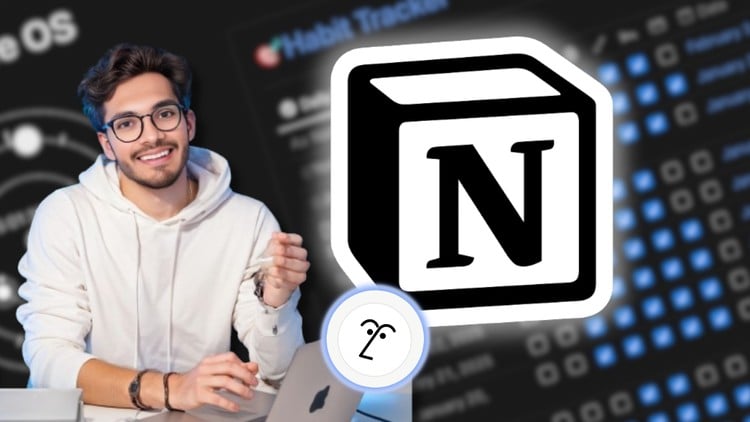
External Links May Contain Affiliate Links read more





