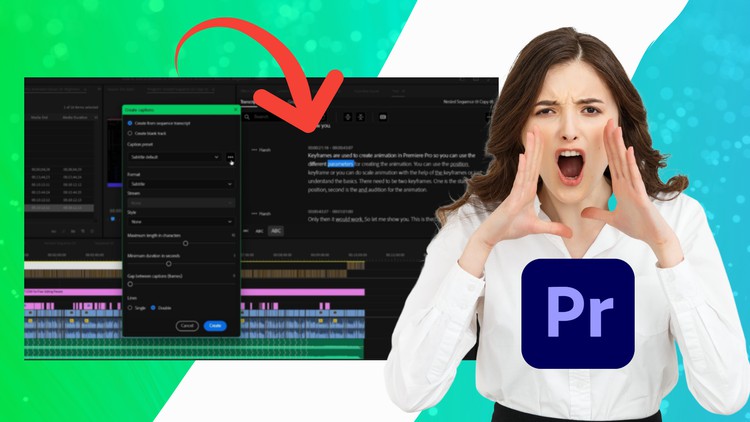Auto Transcription Caption Subtitle Masterclass in Premiere Pro
If you are manually creating transcriptions or captions for video then stop doing this!
Or if you still pay someone to create transcription or caption for your videos then stop doing this!
If you are using Premiere Pro for video editing there is good news for you.
Adobe Premiere Pro now has the Auto Transcription feature available using which you can automatically create Transcription captions or subtitles.
This cool feature works like a charm and it gives up to 95% accurate results.
But there are a plethora of options in Auto Transcription in Adobe Premiere Pro which may make you feel overwhelmed.
But don’t worry! I am here to help! In this course, I have explained the easiest process to create the Transcription
and I have also explained each and every option so that you can effectively use the Auto Transcription feature of Adobe Premiere Pro.
This course is a practical walkthrough where you will learn the fastest and the easiest way to Auto Transcribe your videos and create captions or subtitles from them.
You will also learn how to export the transcription as a transcription file or in the text file.
You will also learn how to export the captions or subtitles as TEXT OR SRT files so you can use them on various platforms like YouTube, Facebook, Instagram, etc.
You will also learn how to format or create captions or subtitles in a cool and creative way.
You will also learn how to burn the captions in the video itself and how to export them as a side file so that viewers can easily turn captions on or off at their convenience.
After completing this course, you will be able to auto-transcribe any video and create captions or subtitles very easily.
So, what are you waiting for?
Join the course and start auto-transcribing and creating captions or subtitles.