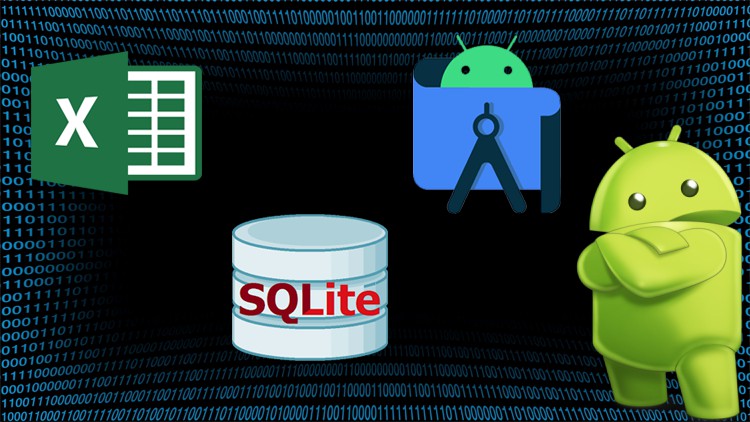In this course we will learn how to create a new android studio project, create a SQLite database and generate 1000’s of records using Excel to simulate the app, and then we will insert all generated records into our app’s database.
The database is about a school
* we have levels: Elementary School, Middle School, High school, University
* we have grades: First grade, Second grade, Third grade, Fourth grade, Fifth grade, Sixth grade, Seventh grade, Eighth grade, Ninth grade, Tenth grade, Eleventh grade, Twelfth grade, Freshman, Sophomore, Junior, Senior.
* we have subjects: English, Math, Sciences, Physics
* we have 600 students
*we have 2400 tests
We are going to:
1. Create the android project
2. Create the activities
o menu activity ( java & XML )
o levels activity ( java & XML )
o grades activity ( java & XML )
o subjects activity ( java & XML )
o students activity ( java & XML )
o tests activity ( java & XML )
o test’s result activity ( java & XML )
o insert activity ( java & XML ), to insert the generated records
o design of result ( XML )
3. Create the database using SQLite
o Tables ( levels, grades, subjects, students, tests)
o View
4. Generate 1000’s of records in excel to simulate the app
5. Insert the generated records into SQLite browser
6. Insert the generated records into app’s database
7. Request a permission to access the device storage
8. Download the test’s results to device storage as CSV files